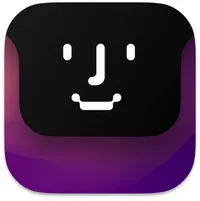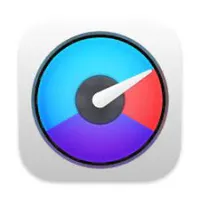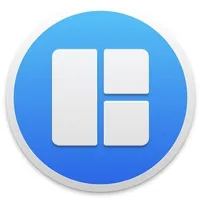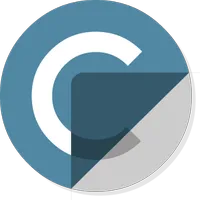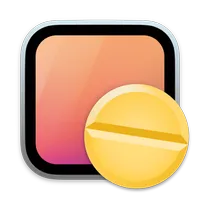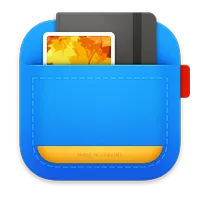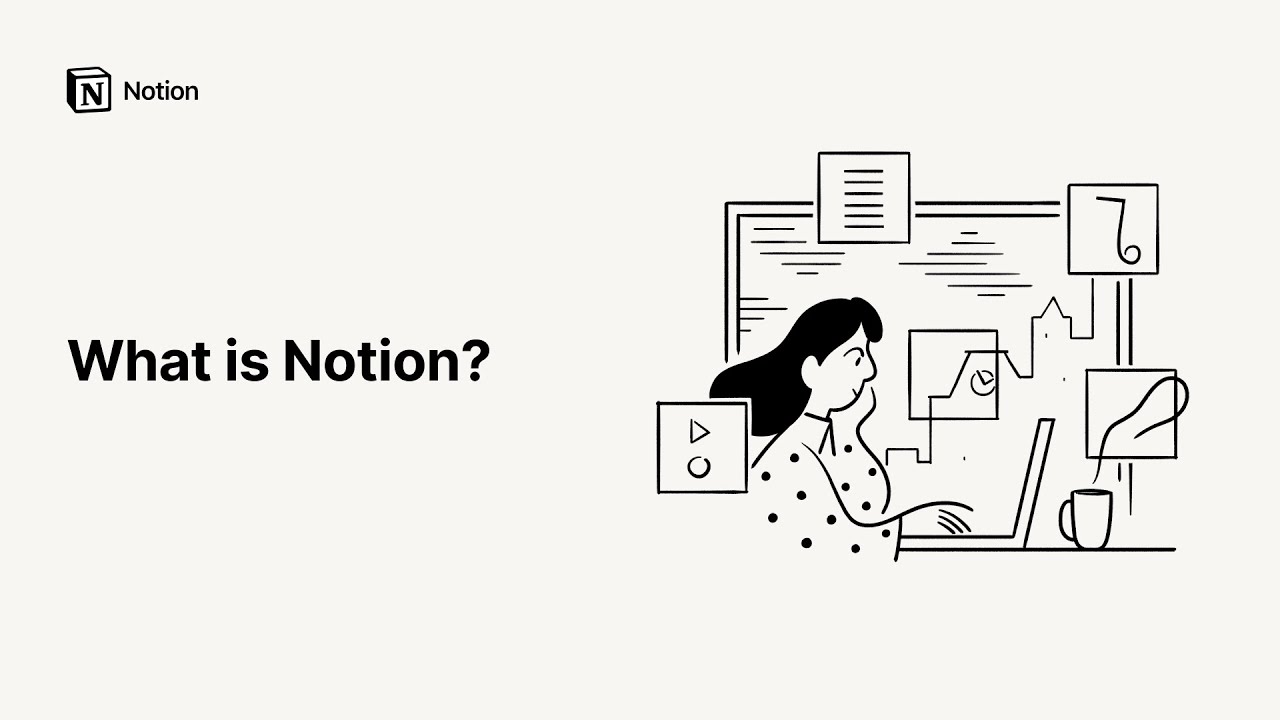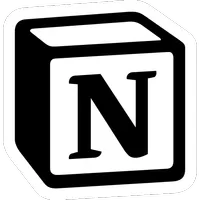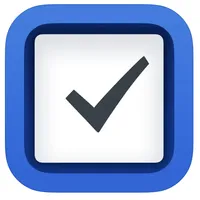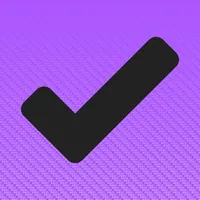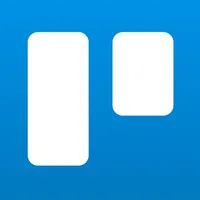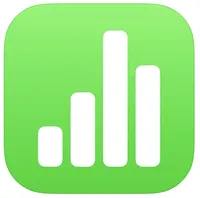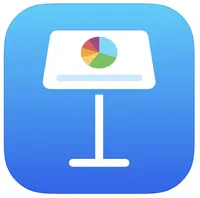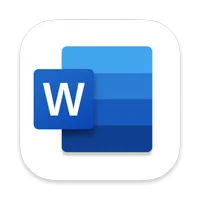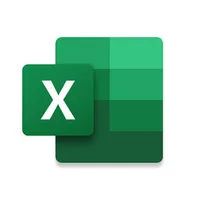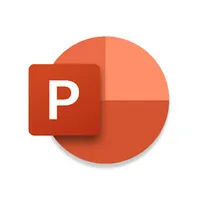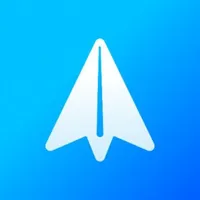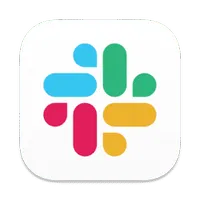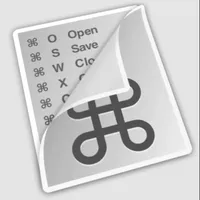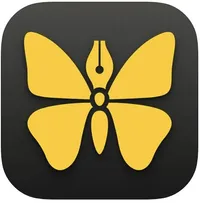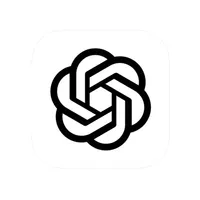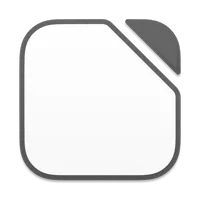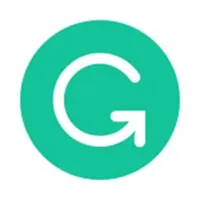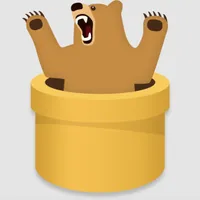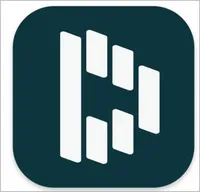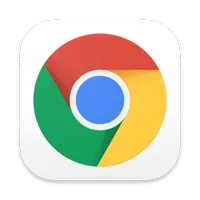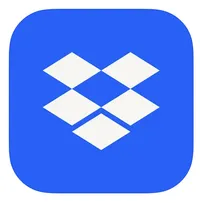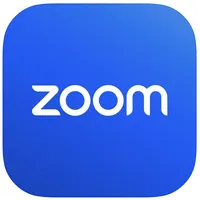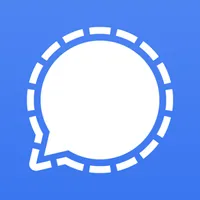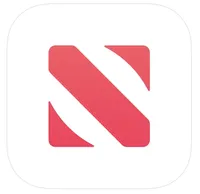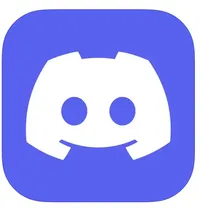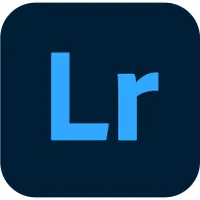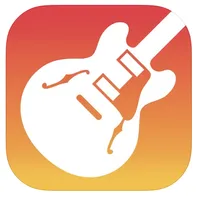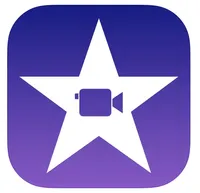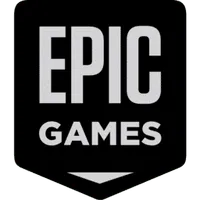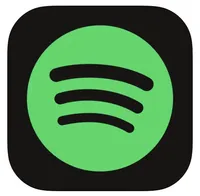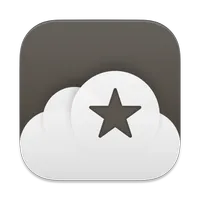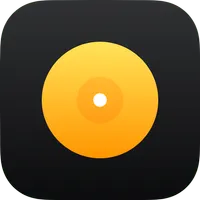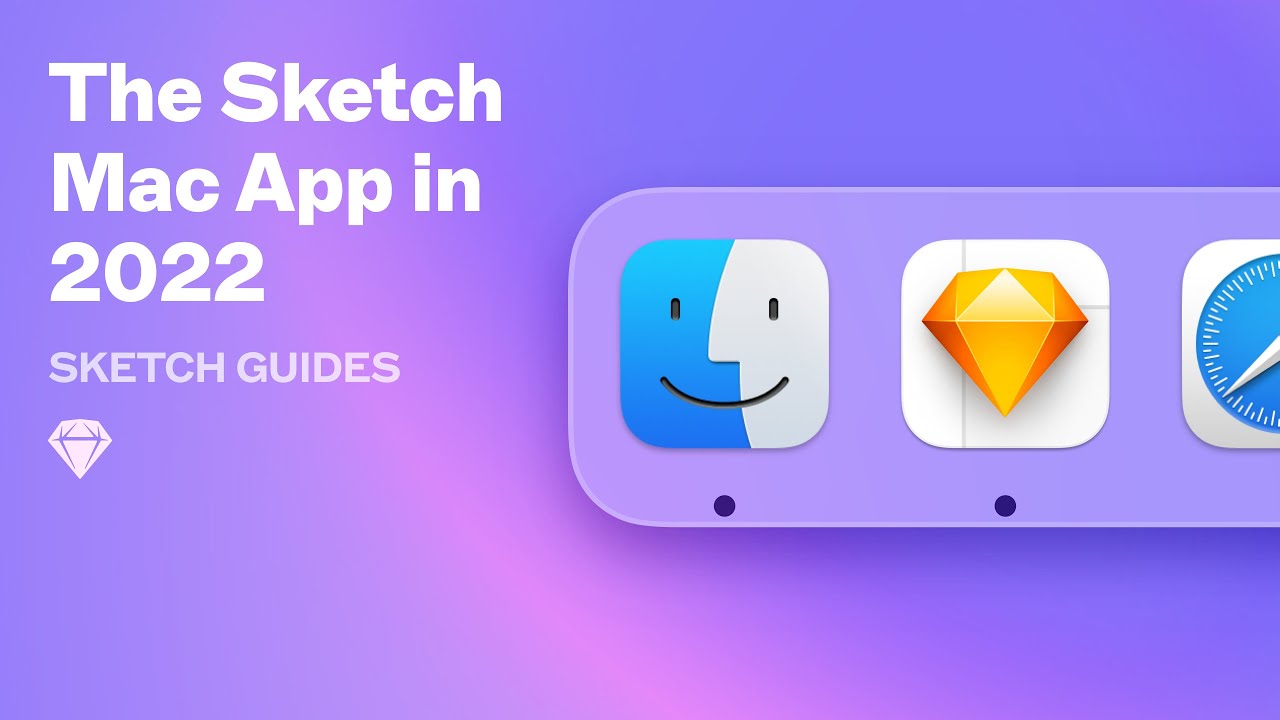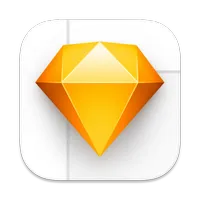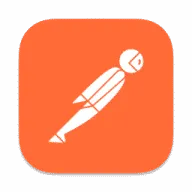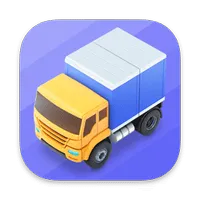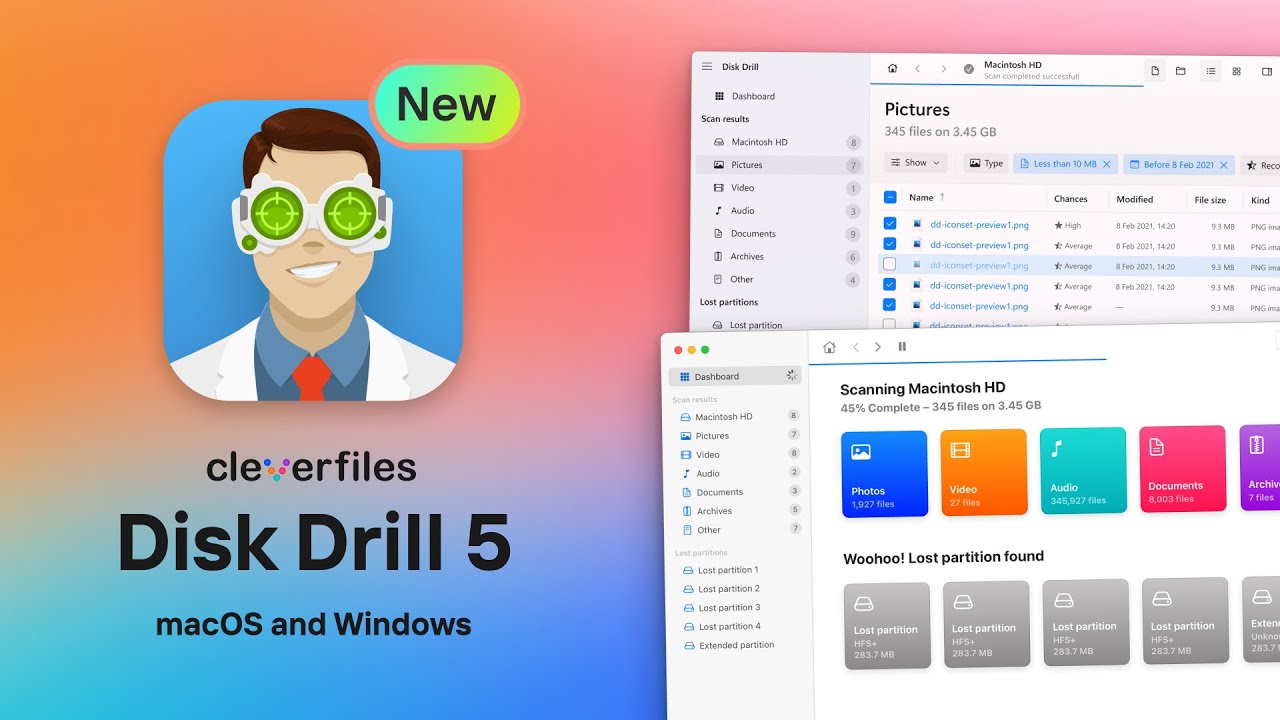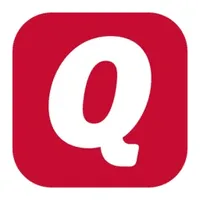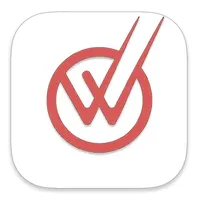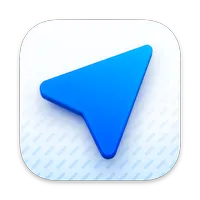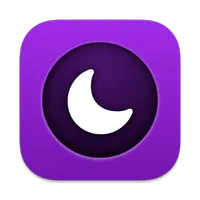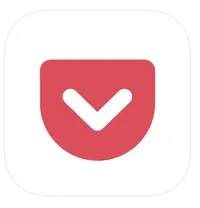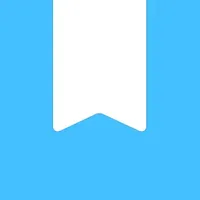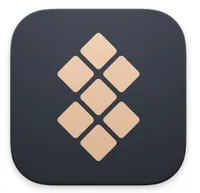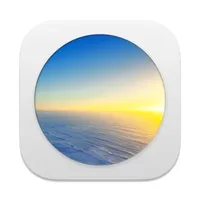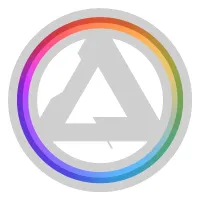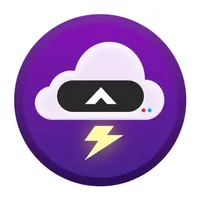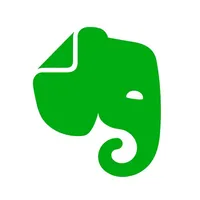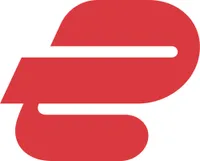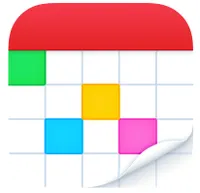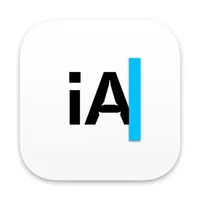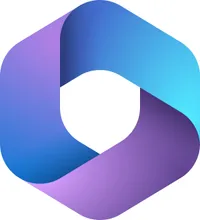The 100 best Mac apps in 2025
Check out our updated, curated guide of the best macOS apps!

Finding the best Mac apps can be challenging. Not only can you download apps from the Mac App Store, but you can freely download others from outside the store. This flexibility was previously impossible on iPhone and iPad until Apple changed the rules to allow this for EU users earlier this year.
Apple's Mac computers have cultivated a large and passionate community for the past 40 years since the original Macintosh debuted in 1984. From games to productivity apps, there's a good chance you have your own collection of favorite apps if you use one of the best Macs or you're about to buy a new one, such as the M3 MacBook Air.
With this in mind, we've curated a list of the best Mac apps currently available. Be sure to keep checking this list, as we're constantly updating it throughout the year!
Utilities
NotchNook
You can always trust iMore.
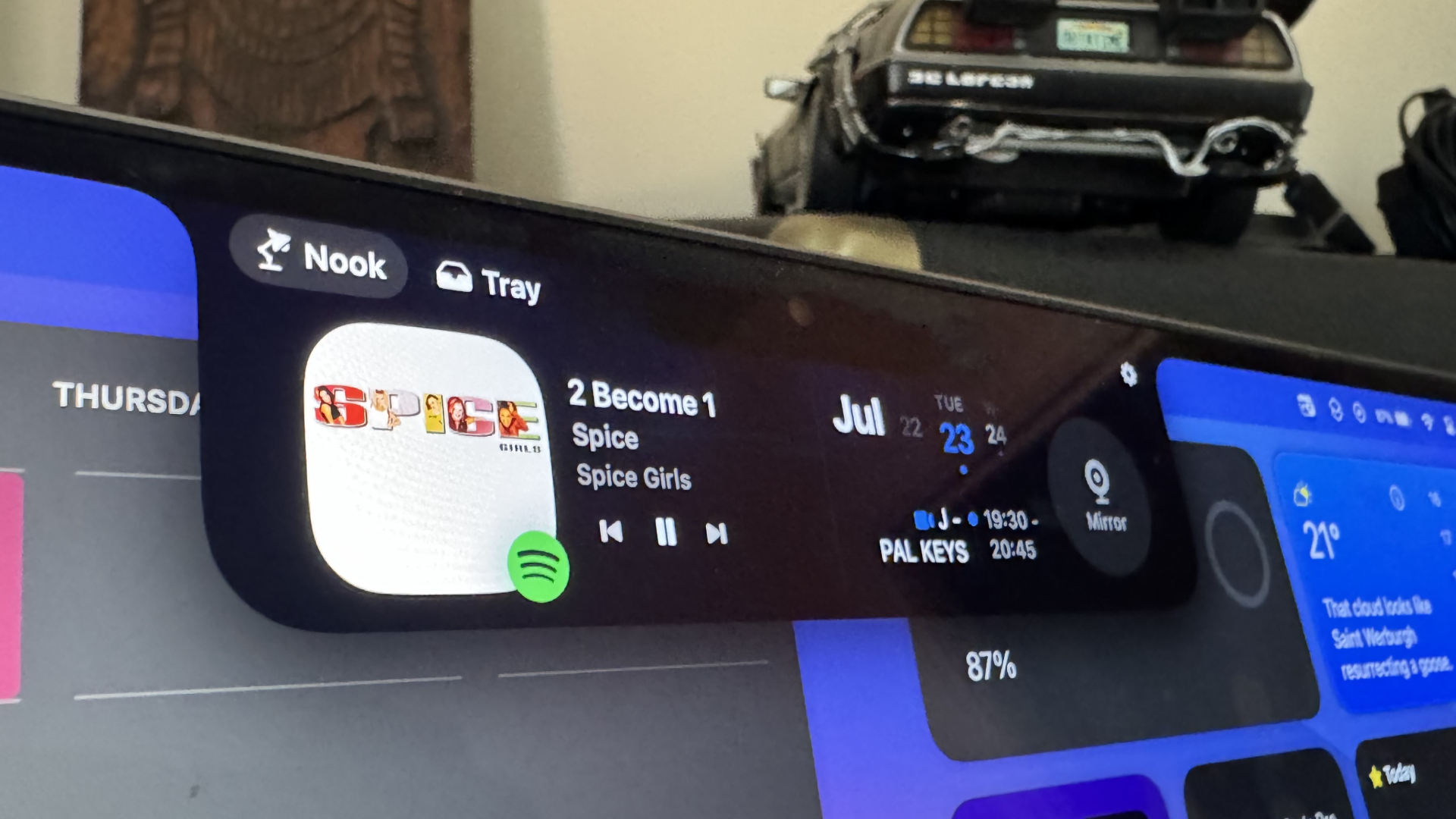
Once you download NotchNook, you'll wonder how you managed without it. This utility gives your Mac a Dynamic Island, which features on iPhone 14 Pro and later. When you hover your mouse over your Mac's notch, or the top of the display with a Mac that doesn't have a notch, you can control your music, run Apple Shortcuts, look at your Calendar, and more.
The developers, lo-cafe, have promised that you'll soon be able to control other apps such as SoundCloud and YouTube, as well as having Apple Notes in this Dynamic Island. NotchNook is a fantastic app already, with some on the iMore team already using it daily.
You can download NotchNook with a two-day free trial to see if it's something you want to keep, after which you can pay a $ 25 lifetime license or a $3 per month subscription fee.
NotchNook
Once you download NotchNook, you'll wonder how you managed without it. This utility gives your Mac a Dynamic Island, which features on iPhone 14 Pro and later. When you hover your mouse to your Mac's notch, or the top of the display
Download from: NotchNook
iStat Menus
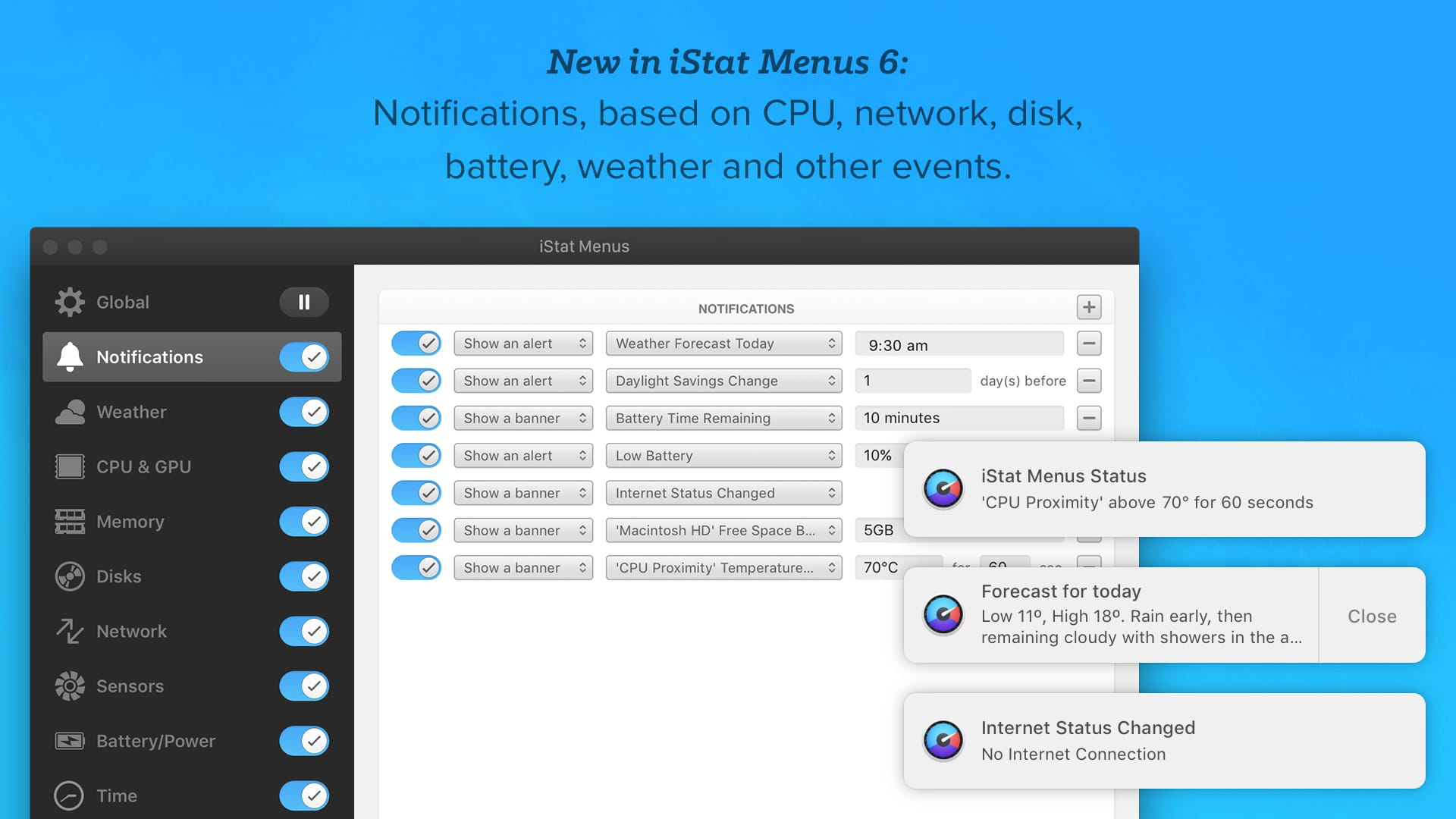
iStat Menus is a powerful monitoring tool that provides detailed information about the various systems in your Mac, such as CPU, GPU, memory, disk usage, network activity, temperatures, battery life, and more. Its greatest strength lies in its ability to present this data in a highly customizable, at-a-glance format in the macOS menu bar.
Users can tailor which statistics are displayed and how they are presented, making it an essential tool for power users who need to keep a close eye on their system's performance and resource utilization. With its real-time updates and comprehensive coverage, iStat Menus offers deep insights into the functioning of your Mac, aiding in both routine monitoring and troubleshooting scenarios.
iStat Menus
iStat Menus is a robust system monitoring tool for Mac that provides detailed real-time insights into critical performance metrics like CPU, memory usage, network activity, and temperature.
Download from Mac App Store
Pearcleaner
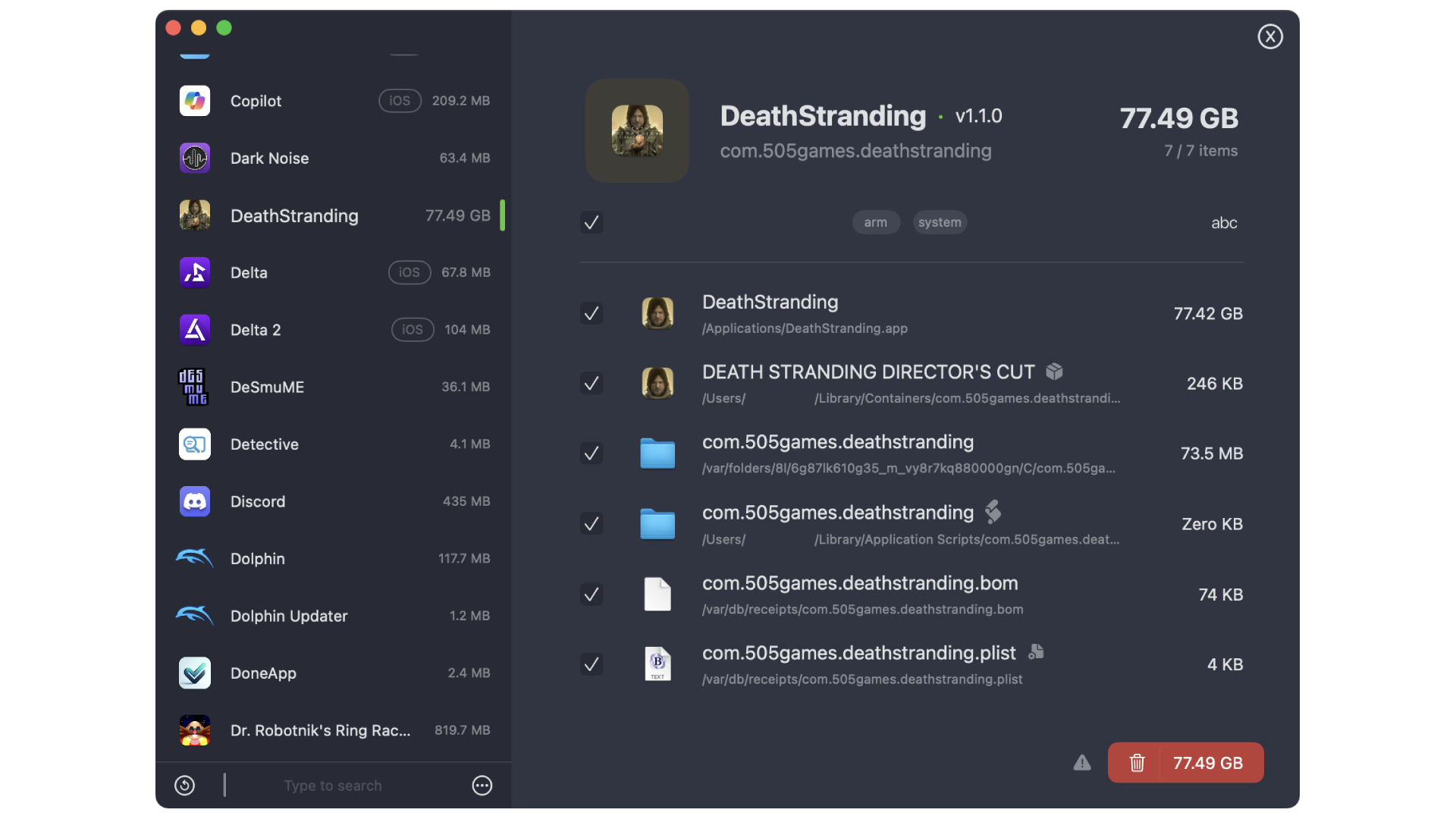
Pearcleaner is a great tool that can scan your Mac's entire Application folder to see which apps are taking up the most storage space. These are displayed in an easy-to-read descending list that's sorted by size. All you need to do to remove an app is to click on one, then press the red 'trash' button on the bottom right.
Pearcleaner is very easy to use, and best of all, it's free!
Pearcleaner
Pearcleaner is a visually impressive tool that scans your Mac and displays app space usage, allowing users to delete unused apps to free up storage space.
Download from GitHub
Hazel
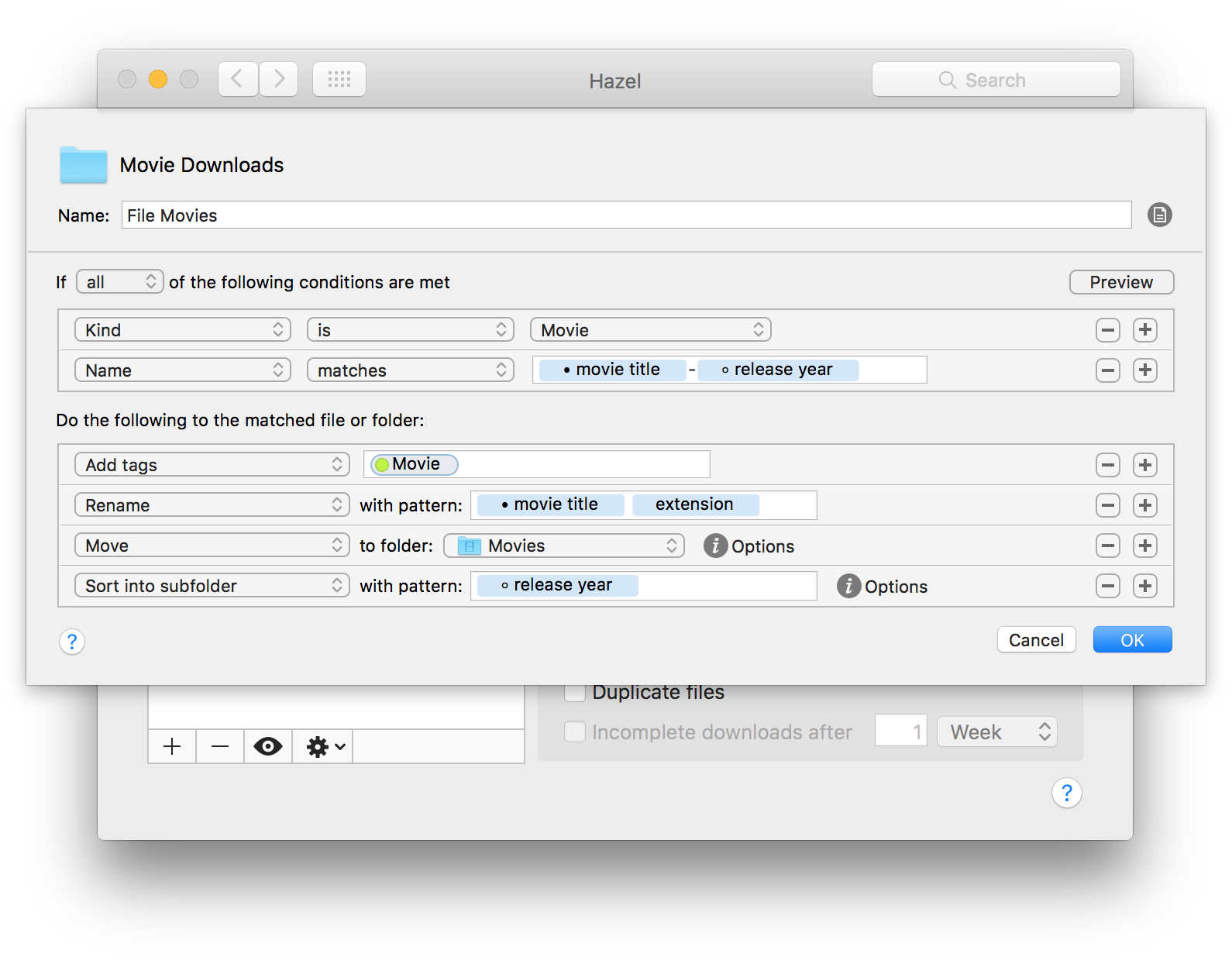
Hazel is a powerful organization tool for Mac that automates the management of files and folders to enhance productivity and efficiency. It works silently in the background, customizing workflows based on user-defined rules. With Hazel, users can automatically organize files based on criteria such as name, date, type, or content. The app can rename files, sort them into folders, delete or archive old documents, and much more.
It's particularly useful for managing downloads, reducing desktop clutter, and handling repetitive tasks like filing and archiving. Hazel's user-friendly interface makes setting up rules straightforward, making it a valuable tool for anyone looking to streamline their digital file organization.
Hazel
Hazel for Mac is an automation tool that organizes files based on user-defined rules, simplifying file management and keeping your folders neatly organized.
Download from Noodlesoft
Magnet
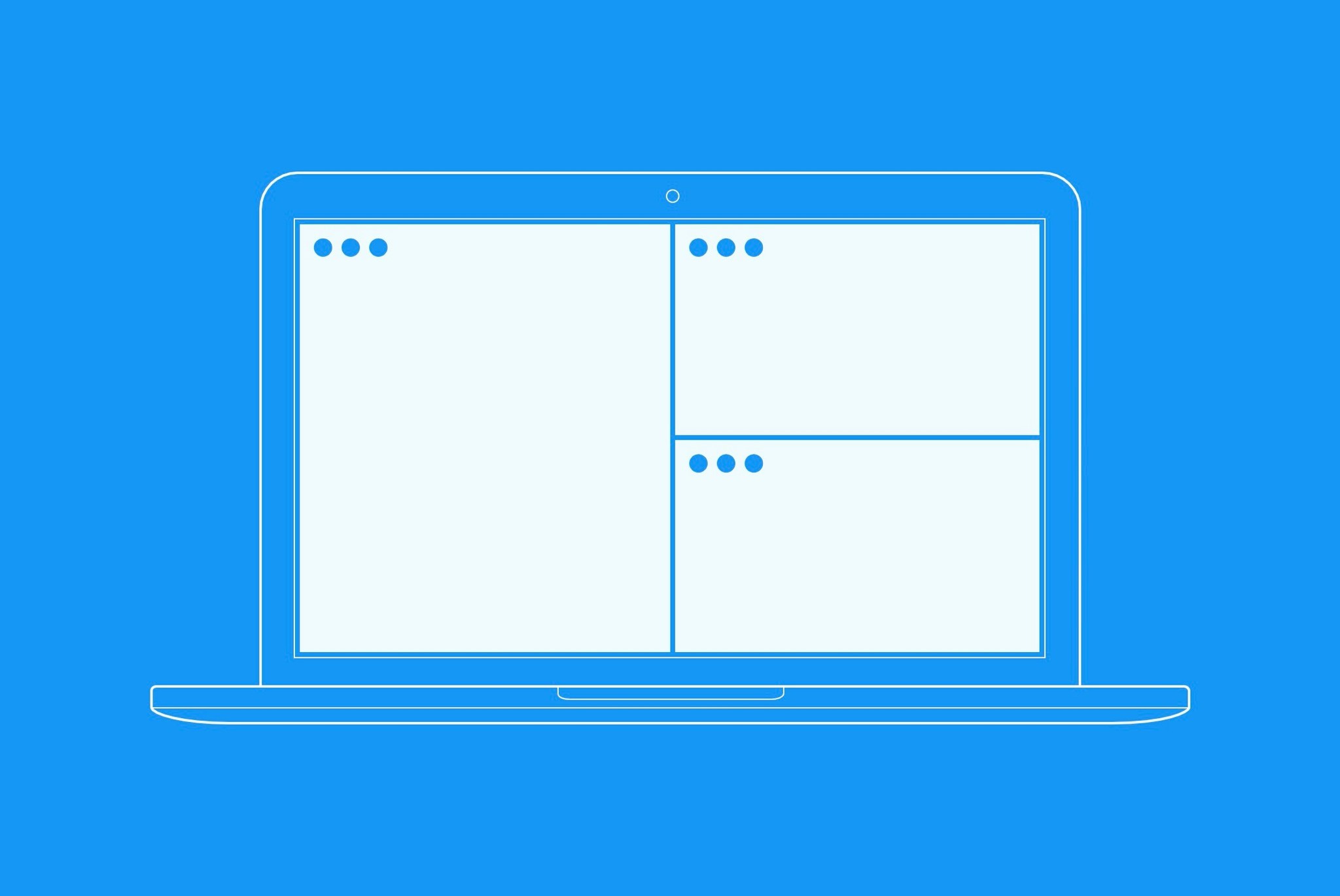
The Magnet app for Mac is an essential tool for optimizing workspace efficiency and organization. Tailored specifically for macOS, it enables users to manage their windows and workspace with remarkable ease. With simple and intuitive controls, Magnet allows users to snap windows into various sizes and positions, maximizing screen real estate.
This is particularly useful for multitasking, as it facilitates side-by-side comparisons and seamless workflow transitions. Users can drag windows to screen edges or use keyboard shortcuts for even faster arrangement. Ideal for professionals and casual users alike, Magnet transforms the Mac desktop into a highly customizable and productive environment, enhancing focus and efficiency.
Magnet
Magnet for Mac is a productivity tool that streamlines window management, allowing users to efficiently organize and control their workspace by snapping windows into various sizes and positions on the screen.
Download from Mac App Store
OnyX
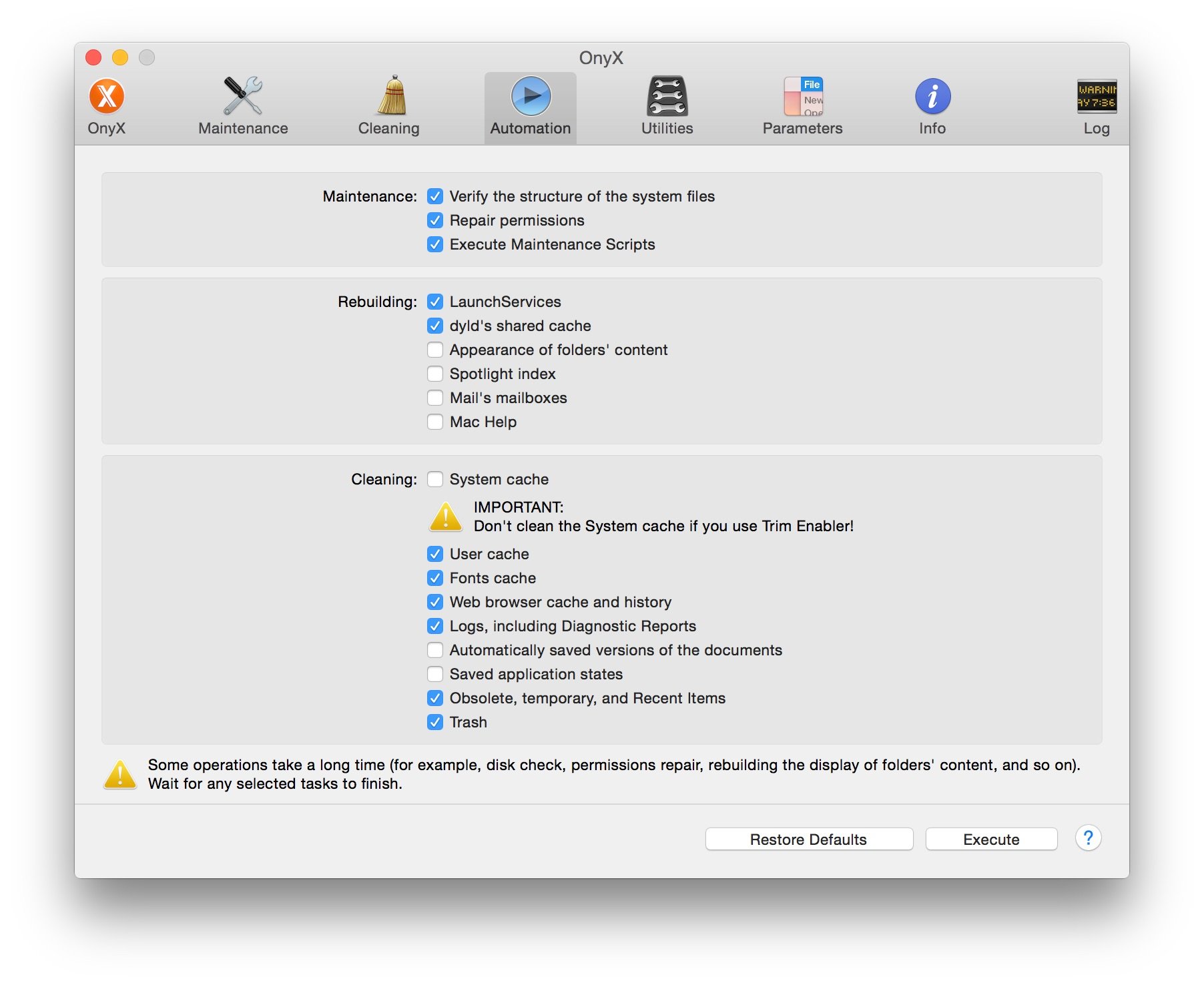
OnyX is a multifunction utility for macOS designed to improve and maintain the health of your Mac. It's a versatile tool, offering a comprehensive suite of functions to verify the startup disk and the structure of system files, to run miscellaneous tasks of system maintenance, to configure hidden parameters of Finder, Dock, Safari, and some Apple applications, and to delete caches, remove certain problematic folders and files, and rebuild various databases and indexes.
OnyX stands out for its thoroughness in system diagnostics and maintenance tasks. It's particularly appreciated by power users for its depth, but its straightforward interface also makes it accessible to average users looking to keep their Mac in optimal condition. With its wide range of tools and customization options, OnyX is a valuable resource for anyone wanting to maintain their Mac's performance and troubleshoot potential issues.
Onyx
OnyX is a multifunction utility for macOS that provides comprehensive maintenance, optimization, and personalization features to enhance the performance and usability of your Mac.
Download from Titanium Software
Caffeine
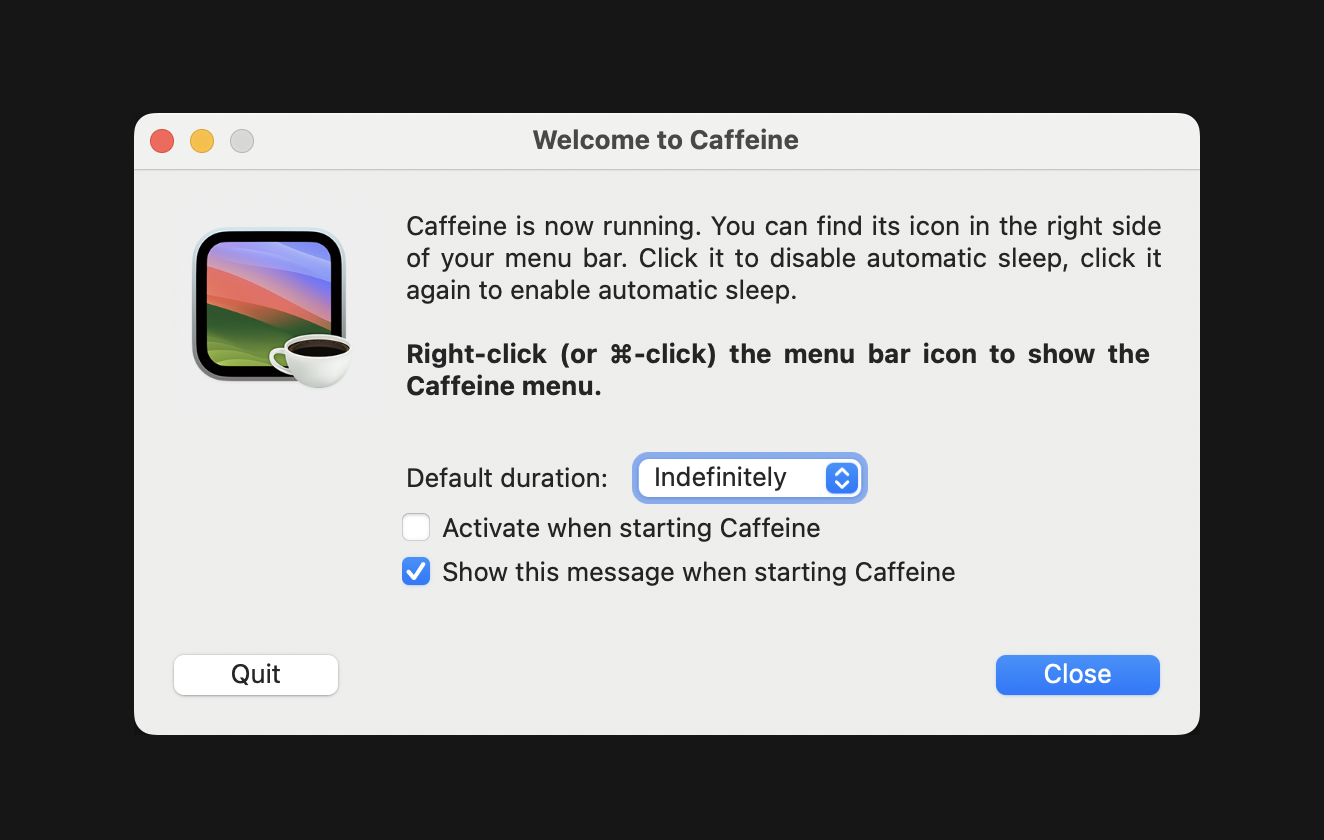
Caffeine is a small yet impactful utility app for macOS, designed to prevent your Mac from automatically going into sleep mode. Its operation is elegantly simple: once activated, it keeps your Mac awake, much like caffeine does for people. This function is particularly useful during tasks that require uninterrupted screen visibility, such as presentations, long downloads, or while reading lengthy documents.
The app resides in the menu bar for quick access, enabling users to activate or deactivate it with just a click. Its intuitive, no-frills interface and straightforward functionality make Caffeine a favorite among users who seek to maintain screen activity without delving into system settings. The lightweight nature of the app ensures it runs unobtrusively, making it a must-have for users who prioritize efficiency and uninterrupted workflow.
Caffeine
Caffeine is a simple utility app for Mac that prevents your computer from automatically going into sleep mode, dimming the screen, or starting screen savers, ensuring uninterrupted work or viewing sessions.
Download from Caffeine
Carbon Copy Cloner
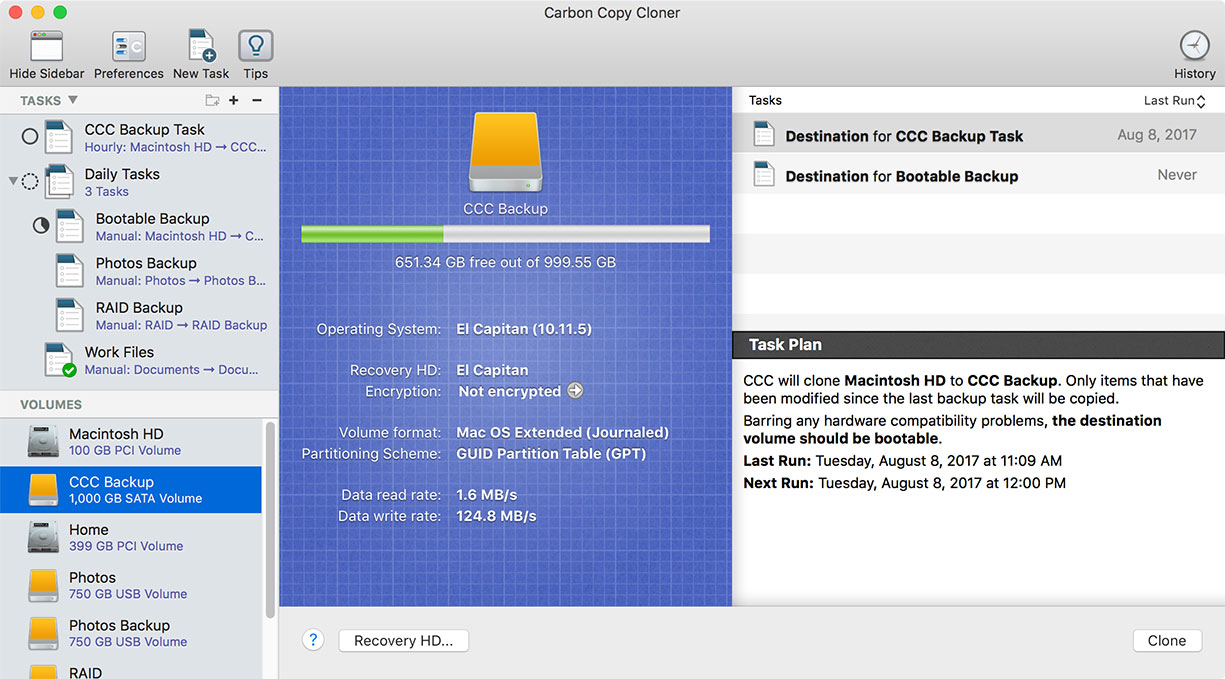
Carbon Copy Cloner (CCC) is a robust and reliable backup tool for Mac OS that offers a simple yet powerful solution to protect your digital data. Renowned for its intuitive user interface, CCC simplifies the process of creating bootable backups, ensuring that you can recover from hardware failures or data corruption quickly. The app allows users to schedule backups for automated protection, supports incremental backups to save time and disk space, and provides detailed backup history for tracking changes.
Additionally, CCC offers advanced features like disk cloning, creating recovery partitions, and archiving older versions of files, making it an essential tool for both personal and professional use. Whether you're a casual user or a tech-savvy professional, CCC's combination of ease-of-use and advanced functionality makes it a top choice for Mac backup solutions.
Carbon Copy Cloner
Carbon Copy Cloner is a robust backup tool for macOS that creates bootable clones of your hard drive for reliable and easy data recovery.
Download from Bombich
Keka
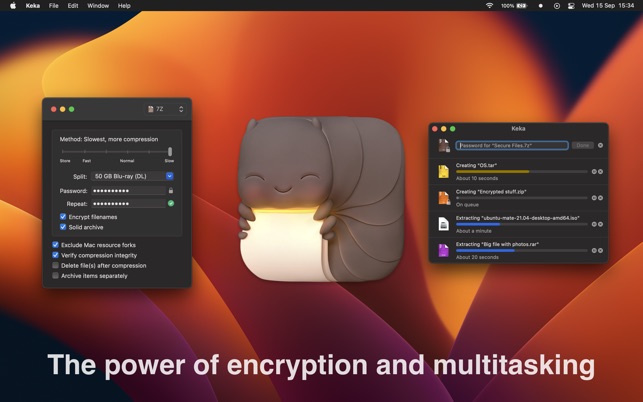
Keka is a versatile and user-friendly file archiver for macOS, renowned for its simplicity and effectiveness. As a powerful tool for compressing and decompressing files, Keka supports a wide range of formats including 7z, Zip, Tar, Gzip, and Bzip2 for compression, and RAR, 7z, Lzma, Zip, Tar, Gzip, Bzip2, ISO, EXE, CAB, PAX, and ACE for extraction. Its drag-and-drop functionality simplifies the archiving process, allowing users to easily manage file compression and encryption with just a few clicks.
Keka's ability to create password-protected archives adds an extra layer of security, making it ideal for handling sensitive data. Additionally, its integration with macOS makes it a seamless and efficient tool for everyday file management tasks. Whether for personal use or professional file handling, Keka stands out for its reliability and ease of use in the Mac environment.
Keka
Keka is a versatile file archiver for macOS that allows users to compress and decompress files in various formats, ensuring efficient file management and secure data sharing.
Download from Mac App Store
Amphetamine
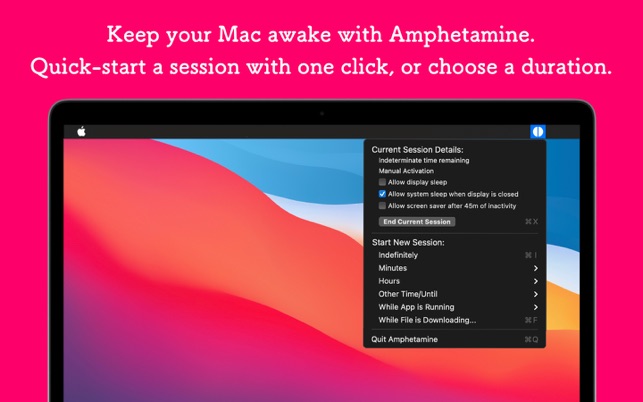
Amphetamine is a versatile Mac app designed to prevent your computer from going to sleep, offering a customizable and powerful tool to keep your system awake. With a user-friendly interface, it enables users to easily manage and override energy-saving settings, ensuring uninterrupted tasks, presentations, or downloads.
Amphetamine allows personalized settings for specific scenarios, such as preventing sleep when certain apps are running. This lightweight utility appeals to users seeking enhanced control over their Mac's sleep behavior, offering a convenient solution to keep the system active when needed, with features like session scheduling and automatic activation for specific activities.
Amphetamine
Amphetamine is a Mac app that keeps your computer awake by preventing it from entering sleep mode, providing customizable settings and control over system power management.
Download from Mac App Store
Alfred
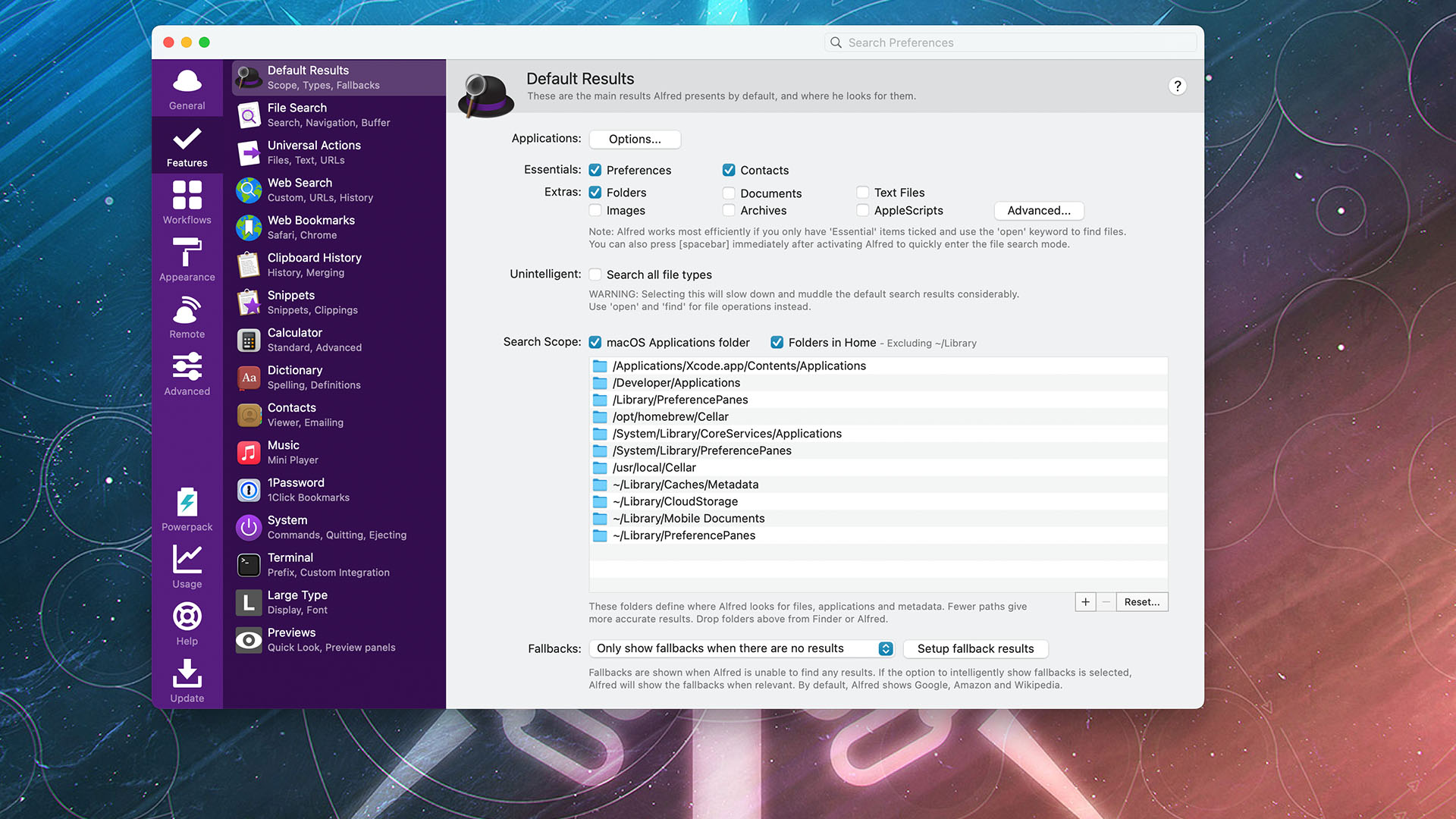
Alfred is a powerful productivity application for macOS, enhancing efficiency and accessibility. Serving as more than just a launcher, Alfred enables users to quickly search files, perform system commands, and even control web services with customizable keywords. Its intuitive design and ability to create workflows make it a versatile tool for streamlining daily tasks.
Alfred's features include system commands, clipboard history, and the ability to expand its capabilities through various extensions. With a focus on speed and convenience, Alfred is a go-to app for users seeking a centralized hub to boost their Mac experience through smart and customizable automation.
Alfred
Alfred is a versatile productivity app for macOS, offering quick and efficient access to applications, files, and web searches through customizable hotkeys and a powerful search interface.
Download from Mac App Store
Unclutter
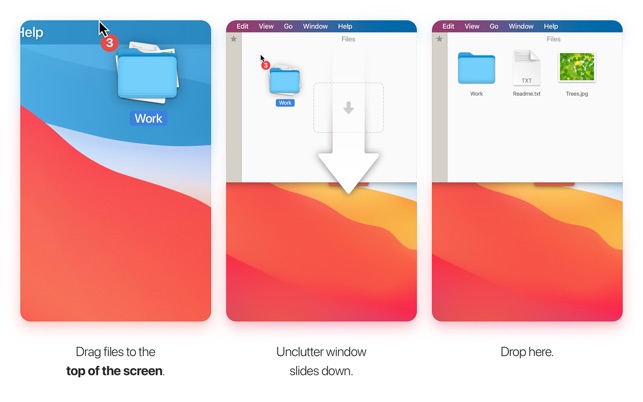
Unclutter is a versatile Mac app designed for enhanced productivity. Serving as a unified digital workspace, it integrates three essential tools seamlessly. The first is a quick notepad, allowing users to jot down notes on the fly. The second is a file storage area, providing a convenient location for temporary file storage.
Finally, the third component is a clipboard manager, enabling easy access to a history of copied items. With a sleek and minimalistic interface, Unclutter helps users declutter their desktops and streamline daily tasks by consolidating essential utilities in one accessible and well-organized space.
Unclutter
Unclutter is a versatile Mac app that combines a clipboard manager, quick note-taking space, and a file organizer in a unified, accessible interface, streamlining desktop organization and enhancing productivity.
Download from Mac App Store
CleanShot X
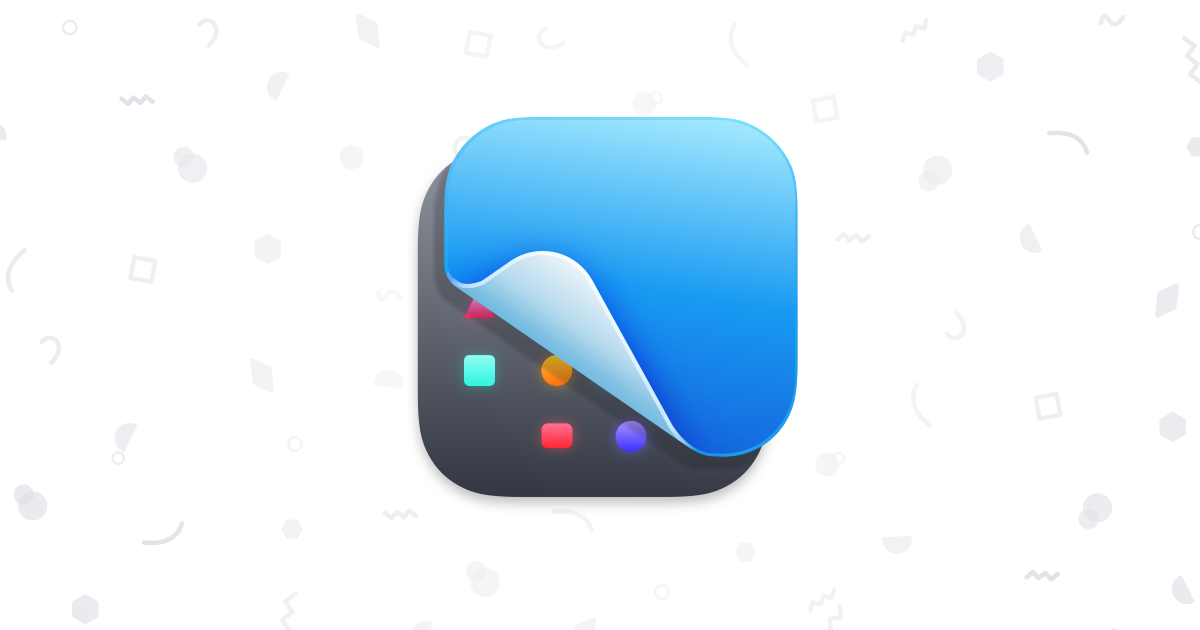
CleanShot X is a versatile Mac app designed for streamlined screen capture and recording. Combining powerful annotation tools with efficient screen-grabbing capabilities, it enhances productivity for users. With features like customizable hotkeys, a built-in editor, and the ability to capture specific screen elements, CleanShot X simplifies the process of creating and sharing screenshots and screen recordings.
Its intuitive interface and polished design contribute to a seamless user experience. Whether capturing full screens, specific regions, or recording video tutorials, CleanShot X stands out as an effective and user-friendly solution for anyone requiring advanced screenshot and screen recording functionality on their Mac.
CleanShot X
CleanShot X is a versatile Mac app that enhances screenshot and screen recording capabilities, offering features like annotation, instant sharing, and a clutter-free user interface for streamlined capturing and editing.
Download from CleanShot
Productivity
MacWhisper
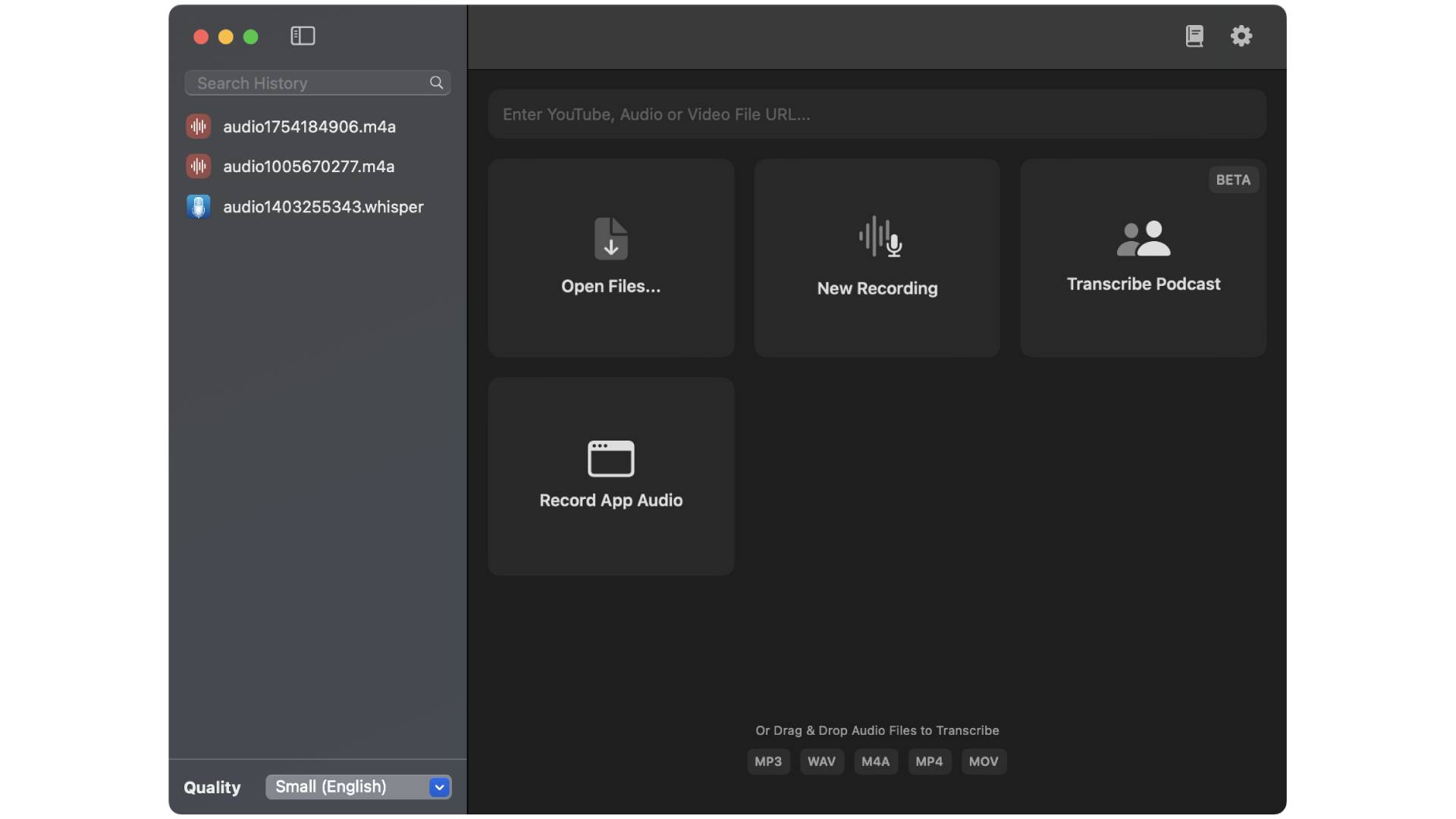
MacWhisper, which only debuted in 2023, has quickly become one of the best Mac apps in recent memory. Developed by Jordi Bruin, the app can easily transcribe audio and video files using a variety of AI models. The transcribed file can be exported in several formats, such as a document, a PDF, a text file, a subtitle file, and more.
The app supports Metal and GPU, meaning that any large files will be transcribed at a far faster rate. This means you can pick and choose the important parts of a finished transcription with ease.
While MacWhisper can be downloaded for free, there is a Pro version that offers even more features, such as letting you choose even more AI models, as well as a queueing feature, ChatGPT support, and more.
If you host a podcast or conduct a lot of interviews, MacWhisper is one of the best transcription apps you can download for Mac right now.
MacWhisper
One of the best transcription apps for Mac. Drag and drop an audio or video file and MacWhisper will transcribe it from a selection of AI models.
Download from: Gumroad
Notion
Notion for Mac is a versatile productivity app that consolidates multiple work tools into one. It serves as a note-taker, to-do list manager, spreadsheet, database, and more, all while allowing for seamless collaboration among users. Notion stands out for its clean, drag-and-drop interface that supports embedding multimedia and web content within pages. Users can create custom layouts and templates to suit their work or personal needs.
The app's modular design allows for deep customization, making it suitable for individuals and teams across various industries. With cloud-based synchronization, your data is accessible across all devices, ensuring a smooth workflow regardless of location. Notion's adaptability makes it a staple for organization and project management.
Notion
Notion is an all-in-one workspace for Mac that enables note-taking, task management, database handling, and collaboration with a highly customizable user interface.
Download from Notion
Things 3
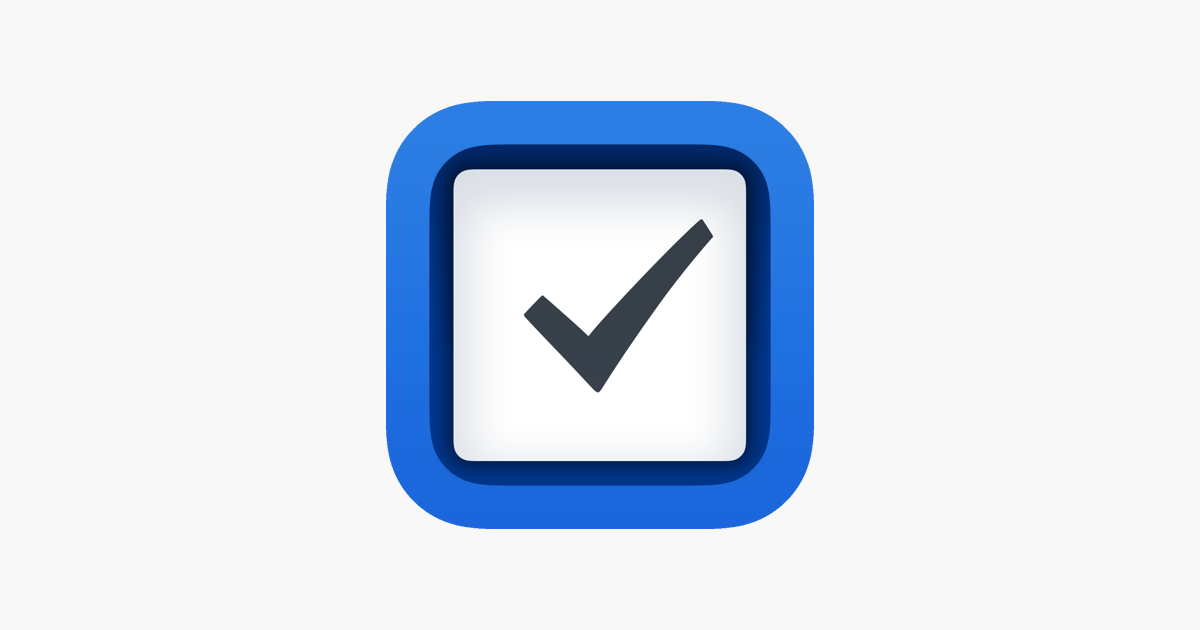
Things 3 is an acclaimed task management app designed to help users organize their lives. It's known for its beautiful interface that is both simple and intuitive, making task management not only easy but also enjoyable. With Things 3, users can create to-do lists, set reminders, and schedule tasks.
The app uses a unique system that allows for categorizing tasks by time, context, or project, and it supports the GTD (Getting Things Done) methodology by David Allen. It has powerful features like headings for organizing projects, checklists within individual to-do items, and calendar integration for planning your day. Moreover, its seamless sync across devices ensures that users can keep track of their tasks anywhere, which enhances productivity for both personal and professional use.
Things 3
Things 3 is a versatile and user-friendly task management app for Mac that offers seamless organization with its sleek design, project categorization, and synchronization across Apple devices.
Download from Mac App Store
OmniFocus
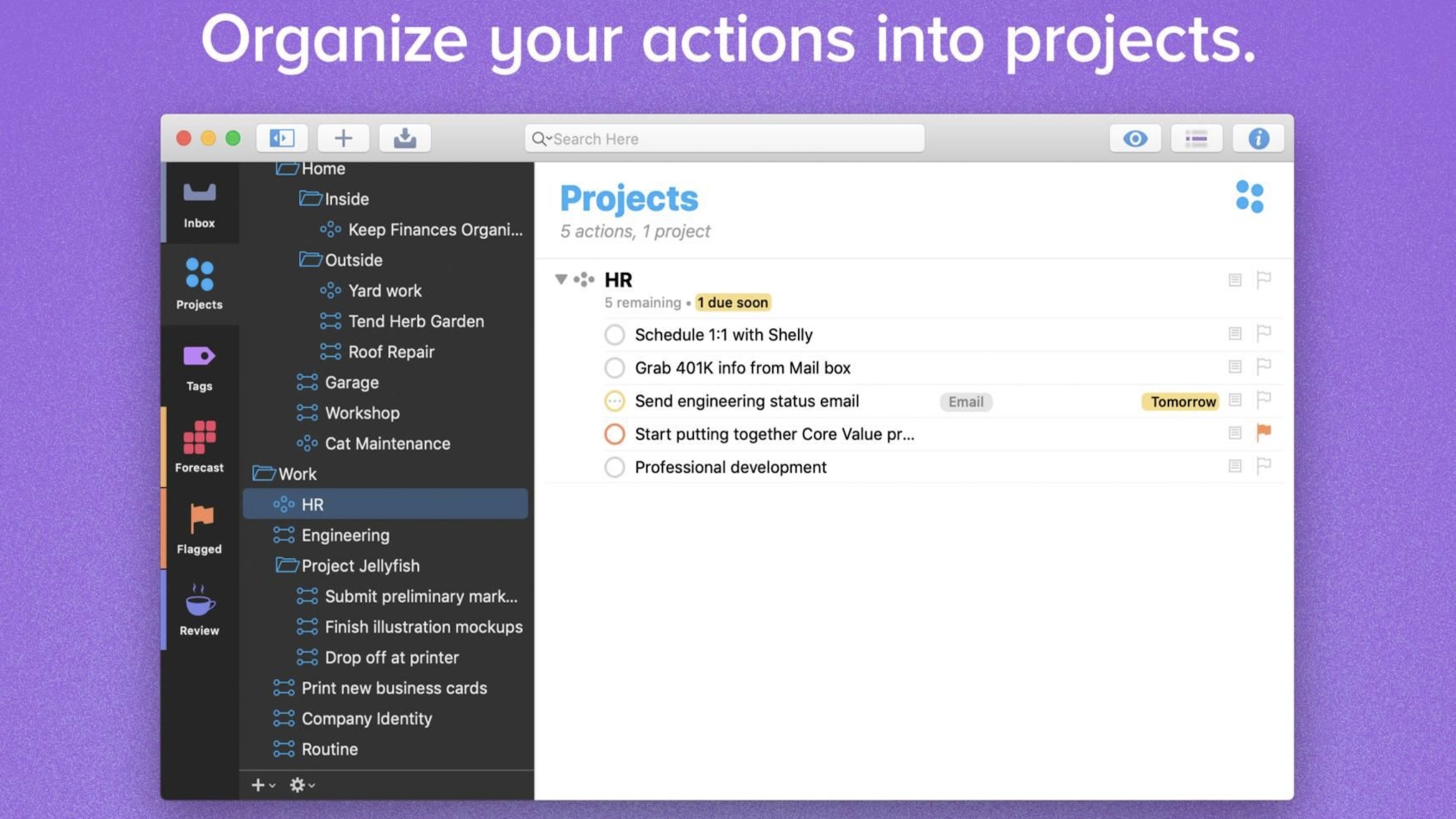
OmniFocus is a personal task manager by The Omni Group that helps users organize their workloads in a structured yet flexible way. It's designed around the Getting Things Done (GTD) methodology, but its versatility allows for various personal productivity systems. OmniFocus allows users to capture thoughts and ideas into to-do lists, organize tasks into projects and categories, and prioritize activities based on their urgency and importance.
It offers context-based sorting, location-awareness for alerts on the go, and synchronization across devices. Its user interface is clean and focused, albeit with a steep learning curve for new users. With powerful reviewing tools and customizable workflows, OmniFocus stands out for helping users maintain focus and manage commitments in a busy digital life.
OmniFocus
OmniFocus is a comprehensive task management app for Mac that utilizes the GTD methodology to help users organize and track their tasks with advanced features like project categorization, context-based sorting, and cross-device syncing.
Download from Mac App Store
Trello
Trello is a visually-based project management application that organizes your tasks into boards, lists, and cards. This intuitive system allows for a clear overview of projects at a glance and is adaptable to individual or team workflows. With Trello, users can create boards for different projects, add lists to keep track of progress stages, and drop cards into these lists, representing tasks or ideas.
Features such as deadlines, attachments, and checklists help keep track of project details. Collaboration is easy with team members able to view updates in real-time. Trello's simplicity and flexibility make it an excellent tool for managing a wide array of projects and workflows, from content planning to software development sprints.
Trello
Trello is a flexible project management app that uses boards, lists, and cards to help individuals and teams visually organize and prioritize projects in a collaborative way.
Download from Mac App Store
MindNode
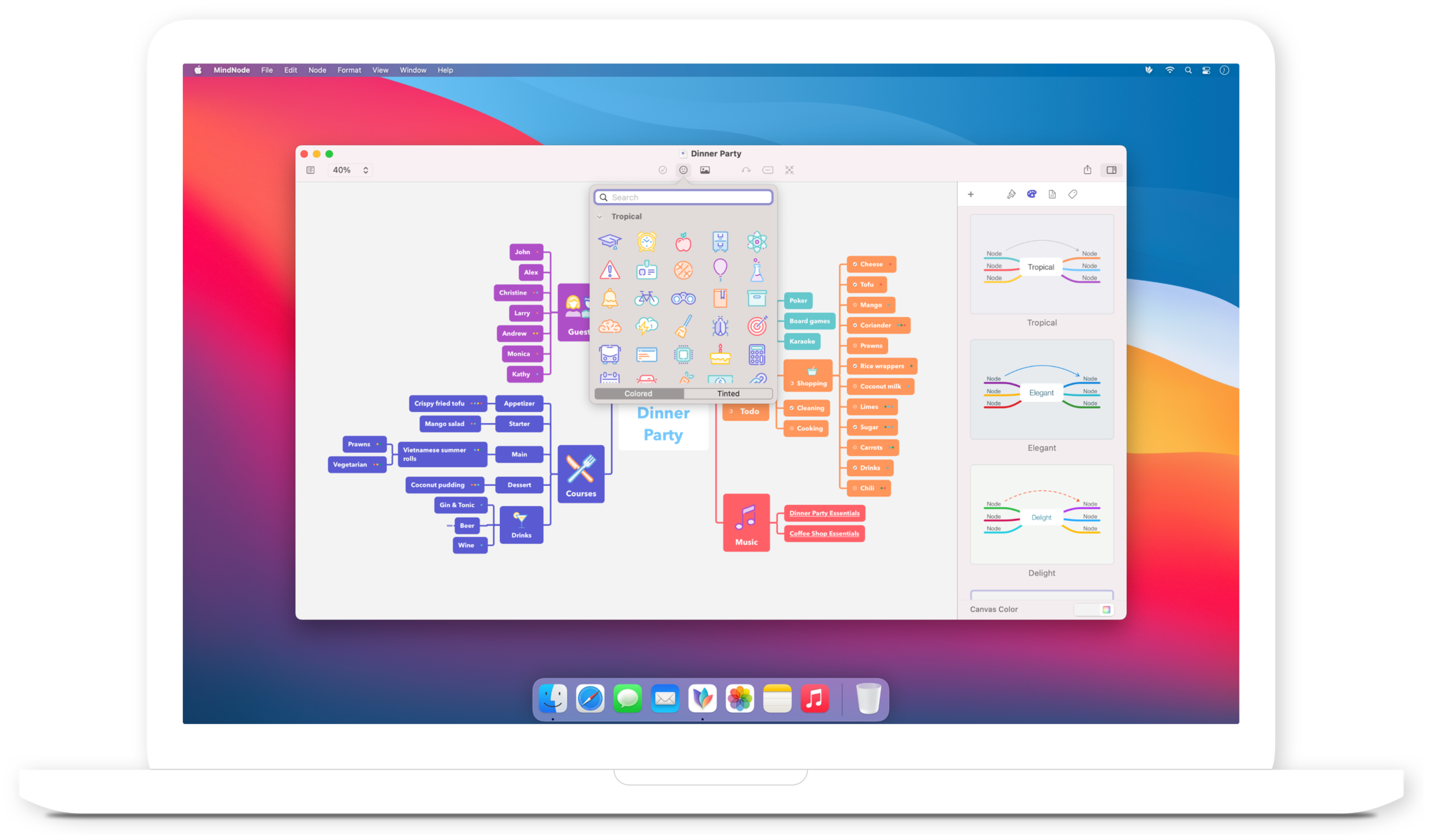
MindNode is an intuitive mind-mapping app that turns the task of gathering and structuring thoughts into an effortless activity, promoting creative brainstorming sessions and organized planning. It allows users to visualize ideas by starting with a central concept and branching out to connect thoughts, tasks, and notes, creating a map that's easy to comprehend and navigate.
With an elegant design and straightforward functionality, MindNode supports focus on content, enabling the creation of expansive, interactive diagrams that can be shared and edited across platforms. It's an ideal tool for anyone looking to capture and cultivate early-stage ideas or complex information structures.
MindNode
MindNode is a mind-mapping application that helps users organize thoughts and ideas visually with easy-to-create interconnected nodes for brainstorming, project planning, and note-taking.
Download from Mac App Store
Pages
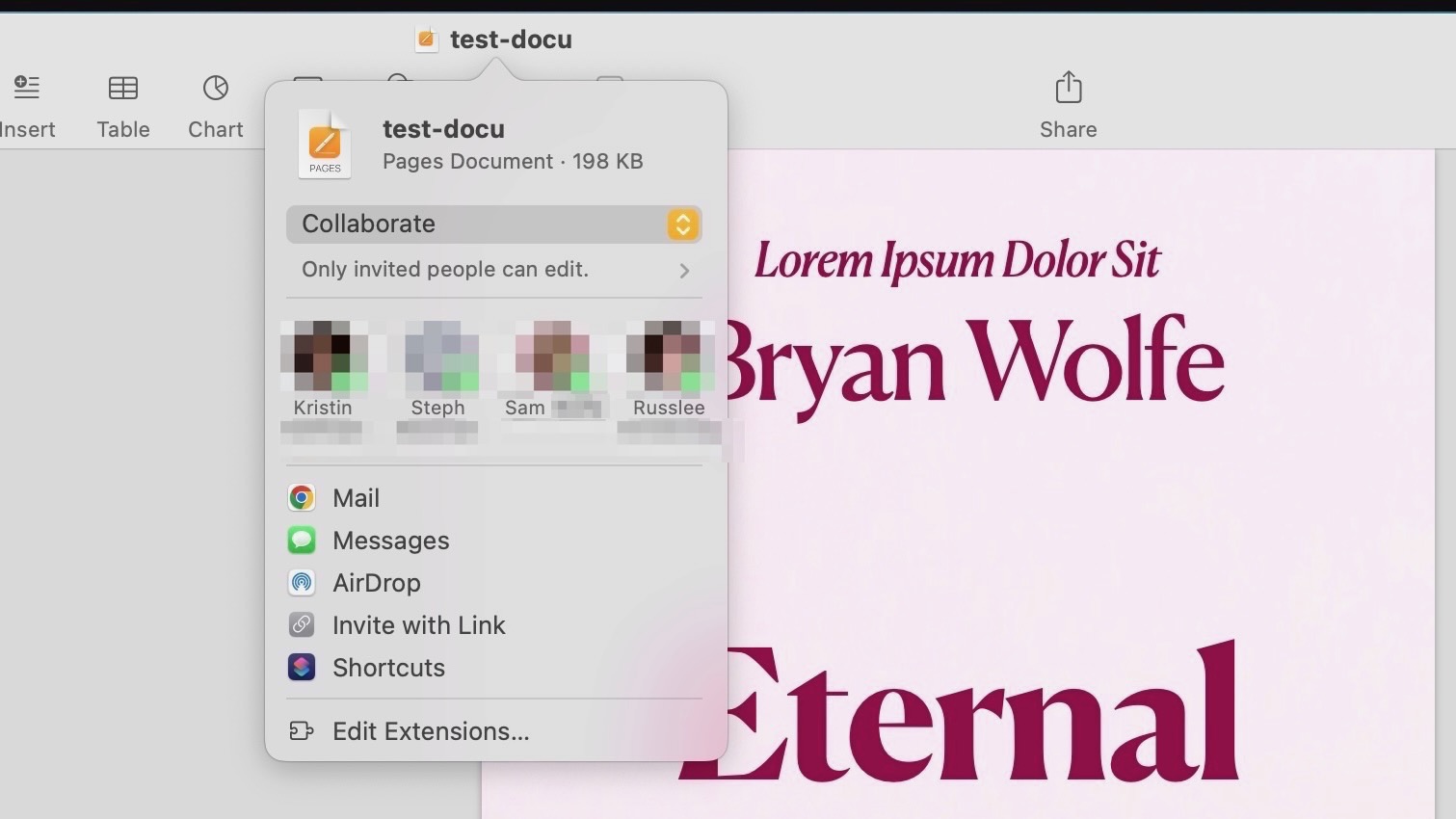
The Pages app for Mac is a versatile word processor and page layout tool, part of Apple's iWork productivity suite. Intuitive and elegantly designed, it offers a seamless experience for creating and editing documents. Whether it’s simple notes, professional reports, or intricate book layouts, Pages can handle it all with ease. It stands out with its real-time collaboration feature, allowing multiple users to work on a document simultaneously.
With its deep integration with macOS and iOS, users can start a project on one Apple device and continue on another. Pages supports various formats, including Word documents, and its graphic design capabilities enable adding charts, images, and custom drawings, making it an essential tool for both casual and professional users.
Pages
The Pages app for Mac is a versatile word processor and page layout tool that integrates seamlessly with other Apple products, offering an intuitive interface and a variety of templates for creating professional-looking documents, flyers, and reports.
Download from Mac App Store
Numbers
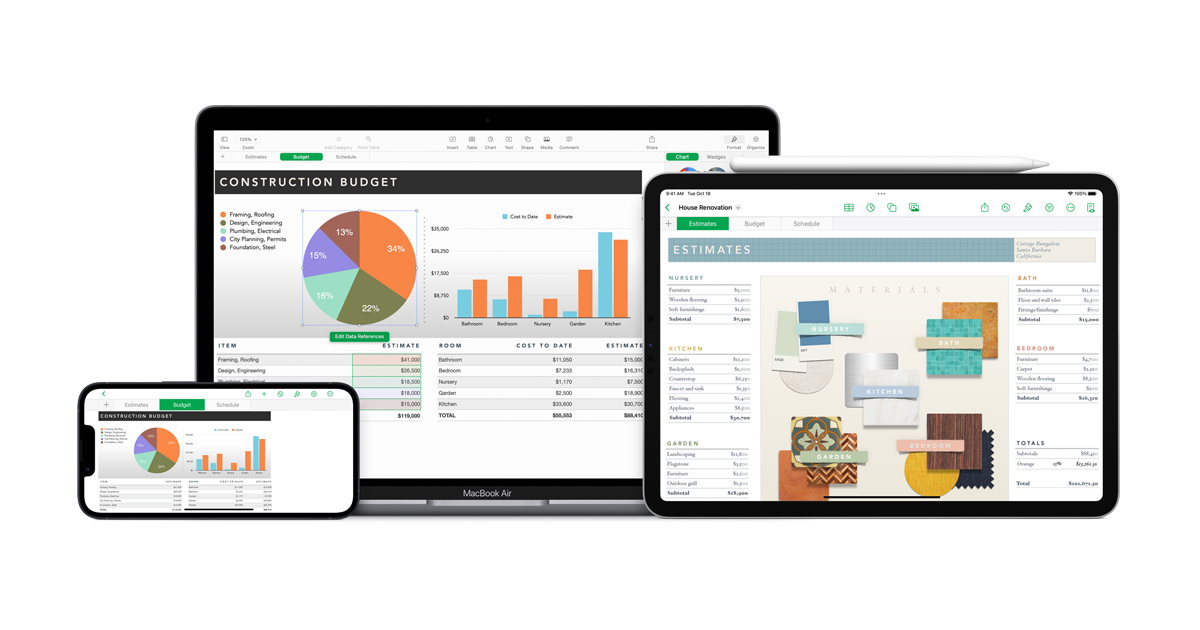
The Numbers app for Mac, part of Apple's iWork suite, is a versatile and user-friendly spreadsheet application. It is designed to offer a more graphical and intuitive experience compared to traditional spreadsheet programs. With Numbers, users can create beautiful spreadsheets that include impressive tables and images. One of its standout features is the ability to add interactive charts, making data visualization more dynamic and engaging. Numbers supports collaborative work, allowing multiple users to edit documents simultaneously via iCloud.
Its seamless integration with other Apple applications and devices enhances productivity, especially for users deeply embedded in the Apple ecosystem. The app strikes a balance between functionality and aesthetics, making it suitable for both personal and professional use.
Numbers
The Numbers app for Mac is Apple's intuitive and powerful spreadsheet software, designed to offer seamless integration with other Apple apps and services, featuring an elegant interface with robust tools for creating and analyzing data visually.
Download from Mac App Store
Keynote
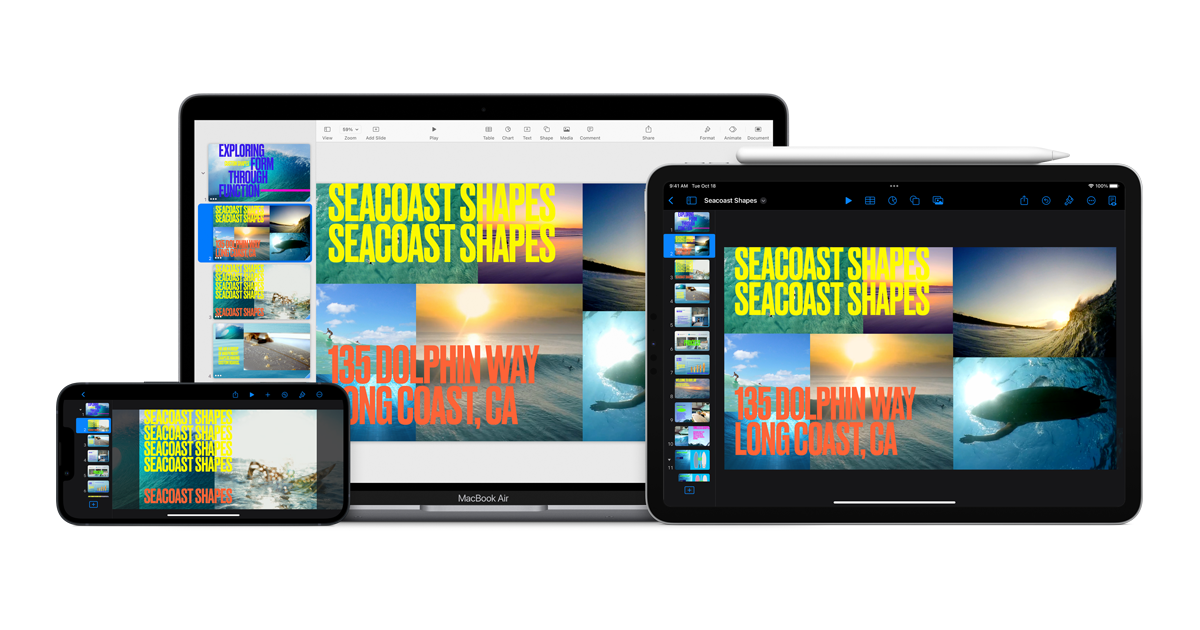
Keynote is Apple's powerful and intuitive presentation software, renowned for its sleek design and user-friendly interface, making it a favorite among Mac users. It stands out for its elegant templates and sophisticated animation options, allowing anyone to create visually stunning presentations with ease. Keynote supports real-time collaboration, enabling teams to work together seamlessly, regardless of their location.
It integrates well with other Apple products, offering features like handoff between devices and iCloud synchronization. With Keynote, users can effortlessly export presentations to various formats, ensuring compatibility and ease of sharing. Its versatility and robust features make it a top choice for both professional and personal use.
Keynote
Keynote is Apple's presentation software, renowned for its intuitive interface and powerful tools that enable users to create visually stunning presentations with ease.
Download from Mac App Store
Microsoft Word
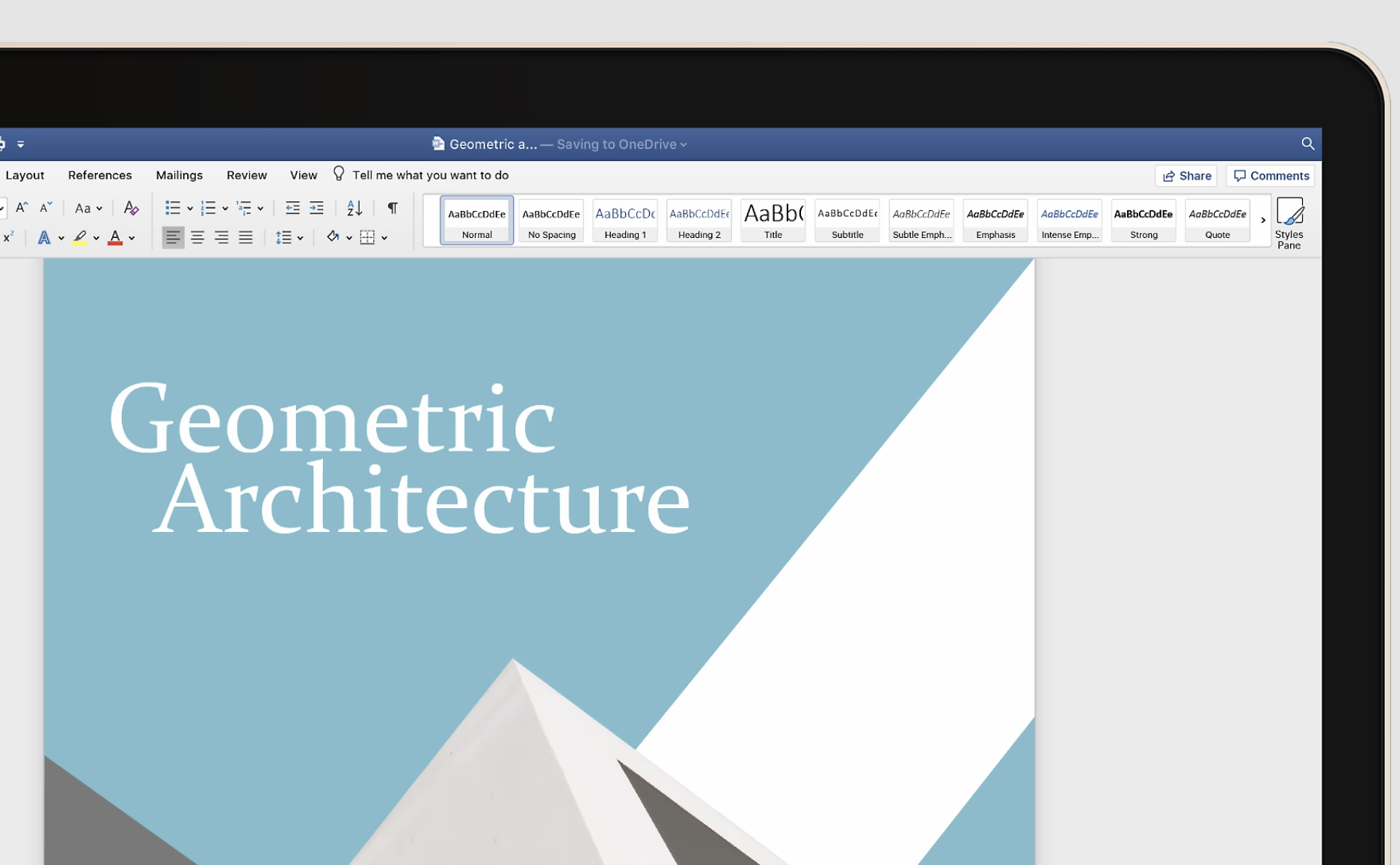
Microsoft Word for Mac is a powerful word processing application, part of the Microsoft Office suite. Renowned for its robust feature set and versatility, it caters to a wide range of document creation needs. From simple letters to complex reports, Word offers tools for formatting text, creating tables, and embedding images, ensuring professional and visually appealing documents.
Its collaborative features, such as real-time co-authoring and easy sharing options, enhance teamwork efficiency. Word also integrates seamlessly with other Office applications and cloud services like OneDrive. Its user-friendly interface, customizable templates, and advanced editing tools make it a top choice for both personal and professional use on Mac.
Microsoft Word
Microsoft Word for Mac is a versatile word-processing application that offers robust tools for document creation, editing, and formatting, making it a staple in both professional and personal settings.
Download from Mac App Store
Microsoft Excel
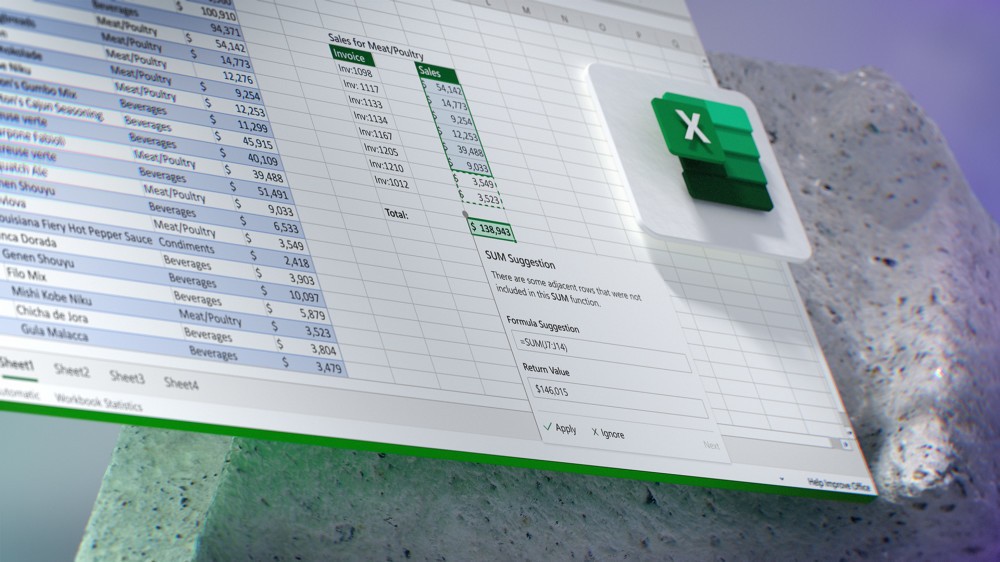
Microsoft Excel for Mac is a powerful spreadsheet application, part of the Microsoft Office Suite, renowned for its robust data analysis and visualization capabilities. It allows users to create, edit, and manage complex spreadsheets with ease. Excel's intuitive interface is optimized for Mac, ensuring seamless integration with macOS features like Dark Mode and Touch Bar support.
Users can perform a wide range of functions, from basic calculations to advanced data analysis with pivot tables, charts, and formulas. Excel's collaboration tools enable multiple users to work on documents simultaneously, making it a versatile tool for personal, educational, and professional use. Its compatibility with various file formats and cloud integration through OneDrive and SharePoint enhances its accessibility and functionality, making it a staple in data management and analysis.
Microsoft Excel
Microsoft Excel for Mac is a powerful spreadsheet application, offering extensive data analysis and visualization tools, along with robust features for creating complex formulas, charts, and pivot tables.
Download from Mac App Store
Microsoft PowerPoint
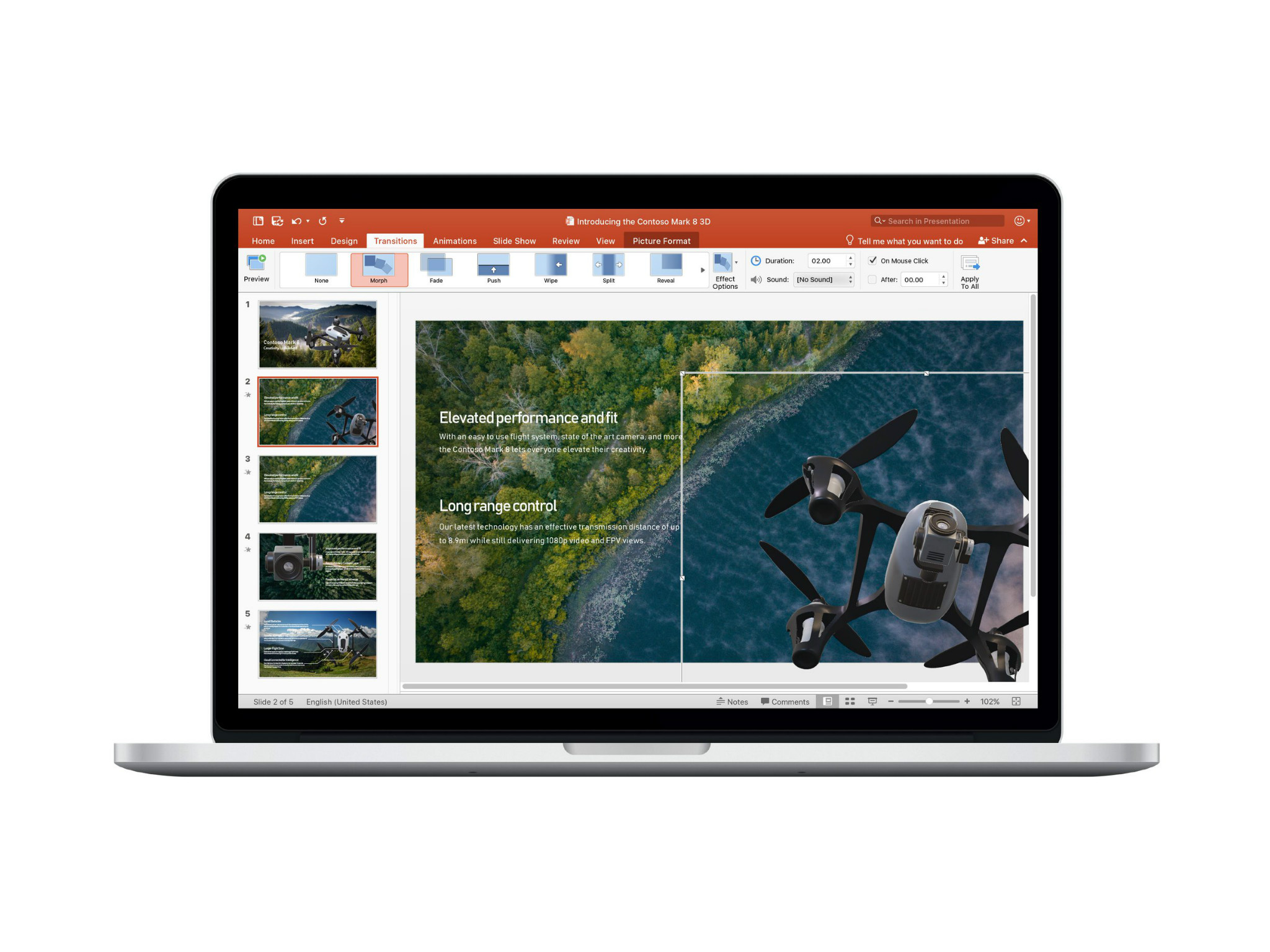
Microsoft PowerPoint for Mac is a powerful tool for creating professional and engaging presentations. As part of the Microsoft Office Suite, it offers a wide array of features tailored to design impactful slideshows. Users can choose from various templates, themes, and layouts, allowing for quick and easy creation of visually appealing presentations. PowerPoint's intuitive interface facilitates the incorporation of text, images, videos, and animations.
Users can also leverage advanced features like slide transitions, custom animations, and speaker notes to enhance their narrative. Collaboration is streamlined through shared editing and commenting capabilities. Ideal for business, educational, and personal use, PowerPoint remains a go-to solution for persuasive and effective communication through presentations.
Microsoft PowerPoint
Microsoft PowerPoint for Mac is a widely used presentation software that allows users to create visually engaging slideshows incorporating a variety of multimedia elements, designed for impactful personal, educational, or business presentations.
Download from Mac App Store
Spark
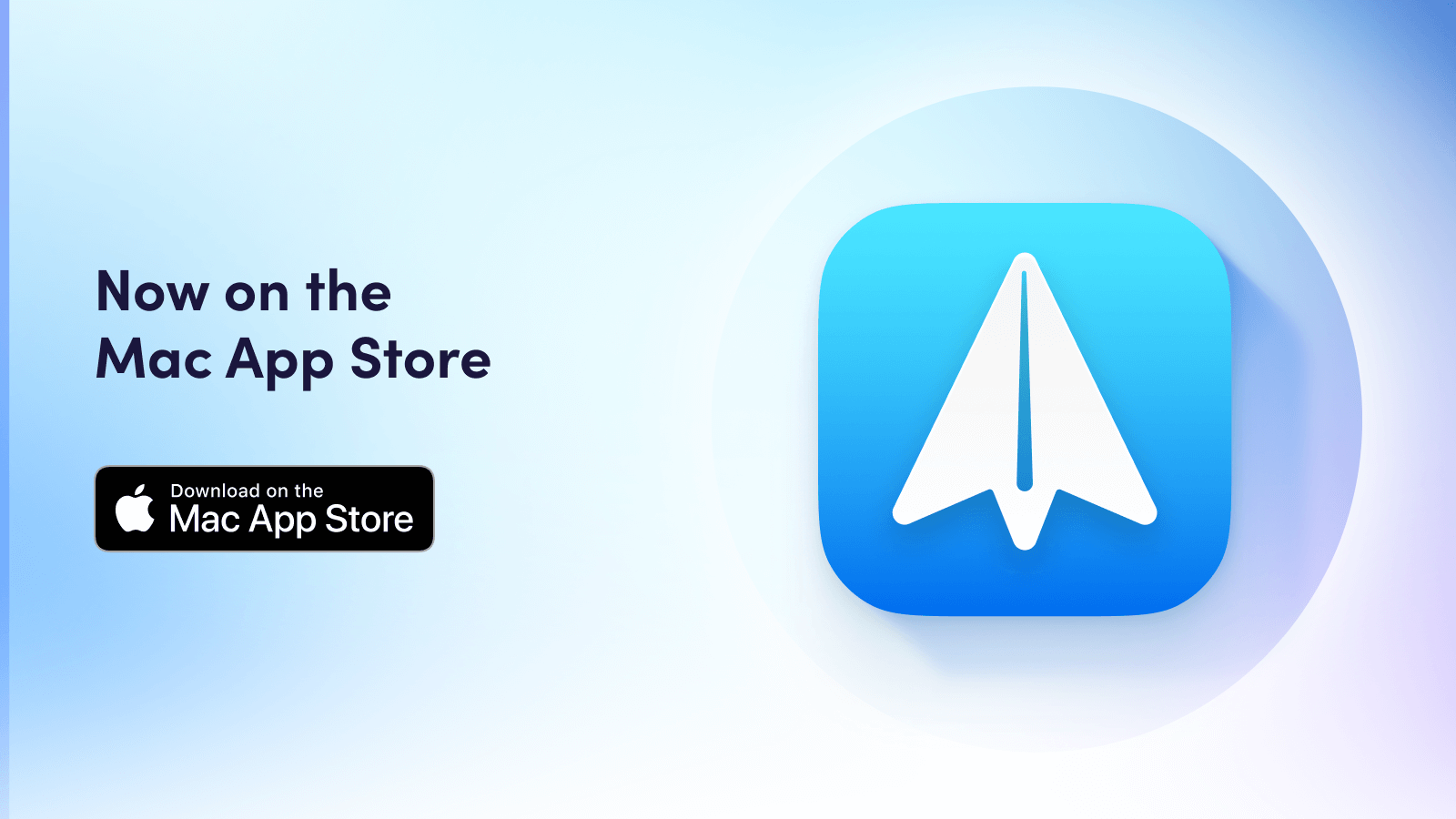
Spark is a feature-rich email client for Mac, designed to streamline your inbox experience. Offering intelligent email prioritization, it categorizes messages into personal, notifications, and newsletters, promoting efficient communication. The app's Smart Inbox prioritizes essential emails, while its customizable interface enables tailored organization.
Intuitive features such as snoozing emails, send later options, and collaborative email drafting enhance productivity. With cross-device synchronization and compatibility with various email providers, Spark provides a unified and user-friendly email management solution for Mac users, aiming to declutter and simplify the often overwhelming task of managing emails.
Spark
Spark is a highly acclaimed email client for Mac, offering an intuitive and collaborative platform with smart inbox management, advanced search capabilities, and integrated productivity features.
Download from Spark
Slack
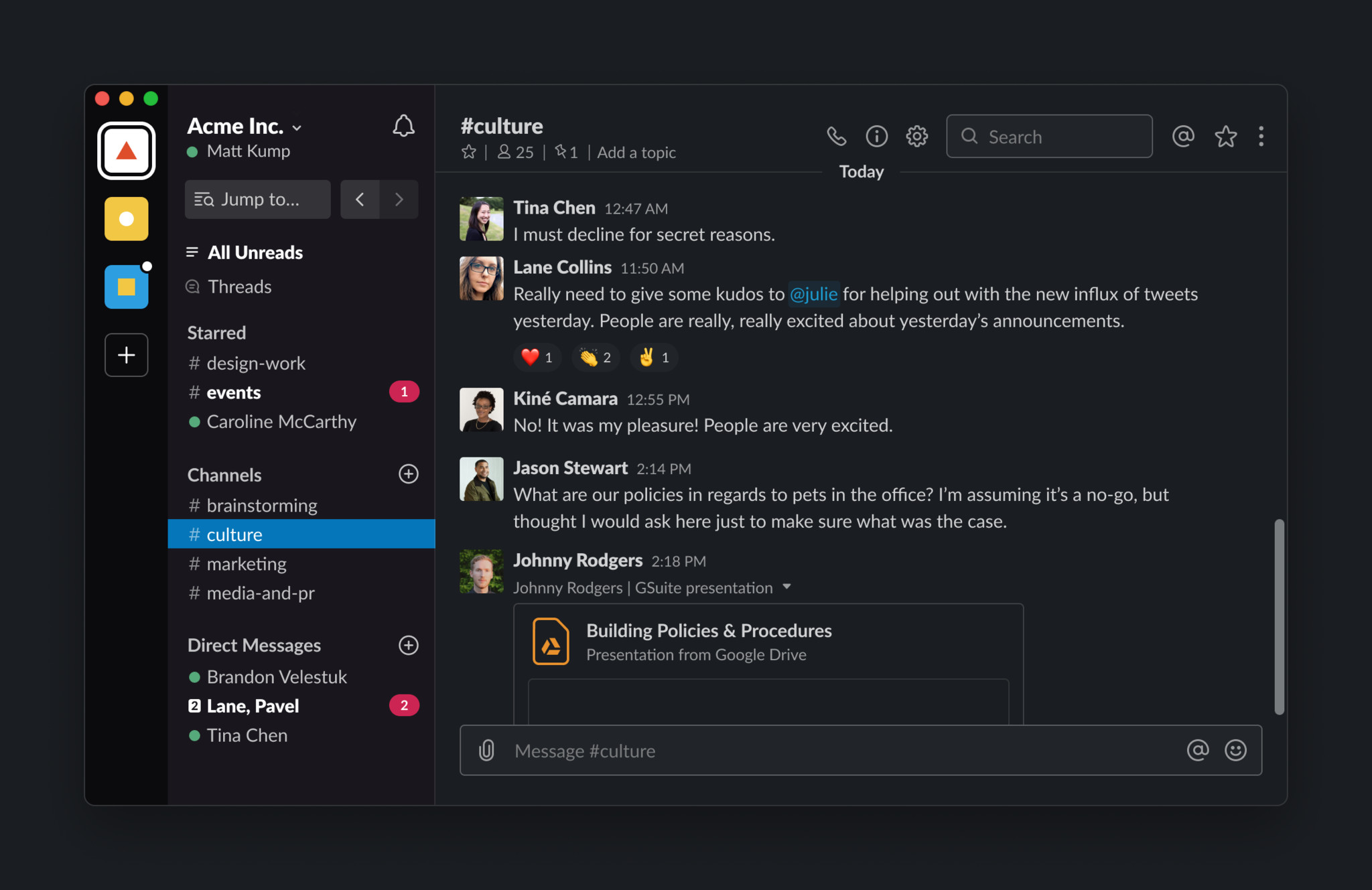
The Slack Mac app revolutionizes workplace communication, providing a seamless platform for team collaboration. Offering real-time messaging, file sharing, and integration with numerous third-party tools, it enhances productivity by centralizing communication.
The app's intuitive interface allows users to organize conversations into channels, facilitating organized discussions on projects and topics. Notifications ensure that users stay informed, and the app supports direct messaging for private conversations. With its versatile features and user-friendly design, the Slack Mac app has become a cornerstone for remote and in-office teams, fostering efficient and dynamic communication in a visually engaging environment.
Slack
The Slack Mac app is a highly popular team communication platform, fostering efficient collaboration through real-time messaging, file sharing, and integrations, streamlining workplace communication.
Download from Mac App Store
CheatSheet
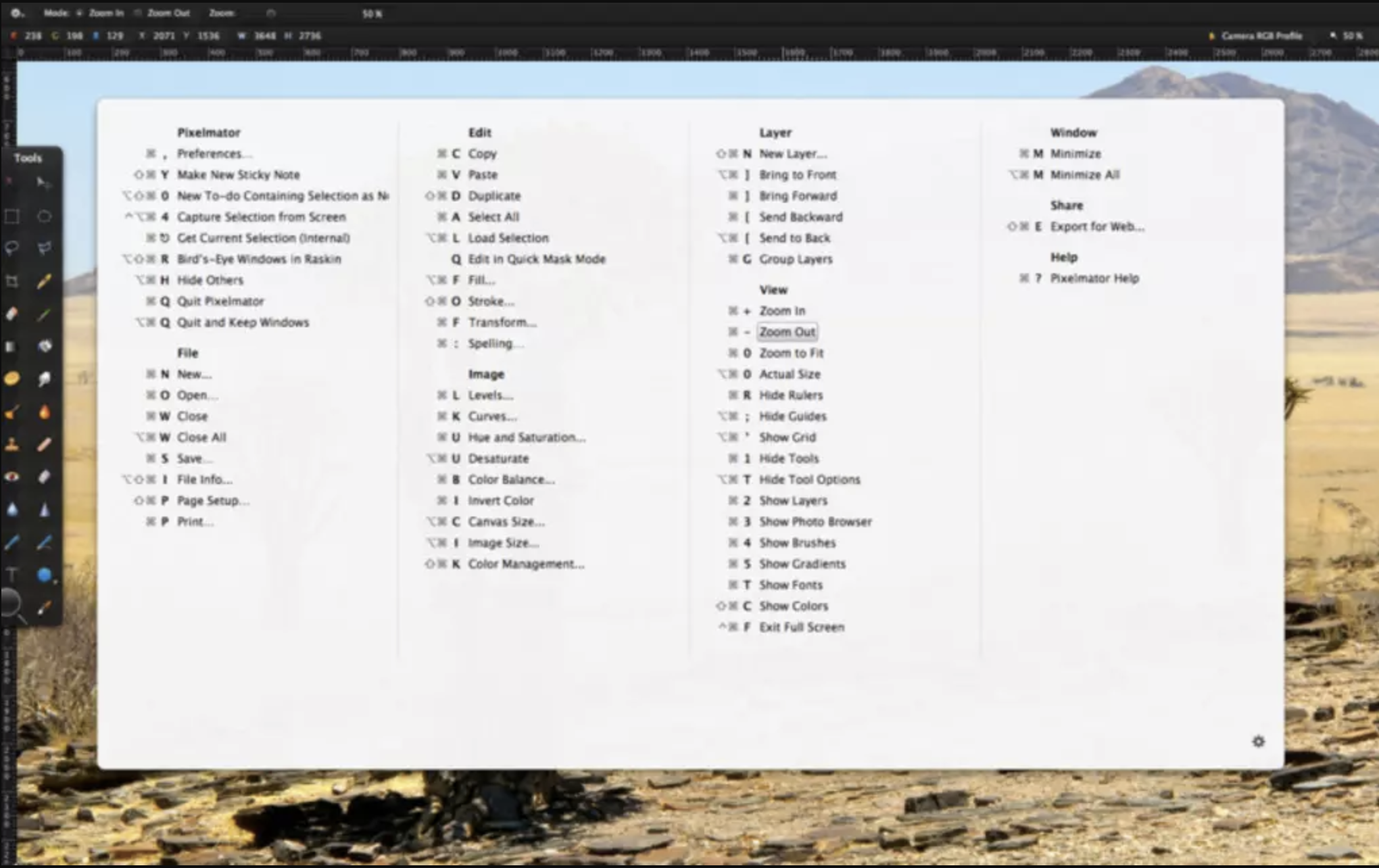
CheatSheet is a handy Mac app simplifying keyboard shortcuts discovery for various applications. With a simple keystroke, users invoke a translucent overlay displaying a list of available shortcuts specific to the active application. This quick reference eliminates the need for manual searching, enhancing productivity by enabling users to swiftly access essential commands.
CheatSheet acts as a valuable tool for both beginners and experienced users, facilitating efficient navigation and task execution across diverse Mac software. Its user-friendly interface and time-saving functionality make it a practical addition to streamline workflows and maximize the potential of Mac applications.
CleanSheet
CheatSheet is a Mac app that provides users with quick and accessible keyboard shortcuts for any active application by displaying a concise overlay of available commands.
Download from Softonic
Ulysses
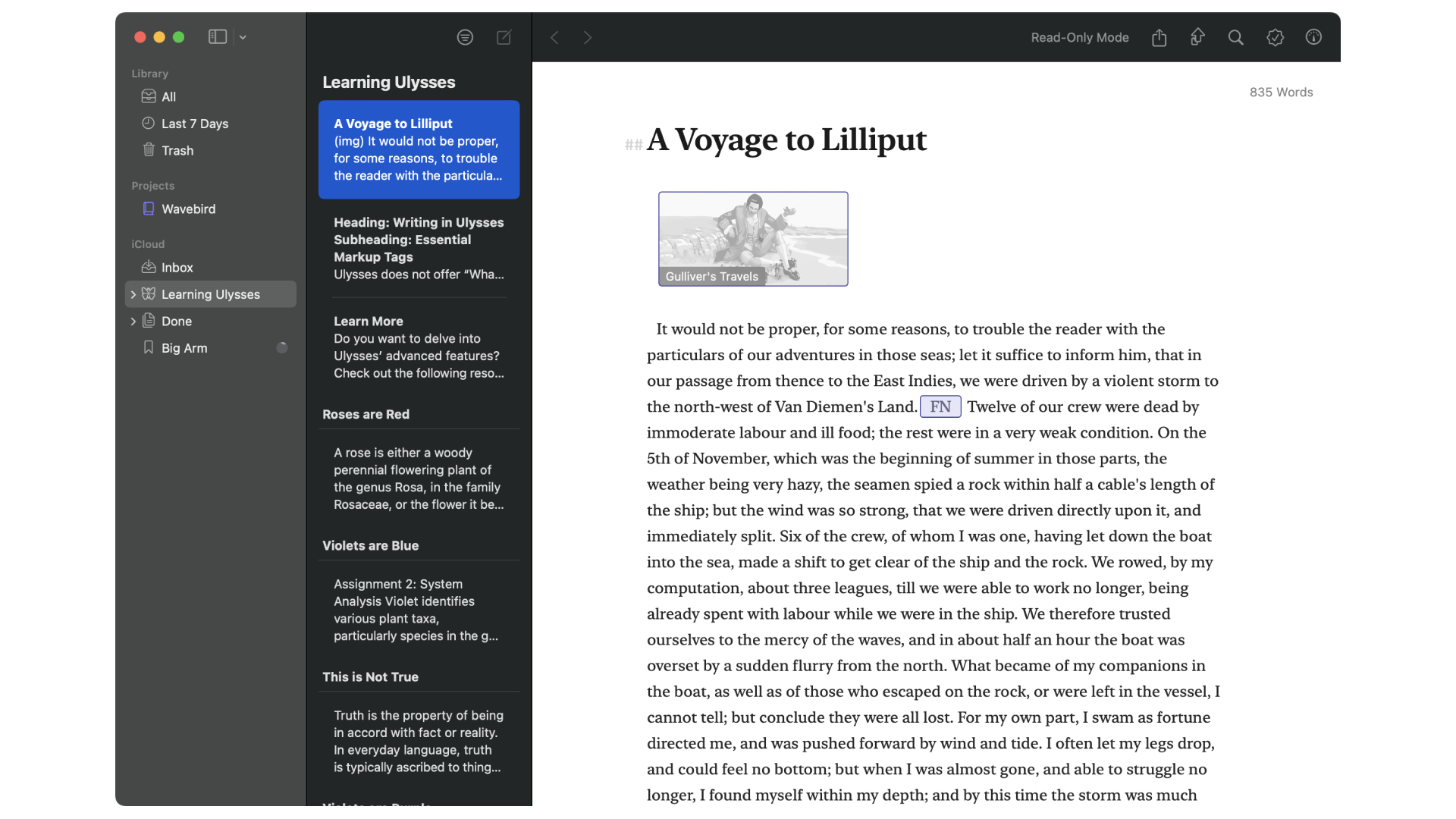
Ulysses is a powerful writing app for Mac, renowned for its sleek design and focused interface. Tailored for authors, bloggers, and content creators, it offers a seamless writing experience with advanced features like a distraction-free environment, Markdown support, and organizational tools.
Ulysses enhances workflow efficiency by combining a clean writing environment with a flexible document structure, enabling users to manage and export their work effortlessly. Its synchronization capabilities across Apple devices ensure seamless transitions between Mac, iPhone, and iPad, making Ulysses a preferred choice for those seeking a sophisticated and user-friendly writing solution.
Ulysses
Ulysses is a powerful and intuitive writing app for Mac, known for its clean interface, Markdown support, and organizational features, catering to both professional and creative writers.
Download from Mac App Store
ChatGPT
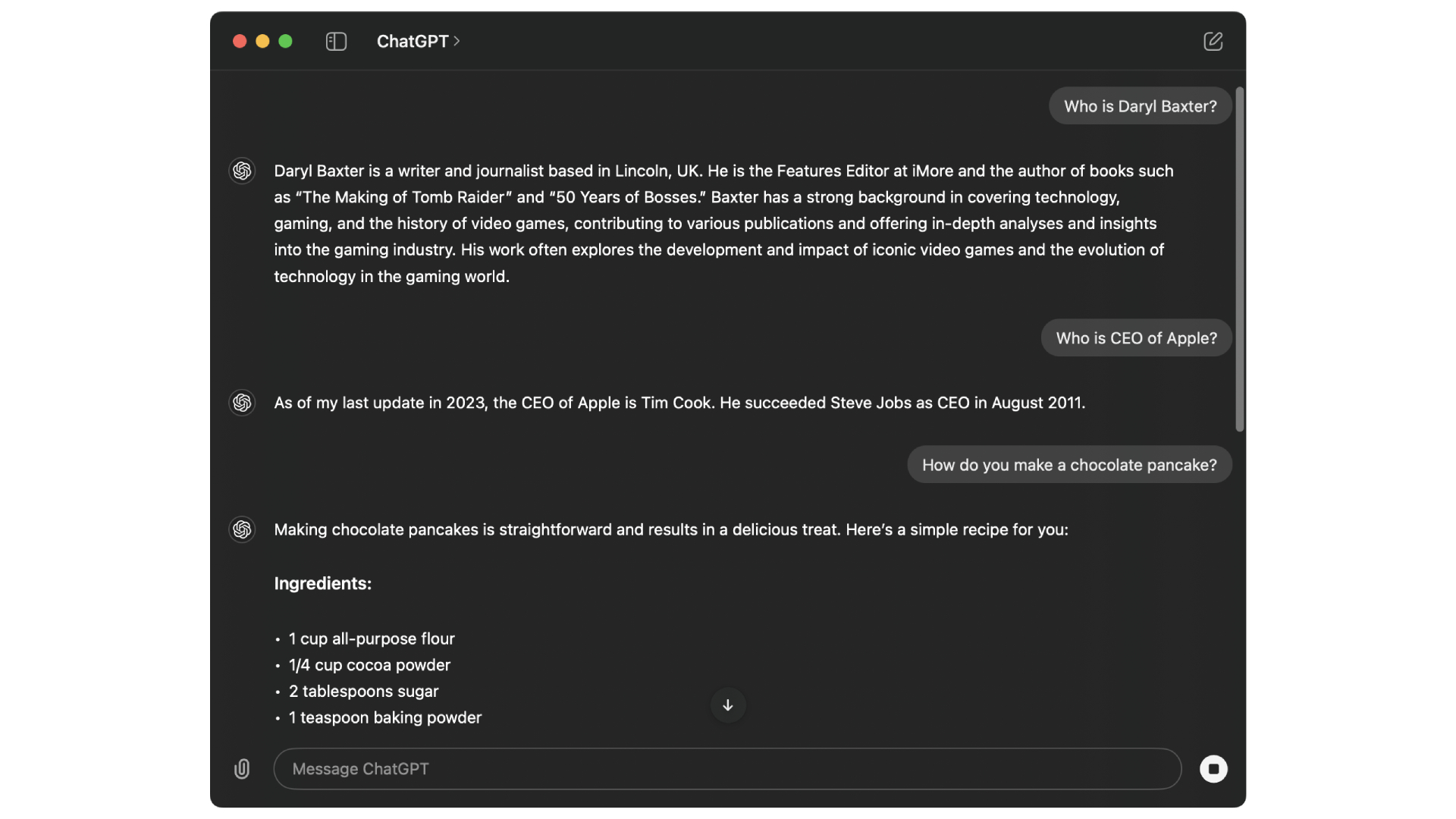
OpenAI's ChatGPT app is an AI-powered utility designed to assist you in various tasks. Whether you want to look into a pancake recipe or you need some help debugging code as a developer, ChatGPT can help.
Despite fears that AI will replace many jobs in the future, we don't see that happening. Instead, assistants like ChatGPT and the new Siri powered by Apple Intelligence are here to support and guide you. OpenAI's macOS app does just that, and it's free!
ChatGPT
OpenAI's ChatGPT app can assist you in a variety of ways, and for free. Whether it's proofreading an email or creating a food recipe, ChatGPT can be a great guide for you on macOS.
Download from OpenAI
LibreOffice
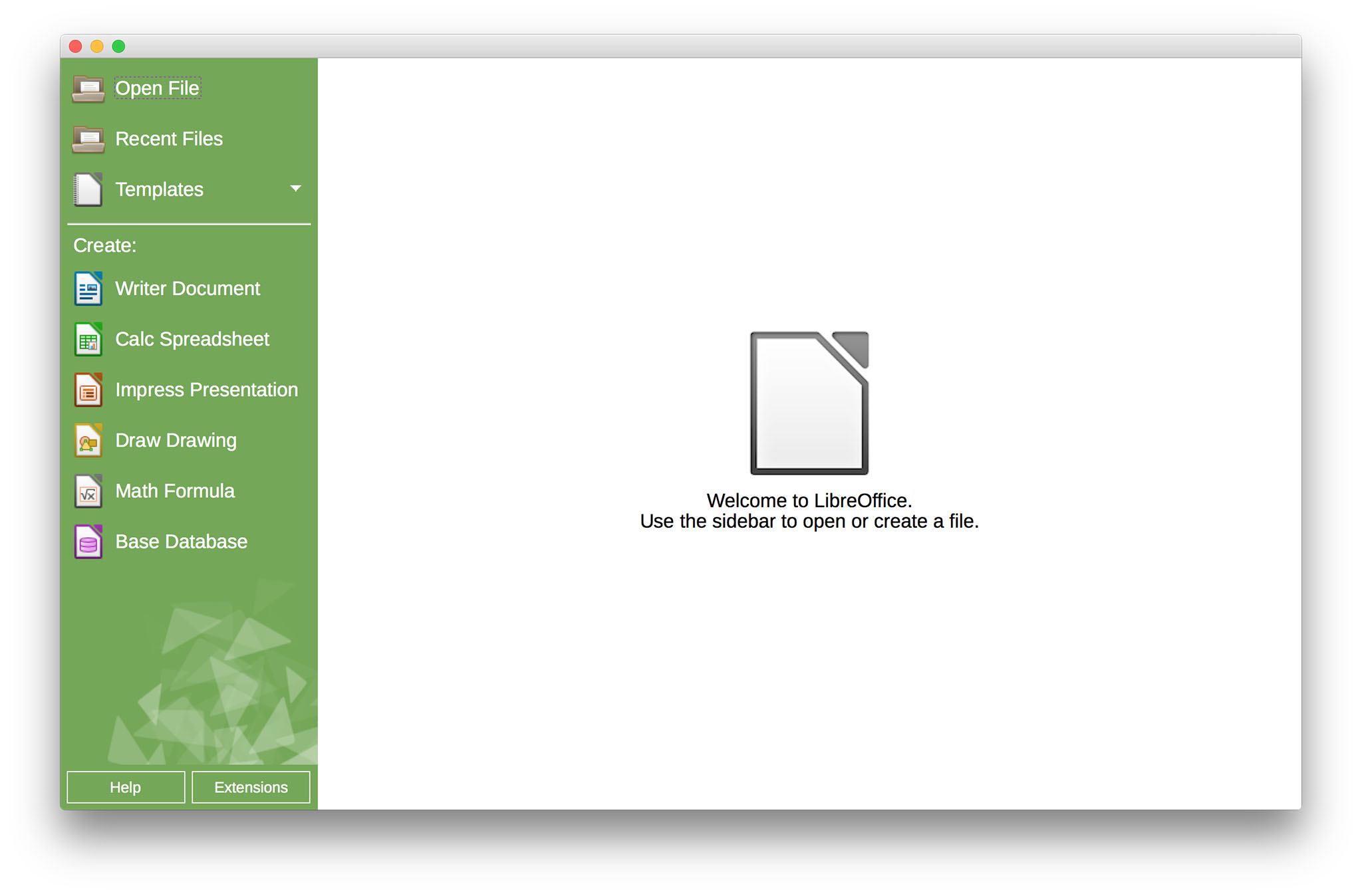
LibreOffice for Mac is a robust, open-source office suite providing essential productivity tools. It includes a versatile word processor, spreadsheet creator, presentation software, and more. Compatible with common document formats, it offers seamless interoperability with other office suites.
The Mac version retains the suite's cross-platform nature, empowering users with features for creating, editing, and sharing documents. LibreOffice stands out for its commitment to open standards, allowing users to work on documents with a range of applications. With a user-friendly interface and regular updates, LibreOffice on Mac provides a free, reliable alternative for diverse office tasks.
LibreOffice
LibreOffice for Mac is a robust and free office suite, offering a powerful set of applications, including word processing, spreadsheet editing, and presentation creation, with compatibility for a wide range of document formats.
Download from Mac App Store
Grammarly
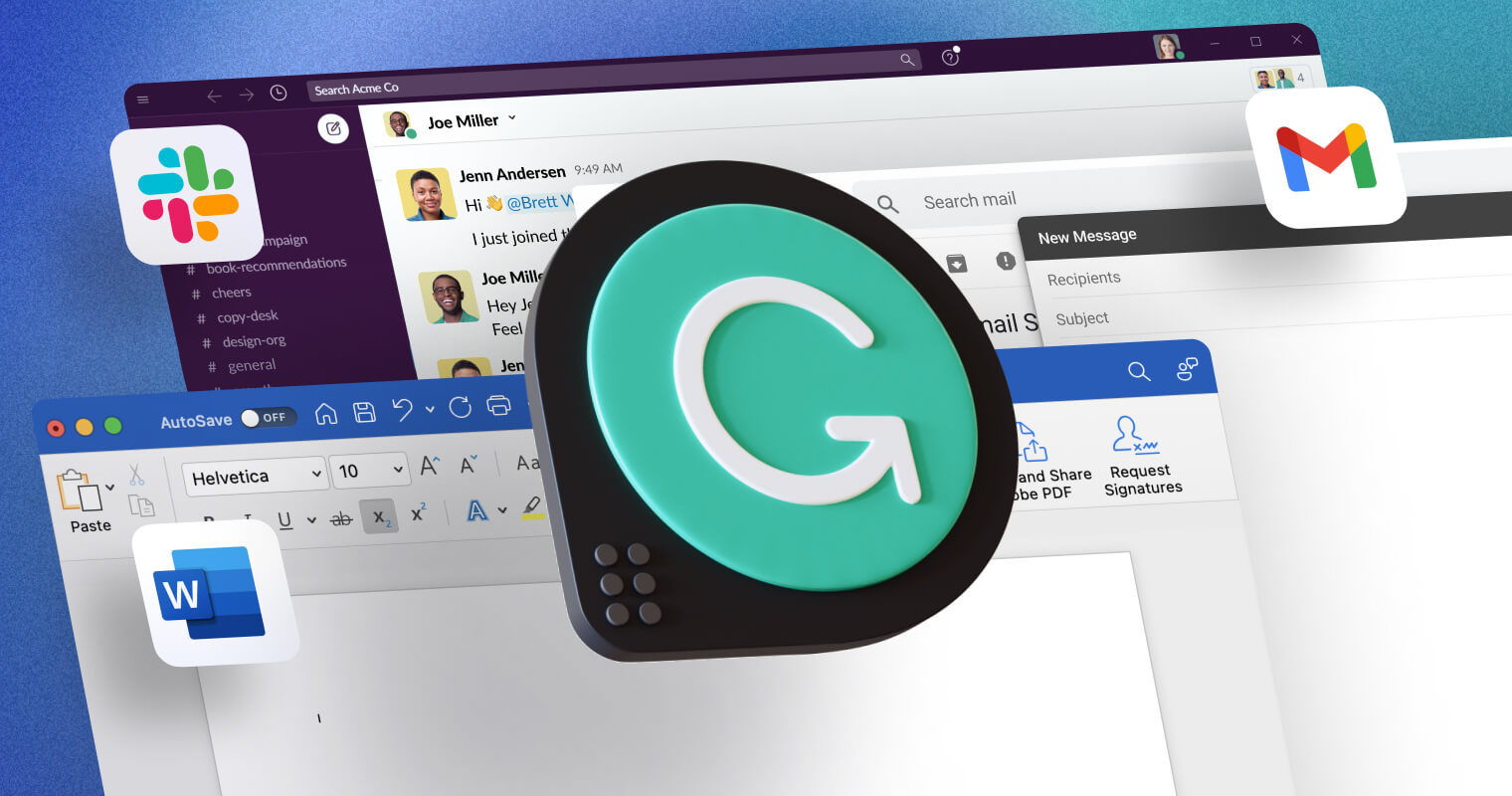
Grammarly's Mac app and Safari extension is a powerful writing assistant, ensuring impeccable writing across various contexts. Seamlessly integrating with applications like Microsoft Word, Grammarly refines grammar, spelling, and punctuation, providing real-time suggestions and insights. Beyond basic proofreading, it enhances clarity, tone, and style, making it indispensable for professionals, students, and writers.
With a user-friendly interface and the ability to customize writing goals, Grammarly's Mac app fosters effective communication, offering a comprehensive solution for anyone seeking polished and error-free written content. Whether crafting emails, reports, or creative pieces, Grammarly's intelligent algorithms elevate the quality of writing on the Mac platform.
Grammarly
The Grammarly Mac app and Safari extension is a comprehensive writing assistant that integrates seamlessly with various applications, providing real-time grammar and spelling suggestions, style improvements, and vocabulary enhancements to enhance overall writing clarity and effectiveness.
Download from Mac App Store
Security
1Password
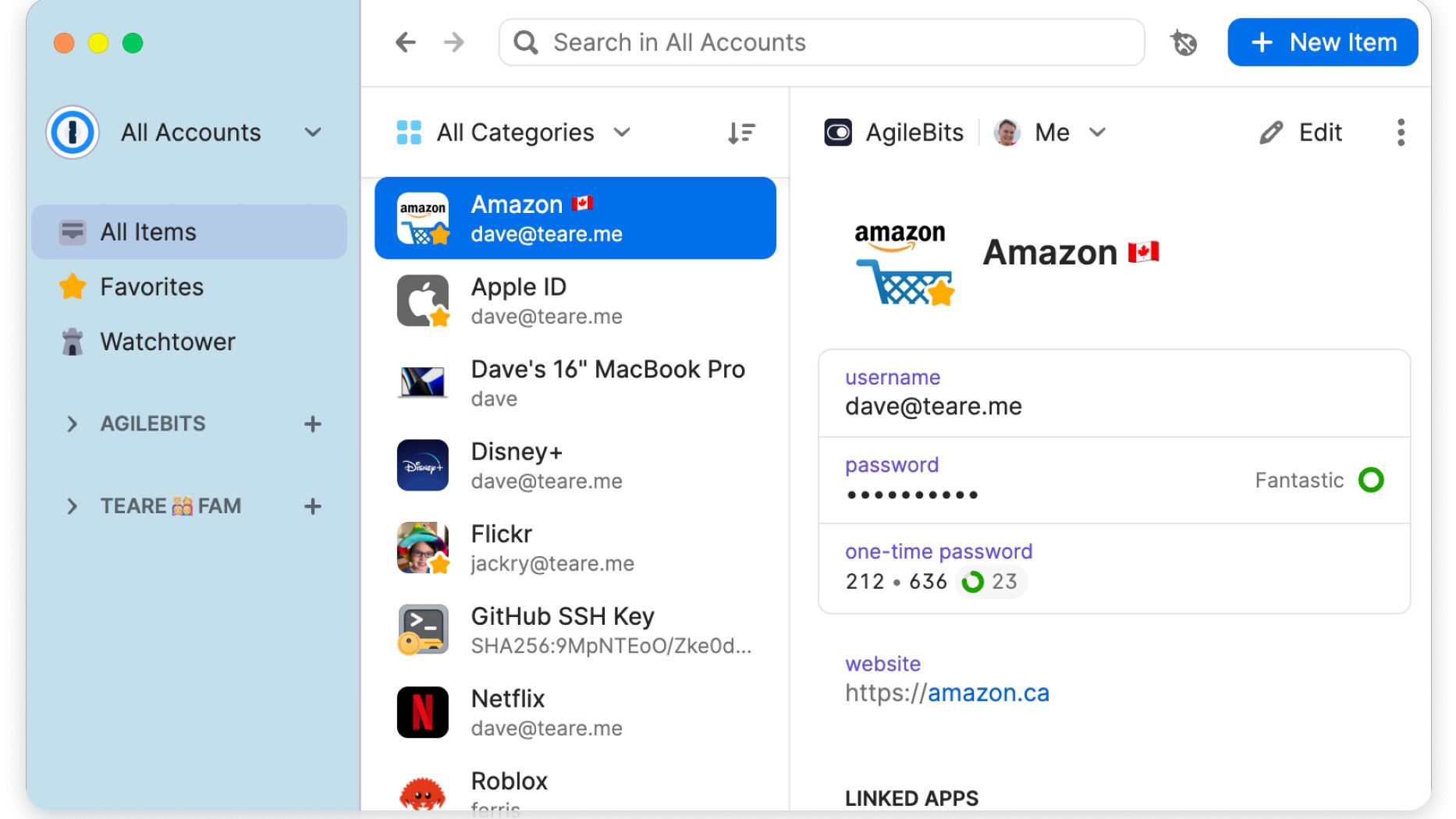
Your Mac already comes with a built-in password manager. With iCloud Keychain, you can store passwords, credit cards, and digital sticky notes. And yet, the third-party 1Password does so much more. For example, it offers dedicated options for storing your passport information, Social Security number, reward schemes, and more. Better still, you can use 1Password across multiple platforms. In addition to macOS, 1Password is available for iPhone, iPad, Windows, Android, Linux, Chrome OS, and Command-Line.
1Password is available at various price points for individuals, families, work teams, and more, starting at $2.99 per month.
1Password
When you want something extra to store your data across various platforms, 1Password is the service worth considering the most.
Download from: 1Password
NordVPN
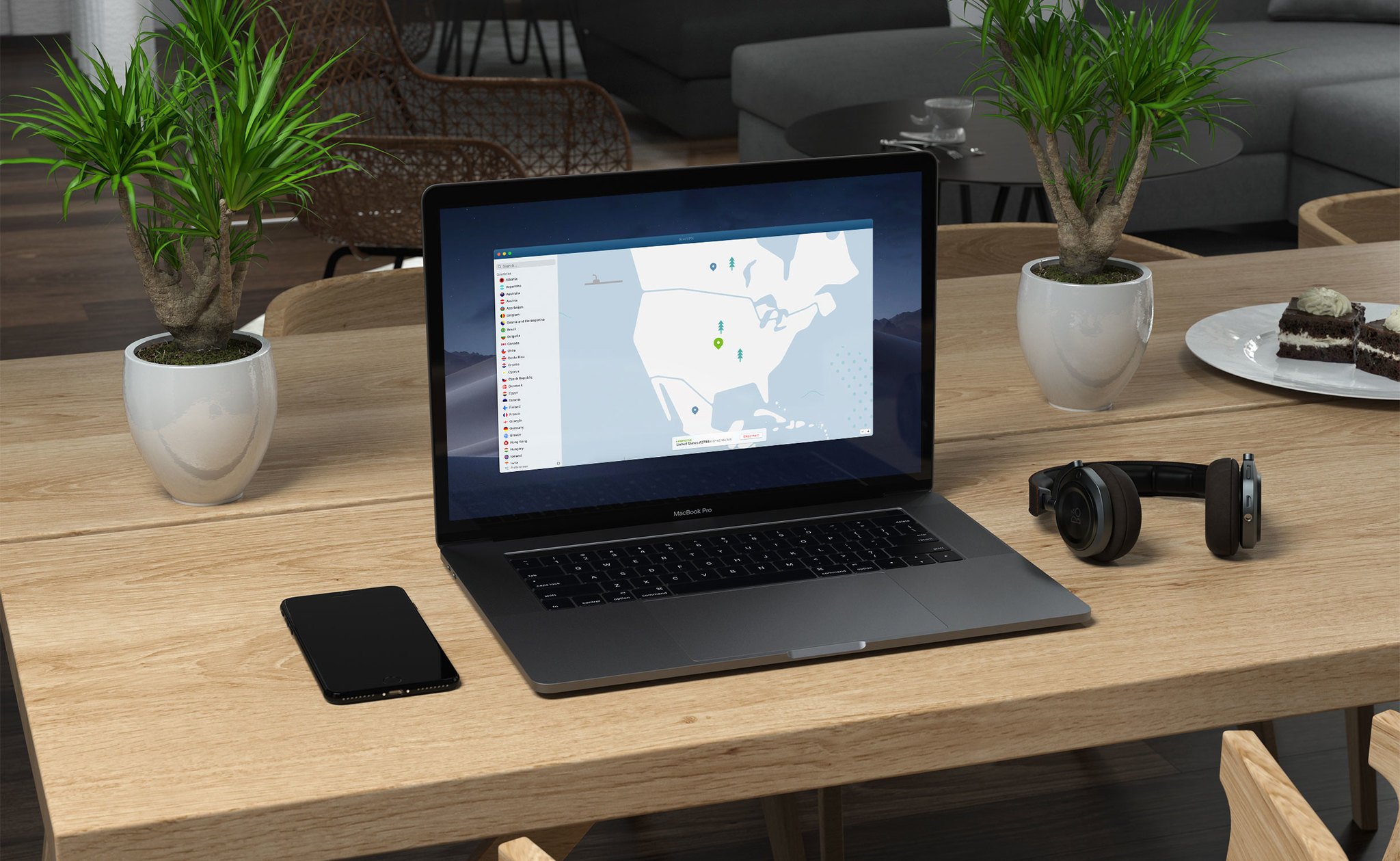
NordVPN is a renowned Virtual Private Network (VPN) application designed to enhance online security and privacy for Mac users. By encrypting internet traffic, it shields users from unauthorized surveillance and data breaches. Its user-friendly interface on Mac allows for easy server switching, offering access to a vast network of global servers, ideal for bypassing geo-restrictions and enhancing streaming experiences.
NordVPN emphasizes strong security protocols, including AES-256 encryption and a strict no-logs policy, ensuring that user activity remains private. Additional features like a kill switch, Double VPN, and CyberSec further bolster its security credentials, making NordVPN a top choice for users seeking a balance of security, privacy, and performance on their Mac.
NordVPN
NordVPN for Mac is a robust VPN service that offers advanced security, internet freedom, and complete privacy for your online activities.
Download from Nord
TunnelBear
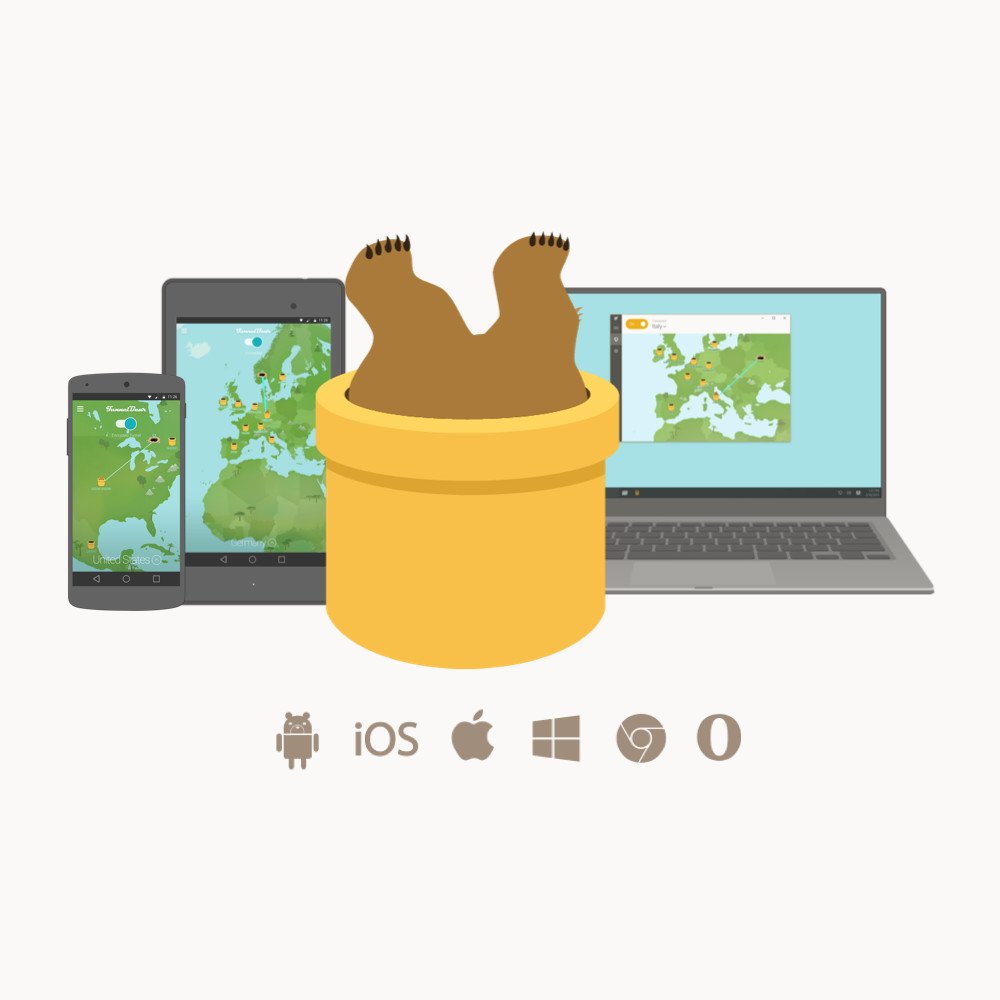
TunnelBear is a user-friendly VPN (Virtual Private Network) service designed to provide security and privacy to its users. With a whimsical bear-themed interface, it stands out for its ease of use and approachable design, making VPN technology accessible even to non-technical users. TunnelBear encrypts internet traffic, helping to protect personal data and maintain online privacy.
It allows users to connect to servers in various countries, enabling them to bypass geographical restrictions and access content globally. It's particularly noted for its strong stance on privacy, with a clear no-logging policy. Additionally, TunnelBear offers limited free usage and various subscription plans, catering to different needs and preferences.
TunnelBear
TunnelBear is a user-friendly virtual private network (VPN) service that provides secure and private browsing by masking your IP address and encrypting your internet connection.
Download from TunnelBear
Dashlane
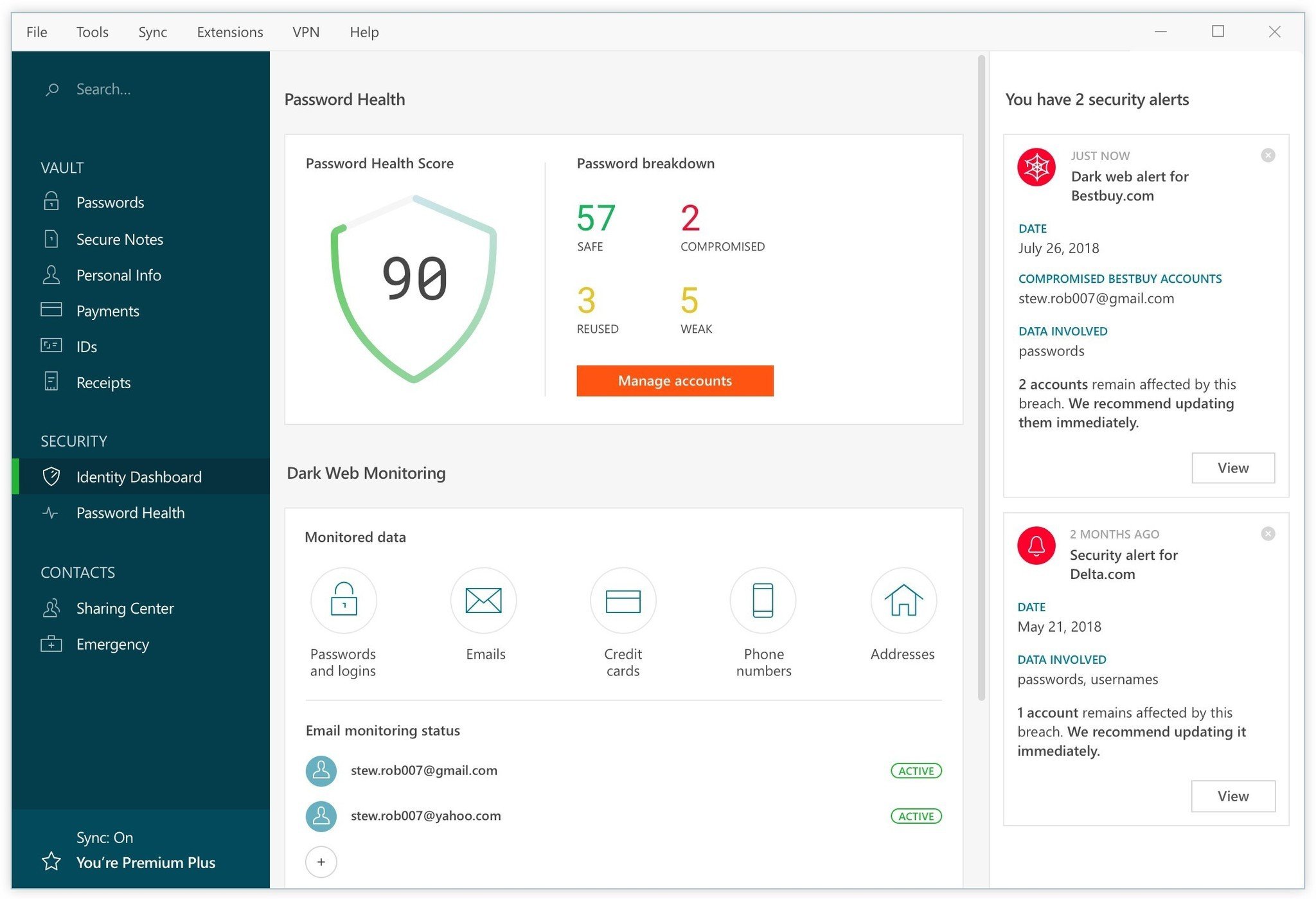
Dashlane for Mac is a robust password management app designed to enhance online security and streamline digital life. Offering a user-friendly interface, it securely stores and auto-fills passwords for websites, ensuring hassle-free logins. Beyond passwords, Dashlane stores sensitive information like payment details and personal IDs, encrypting data locally for an added layer of protection.
The app also features a built-in VPN for secure browsing on public networks and monitors the web for potential security breaches. With its emphasis on simplicity and robust security measures, Dashlane is a comprehensive solution for users seeking to safeguard and manage their digital credentials effectively.
Dashlane
Dashlane for Mac is a comprehensive password manager and digital wallet that streamlines online security by securely storing and autofilling passwords, personal information, and payment details across various websites and applications.
Download from Dashlane
Internet and Communication
Chrome

Google Chrome is a highly popular web browser known for its speed, efficiency, and user-friendly interface. Developed by Google, it's available on various platforms, including macOS. Chrome stands out for its quick page loading, smooth performance, and stable experience, even with multiple tabs open. Its integration with Google's services, like Gmail and Google Drive, enhances productivity and syncs seamlessly across devices.
It offers a vast library of extensions and themes, allowing users to customize their browsing experience. Chrome's strong focus on security, with regular updates and built-in protection against malware and phishing, makes it a reliable choice for Mac users. Additionally, its incognito mode offers privacy-conscious browsing, ensuring user data protection.
Google Chrome
Google Chrome is a fast, secure, and free web browser, built for the modern web, offering quick loading of web pages, a sleek interface, and easy syncing between devices.
Download from Google
Dropbox
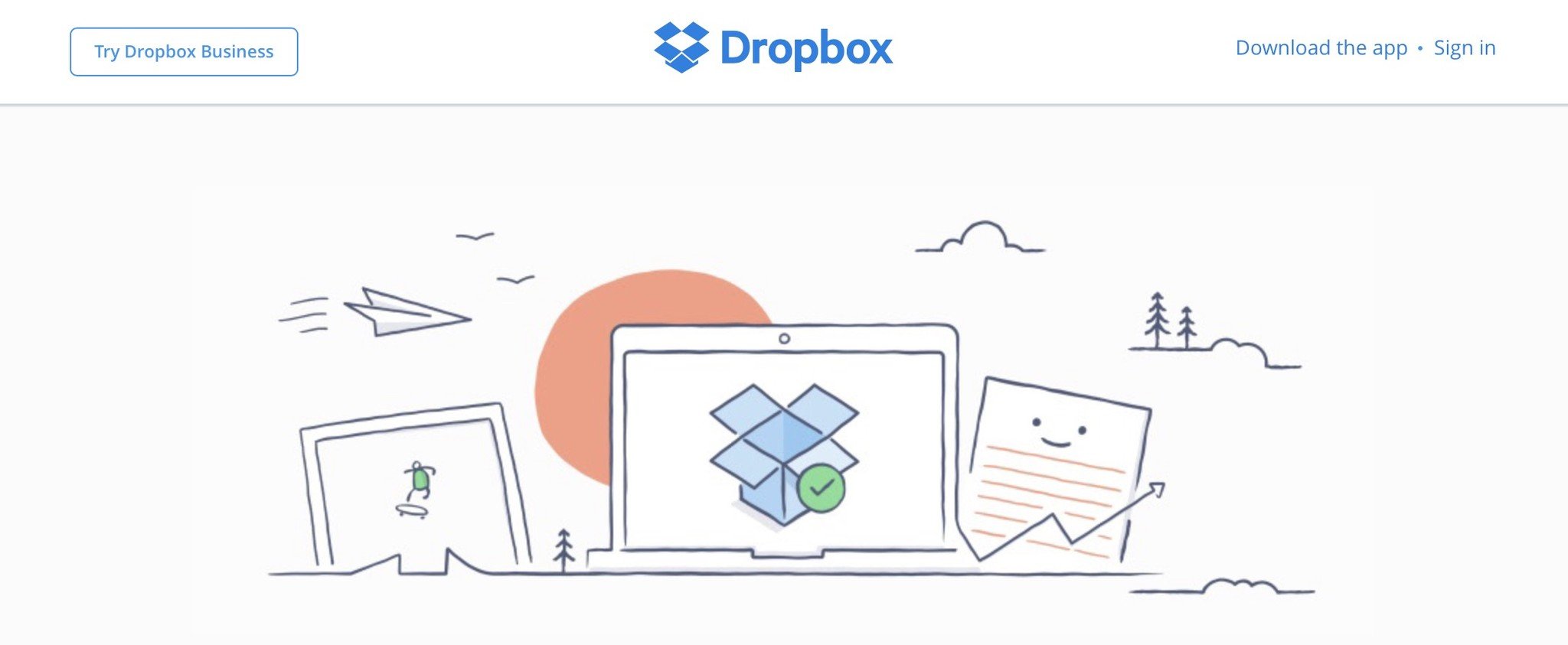
Dropbox for Mac is a cloud-based file storage service that revolutionizes how individuals and teams store, share, and access files. Its seamless integration with macOS enables users to synchronize files across devices, ensuring accessibility from anywhere. Dropbox simplifies collaboration by allowing users to share folders and files with customizable permissions, making team projects and file sharing straightforward and secure.
The service includes features like file versioning, which helps in recovering previous versions of documents, and file recovery for accidental deletions. Its user-friendly interface, combined with robust online backup capabilities, makes Dropbox a preferred choice for both personal and professional use, offering a balance of simplicity and efficiency.
Dropbox
Dropbox for Mac is a cloud-based file storage and synchronization service that allows users to securely store, share, and access their files from anywhere.
Download from Dropbox
Zoom

Zoom is a prominent video conferencing and communication platform widely used on Mac computers for both professional and personal interactions. Renowned for its ease of use and reliability, Zoom facilitates virtual meetings, webinars, and collaborative work sessions with features like high-definition video and audio, screen sharing, and recording capabilities. It supports large numbers of participants, making it suitable for everything from one-on-one meetings to large-scale webinars.
Additional functionalities like breakout rooms, virtual backgrounds, and in-meeting chat enhance user experience. Its integration with calendar systems and other productivity tools makes scheduling and joining meetings seamless, contributing to its popularity in remote work environments.
Zoom
Zoom is a widely-used video conferencing app for Mac that enables users to conduct virtual meetings, webinars, and collaborative activities with features like screen sharing, chat, and video recording.
Download from Zoom
Skype
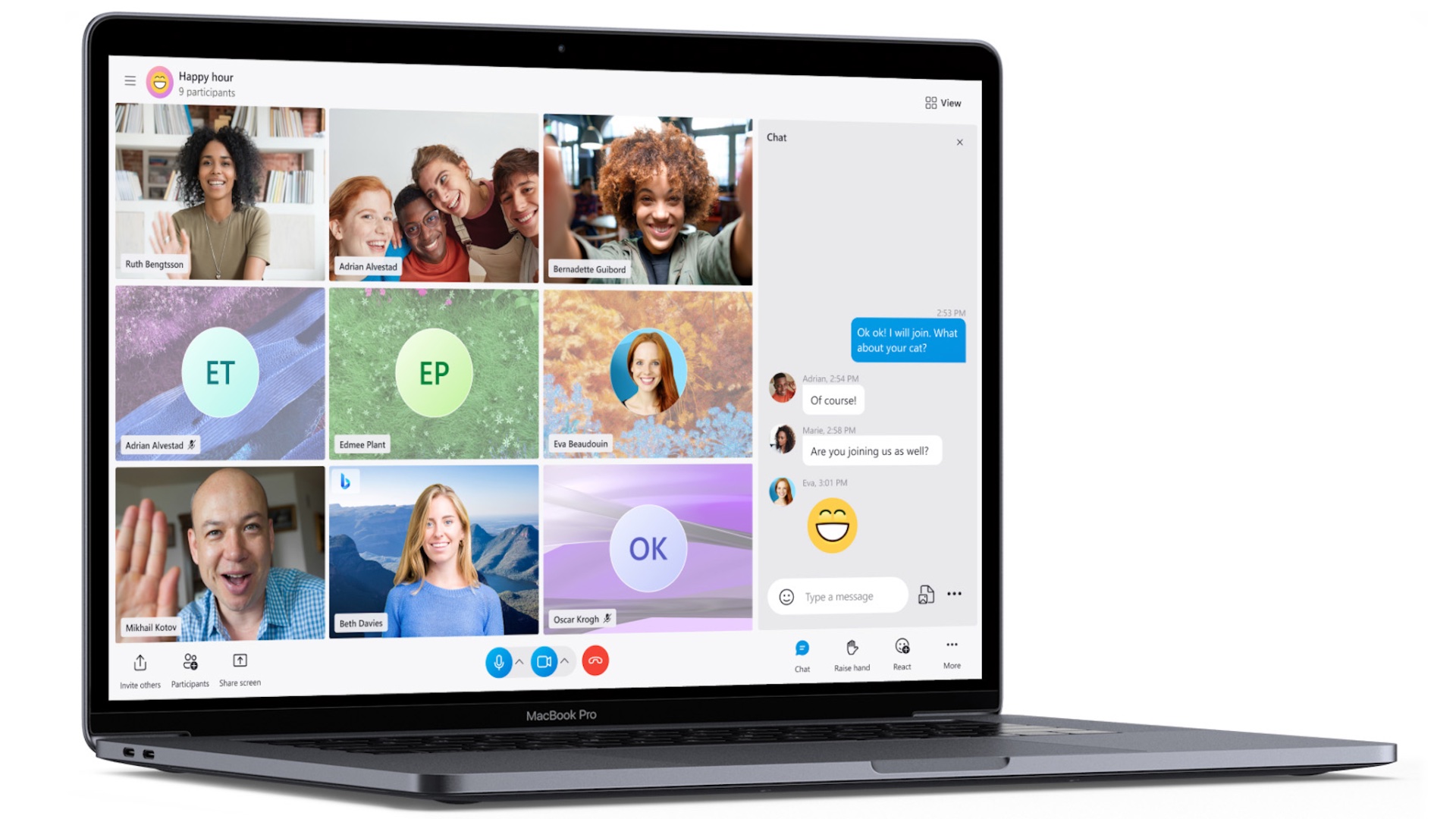
Skype for Mac is a versatile communication tool that revolutionized the way individuals and businesses communicate online. It allows users to make voice and video calls, send instant messages, and share files with other Skype users globally. Its user-friendly interface integrates seamlessly with Mac OS, providing a smooth experience. Skype supports group video calls, making it a go-to choice for virtual meetings, webinars, and family gatherings.
Enhanced with screen sharing and real-time translation features, Skype bridges communication gaps, ensuring clear and effective conversations. Its reliability, combined with free or low-cost calling plans, makes Skype an essential app for personal and professional communication on Mac.
Skype
Skype for Mac is a versatile communication tool that offers video and voice calling, instant messaging, and file sharing, making it a popular choice for both personal and professional online communication.
Download from Microsoft
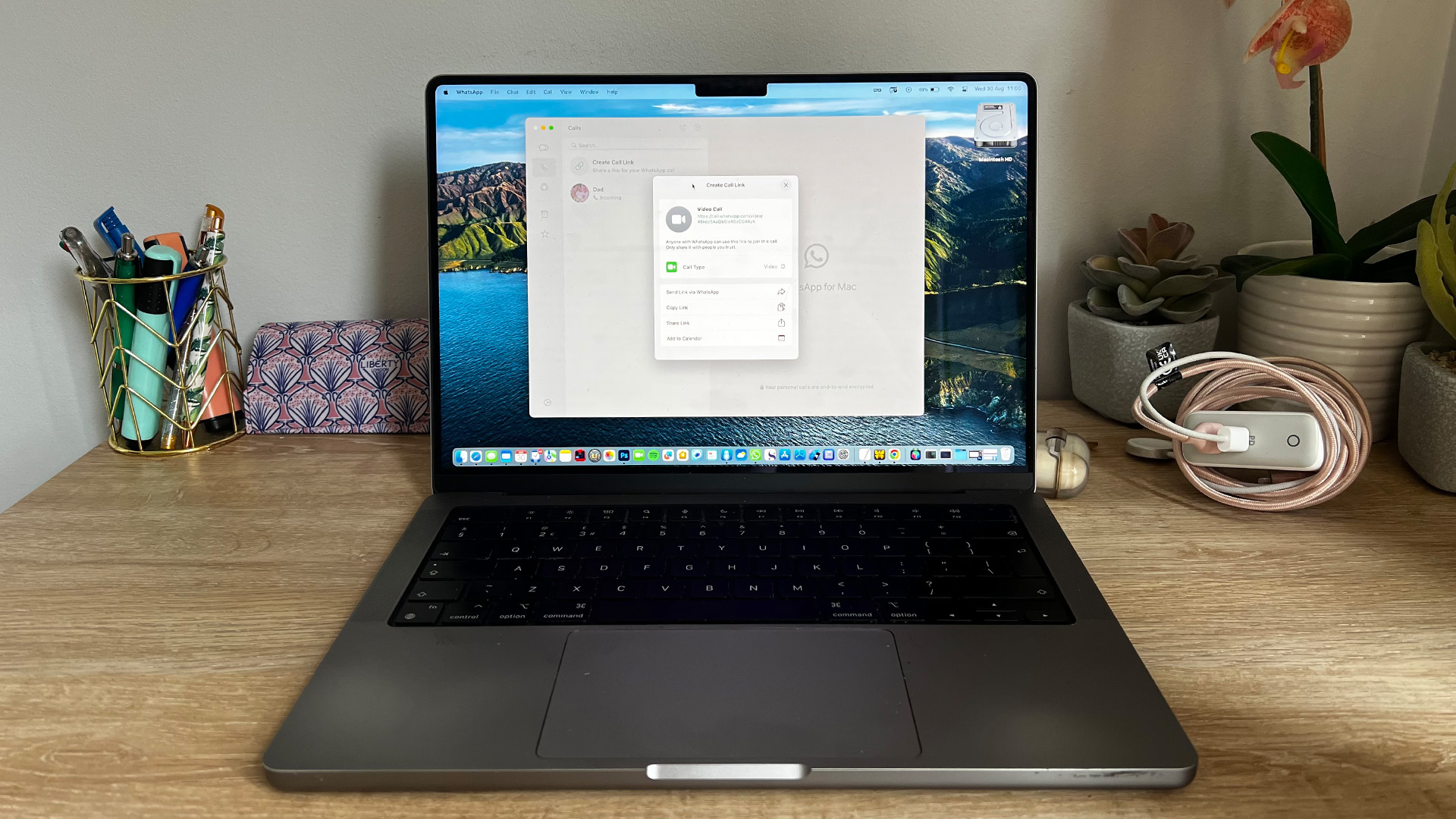
WhatsApp for Mac is an extension of the popular mobile messaging app, WhatsApp, that allows users to seamlessly synchronize their chats from their phone to their Mac. With this desktop version, users can send and receive messages, share files, and participate in voice or video calls, all while maintaining end-to-end encryption for privacy and security.
The app mirrors conversations and messages from the mobile device, ensuring users can stay connected without constantly checking their phones. Its clean interface and ease of use make it a convenient tool for both personal and professional communication. WhatsApp for Mac requires the mobile app to be active on the user's phone, ensuring a secure and consistent experience across devices.
WhatsApp for Mac is a desktop version of the popular messaging app that allows users to send texts, make voice and video calls, share images and documents, and sync seamlessly with their mobile device's WhatsApp application.
Download from WhatsApp
Twitter/X
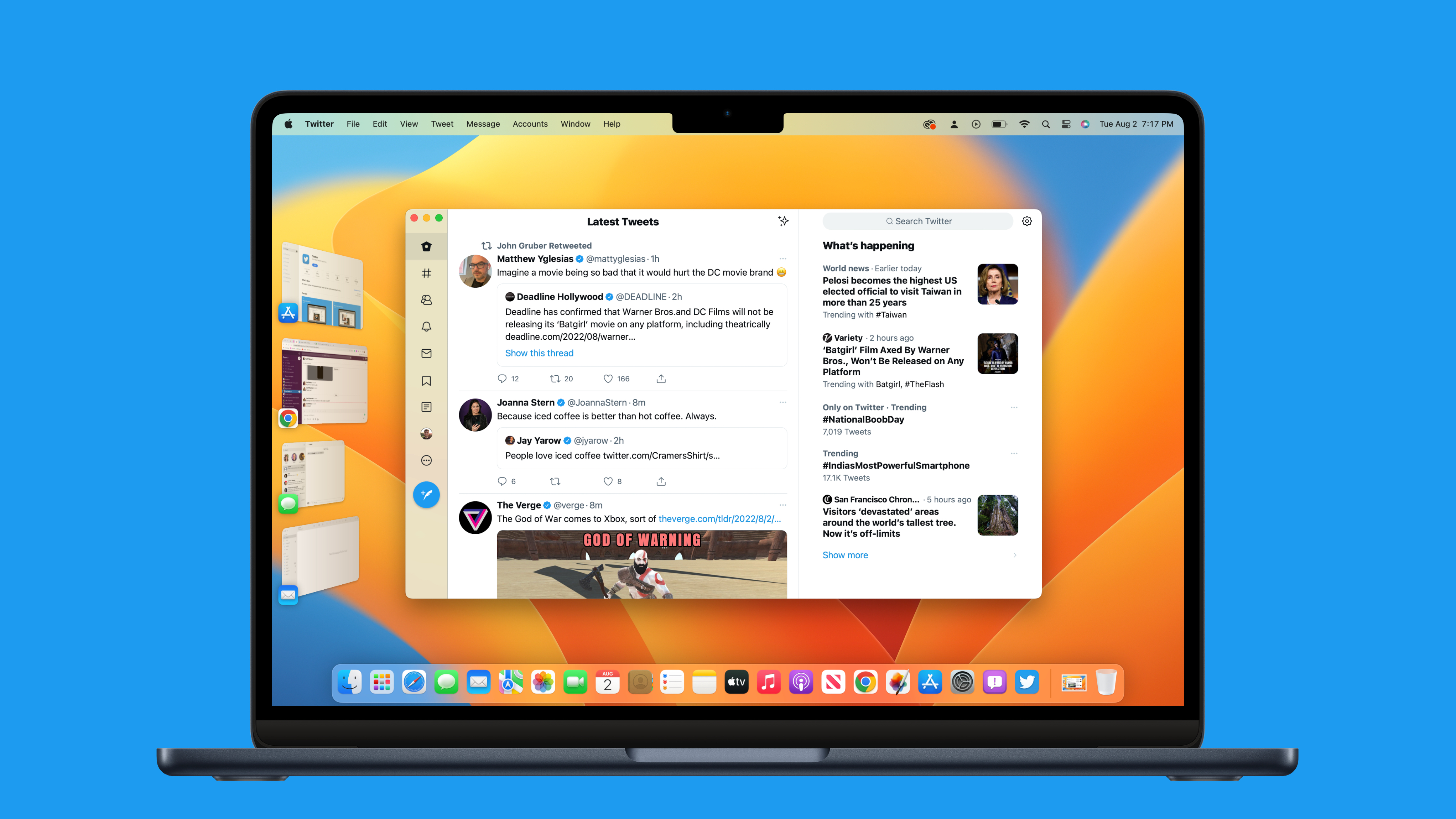
The Twitter/X app for Mac offers a seamless way to access the full features of the popular social networking platform directly from a macOS desktop. Designed to integrate smoothly with Apple's ecosystem, it delivers the familiar Twitter experience with the convenience of desktop notifications, easy access, and efficient multitasking. Users can engage with their timeline, direct messages, trends, and media with ease.
The app supports multiple accounts, making it ideal for both personal and professional use. With its sleek interface, the app enhances readability and browsing efficiency. Regular updates ensure security and feature enhancements, aligning with macOS advancements for a consistently optimized experience.
Twitter/X
The Twitter/X app for Mac allows users to access the full Twitter experience natively on macOS, offering features like timeline browsing, tweeting, direct messaging, and notifications, all optimized for the Mac environment.
Download from Mac App Store
Signal
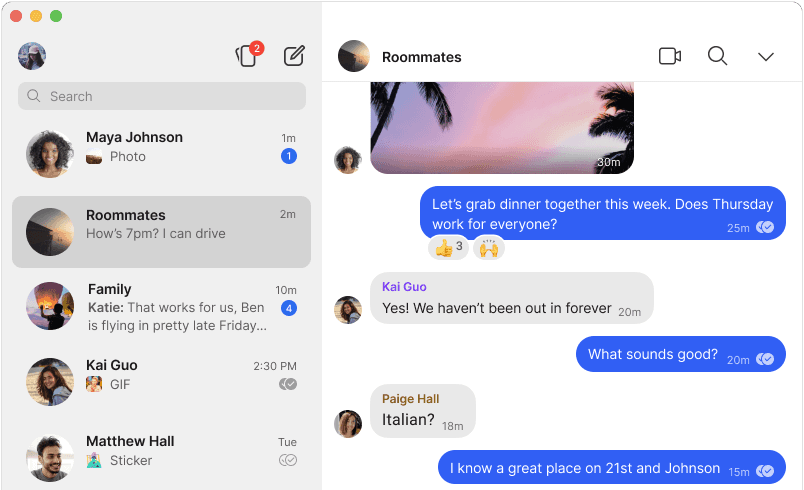
Signal is a secure messaging application renowned for its emphasis on privacy and security. Developed by the non-profit Signal Foundation, it uses end-to-end encryption to ensure that all communications, including messages, calls, and media, are secured from interception. Signal's source code is open-source, allowing for transparent security auditing.
The app offers features like self-destructing messages, screen security to prevent screenshots, and relayed calls to hide IP addresses. It's a preferred choice for those who prioritize confidentiality, including journalists and activists. With its user-friendly interface, Signal provides a robust alternative to mainstream messaging apps, balancing ease of use with stringent security measures.
Signal
Signal for Mac is a secure messaging application offering end-to-end encryption to ensure privacy and security for your communications.
Download from Signal
Box
Box for Mac is a versatile cloud content management and file-sharing service that facilitates seamless collaboration and access to files across devices. Designed to cater to both individual and enterprise needs, it provides a secure platform for storing, managing, and sharing files. With Box, users can effortlessly sync their important documents and media across all devices, ensuring they have access to their files wherever they are.
The app integrates smoothly with various productivity tools like Office 365 and Google Workspace, enhancing workflow efficiency. Box emphasizes security with robust encryption, compliance standards, and customizable access controls, making it a reliable choice for sensitive data management. The app's intuitive interface and powerful collaboration features, such as real-time commenting and task assignments, make team projects more manageable and streamlined, fostering a more connected and productive work environment.
Box
The Box app for Mac offers secure cloud storage and file sharing, enabling users to easily access, manage, and collaborate on files across devices with robust security features.
Download from Box
Media and Entertainment
Apple Podcasts
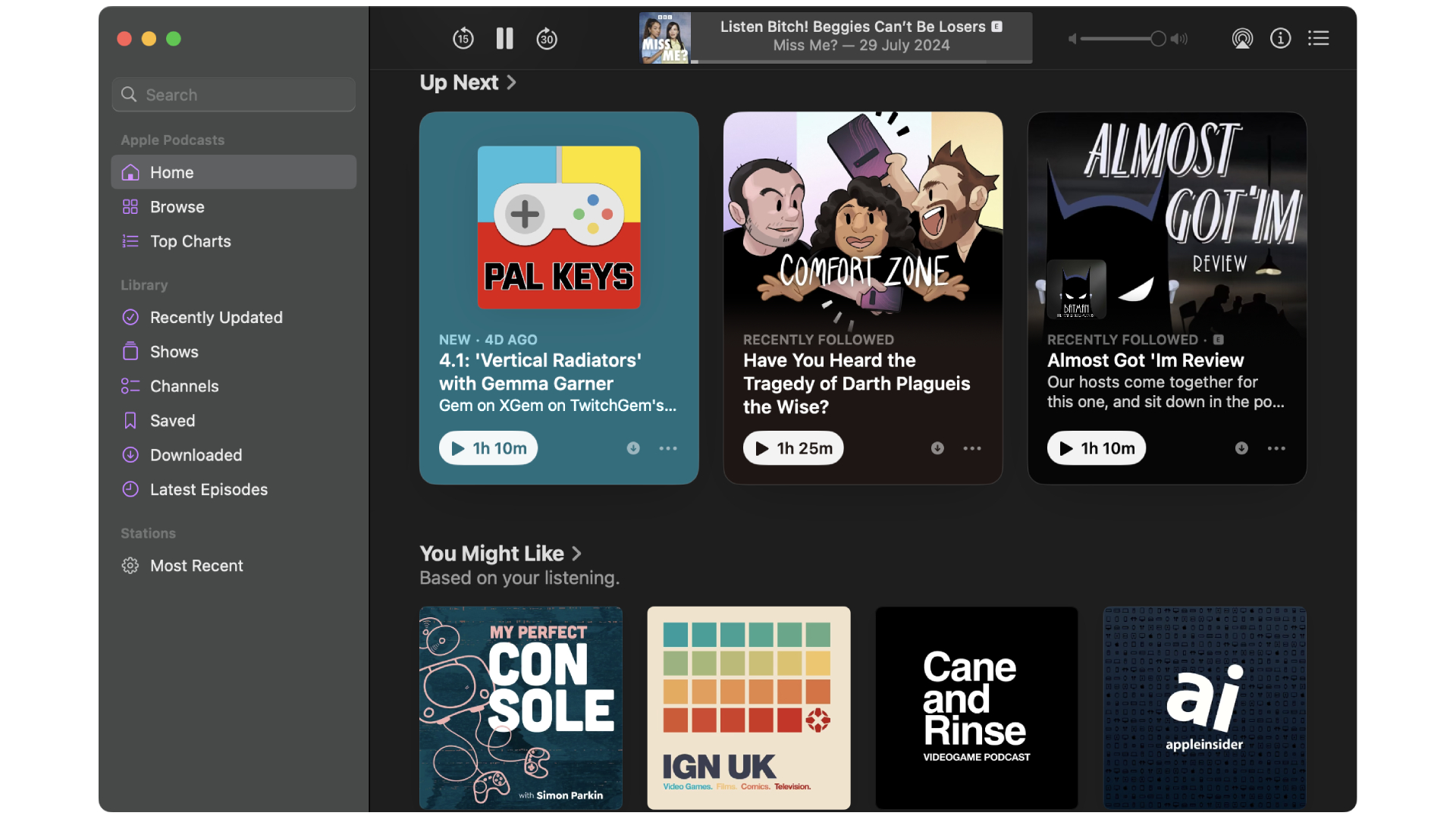
The Apple Podcasts app offers a straightforward design that can let you subscribe, queue up, and listen to shows.
If you have the app installed on other Apple devices, your subscribed shows will sync across them, as well as the timestamps on certain episodes you haven't finished listening to. A recent feature introduced transcripts, allowing you to read the full text of an episode, search the episode for a certain word, and tap text to let you play from certain points in an episode. Overall, Apple Podcasts is a fantastic app that you should consider making as your default podcasts app if you haven't already.
Apple Podcasts
The Apple Podcasts macOS app lets users browse and download podcasts with ease. You can add shows to a queue, subscribe to your favorite podcasts, and view transcripts, enabling you to follow along with an episode by reading what's been said.
Find out more at Apple
Apple News
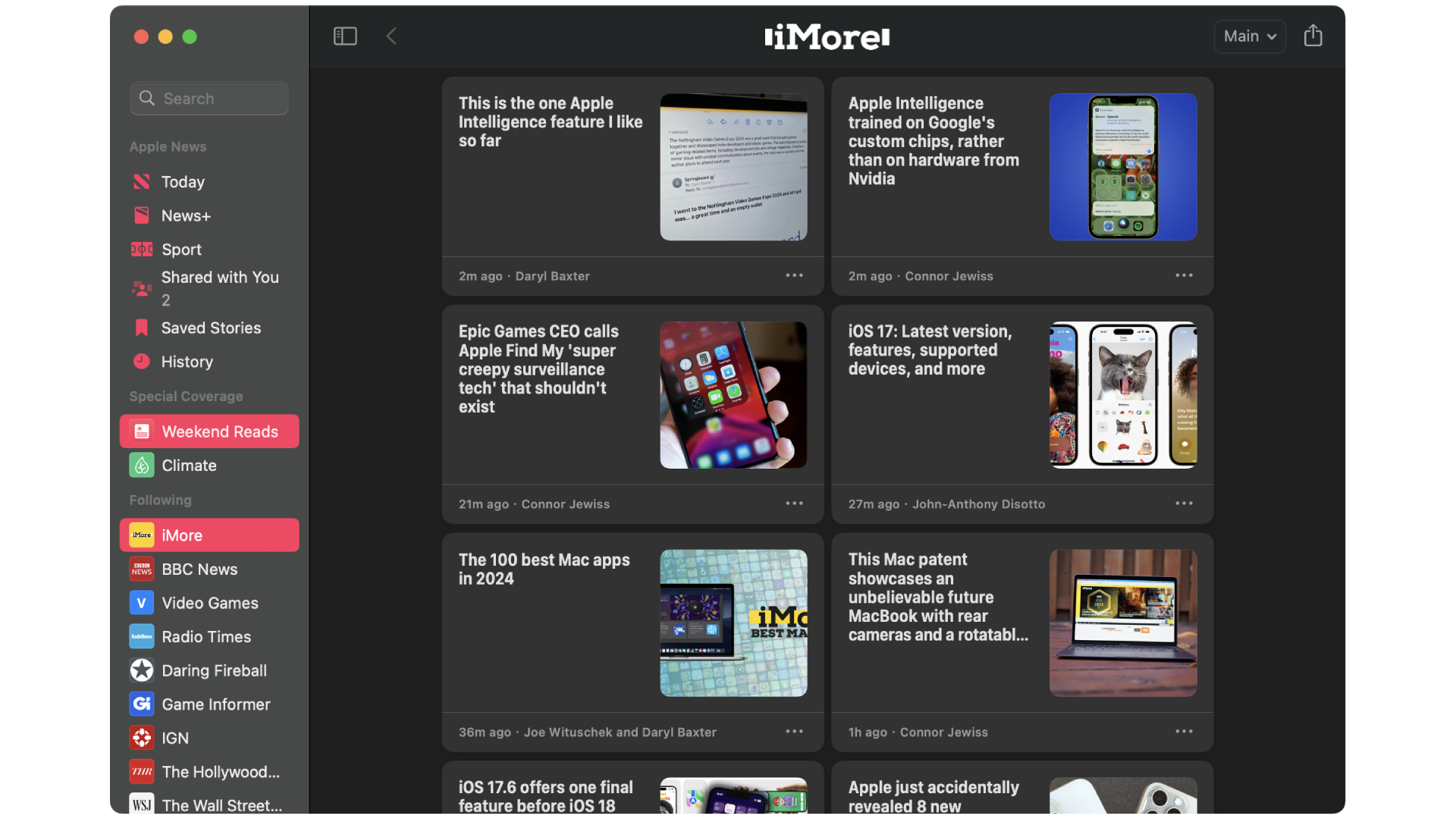
The Apple News Mac app is a news aggregator that delivers personalized content, allowing users to stay informed about the latest stories from trusted sources. With a sleek interface, it offers a curated mix of news articles, features, and trending topics tailored to individual preferences.
Users can explore various categories, save articles for later, and enjoy a seamless reading experience across Apple devices. The app combines user-selected preferences with Apple's editorial curation, creating a dynamic platform for discovering and engaging with news content while maintaining a visually appealing and user-friendly interface.
Apple News
The Apple News Mac app delivers a personalized and immersive news-reading experience, allowing users to stay informed with curated articles, breaking news, and multimedia content from various sources.
Find out more at Apple
Discord
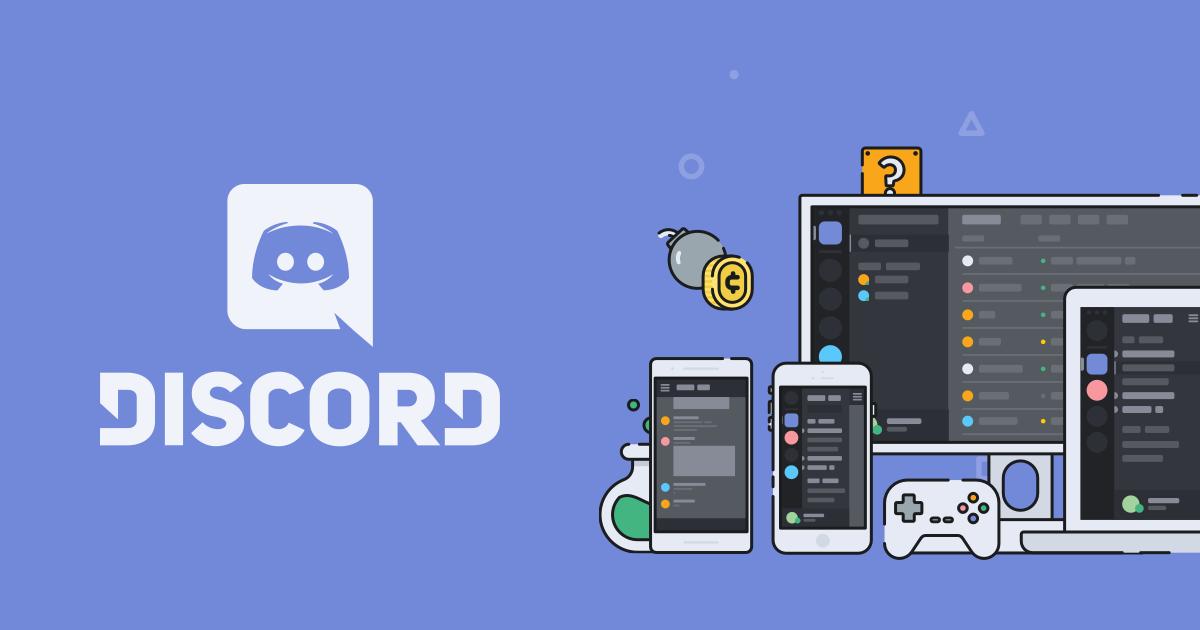
Discord's Mac app is a powerful communication platform, fostering real-time conversations through voice, video, and text. Designed for gamers but embraced by diverse communities, it provides seamless collaboration, socializing, and content sharing. The app supports organized servers, private messages, and customizable channels, ensuring efficient communication.
With features like screen sharing and low-latency voice chat, it caters to various user needs. The user-friendly interface allows easy navigation and integration of multimedia, creating a dynamic and engaging experience. Discord on Mac combines functionality with a vibrant community, making it a versatile and widely adopted communication hub for diverse online interactions.
Discord
The Discord Mac app is a widely-used communication platform that enables users to engage in real-time voice, video, and text conversations within customizable servers, fostering community building and collaboration.
Download from Discord
Pixelmator Pro
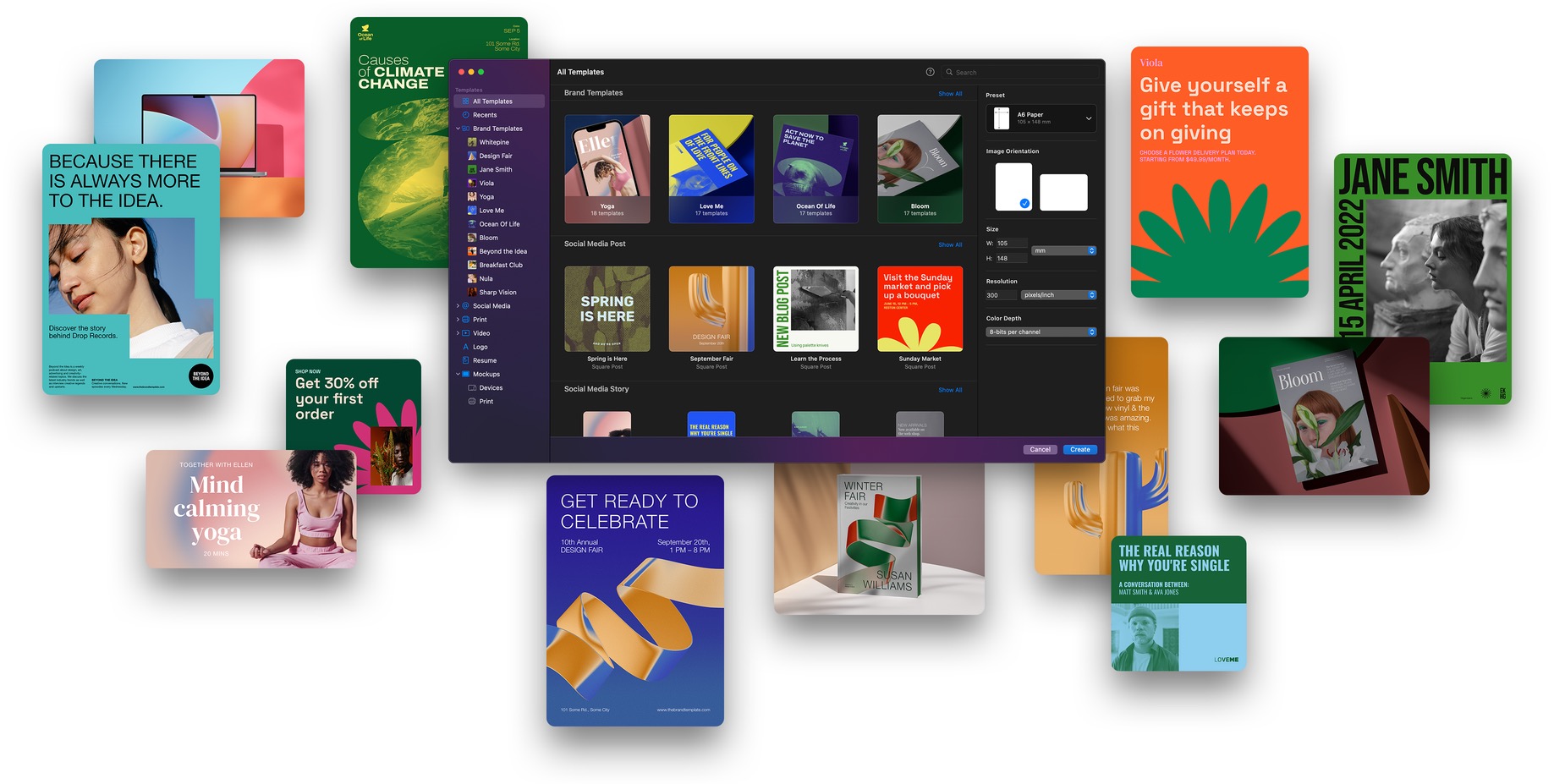
Pixelmator Pro is a powerful, beautiful, and easy-to-use image editor designed exclusively for Mac. With its modern and intuitive design, this app delivers a streamlined image editing experience that emphasizes simplicity without sacrificing advanced capabilities. It's renowned for its wide range of professional-grade editing tools, including superior retouching features, vector graphic capabilities, advanced color adjustments, and a plethora of effects and filters.
Pixelmator Pro also leverages machine learning to improve the quality and speed of many editing operations. Ideal for both beginners and seasoned professionals, it strikes a perfect balance between usability and functionality, making it a top choice for anyone looking to enhance their photos on a Mac.
Pixelmator Pro
Pixelmator Pro is an advanced image editing software for Mac, offering a powerful collection of tools for professional-grade photo manipulation, graphical design, and artwork creation.
Download from Mac App Store
Final Cut Pro
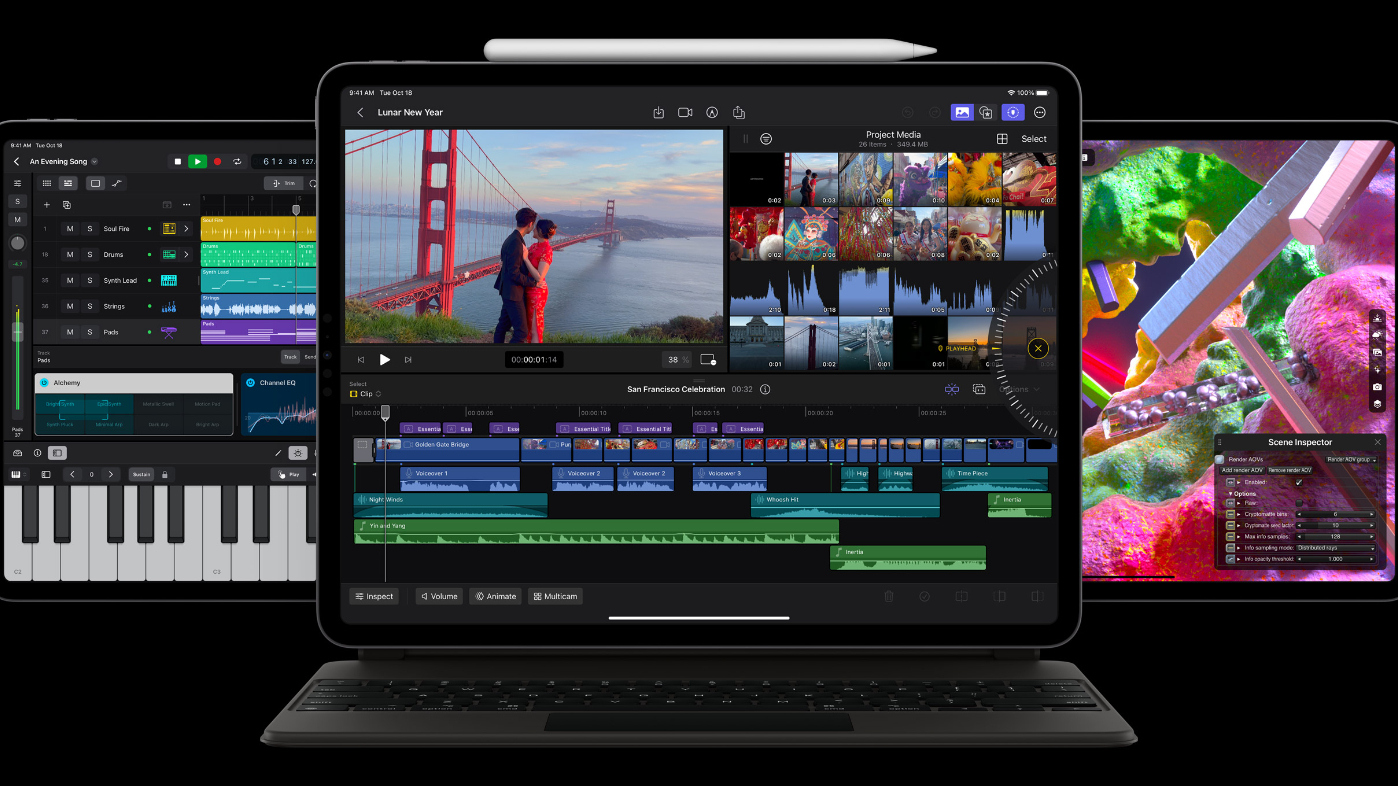
Final Cut Pro is a professional video editing software exclusively available for Mac. It's renowned for its advanced editing features, intuitive interface, and powerful performance. Ideal for filmmakers, video editors, and content creators, it offers a range of sophisticated tools for editing, color grading, and audio post-production. Final Cut Pro supports 360-degree video editing, HDR, and 4K workflows, making it a top choice for high-resolution projects.
Its Magnetic Timeline allows for flexible and non-destructive editing, while advanced organization tools help manage media efficiently. The software integrates seamlessly with Apple's ecosystem, enhancing creative workflows with its speed, quality, and flexibility, making it a preferred choice in the professional video editing realm.
Final Cut Pro
Final Cut Pro is a professional video editing software for Mac that offers advanced editing, motion graphics, 4K HDR support, and built-in tools for color correction and audio post-production.
Download from Mac App Store
Logic Pro

Logic Pro is a sophisticated digital audio workstation (DAW) and MIDI sequencer software application for the macOS platform. Renowned for its comprehensive collection of instruments, effects, and recording features, it caters to both amateur and professional musicians. Logic Pro offers an extensive library of sounds and loops, empowering users to create music across various genres.
Its intuitive user interface simplifies the complexities of music production, making tasks like composing, recording, editing, and mixing more accessible. Key features include advanced automation, a powerful mixer, and compatibility with a wide range of plugins and external hardware. This flexibility and depth make Logic Pro a top choice for music production, sound design, and audio editing on the Mac.
Logic Pro
Logic Pro is a professional audio production software offering advanced recording, editing, and mixing tools, along with a comprehensive library of sounds and plug-ins, ideal for musicians and audio engineers.
Download from Mac App Store
Adobe Lightroom
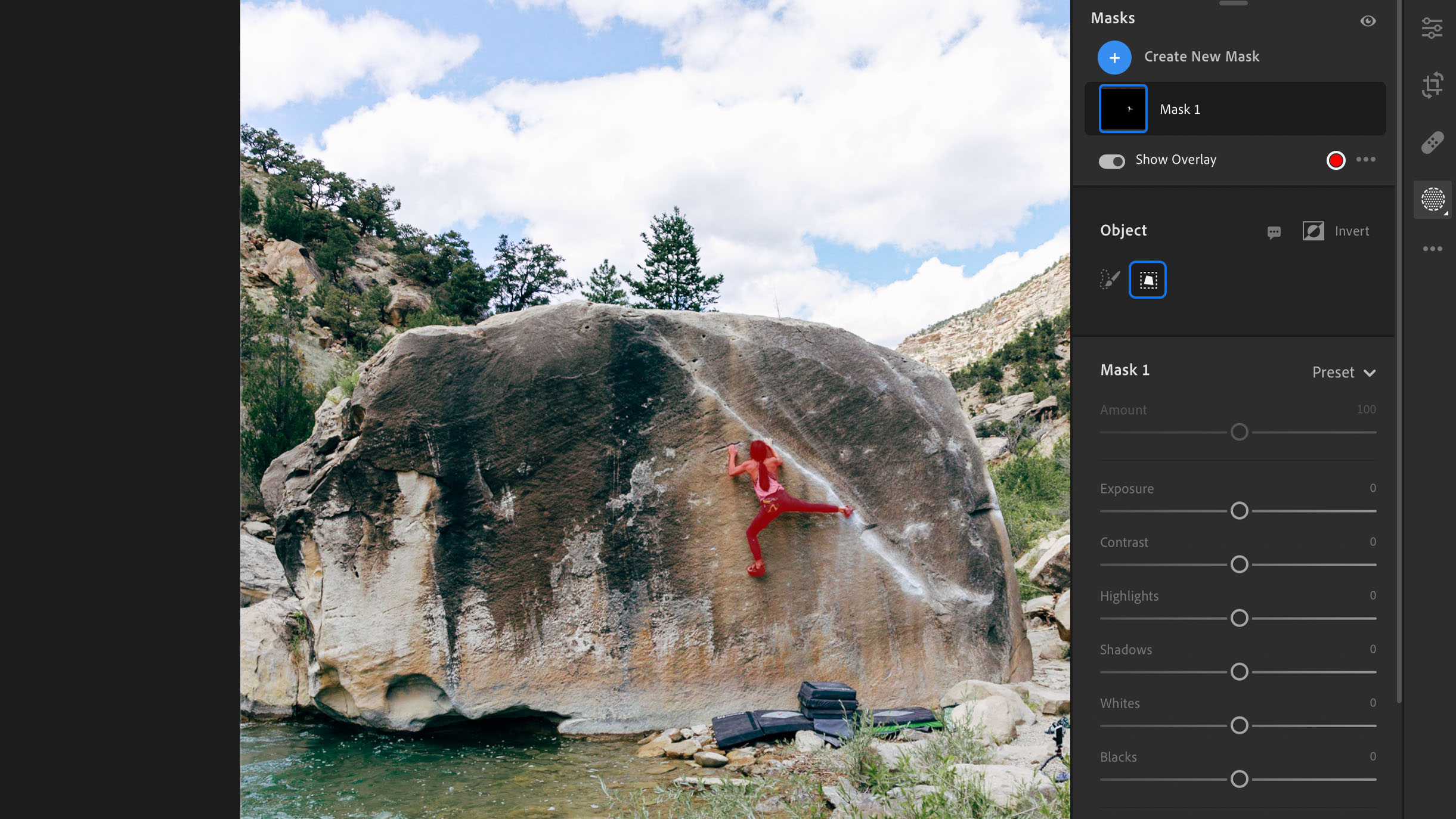
Adobe Lightroom is a powerful photo editing and organization software specifically designed for photographers and image editing enthusiasts. It's part of Adobe's Creative Cloud suite and is favored for its non-destructive editing capabilities, meaning the original files are never altered. Lightroom offers a comprehensive set of tools for color correction, cropping, spot removal, and exposure adjustments, alongside advanced features like gradient adjustments and brush tools for fine-tuning.
Its user-friendly interface is complemented by cloud integration, allowing for seamless syncing of edits across devices. It's especially popular for its digital asset management capabilities, enabling users to efficiently organize and retrieve large volumes of images. Lightroom's preset system also allows for quick, consistent style applications across different photos, making it a go-to app for professional and amateur photographers alike.
Adobe Lightroom
Adobe Lightroom is a powerful photo editing and management software that offers advanced tools for photographers to enhance, organize, and share their images with ease and precision.
Download from Mac App Store
Adobe Premiere Pro
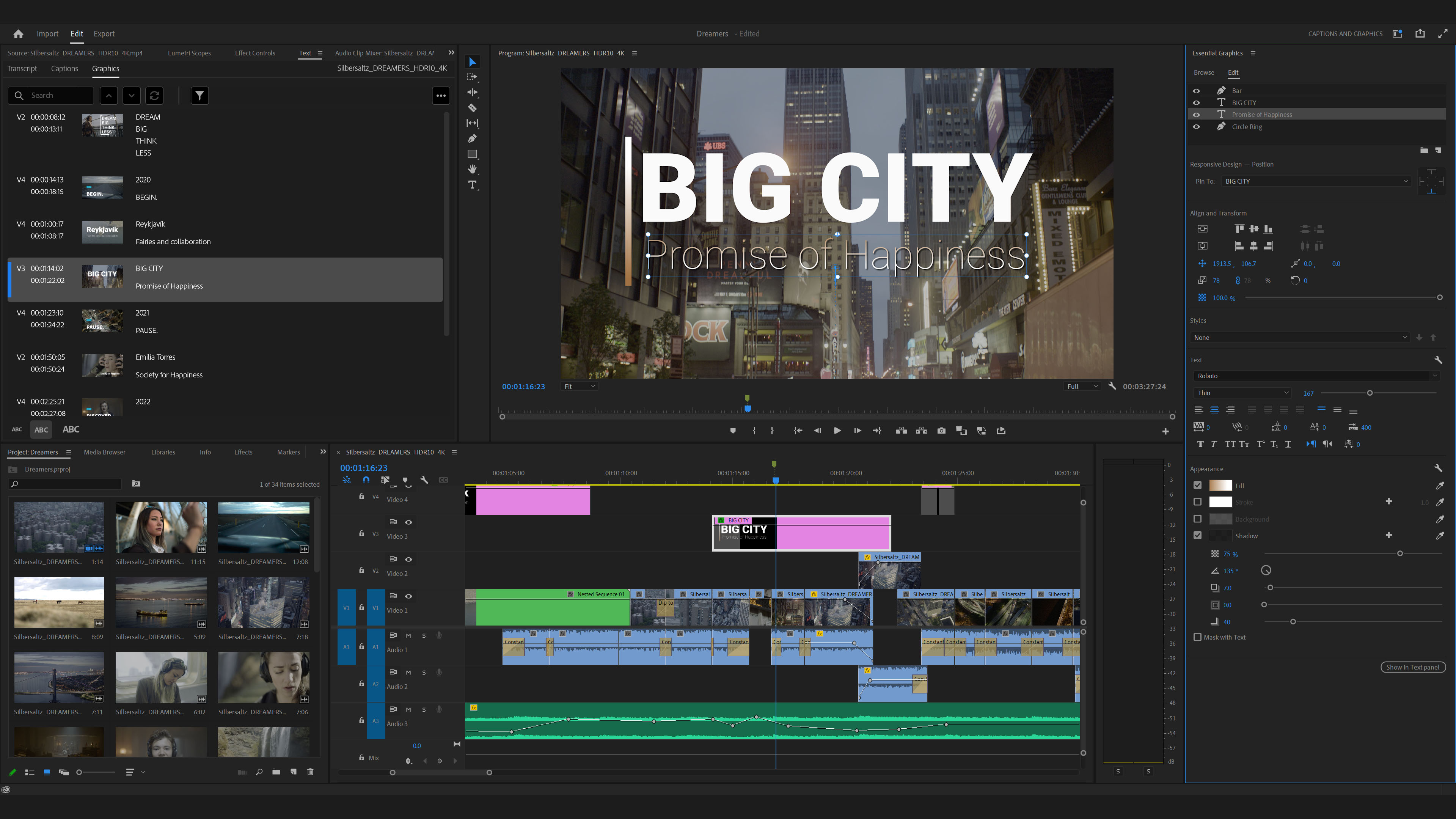
Adobe Premiere Pro is a leading video editing software for professionals and enthusiasts. As part of Adobe's Creative Cloud, it offers powerful tools for editing any type of video content - from simple vlogs to complex cinematic productions. Its intuitive interface allows for efficient workflow, with drag-and-drop editing, a variety of effects, and robust color correction tools.
Premiere Pro seamlessly integrates with other Adobe applications like After Effects and Photoshop, enhancing its utility. It supports virtual reality, 4K, and HDR video formats, and its extensive plugin support expands its capabilities further. Ideal for filmmakers, broadcasters, and online content creators, Premiere Pro remains a top choice for video editing on Mac.
Adobe Premiere Pro
Adobe Premiere Pro is a professional video editing software for Mac, offering a wide range of editing tools for creating high-quality video content, including TV shows, movies, and web content.
Download from Adobe
Audacity
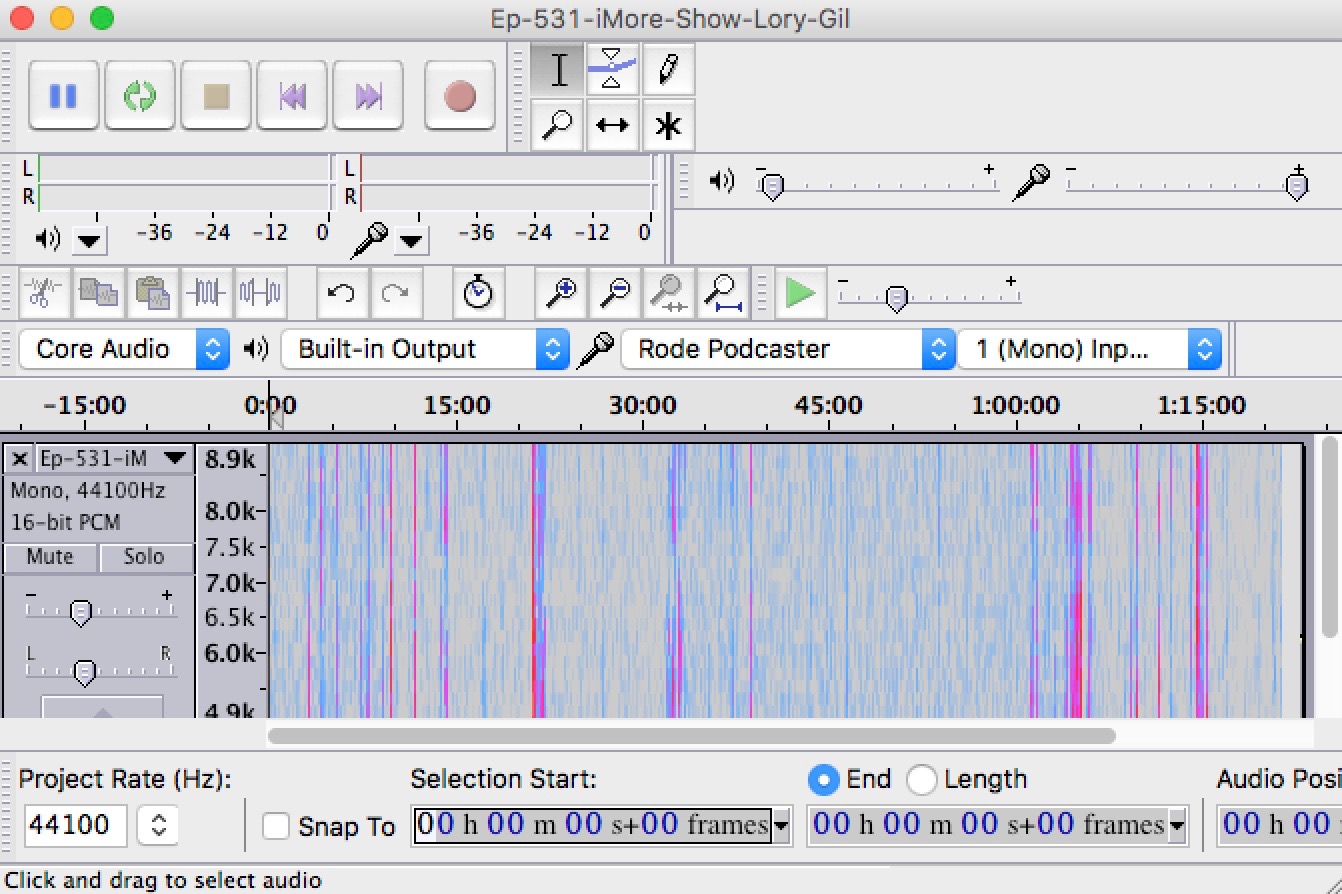
Audacity is a versatile and free open-source audio software, widely regarded for its comprehensive range of features suitable for both amateurs and professionals. On Mac, it provides a robust platform for recording and editing audio files. Users can record live audio through a microphone or mixer, digitize recordings from other media, and import, edit, and combine sound files.
Audacity supports various audio formats like WAV, AIFF, FLAC, and MP3. Its key features include multi-track editing, a suite of effects, and a customizable spectrogram mode for analyzing frequencies. The intuitive interface, coupled with a wealth of editing tools, makes it an excellent choice for podcasting, music recording, and sound editing.
Audacity
Audacity is a free, open-source, cross-platform audio software widely used for recording and editing audio files with a range of features suitable for both amateurs and professionals.
Download from Audacity
Pro Tools

Pro Tools is a highly acclaimed digital audio workstation (DAW) used extensively in the music and film industries for its powerful recording, editing, and mixing capabilities. Developed by Avid Technology, Pro Tools offers a comprehensive set of tools for professional-grade audio production. It supports a vast array of plug-ins and virtual instruments, enabling users to craft complex soundscapes and music compositions.
Renowned for its high-quality sound processing and flexibility, Pro Tools is the software of choice for many audio professionals, offering advanced features like non-destructive editing, real-time effects, and seamless integration with various audio interfaces. Its user-friendly interface, combined with robust editing tools, makes it ideal for both studio recording and post-production environments.
Pro Tools
Pro Tools is a professional digital audio workstation (DAW) software for macOS and Windows, widely used in the music and film industry for recording, editing, and mixing audio.
Download from Avid
Garageband
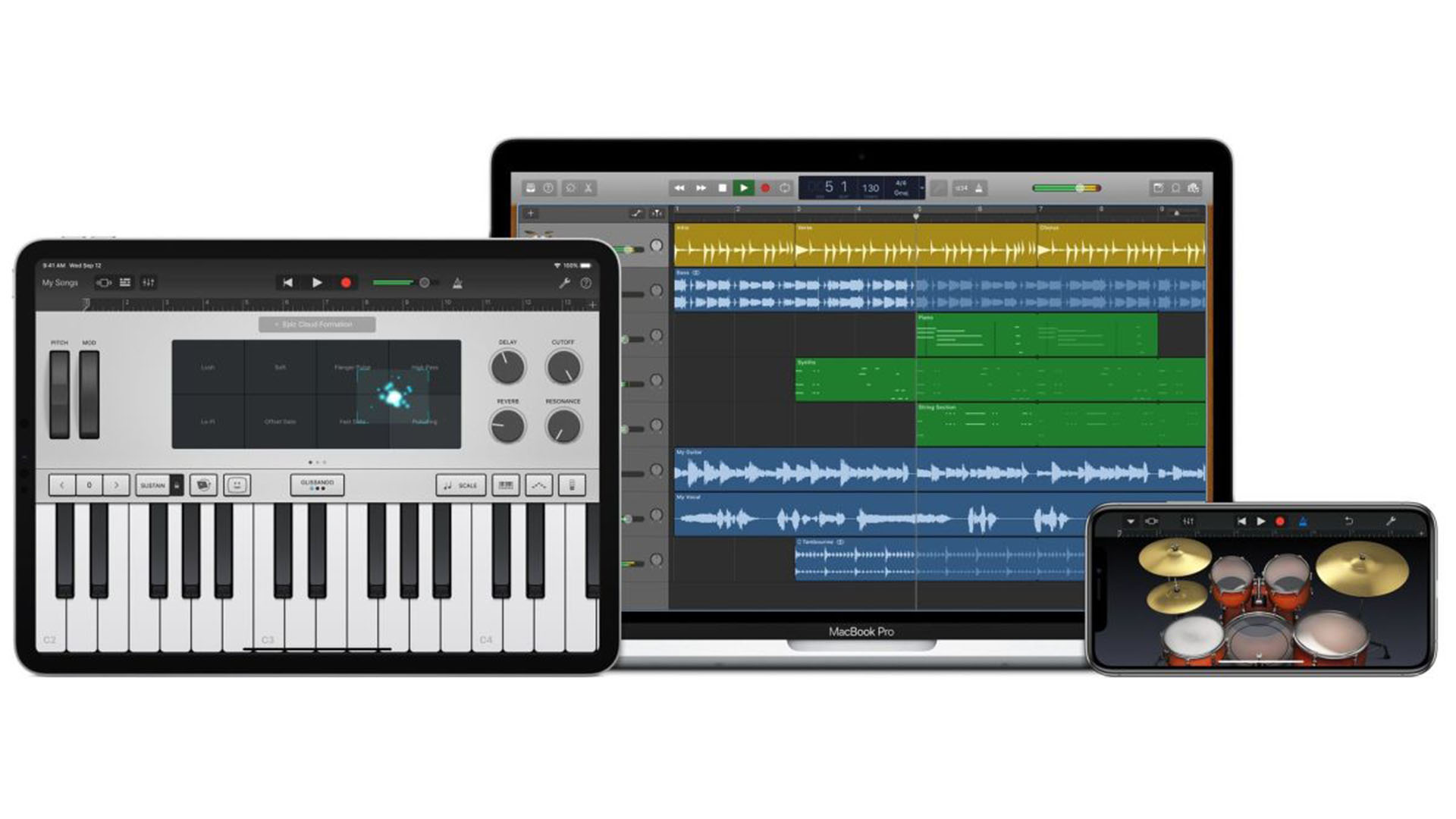
GarageBand is a fully equipped music creation studio inside your Mac — with a complete sound library that includes instruments, presets for guitar and voice, and an incredible selection of session drummers and percussionists. With its intuitive interface, it allows users to create music or podcasts effortlessly.
GarageBand offers a range of features suitable for beginners and professionals alike, including virtual keyboards, pre-made loops, various instrumental effects, and voice recordings. It supports external instruments and microphones as well, making it versatile for various music production needs. Its integration with other Apple products and software makes it a popular choice for Mac users looking to explore music creation.
Garageband
GarageBand is a fully equipped music creation studio inside your Mac, offering a complete sound library and intuitive interface for composing, editing, and mixing music with professional quality.
Download from Mac App Store
Adobe Illustrator

Adobe Illustrator is a powerful vector graphics software widely used by designers and artists for creating illustrations, logos, icons, typography, and complex graphics. As part of the Adobe Creative Cloud suite, Illustrator is renowned for its precision and advanced tools that cater to professional design needs. It enables users to create scalable vector artwork that ensures quality and clarity at any size.
Illustrator offers an extensive range of features like intricate path editing, shape-building tools, advanced color palettes, and typographic controls. Its integration with other Adobe applications enhances workflow, making it a go-to tool for graphic design projects. Illustrator's frequent updates add new features and improvements, reflecting Adobe's commitment to meet the evolving demands of the design industry.
Adobe Illustrator
Adobe Illustrator is a professional vector graphics application designed for creating illustrations, digital graphics, web, video, and mobile content with precision and high-quality artistic tools.
Download from Adobe
iMovie
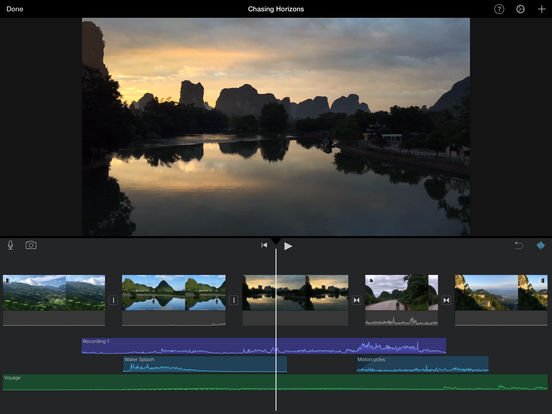
iMovie is a user-friendly video editing application for Mac users, offering a seamless and intuitive experience for creating professional-looking movies. With a sleek interface, it provides essential tools for editing, enhancing, and sharing videos. Users can easily import footage, add transitions, incorporate soundtracks, and apply various visual effects.
iMovie supports 4K resolution, making it suitable for high-quality productions. Its drag-and-drop functionality simplifies the editing process, while features like split-screen, green screen, and picture-in-picture enhance creativity. Whether for personal projects or aspiring filmmakers, iMovie stands as a versatile and accessible tool, empowering users to transform their raw footage into polished cinematic works.
iMovie
iMovie is a user-friendly video editing application for Mac, offering intuitive tools and features for creating and editing high-quality movies with ease.
Download from Mac App Store
Epic Games Launcher

The Epic Games Launcher for Mac is a digital distribution platform that serves as the gateway to the Epic Games ecosystem. Primarily known for its role in delivering and managing popular video games, the app provides a seamless user interface for browsing, purchasing, and launching games developed by Epic Games.
Beyond a storefront, the launcher incorporates social features, allowing users to connect with friends, join gaming communities, and participate in events. With its focus on exclusive titles and occasional free game offerings, the Epic Games Launcher has become a significant player in the gaming industry, attracting both developers and gamers alike.
Epic Games Launcher
The Epic Games Launcher for Mac is a digital storefront and gaming platform that allows users to access and manage a diverse library of video games, including popular titles, exclusive releases, and free offerings, while also providing features like game updates and social connectivity within the Epic Games ecosystem.
Download from Epic Games
OneCast

OneCast is a Mac app designed for seamless Xbox gaming experiences. With easy setup, it allows users to stream Xbox One and Xbox Series X/S games directly to their Mac devices. Offering high-quality video and low-latency gameplay, OneCast enables gamers to enjoy their favorite Xbox titles without being tethered to a TV.
The app supports wireless controllers and provides customizable settings for optimal performance. Whether playing in another room or expanding gaming flexibility, OneCast enhances the gaming experience by bringing Xbox games to the Mac platform effortlessly.
OneCast
OneCast is a Mac app that enables users to stream and play Xbox One games on their Mac devices, providing a convenient and seamless gaming experience.
Download from OneCast
VLC Media Player
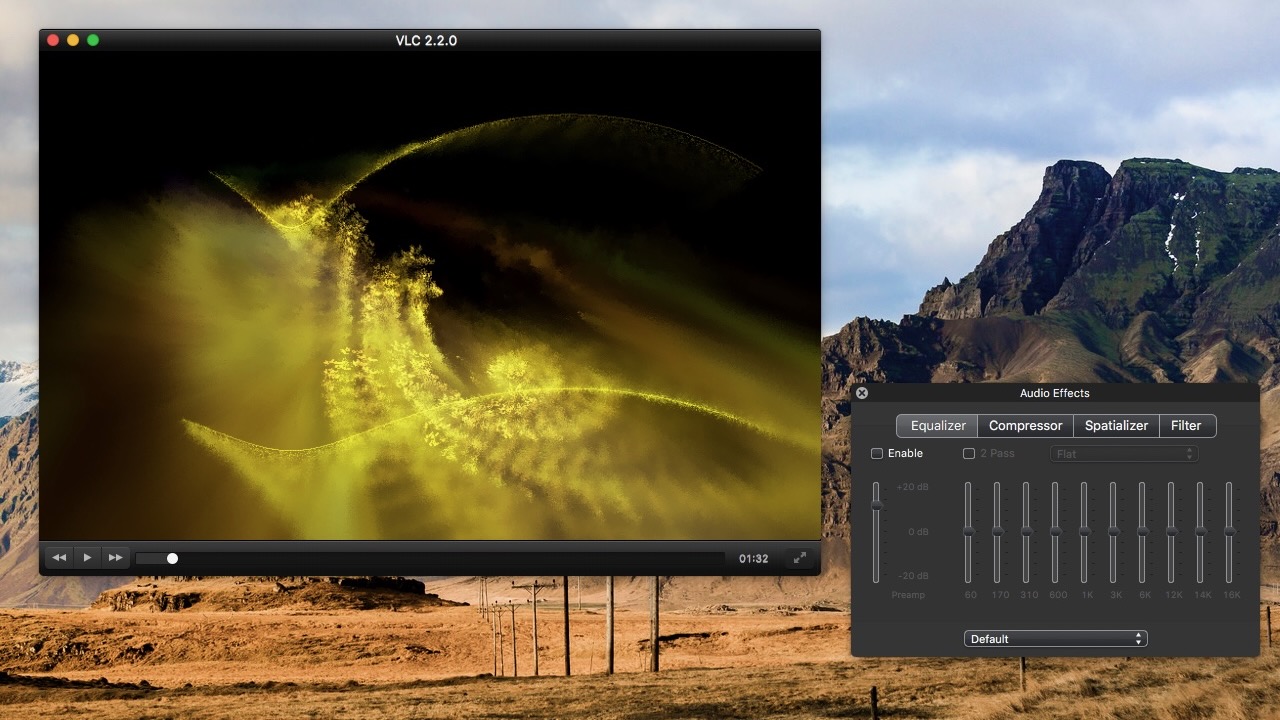
If you want to control your multimedia files better, there's nothing like VLC, a free and open-source cross-platform multimedia player. It works with most multimedia files, including DVDs, Audio CDs, VCDs, and various streaming protocols.
VLC supports most codecs with no codec packs needed. These include MPEG-2, MPEG-4, H.264, MKV, WebM, WMV, MP3, and many more. Besides Mac, you can find VLC on iOS, Windows, Linux, Unix, iOS, and Android.
VLC Media Player
When you want more control of your most important media files, consider the VLC Media Player. Open-source and accessible across multiple platforms, the software has a large following and one that isn't expected to ebb anytime soon.
Download from: VLC
Spotify

Without taking a poll, it's likely that most Mac users who subscribe to a music streaming service use Apple Music. And yet, there's no doubt many others use Spotify, the No.1 music streaming service on the planet.
The official Spotify app for Mac (free with a subscription) brings your entire subscription alive by offering playlist creation, downloads, and more. You can use the app to download and enjoy music and podcasts. Purchase links for audiobooks open a browser window. Once purchased, these audiobooks are available to listen to and download via the Mac app.
Spotify is available through various subscriptions, including Personal, Duo, Student, and Families.
Spotify
It's the No. 1 music service in the world. To experience it on your Mac, get the official app.
Buy from: Spotify
Reeder
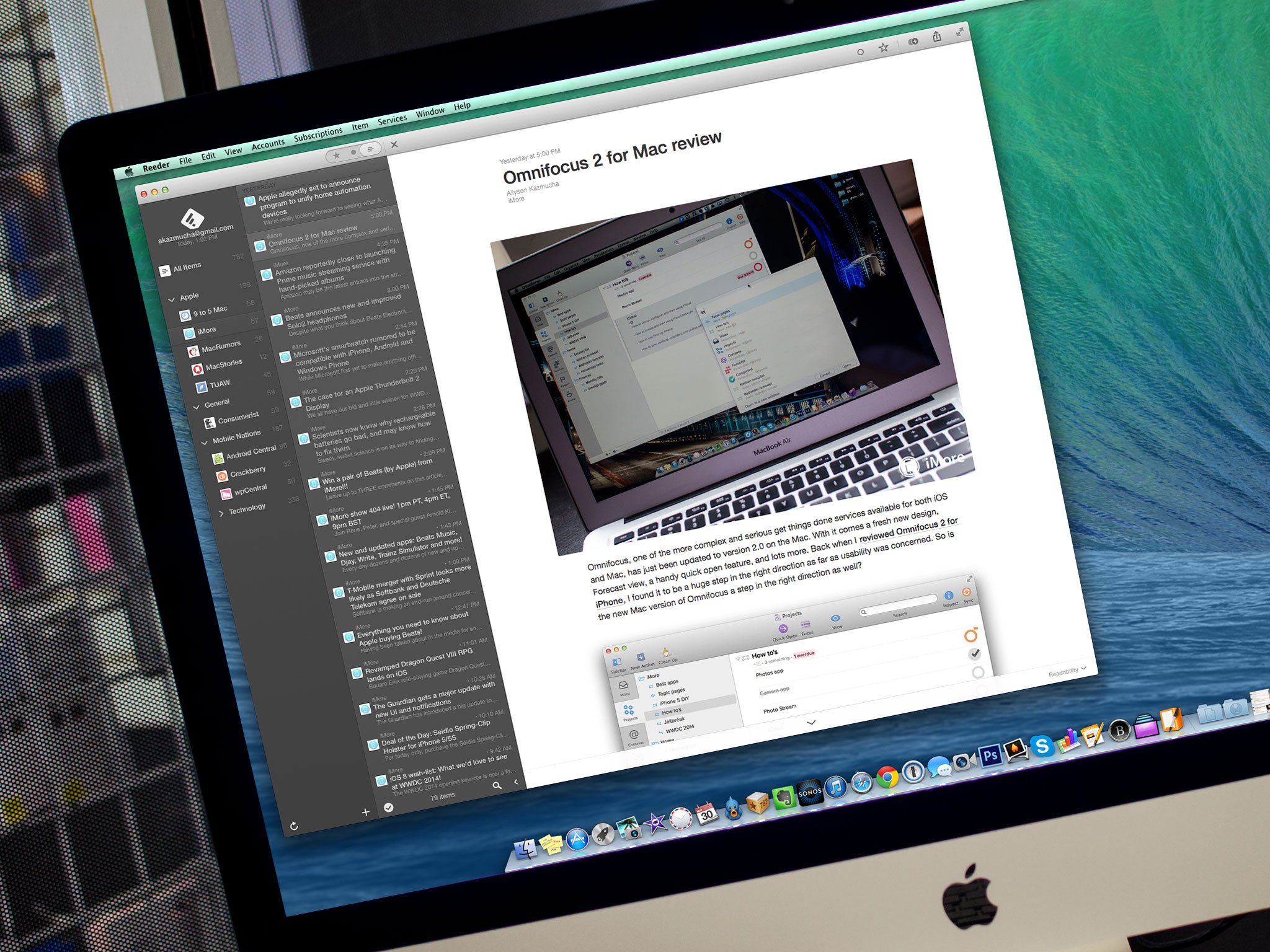
Reeder is a sleek and intuitive RSS reader for Mac that simplifies content consumption. Designed with a clean interface, it aggregates and organizes your favorite news sources, blogs, and podcasts, offering a seamless reading experience. The app supports various syncing services, ensuring your feeds are always up to date across devices.
Reeder's customizable layout and powerful search features enhance user efficiency, while its integration with popular read-it-later services makes it a versatile tool for staying informed. With support for multiple themes and article views, Reeder provides a delightful reading environment, making it a go-to choice for users seeking an elegant RSS solution.
Reeder
Reeder for Mac is a sleek and efficient RSS reader that provides a clean and customizable interface, allowing users to stay effortlessly organized and up-to-date with their favorite news sources.
Download from Mac App Store
GIMP
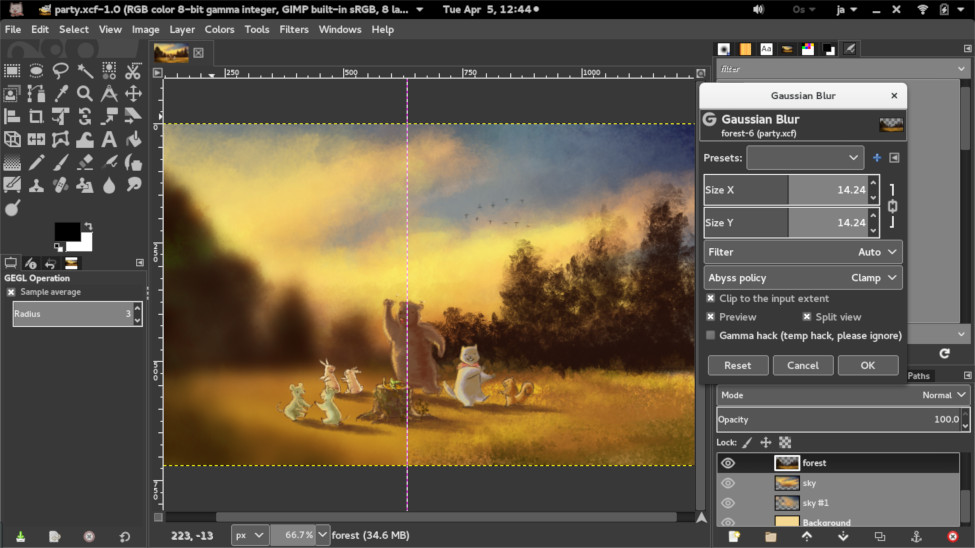
GIMP (GNU Image Manipulation Program) for Mac is a powerful open-source image editing software, providing a free alternative to commercial counterparts. Known for its versatility, GIMP offers a comprehensive suite of tools for tasks ranging from photo retouching to graphic design. Its user-friendly interface supports advanced features like layering, filters, and customizable brushes, appealing to both novice and experienced users.
Regular updates ensure compatibility with the latest macOS versions. GIMP empowers users with professional-grade capabilities without the associated costs, making it a popular choice for creative professionals, photographers, and enthusiasts seeking robust image editing on the Mac platform.
GIMP
GIMP (GNU Image Manipulation Program) is a powerful and open-source image editing software for Mac, offering a wide range of features comparable to professional graphics software.
Download from GIMP
djay
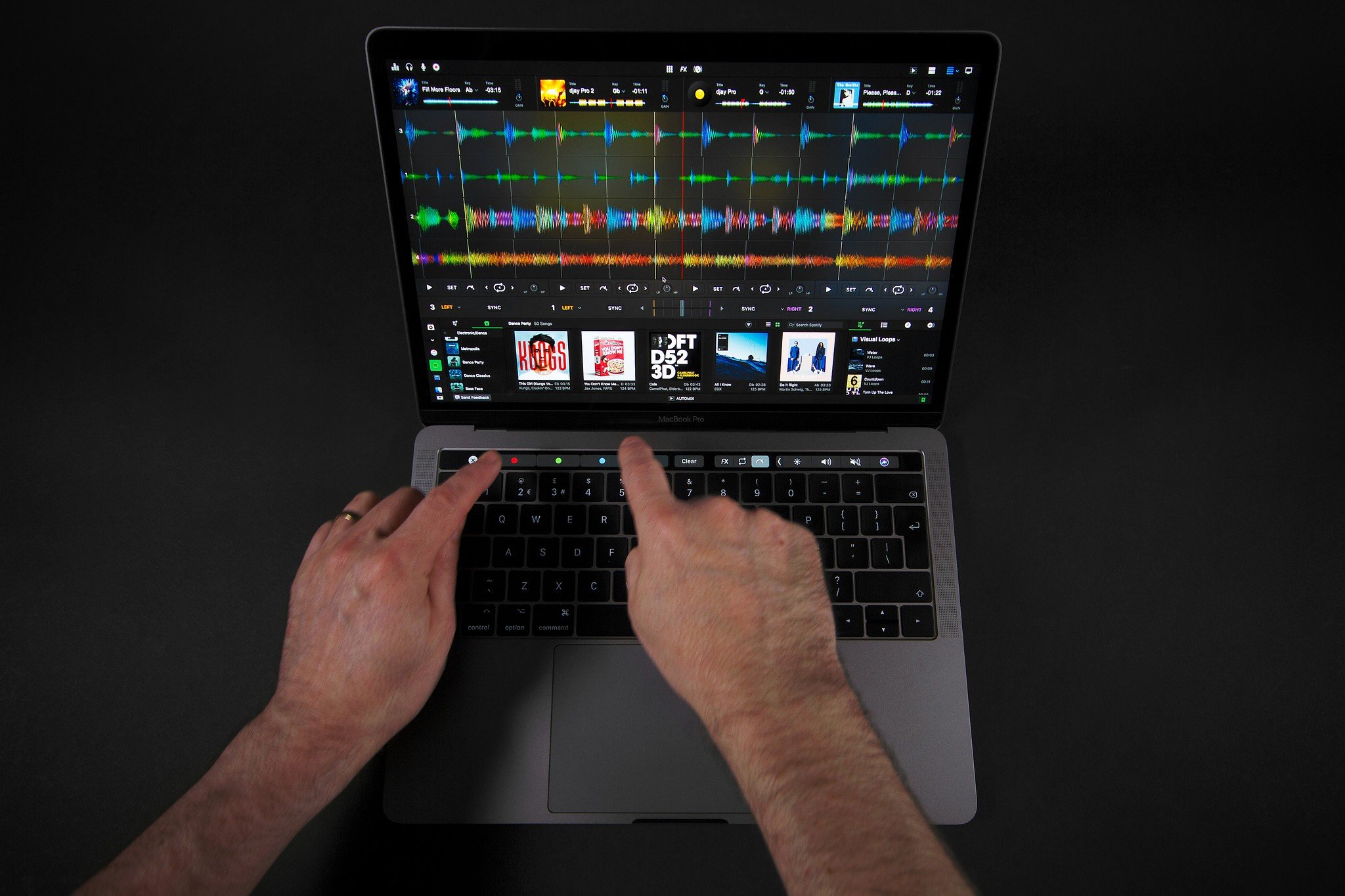
djay is a cutting-edge DJ software that transforms your Mac into a professional DJ system. With an intuitive interface, it empowers both beginners and seasoned DJs to mix and create music seamlessly. Access an extensive library of songs from your iTunes or Spotify, and utilize advanced features like automix, sampler, and effects.
The app's real-time analysis and integration with popular controllers make it a go-to choice for DJs looking to craft dynamic and engaging mixes. Whether you're hosting a party or performing live, djay delivers a user-friendly yet powerful platform for unleashing your creativity in the world of DJing.
djay
djay for Mac is a versatile DJ software that empowers users, from beginners to professionals, with its user-friendly interface and robust features for mixing and creating music.
Download from Algoriddim
Steam
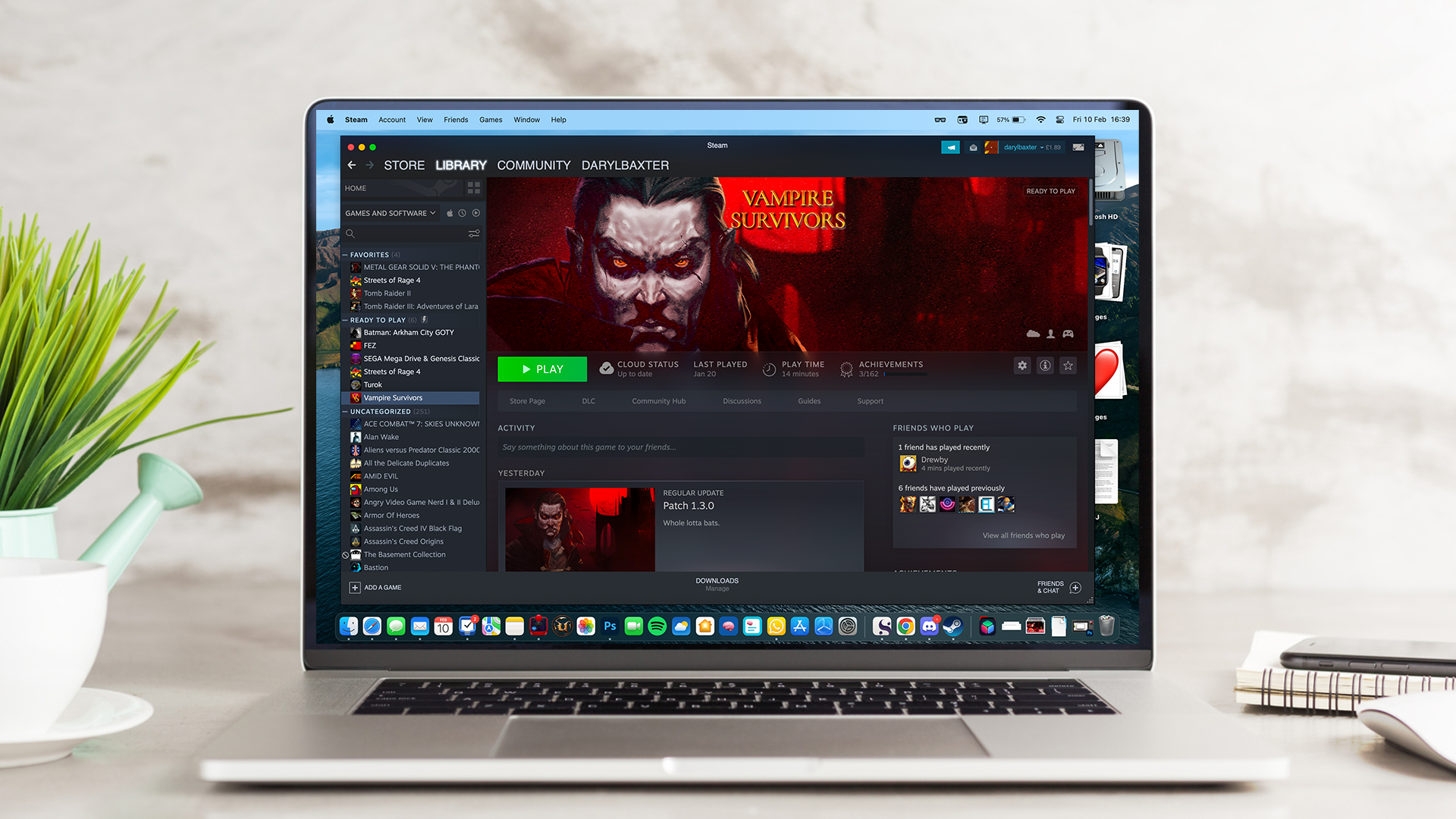
The Steam Mac app, developed by Valve Corporation, is a digital distribution platform for gaming. Offering a vast library of games, from indie titles to AAA blockbusters, Steam provides Mac users with a seamless and user-friendly interface to purchase, download, and play games.
The platform incorporates features like multiplayer gaming, digital rights management, and automatic updates. With a robust community and social networking features, Steam on Mac enhances the gaming experience by facilitating communication, sharing achievements, and creating an extensive gaming network. It has become a central hub for Mac gamers to explore, purchase, and enjoy a diverse range of digital games.
Steam
The Steam Mac app is a digital distribution platform that enables users to access and download a vast library of video games, providing a centralized hub for gaming, social interaction, and digital storefront services on macOS.
Download from Steam
Apple TV
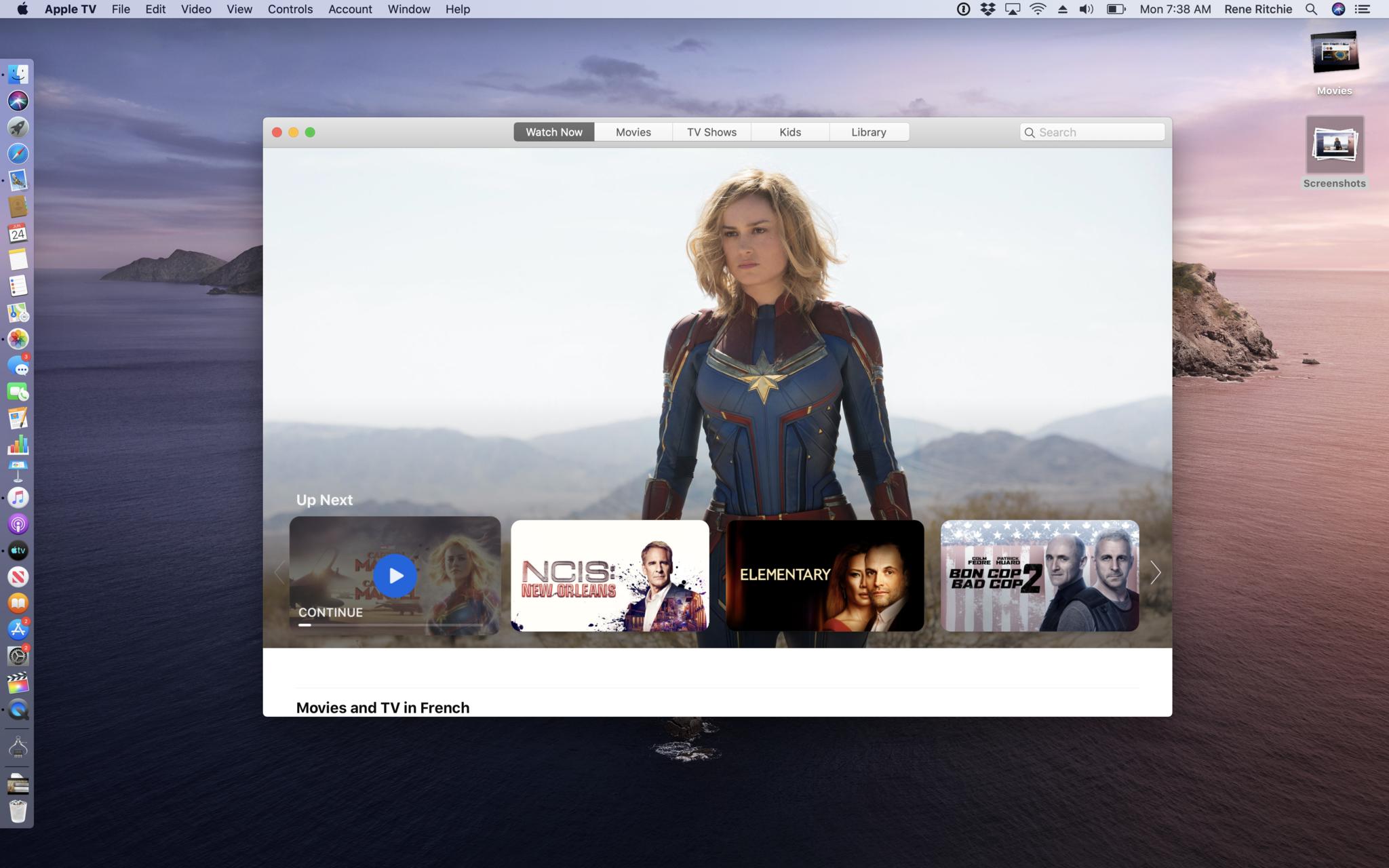
The Apple TV app for Mac serves as a centralized hub for accessing a wide array of entertainment content, offering a seamless experience for streaming movies, TV shows, and Apple TV+ original content directly on macOS devices.
With a user-friendly interface, it integrates content from various streaming services, allowing users to explore, rent, and purchase movies, subscribe to Apple TV channels, and access personalized recommendations. Additionally, the app supports offline viewing and provides a platform for users to share their favorite content with friends and family, enhancing the overall multimedia experience on Apple devices.
TV
The Apple TV app for Mac serves as a multimedia hub, allowing users to access their purchased and rented content from Apple TV+, browse and stream a variety of movies and TV shows, and subscribe to third-party streaming services, all within a unified and user-friendly interface.
Find out more at Apple
Apple Music
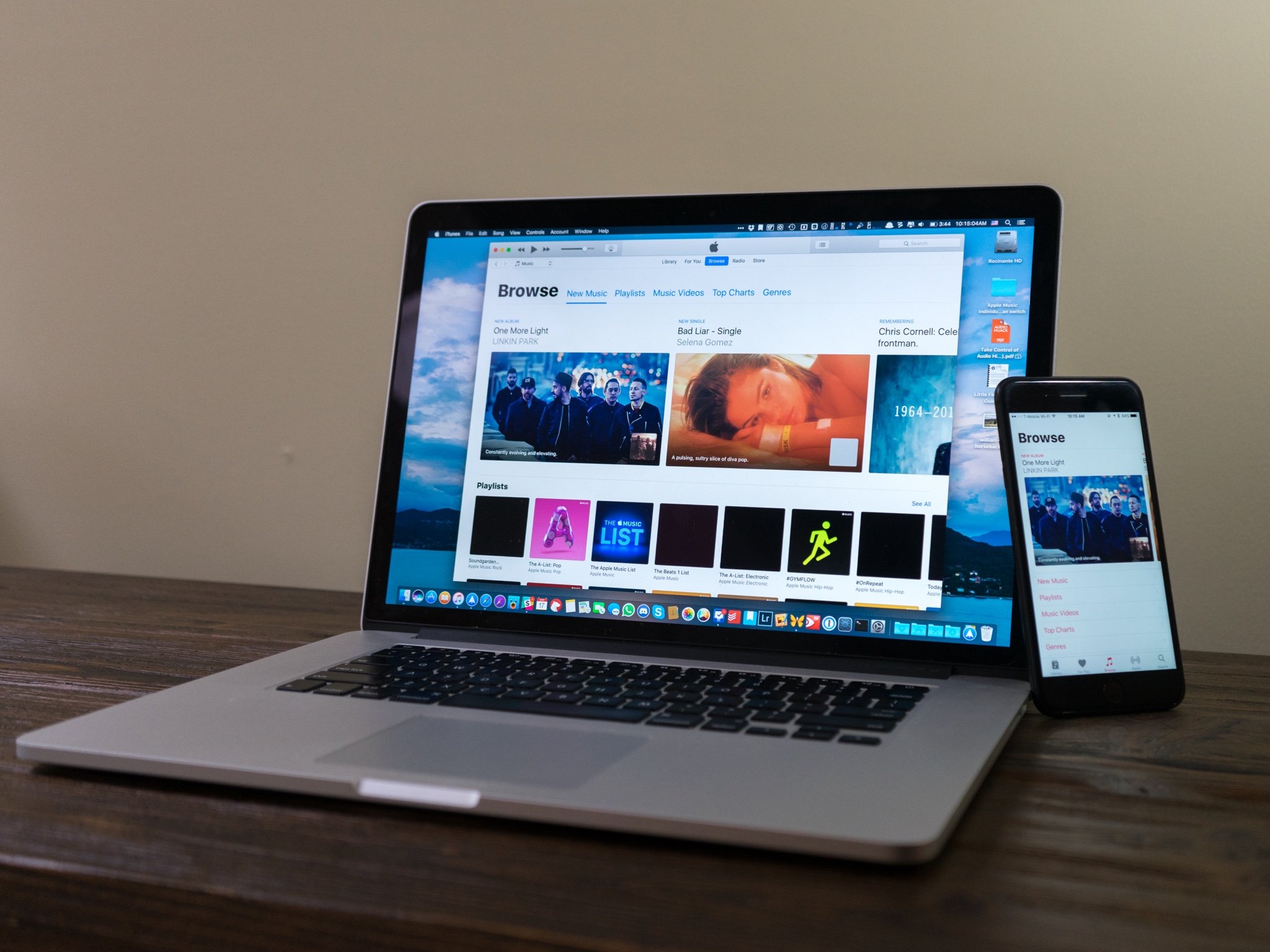
The Apple Music Mac app seamlessly integrates with the Apple Music streaming service, offering users an immersive music experience on their Mac devices. With a vast library of over 70 million songs, personalized playlists, and curated radio stations, the app enables users to explore, discover, and enjoy a diverse range of music genres.
Its intuitive interface, synchronized with other Apple devices through iCloud, allows for a seamless transition between devices, while features like offline listening and artist exclusives enhance the overall user experience, making it a comprehensive and user-friendly platform for Mac users to access and enjoy their favorite music content.
Apple Music
The Apple Music Mac app is a music streaming platform integrated seamlessly with the Apple ecosystem, offering users access to a vast library of songs, playlists, and curated content for an immersive and personalized music experience.
Find out more at Apple
Development and Design
Xcode
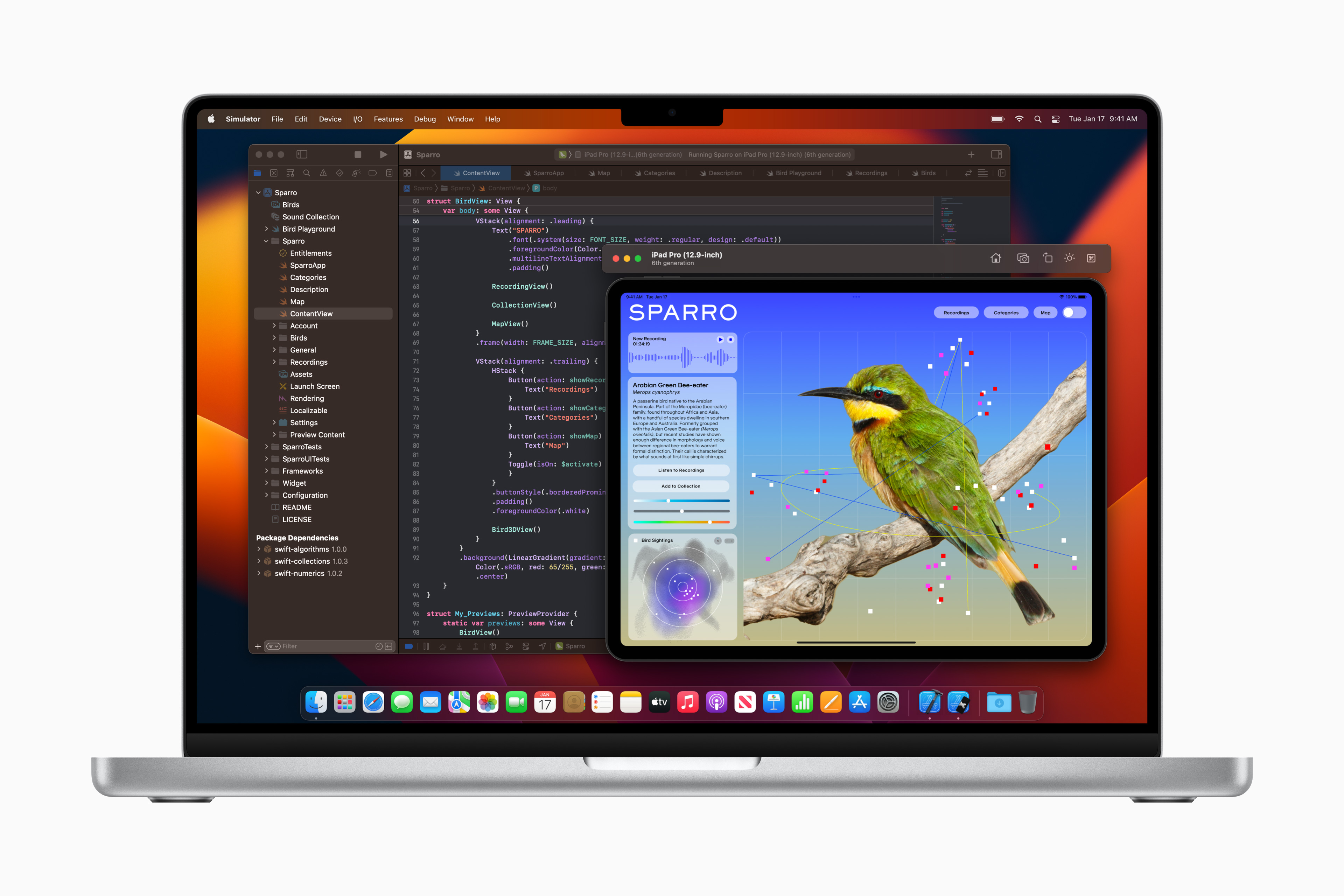
Xcode is Apple's integrated development environment (IDE) for macOS. Designed for both amateurs and professional developers, it offers a comprehensive suite of tools for building applications for Mac, iPhone, iPad, Apple Watch, and Apple TV. Xcode seamlessly integrates a user-friendly interface builder, powerful code editor, and robust debugging tools. It supports programming languages like Swift, Apple's intuitive and potent language, and Objective-C.
Xcode's standout feature is its ability to let developers preview their apps in real-time, ensuring that the look and feel are exactly as intended before launch. Additionally, it provides access to a wide array of Apple's frameworks and APIs, enabling developers to leverage cutting-edge technologies such as ARKit and Core ML. With its continuous updates and support, Xcode remains a go-to choice for app development on Apple platforms.
Xcode
Xcode is Apple's integrated development environment (IDE) for macOS, used for developing software for macOS, iOS, watchOS, and tvOS, offering a comprehensive suite of tools for building and debugging applications, as well as designing user interfaces.
Download from Mac App Store
BBEdit
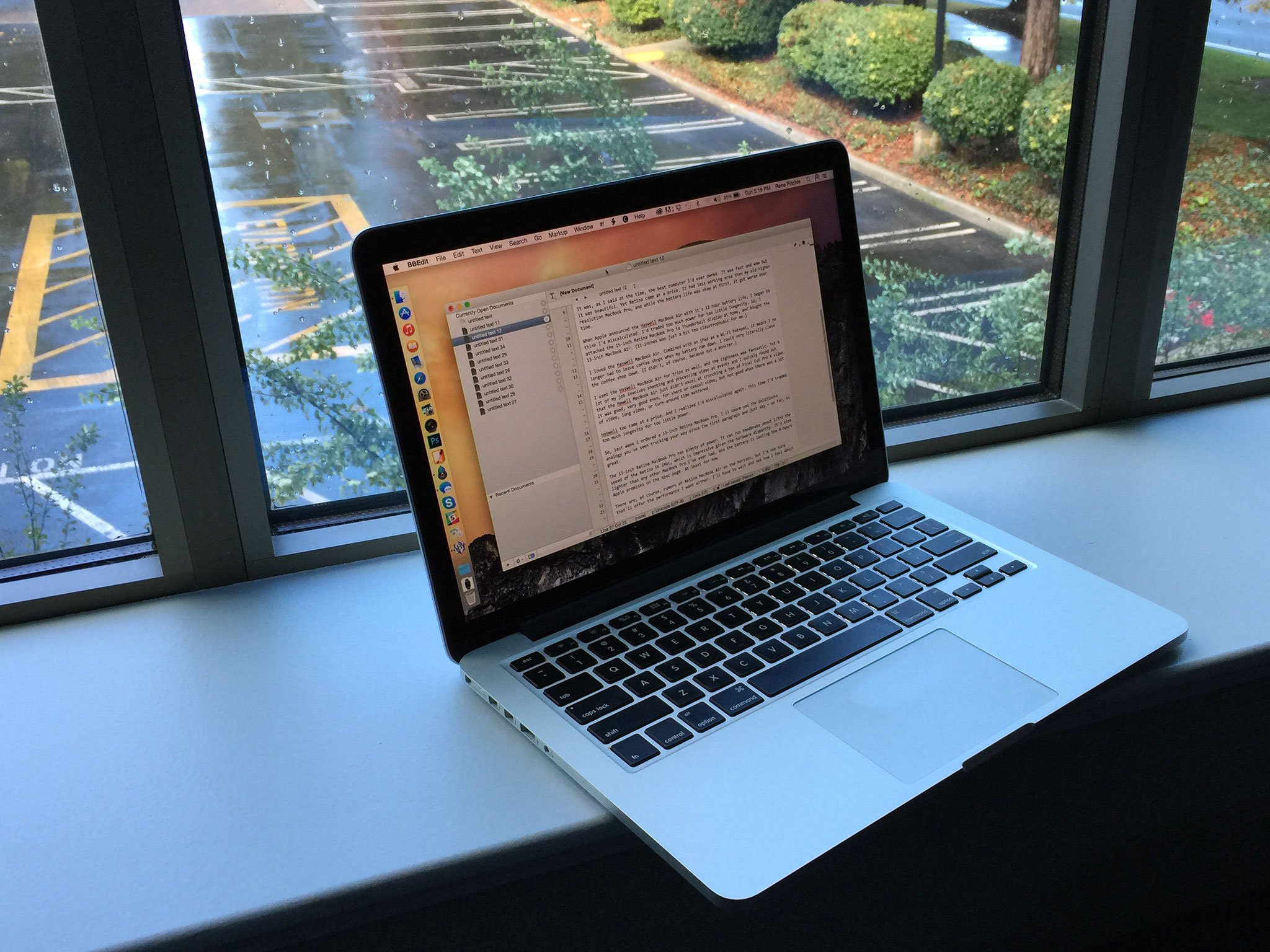
BBEdit is a professional HTML and text editor for Mac, known for its robust feature set that caters to programmers and web developers, as well as writers and editors. It offers a rich array of tools for text manipulation, syntax highlighting for a wide variety of programming languages, and seamless integration with macOS functionalities. BBEdit is acclaimed for its powerful search and replace capabilities, including regular expression (grep) support, making it invaluable for complex editing tasks.
Its reliability and performance in handling large files and projects are noteworthy. Additionally, it provides features like FTP and SFTP support, Git integration, and code folding, enhancing its versatility for diverse coding and writing tasks. BBEdit's longevity and continuous updates reflect its commitment to quality and responsiveness to its user base, making it a preferred choice for many professionals seeking a dependable text editing environment on the Mac platform.
BBEdit
BBEdit is a professional HTML and text editor for Mac, renowned for its extensive features geared towards software developers and web designers, including code editing, searching, and manipulation capabilities.
Download from Mac App Store
Sketch
Sketch is a vector graphics editor for macOS, acclaimed for its simplicity and powerful features tailored to interface design. It's a go-to tool for modern designers, focusing on screen design for websites and mobile apps. Sketch distinguishes itself with an intuitive, user-friendly interface that streamlines the design process.
Its robust features include vector editing, pixel-level precision, and a vast library of plugins for extended functionality. The app supports collaborative work, allowing teams to share designs and prototypes seamlessly. With its focus on digital design rather than print, Sketch has become a favorite in the UX/UI design community, offering tools that perfectly align with web and app development workflows.
Sketch
Sketch is a vector-based design tool specifically focused on user interface and user experience design, offering powerful features and an intuitive interface for designers and digital artists.
Download from Mac App Store
Postman
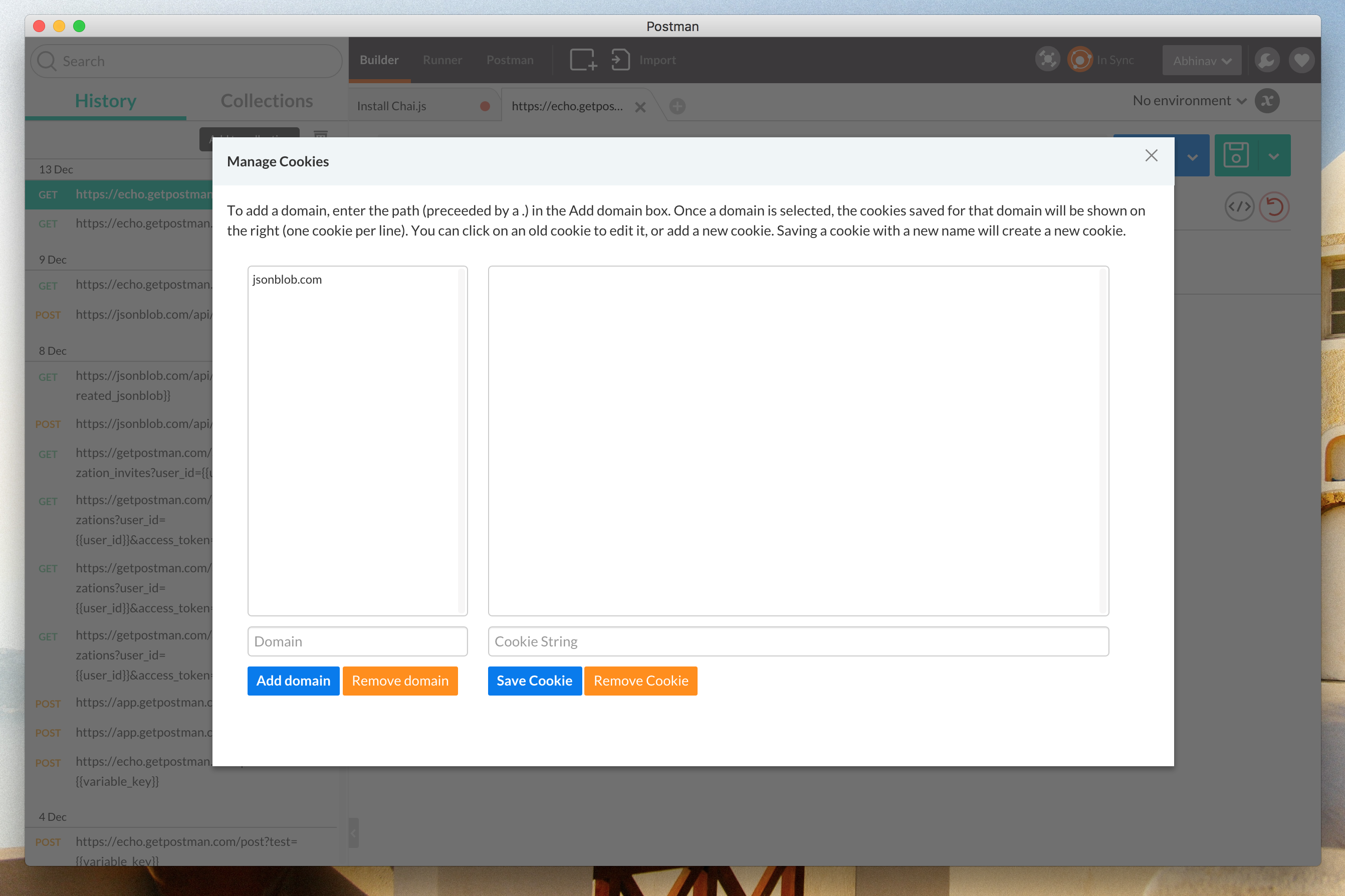
Postman is a popular application for API development and testing, widely used by developers working on Mac systems. It simplifies the process of building APIs by providing a user-friendly interface for sending requests, viewing responses, running tests, and documenting APIs. With Postman, users can easily create and organize requests in collections and share them with their team for collaborative development.
It supports various types of HTTP requests and can handle different data formats. Postman also features extensive testing capabilities, enabling users to automate tests and integrate them into CI/CD pipelines. Its ability to simulate API behavior and test responses under various conditions makes it an essential tool for modern software development, especially in a world where APIs play a critical role in application architecture and integration.
Postman
Postman is a popular API development environment for Mac that simplifies the process of building, testing, and documenting APIs.
Download from Postman
System and Network Tools
Transmit
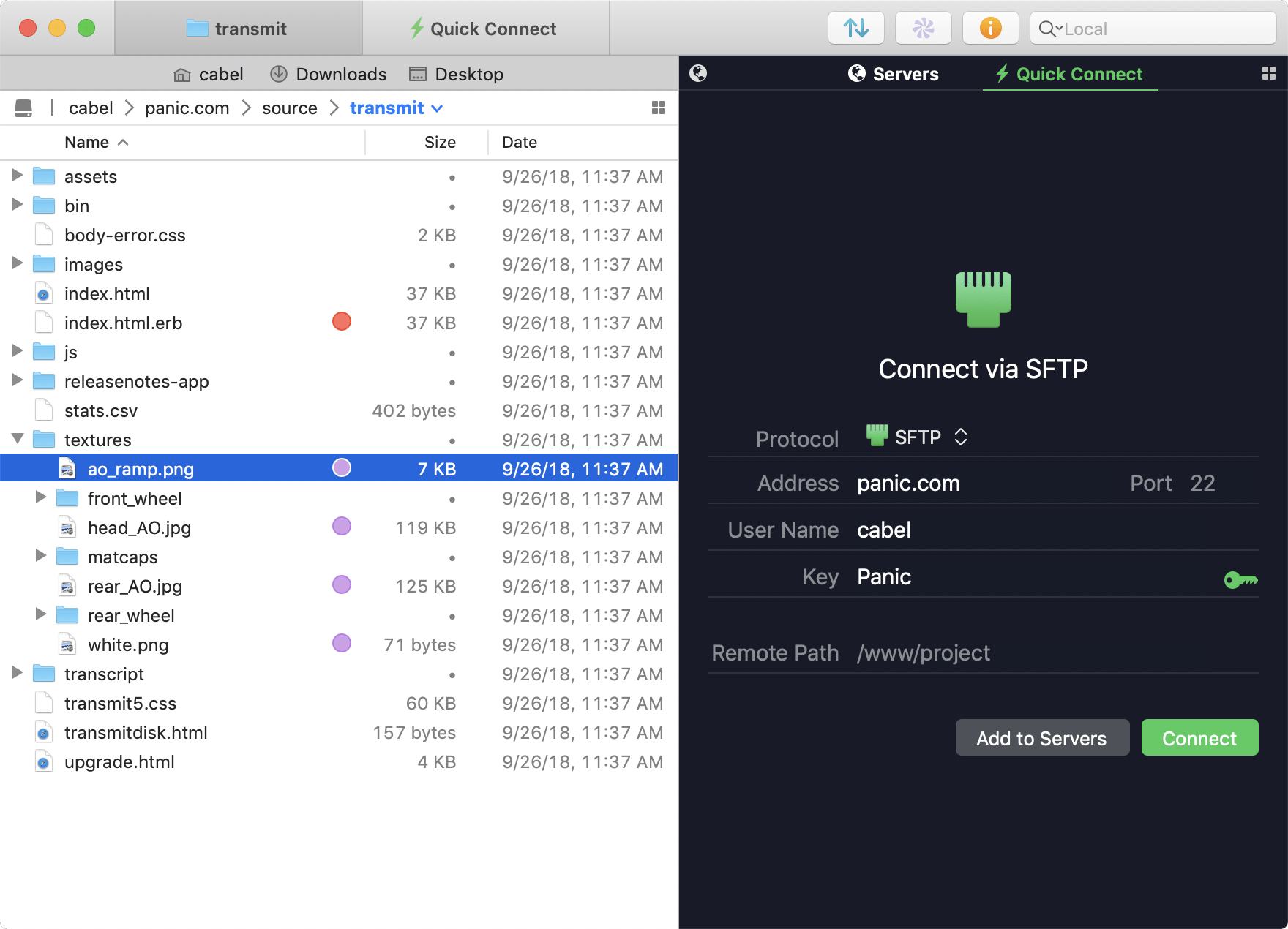
Transmit is a highly regarded file transfer app for macOS, renowned for its speed, reliability, and user-friendly interface. Designed primarily for professional web developers and designers, Transmit excels in managing and transferring files over various protocols like FTP, SFTP, WebDAV, and Amazon S3. Its standout features include a dual-pane interface for easy drag-and-drop file management, batch downloading, folder synchronization, and remote file editing.
Users appreciate its seamless integration with macOS, including support for Finder and Quick Look. Additionally, Transmit offers advanced server management tools and the ability to save frequently accessed servers as favorites. Its balance of powerful features and intuitive design makes it a preferred choice for efficient and secure file management and transfer tasks on Mac.
Transmit
Transmit is a versatile and powerful file transfer app for macOS, known for its speed and reliability in handling FTP, SFTP, WebDAV, and S3 protocols.
Download from Mac App Store
Cyberduck
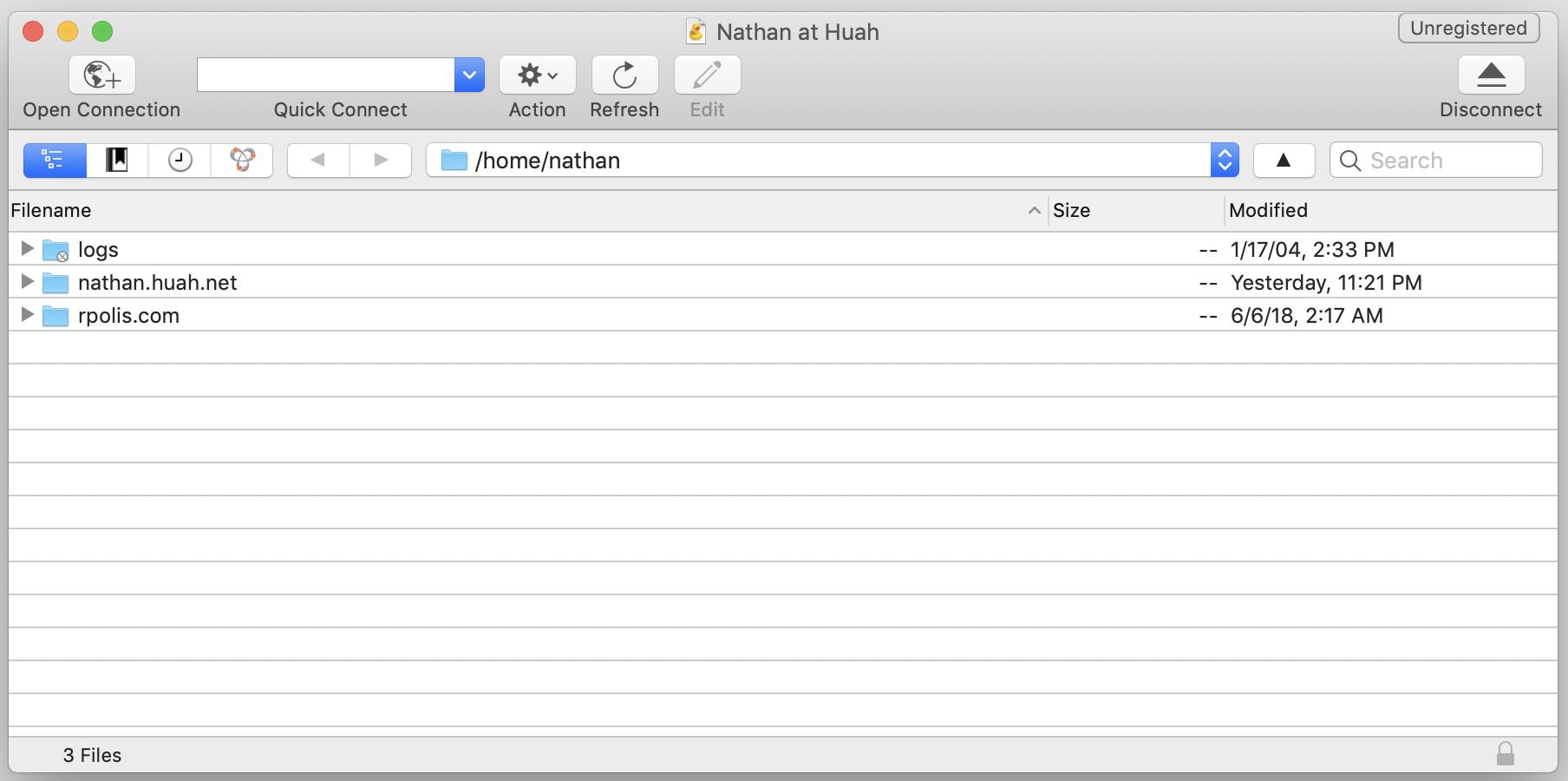
Cyberduck is a versatile, open-source file browser and transfer client that supports a variety of protocols including FTP, SFTP, WebDAV, and cloud services like AWS S3 and Microsoft Azure. It's known for its easy-to-use interface which is particularly friendly to those new to file transfer protocols. Cyberduck seamlessly integrates with macOS, allowing users to browse and transfer files as if they were local.
One of its key features is its interoperability with external editors, enabling direct editing of files stored on remote servers. Additionally, Cyberduck excels in bookmarking for easy access to frequently used servers and its support for Cryptomator, ensuring secure and encrypted cloud storage. This app is ideal for professionals and casual users alike who need a reliable tool for managing remote file storage.
Cyberduck
Cyberduck is an open-source client for FTP, SFTP, WebDAV, cloud storage, and other protocols, known for its user-friendly interface and broad compatibility with various file hosting services.
Download from Mac App Store
Handbrake
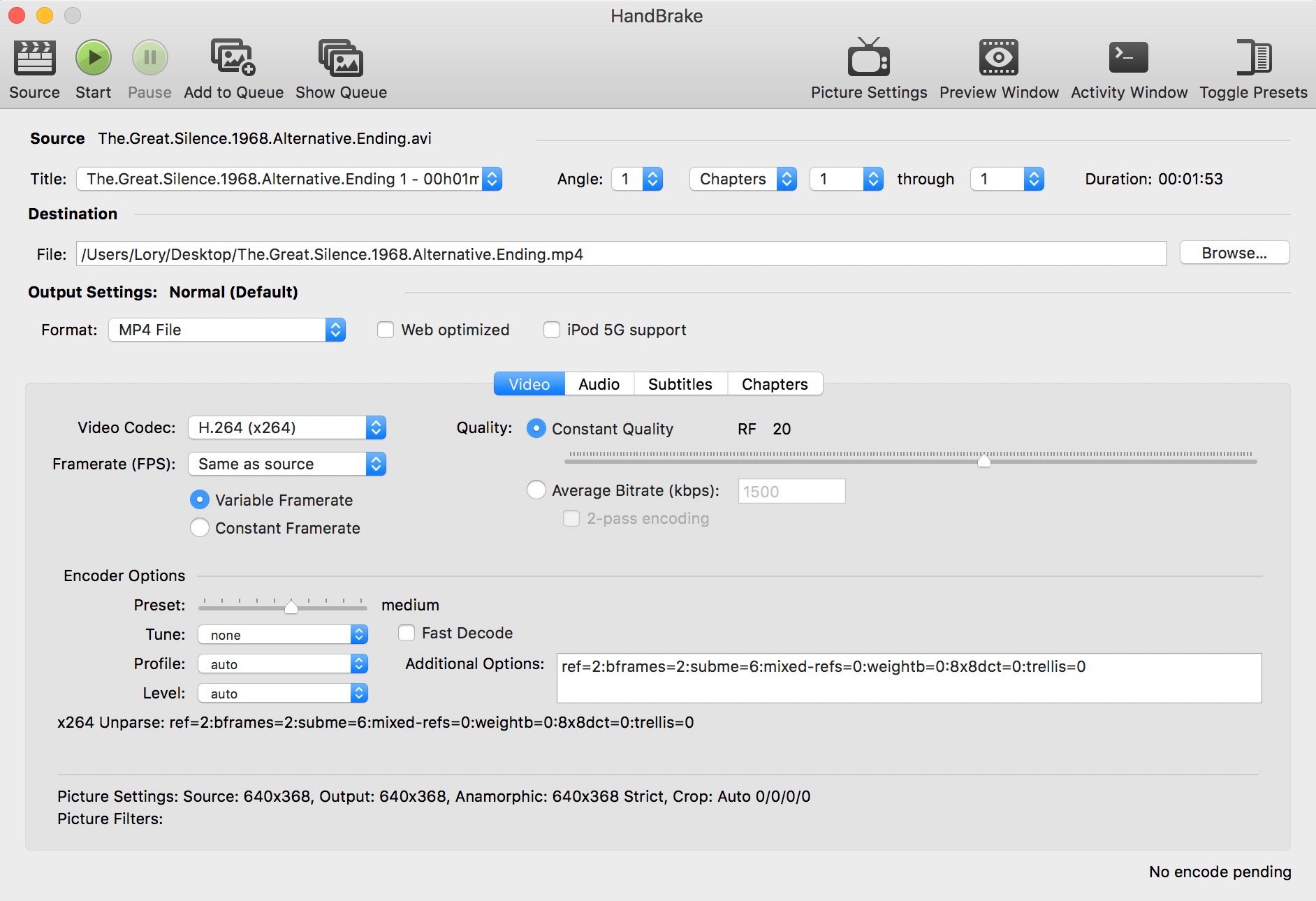
HandBrake is a versatile, open-source software tool for converting and compressing video files, available for Mac, Windows, and Linux. It's particularly well-regarded for its ability to transcode videos from nearly any format to a selection of modern, widely supported codecs. HandBrake shines in its user-friendly interface that simplifies the process of video conversion while still offering a range of advanced options for more experienced users.
This includes the ability to adjust video and audio encoding settings, add subtitles, and batch process multiple files. It's especially useful for those looking to convert DVDs or other video sources into a format more suitable for storage and playback on different devices. HandBrake's combination of powerful functionality and no cost makes it a popular choice for both casual users and video professionals.
Handbrake
HandBrake is a versatile, open-source tool for converting video from nearly any format to a selection of modern, widely supported codecs.
Download from Handbrake
Disk Drill
Disk Drill for Mac is a comprehensive data recovery software designed to retrieve lost or deleted files from internal and external storage devices. Its intuitive interface makes it accessible for both casual users and IT professionals. Disk Drill can recover a wide range of file formats, from documents and photos to videos and music files, even if the files were deleted long ago. It supports various file systems and can reconstruct over 400 file formats.
One of its standout features is the ability to create disk images for damaged media, allowing for safer recovery attempts. Additionally, it includes helpful disk tools for daily use, like backup and health monitoring, enhancing its utility beyond just recovery. Disk Drill stands out for its robust recovery capabilities and user-friendly design, making it a go-to solution for macOS users facing data loss scenarios.
Disk Drill
Disk Drill is a comprehensive data recovery software for Mac that offers easy-to-use yet powerful tools to recover lost or deleted files from internal and external drives, as well as memory cards and other storage devices.
Download from Mac App Store
Finance and Business
QuickBooks
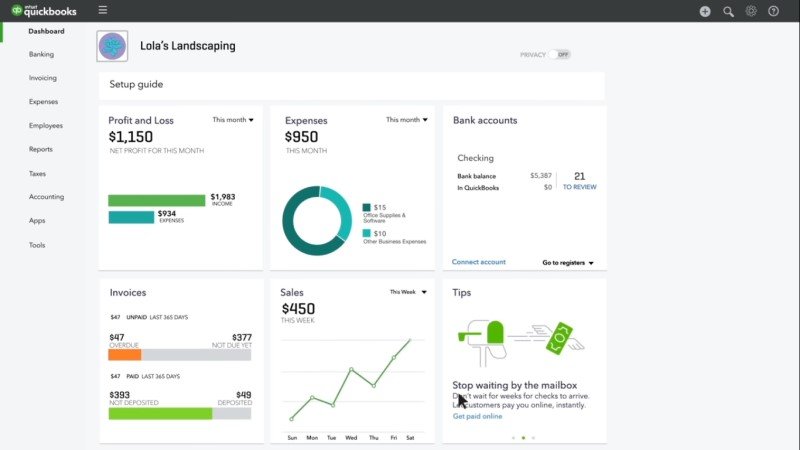
QuickBooks for Mac is a comprehensive accounting software designed specifically for Mac users, catering to small and medium-sized businesses. It offers a suite of financial management tools including invoicing, expense tracking, inventory management, and payroll processing. With its user-friendly interface, it integrates seamlessly with the macOS ecosystem, allowing for smooth navigation and data organization.
QuickBooks for Mac supports syncing with bank accounts and credit cards, enabling automatic transaction updates and reconciliation. It also provides insightful financial reports and dashboards for real-time business performance overview. The app's multi-user capability facilitates collaboration among team members, making it a robust solution for managing business finances efficiently on a Mac platform.
Quickbooks
QuickBooks for Mac is an intuitive accounting software designed specifically for Mac users, offering features for tracking expenses, managing invoices, running payroll, and providing insights into your business's financial health.
Download from Intuit
Quicken

budgeting, expense tracking, and investment monitoring. With a user-friendly interface, it allows users to connect their financial accounts in one place, offering a consolidated view of their financial health.
Quicken's strengths lie in its robust budgeting tools, detailed expense categorization, and insightful reporting features. It enables users to set spending goals, track investments, and analyze financial trends. Additionally, Quicken provides bill pay functionality and the ability to plan for future expenses, like retirement or education. Its security features ensure data privacy, making it a trusted choice for managing personal finances efficiently and effectively.
Quicken
Quicken for Mac is a comprehensive personal finance management tool that helps users track and organize their financial transactions, create budgets, and plan for future expenses.
Download from Quicken
MoneyWiz
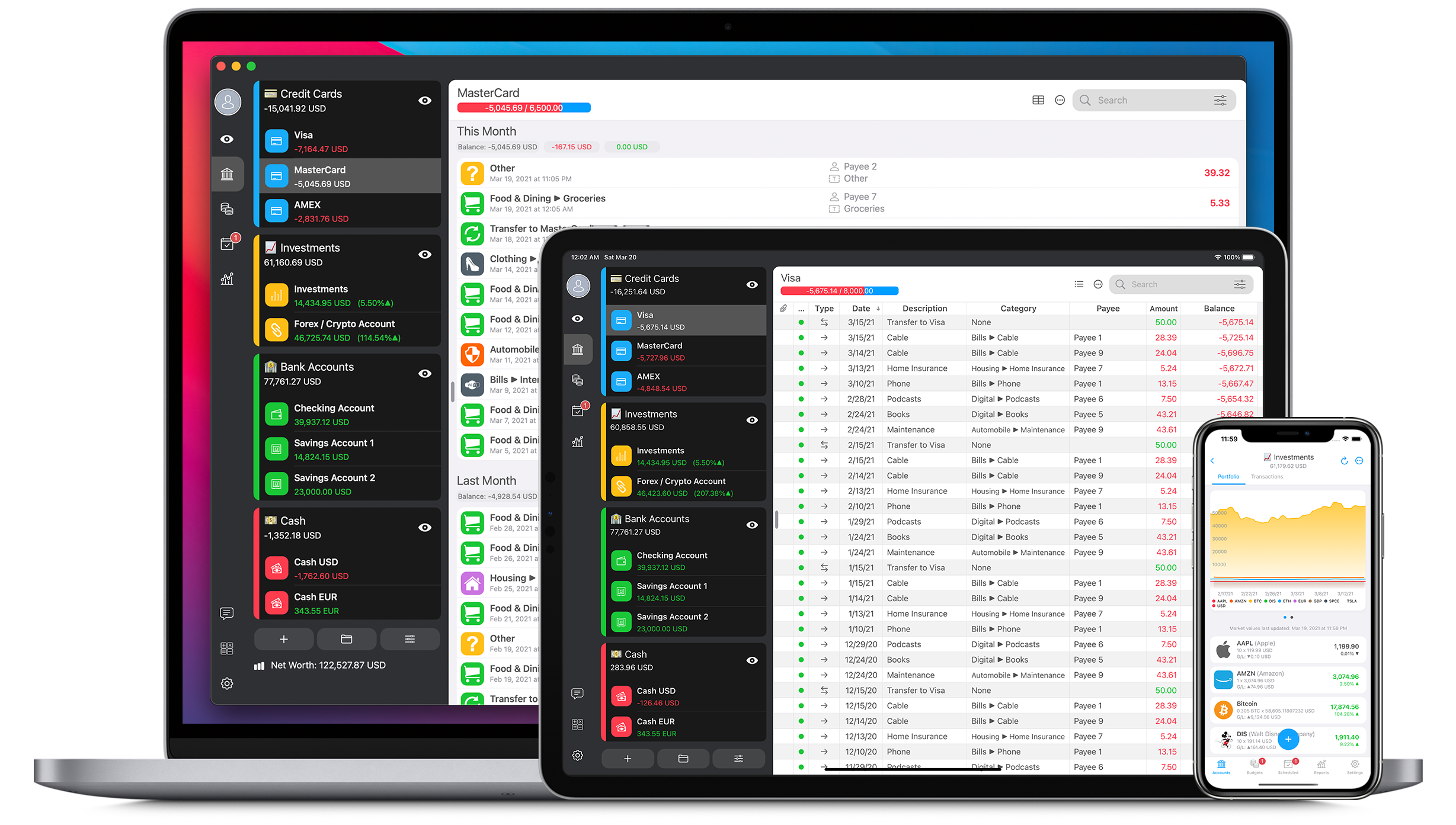
MoneyWiz is a comprehensive personal finance software designed for Mac users, offering a blend of simplicity and powerful features. It enables users to manage all their financial accounts, budgets, and bills in one place. With its intuitive interface, MoneyWiz simplifies tracking expenses, incomes, and investments, making it easy to get a clear financial picture.
The app supports automatic bank syncing, allowing for real-time updates of financial data. Users can also set up budgets and get detailed reports, helping in making informed financial decisions. Additionally, MoneyWiz's support for multiple currencies and its robust security features make it a versatile choice for managing personal finances globally.
MoneyWiz
MoneyWiz is a comprehensive personal finance software for Mac that offers robust features for budgeting, tracking expenses, and managing accounts across multiple currencies.
Download from MoneyWiz
Copilot
The Copilot finance app for Mac is a powerful and user-friendly personal finance management tool. It stands out for its intuitive interface and comprehensive features, allowing users to effortlessly track their spending, budget, and financial goals. The app connects securely to bank accounts to automatically import and categorize transactions, providing a real-time overview of finances.
Users can customize categories, set up monthly budgets, and monitor recurring subscriptions, making it easier to manage money effectively. Additionally, Copilot offers insightful reports and analytics, giving users a clear picture of their financial health and spending habits. With its seamless integration and proactive alerts, Copilot is a robust tool for anyone looking to take control of their financial life on Mac.
Copilot
The Copilot finance app for Mac is a personal finance tracker that offers an intuitive interface and smart insights to help users manage their budget, track expenses, and gain a comprehensive understanding of their financial health.
Download from Copilot
Miscellaneous
Noir
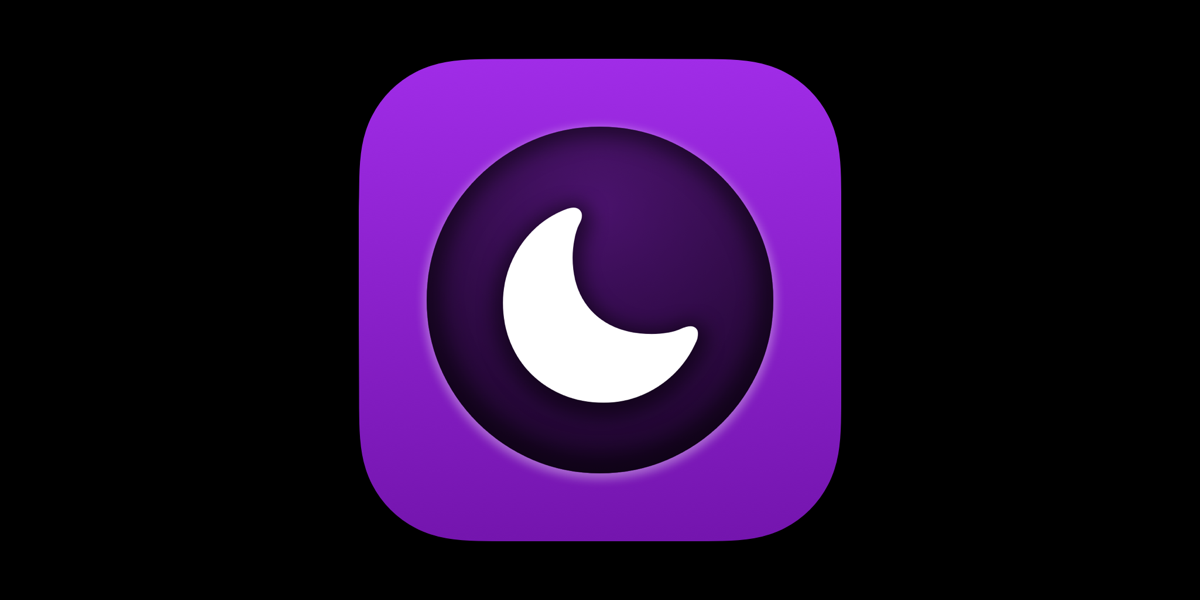
Noir is a Safari extension designed to add a dark mode to every website you visit, significantly enhancing your browsing experience at night or in low-light environments. Instead of applying a simple filter, Noir analyzes each website and generates a custom dark style based on the existing colors and design. This ensures a seamless and aesthetically pleasing experience without compromising clarity or readability.
Noir is incredibly user-friendly, with installation and activation requiring only a few clicks. It works seamlessly in the background, automatically applying dark mode as you browse.Additionally, Noir offers several customization options, allowing you to adjust the intensity of the dark theme, exclude specific websites, and even create your own custom styles. With its intuitive design and powerful features, Noir is a must-have for any Mac user who wants to take their browsing experience to the next level.
Noir
Noir is a Safari extension that automatically adds a dark mode to every website you visit, making browsing the web at night more enjoyable.
Download from Mac App Store
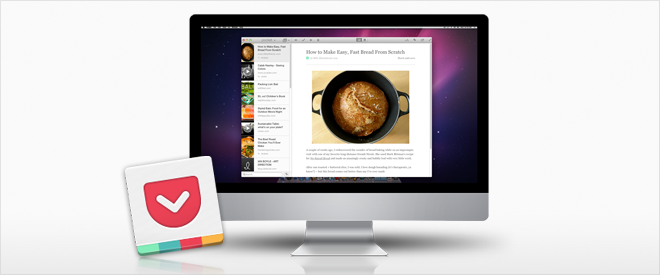
Pocket for Mac is a versatile app that allows users to save articles, videos, and web content for later consumption. With a seamless integration between devices, the Mac app enables users to curate a personalized reading list that syncs across platforms. Its clean interface and offline accessibility make it easy to catch up on saved content whenever convenient.
Pocket also recommends relevant articles based on user preferences, enhancing the discovery of new and interesting material. Whether commuting or relaxing, the Mac version of Pocket provides an efficient and organized way to manage and enjoy digital content.
Pocket for Mac is a convenient application that allows users to save and organize articles, videos, and web content for later offline viewing, streamlining content consumption across devices.
Download from Pocket
Day One
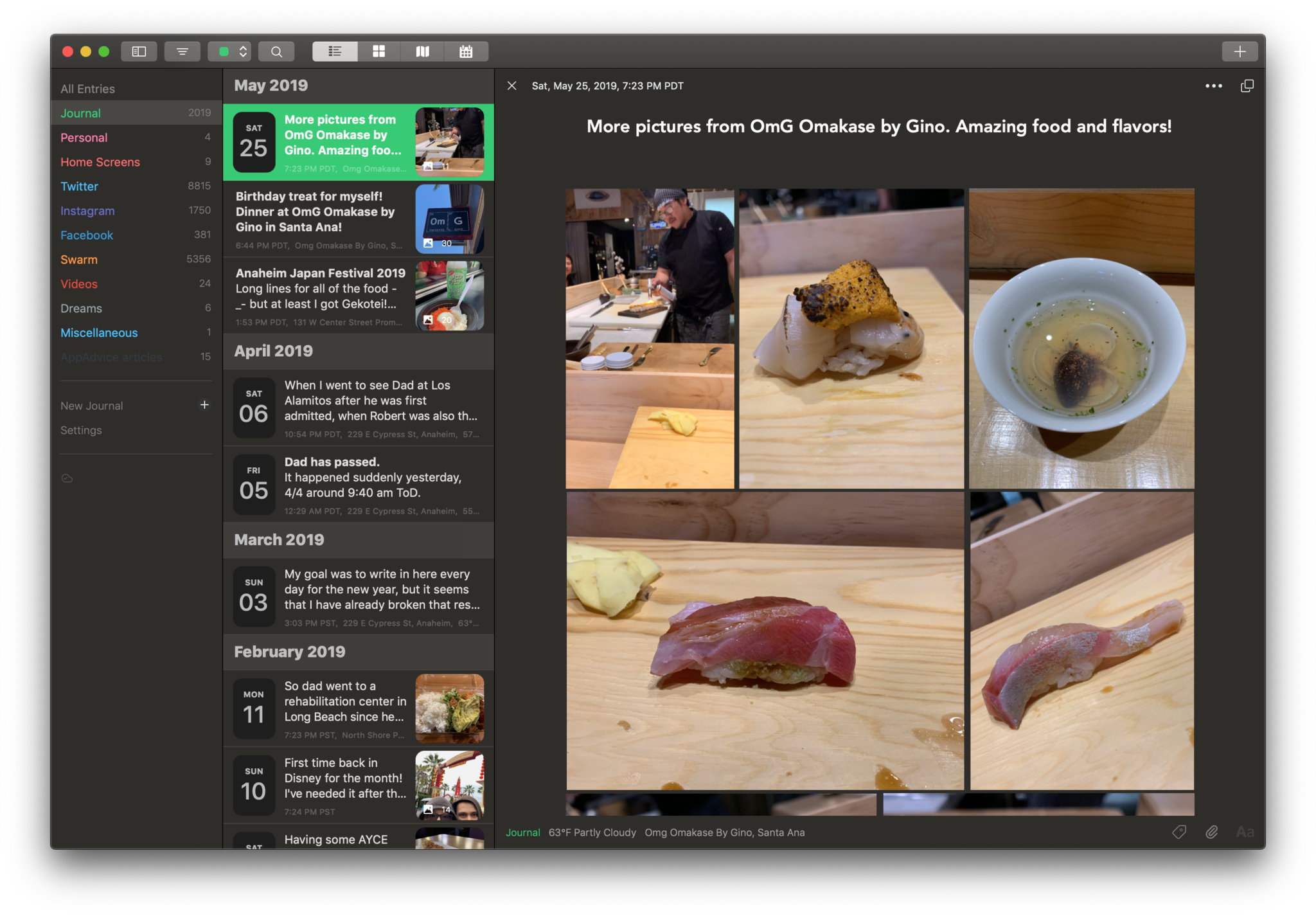
Day One for Mac is a premier journaling app, seamlessly blending functionality and aesthetics. Designed for intuitive daily use, it encourages users to capture life's moments effortlessly. The app's sleek interface offers a rich multimedia experience, allowing entry of text, photos, and even audio recordings.
Day One emphasizes organization, enabling users to tag entries for easy retrieval and providing robust search functionality. Its commitment to privacy and security ensures personal reflections remain confidential. With sync capabilities across devices, Day One for Mac is a versatile and reliable companion, fostering a habit of mindful documentation and offering a comprehensive archive of cherished memories.
Day One
Day One for Mac is a user-friendly journaling application that seamlessly combines elegant design with powerful features, providing a secure and aesthetically pleasing platform for users to capture and reflect on their daily life experiences.
Download from Mac App Store
Paprika
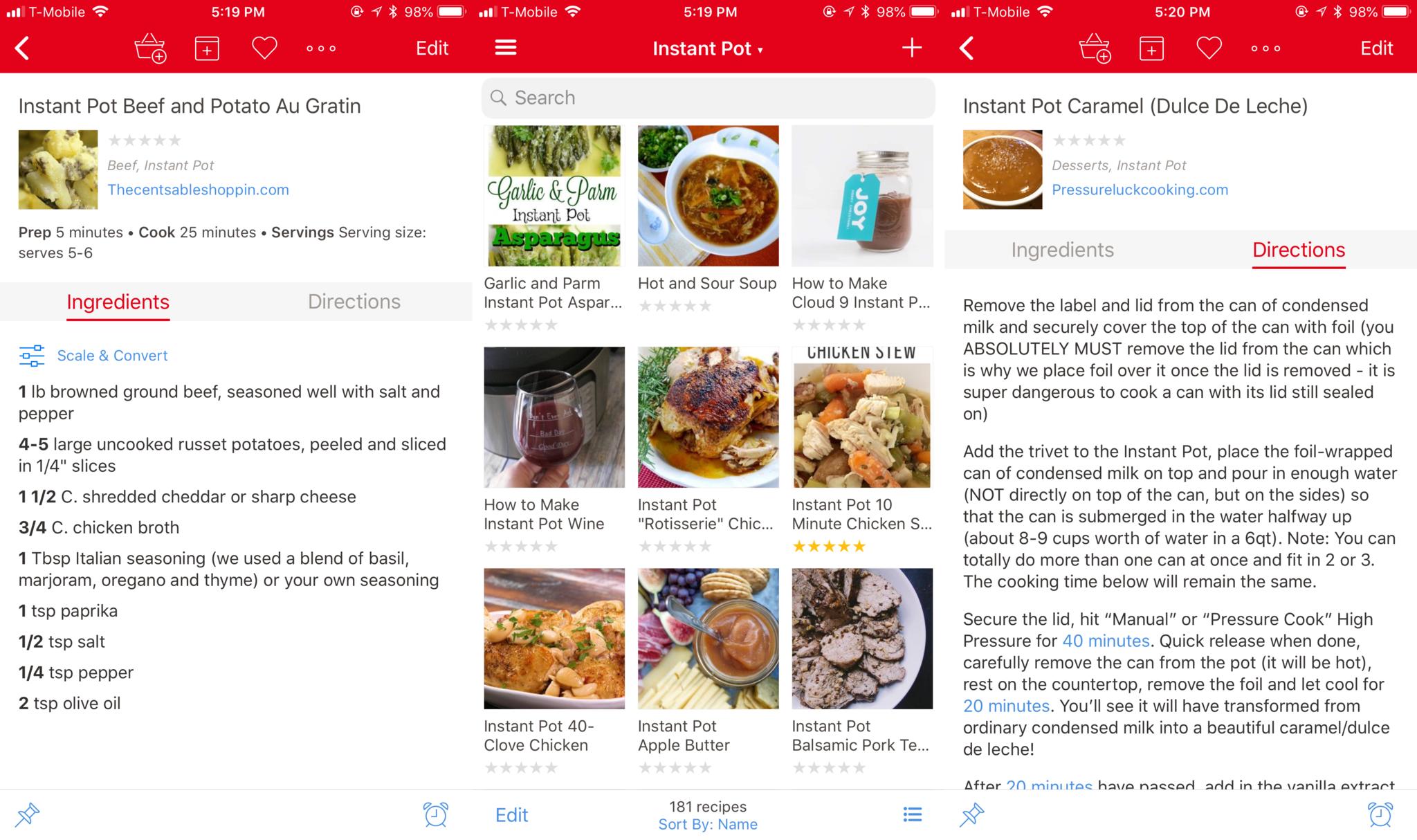
Paprika is a versatile recipe manager catering to culinary enthusiasts. Seamlessly combining meal planning, grocery lists, and cooking instructions, Paprika simplifies the entire cooking process. Its intuitive interface allows users to effortlessly import recipes from websites, organize them into custom categories, and generate shopping lists with ingredient quantities.
With a built-in meal planner, Paprika helps users organize their culinary journey with ease. Enhanced by features like cross-platform synchronization and cloud backup, it ensures a seamless experience across multiple devices. Paprika is a go-to app for those seeking an efficient and user-friendly solution to streamline their cooking and meal preparation.
Paprika
Paprika is a versatile Mac app that serves as a powerful recipe manager, seamlessly organizing and planning meals with features such as ingredient management, meal planning, and integrated grocery lists.
Download from Mac App Store
Setapp

Setapp is a subscription-based service offering a curated collection of high-quality Mac apps for a monthly fee. With over 200 apps in its library, Setapp provides users with a diverse range of tools and utilities for productivity, creativity, and more. From task management to design, Setapp covers various needs, eliminating the hassle of individual purchases and updates.
Users gain access to a dynamic suite of applications, with new additions regularly, fostering a cost-effective and convenient approach to software utilization on the Mac platform. Setapp aims to streamline the user experience by simplifying app discovery and providing an affordable, all-in-one software solution.
Setapp
Setapp is a subscription-based service that offers a curated collection of high-quality Mac apps, providing users with access to a diverse range of productivity, creativity, and utility applications for a monthly fee.
Download from Setapp
24 Hour Wallpaper
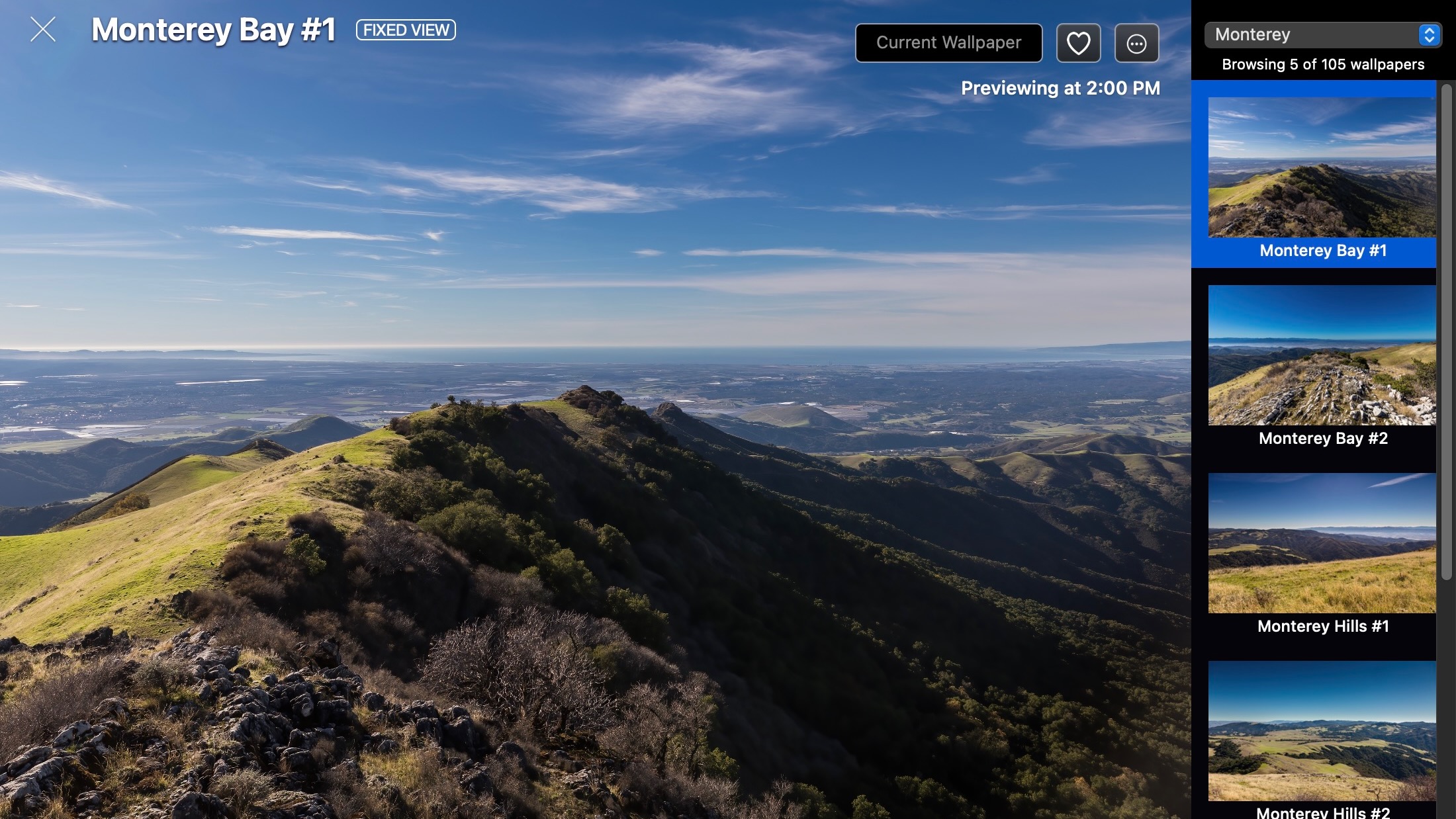
Dynamic wallpapers have been available through macOS for many years now directly from Apple. But, unfortunately, there aren't that many of them to enjoy. This is where 24-Hour Wallpaper comes in, especially on the best Macs. The impressive app includes 105 (and counting) beautiful scenes that change to match the time of time. Offering scenes of places like Paris, London, and many more, the app makes days at the computer even brighter (or darker) no matter what time the clock says.
You can purchase 24-Hour Wallpaper from the App Store or get it as part of your Setapp bundle. A freebie version also available includes three wallpapers available to download from the Jetson Creative website.
24 Hour Wallpaper
Your Mac's wallpaper doesn't have to be boring, and it won't be with this impressive app that changes the scenes to match the time of day.
Buy from: App Store| Setapp | Jetson Creative
Adobe Photoshop

Adobe Photoshop is the must-have app for anyone serious about making your photos look extra special. Available separately or as part of an Adobe Creative Cloud subscription, an Adobe Photoshop license also unlocks Adobe Fresco, Photoshop Express, and Adobe Express, when available, across multiple platforms, including iPad and Windows.
Better still, there's an entire list of new Adobe Photoshop features set to debut, including one-click Delete and Fill, and more.
Adobe Photoshop
If you're creative, you'll wait to consider Adobe Photoshop. It's available across multiple platforms, gets updated often, and was it mentioned this is Adobe Photoshop?
Buy from: Adobe
Under My Roof Home Inventory+
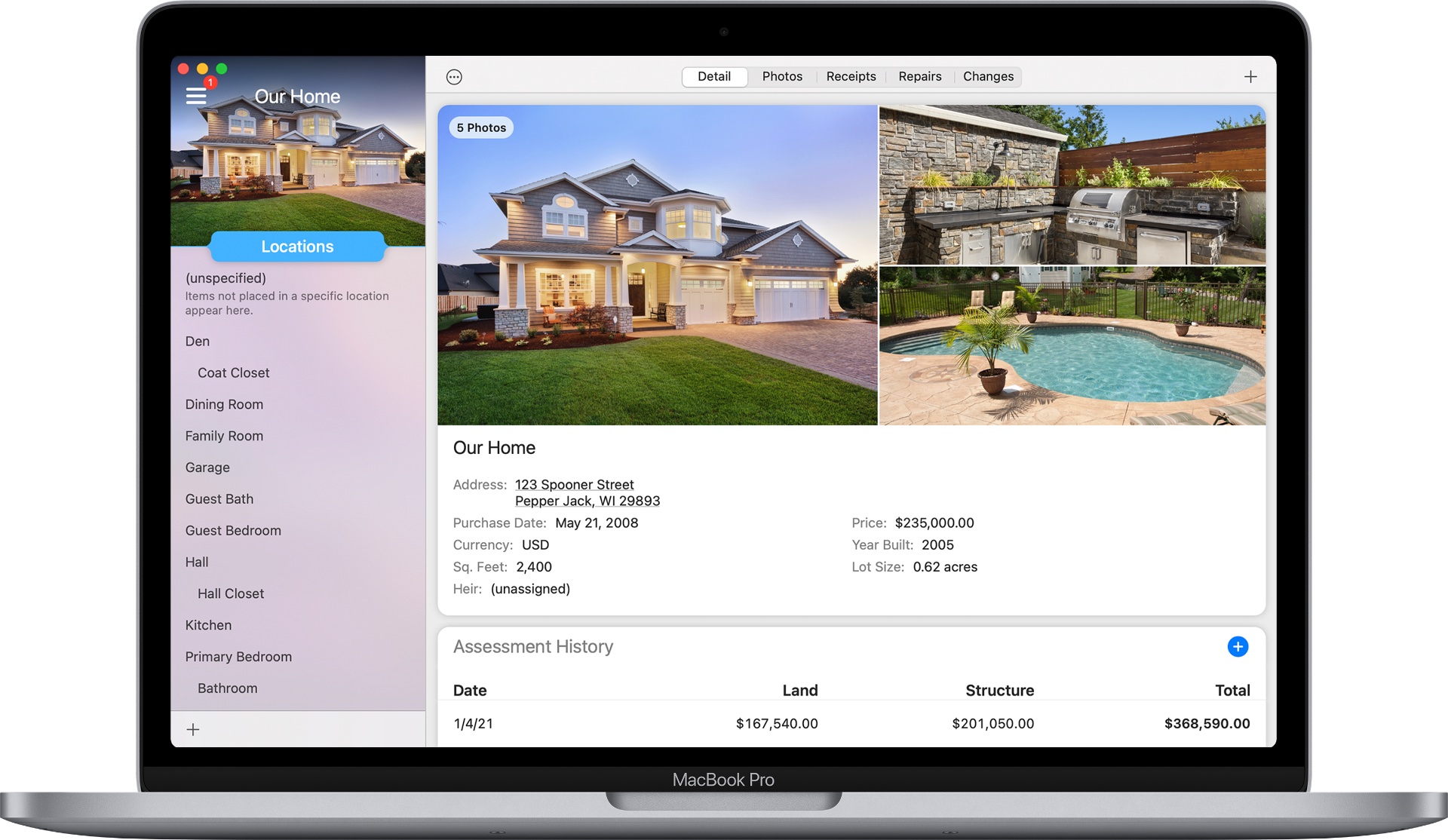
With Under My Roof, you easily keep track of those details and vital records you will need to maintain your home and belongings. Thanks to the app, you'll never miss routine maintenance again or waste time looking for information in boxes, files, or junk drawers. In addition, the app is ideally suited for moving, estate planning, insurance coverage, collectibles, and more.
Also available for iPhone and iPad, Under My Roof is free to download, with extra features added through an in-app purchase.
Under My Roof Home Inventory+
Aren't you tired of looking for your most important files in that junk drawer? From now on, keep track of everything in your home using this app.
Download from: App Store
Affinity Suite
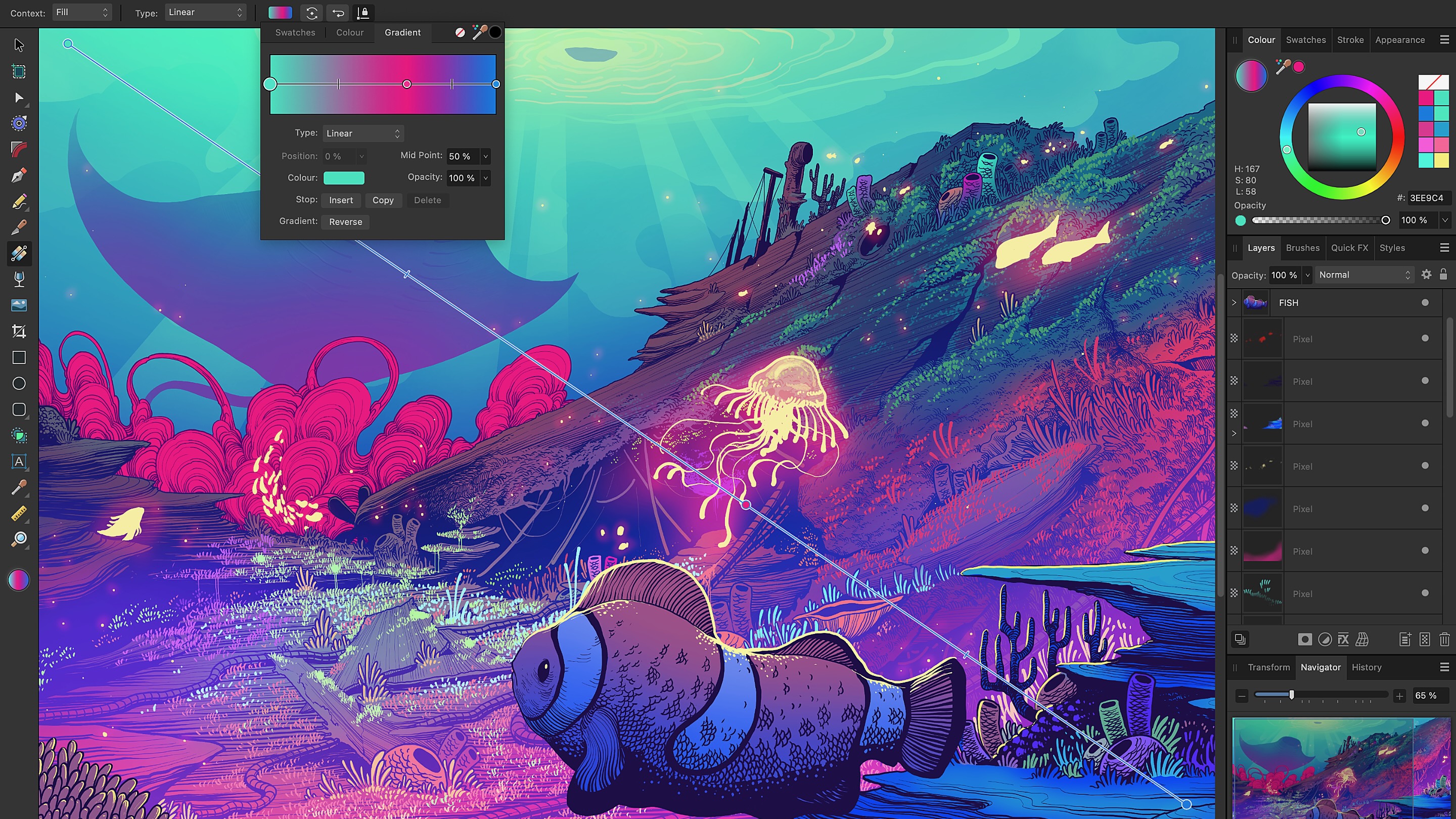
If you don't like paying a monthly subscription for creative software, it's time to consider the Affinity suite. Now in Version 2, the suite offers Affinity Photo 2, Affinity Designer 2, and Affinity Publisher 2. In addition, for the first time, you can buy a universal license to use the titles across multiple platforms, including macOS, iPadOS, and Windows.
Affinity Photo 2, a best Mac app, is known for its speed, power, and precision. It offers intuitive ways to edit and retouch images and create multi-layered compositions and raster paintings. In addition, affinity Designer 2 provides a unique way to create concept art, mock-ups, print projects, logos, icons, UI designs, and more.
Affinity Publisher 2, available on iPad for the first time, offers layout software for books, magazines, marketing materials, social media templates, website mock-ups, and others.
Bartender 4
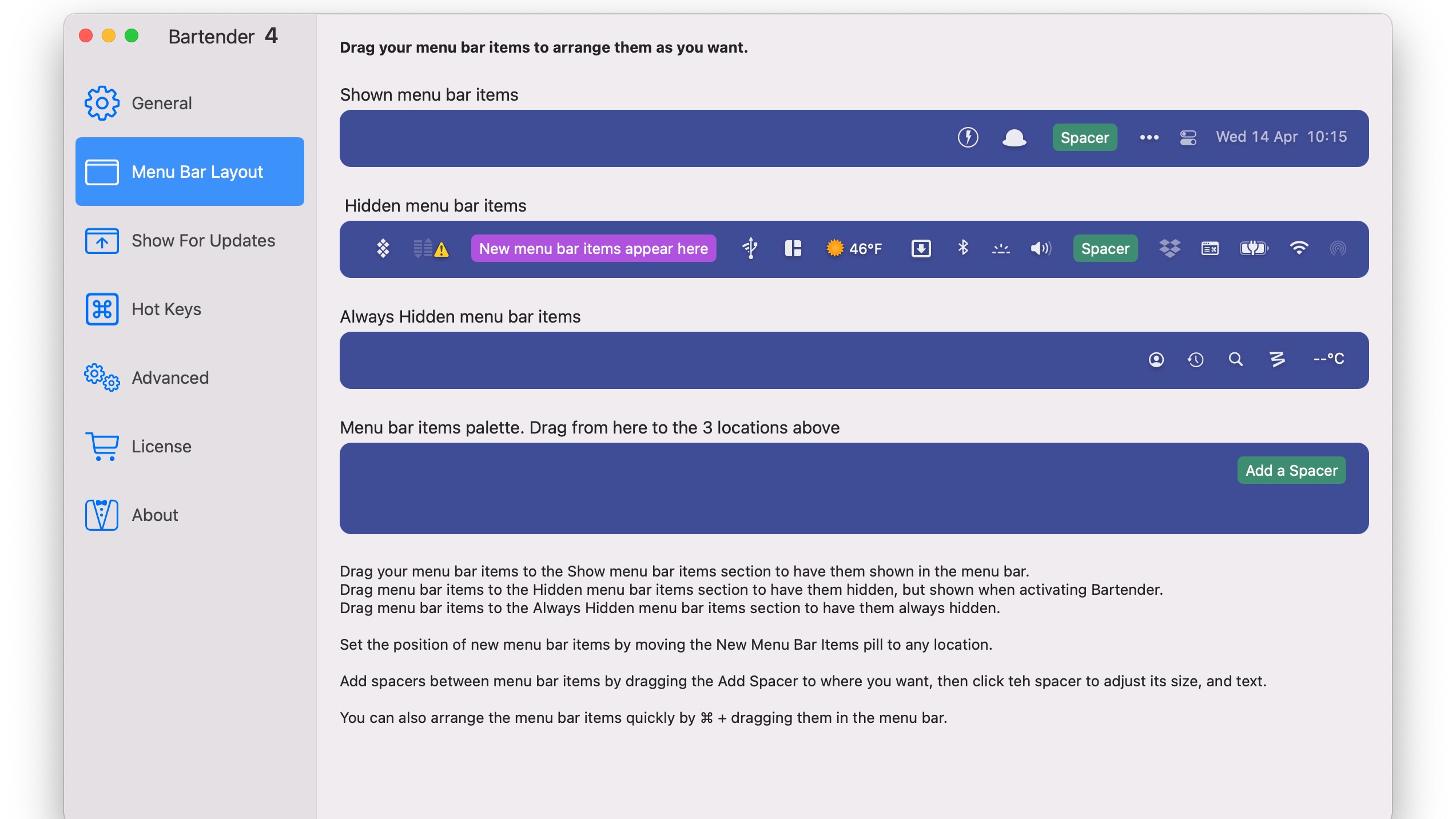
The macOS menu bar is so much better with Bartender. It gives you more control over the menu bar items, what's displayed, when, and much more. These goodies are sure to improve your daily workflow.
Among the many Bartender tools is the new triggers feature. You can create triggers so specific alerts show on the menu bar when things happen. For example, you'll get a signal when your MacBook Pro's battery reaches a certain level. Triggers can include any change, icon matching, a script, and more.
Bartender 4 is available through the official website, or you can find it through a monthly Setapp subscription.
Bartender 4
Your computer's menu bar is much better with this app, which continues to improve with each new release.
Buy from: Surtees Studios
CARROT Weather
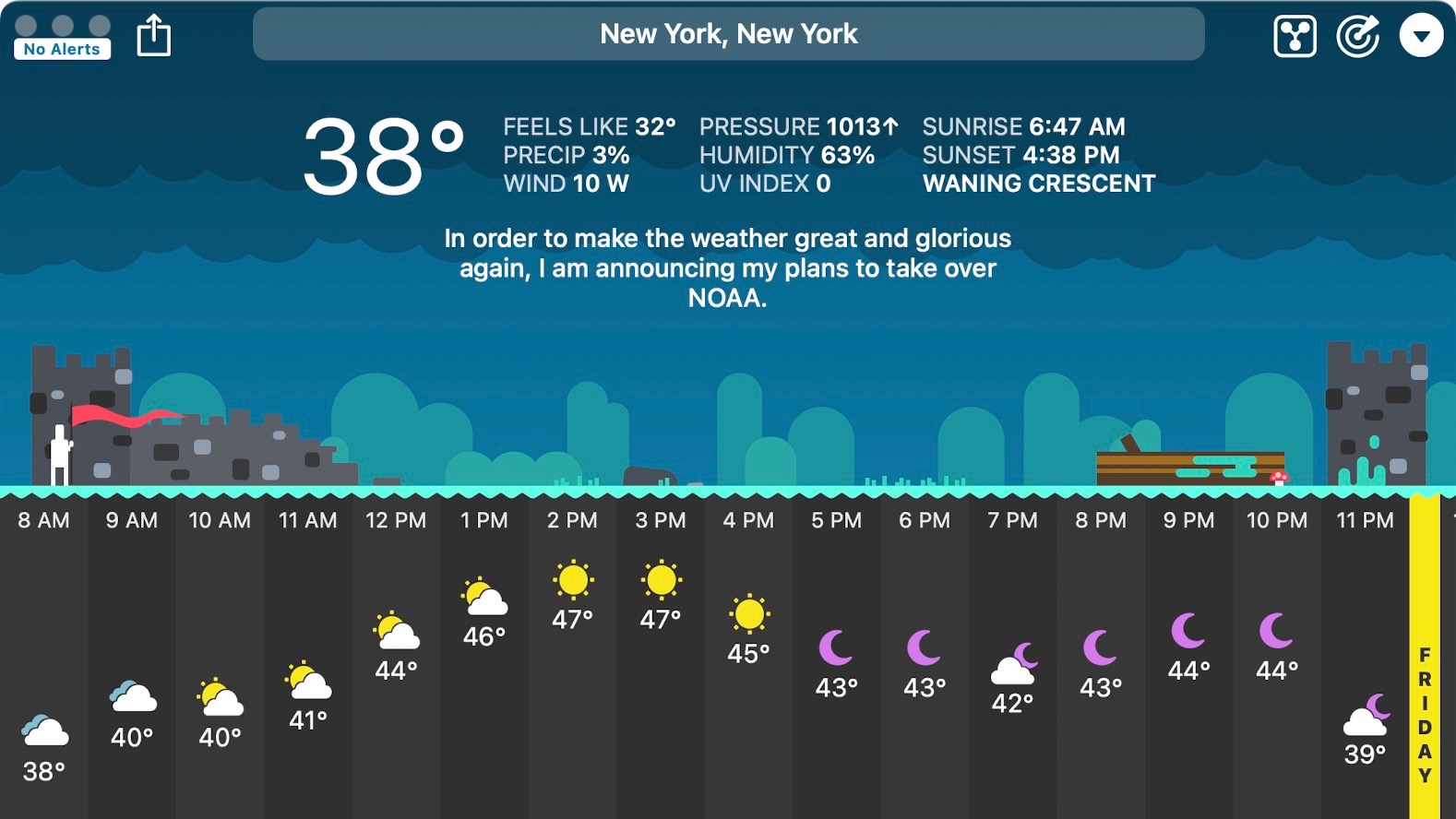
If you enjoy snark, you'll love CARROT Weather. Also available for iPhone, iPad, Apple TV, and Apple Watch, this fantastic app makes it fun to check your external conditions regardless of the time of day. Featuring unique dialogue, characters, and scenery changes, CARROT includes weather maps, special weather reports, secret locations, and much more.
You'll want to consider buying a premium subscription to get everything available for CARROT Weather. Otherwise, smile and pay the cost of entry. Then, you'll be happy you did.
CARROT Weather
Snark! Yes, the all-new Weather app for Mac is great. If you want something even better, consider CARROT Weather.
Buy from: App Store
CleanMyMac X
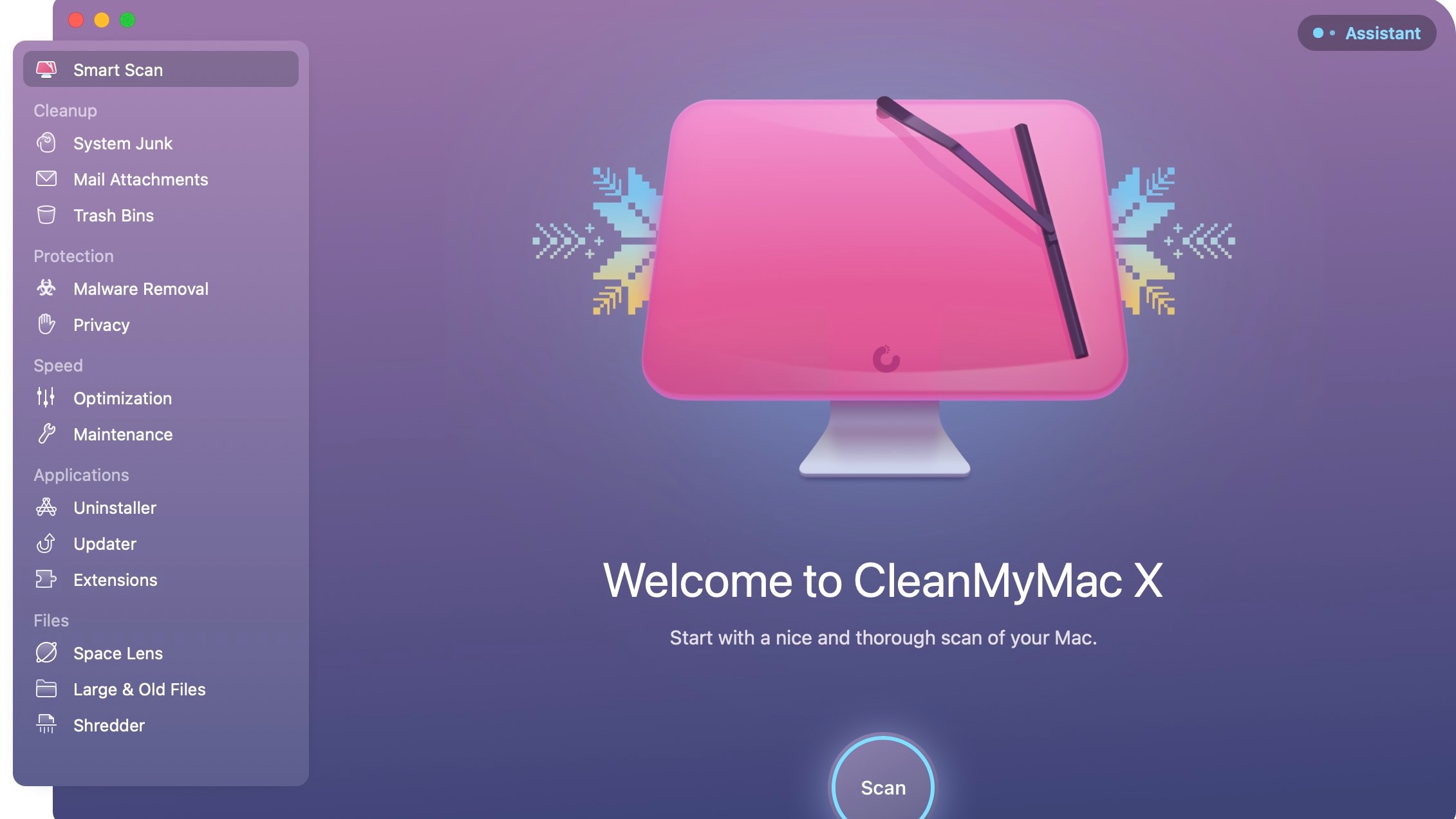
One of my favorite Mac apps, CleanMyMac X, is one of those all-in-one apps that keeps improving with each new release. Created by Ukraine-based MacPaw, the app is designed to free up space on your computer and oh-so-much more.
CleanMyMac X features a malware protection and privacy tool, uninstall feature, optimization and maintenance wizards to keep your Mac speedy, and a cleanup tool that's second to none. That last one is enough to take CleanMyMac X out for a spin. You can free up GBs of space with one click by removing system junk, mail attachments, trash bins, and more.
You can download a free trial version of this best Mac app, CleanMyMac, from the MacPaw website or purchase it through the Mac App Store.
Evernote
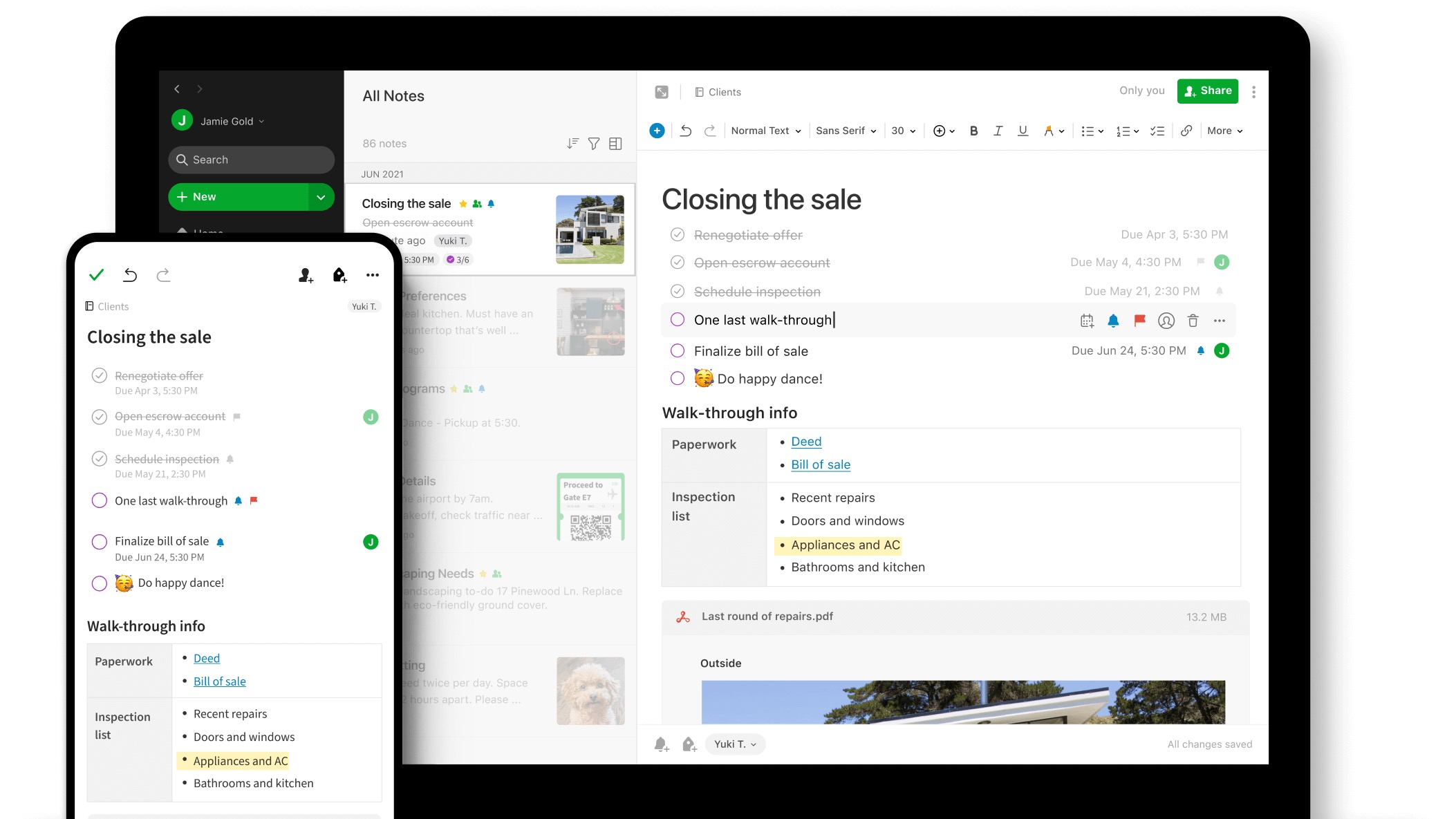
If there was a Mac app hall of fame, Evernote would perhaps top the list. One of the best note-taking apps on the planet, Evernote makes it possible to jot down important information via text, images, audio, scans, PDFs, and documents. Better still, you can access your Evernotes across multiple devices, including Mac, iPhone, iPad, and through the web. You can also find it on Windows, Linux, and Android.
Over the years, Evernote has ruffled some features because of its ever-evolving subscription programs, which tend to be on the pricey side. Despite this, you can still find a free Evernote version with limited features.
Evernote
With countless users, Evernote is one of the best note-taking apps across multiple platforms. The best features, however, will cost you.
Buy from: App Store
ExpressVPN
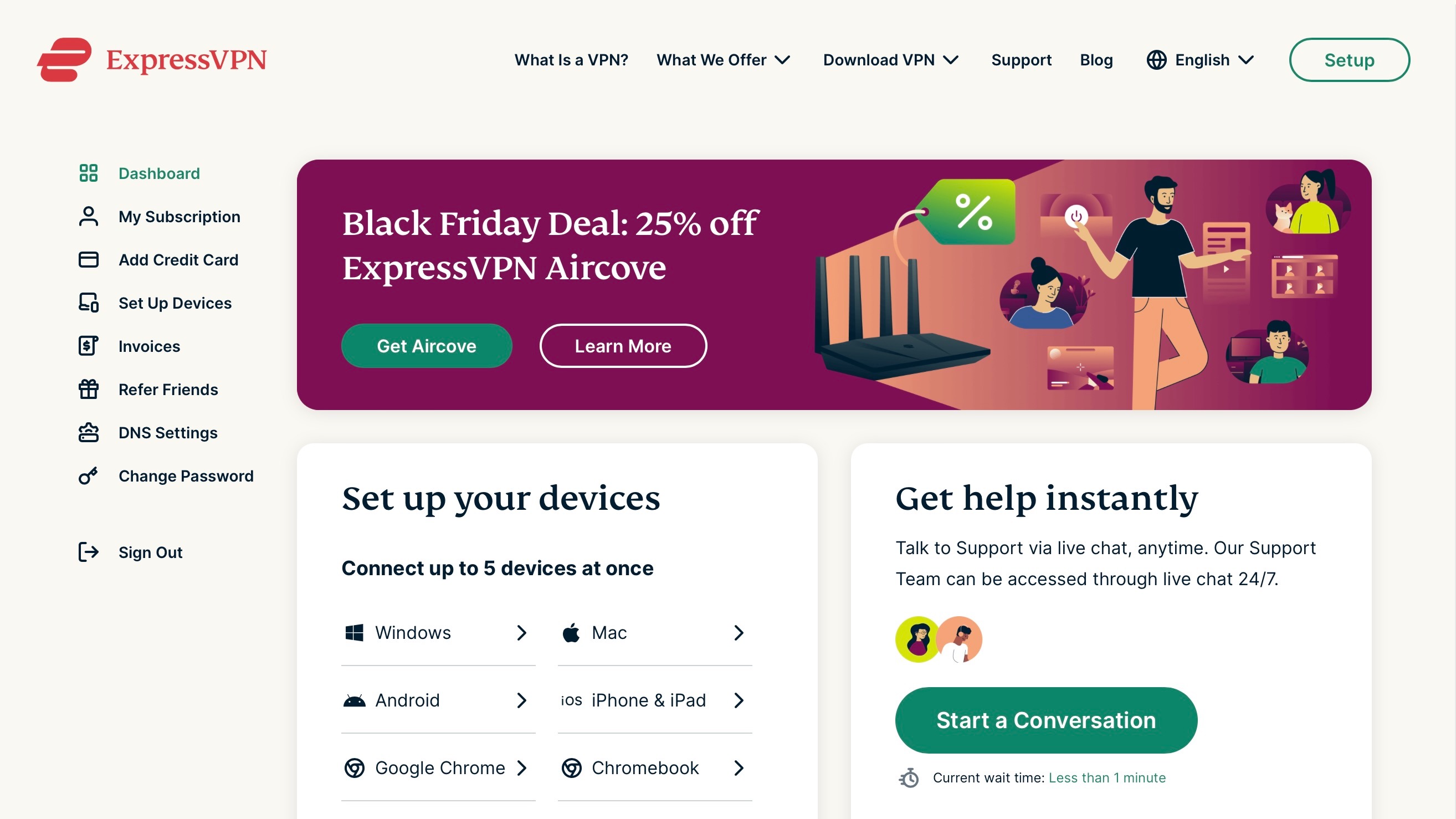
There are a lot of VPN offerings for Mac. Although it lacks some of the features of its competitors, ExpressVPN is a top-tier option worth considering, and it's the one I'm currently using.
With 24-hour live chat support, ExpressVPN offers many features that make it one of the best. These include VPN server locations in 94 countries and counting, AES-256 best-in-class encryption, lighting-fast speeds, and more. One ExpressVPN subscription allows you to install the software on five devices simultaneously. Besides Mac, this includes iPhone, iPad, PC, Android, Router, and Linux. There's also web extensions available for some of the most popular browsers, including Firefox, Chrome, and Edge — but not Safari.
ExpressVPN
Like other VPN options, ExpressVPN is often available on sale, especially around key shopping seasons such as Black Friday. You can
Buy from: ExpressVPN
Fantastical
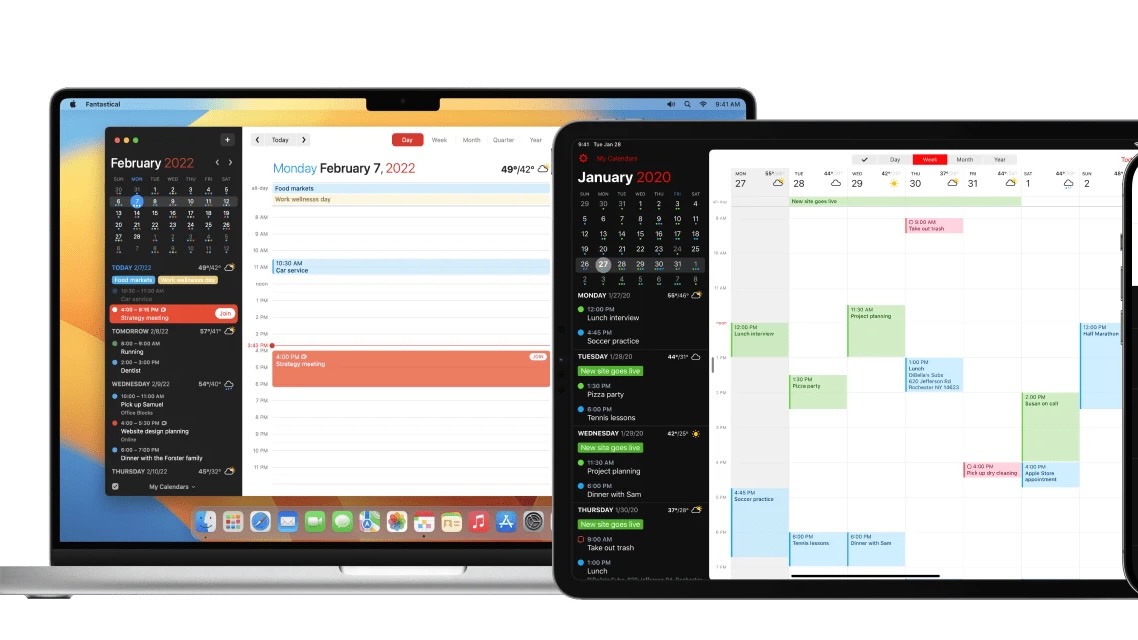
Every year, Apple releases a new version of macOS. Unfortunately, at least up until this point, these newbies never contain an update to the native Calendar app. Fantastical could be the reason for this. This app, which is also available for iPhone, iPad, and Apple Watch, makes it simple to add events, tasks, and meetings to your calendar. Fantastical's beautiful and friendly user interface provides multiple views, including detailed full-screen views for iPhone, iPad, and Mac.
In its third version, the five-star Fantastical is available through a monthly or yearly subscription. These subscriptions carry over to your other devices.
Fantastical
Call it the calendar app for Mac that Apple totally forgot. Yes, it comes at a price, but it's worth it.
Buy from: App Store
iA Writer
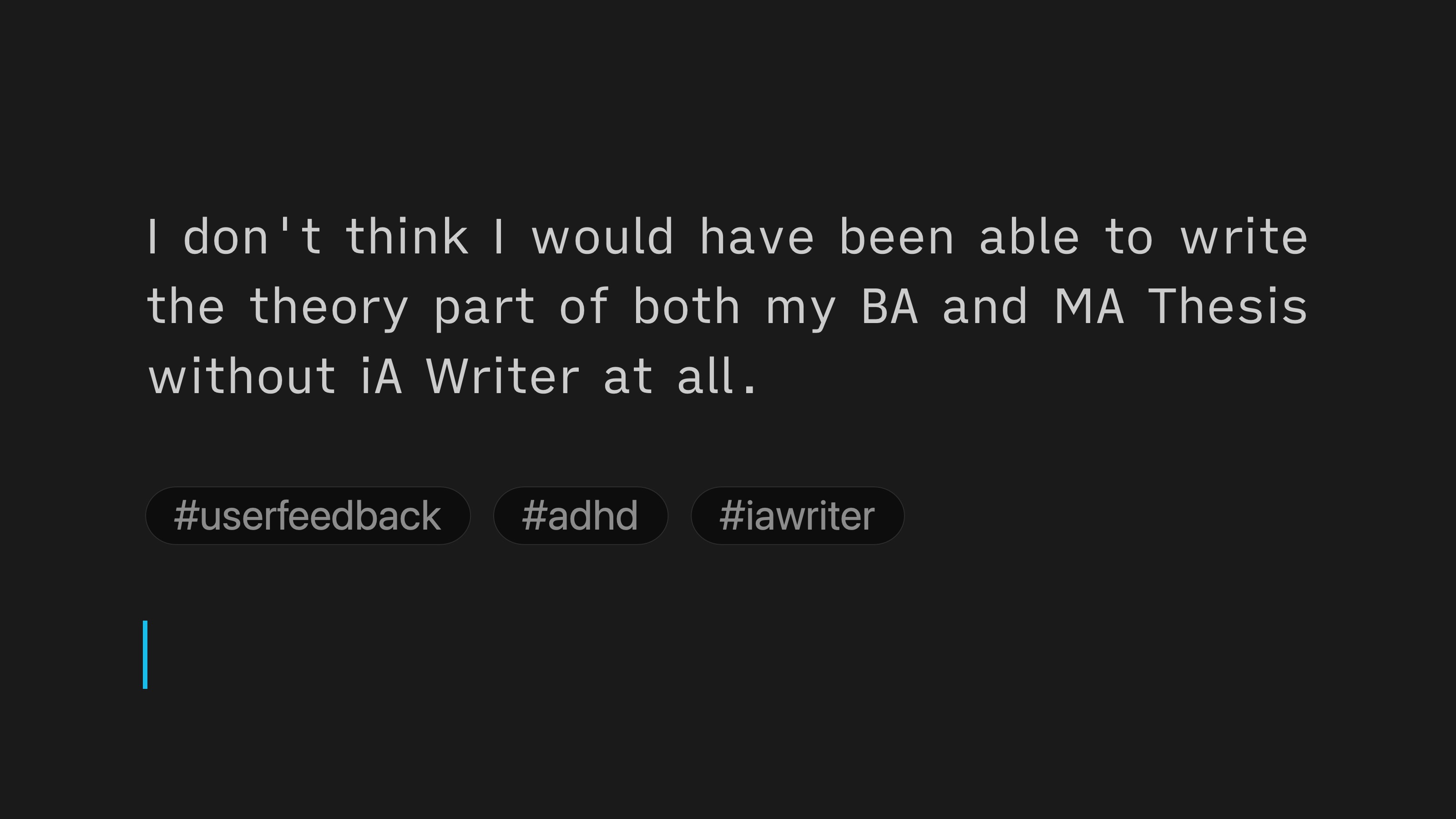
Apps like Microsoft Word (see below) offer a smorgasbord of terrific word processing features. Sometimes, however, all you might be looking for is a blank slate. That's where iA Writer comes in. It offers a clean, white or black, play box where all you need to do is write. There's also markdown compatibility, a note-linking tool, style checks, and more.
Like so many other apps on this list, iA is also available on other platforms. In this case, iPhone/iPad. Android and Windows versions are also available. Each version requires a separate one-time purchase. For Apple users, for example, you'd need to purchase one license for Mac and another for iPhone/iPad to use it across all three platforms. Syncing across devices is included.
iA Writer
When you use this app, you only need to worry about typing. Everything else is pushed to the side so you can concentrate and create a masterpiece.
Buy from: App Store
Mactracker
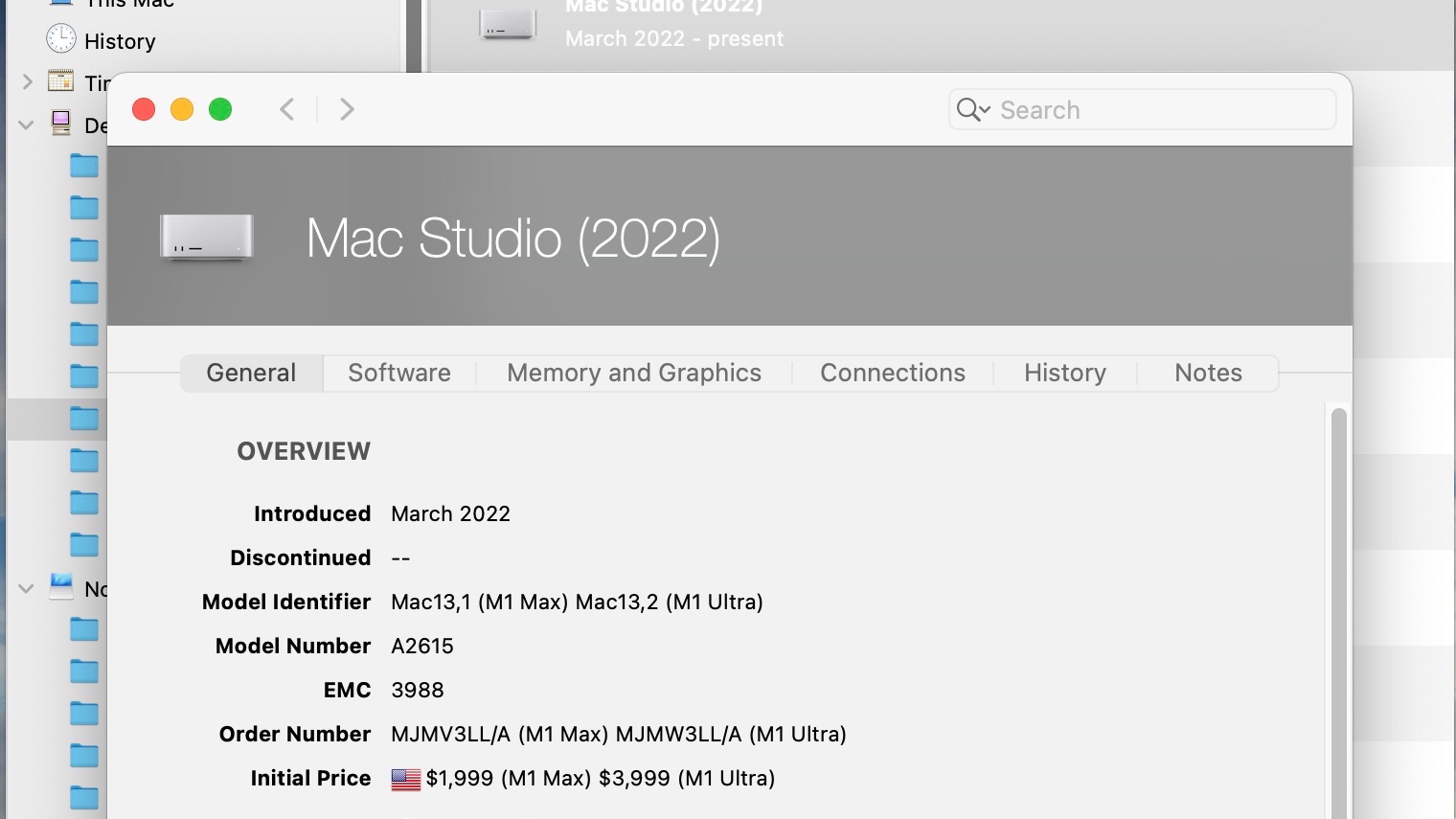
Mactracker is one of those (free) apps you probably didn't think you needed — but you do, especially if you own a lot of Apple products. Within this app, creator Ian Page offers vital information on every product Cupertino has ever sold. Besides being an excellent tool for going down memory lane, Mactracker also comes in handy if you want to know whether Apple still supports your devices. It also gives a rundown of the software each device supports and the hardware inside.
Mactracker
Do you know when the first Mac was released? How about the last iBook? This app answers all of your questions about EVERY Apple product. How cool is that?
Microsoft 365
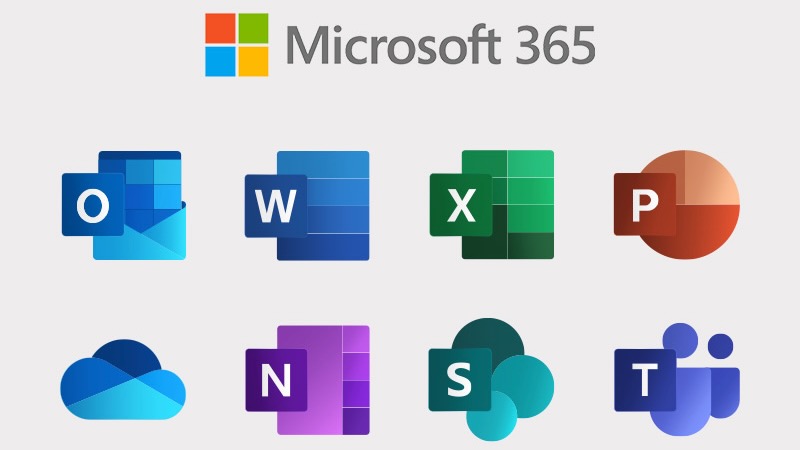
In 2022, Microsoft decided to discontinue the "Microsoft Office" name. In its place is Microsoft 365, a suite of apps for multiple platforms, including Mac. Available at various subscription levels, Microsoft 365 for Mac includes Microsoft Word, Microsoft Excel, Microsoft PowerPoint, and Microsoft Outlook. Each subscription gives you access to tools on five devices simultaneously, including Mac, PC, iPhone, iPad, and Android phones and tablets.
Microsoft 365
You know you want it. This subscription gives you full access to Microsoft's most important software products, including Microsoft Word, Microsoft Excel, and more.
Buy from: Microsoft
Parallels Desktop
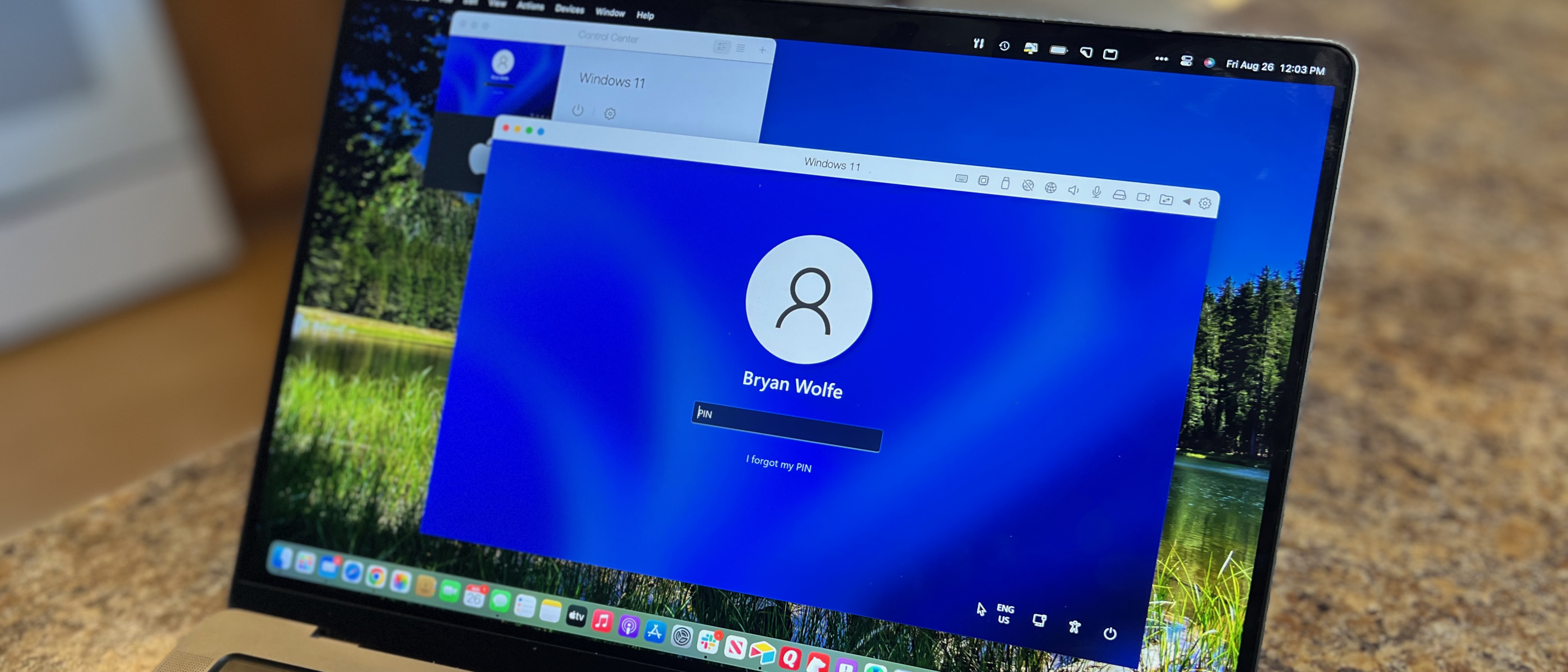
If you need to run other operating systems on Mac, there's nothing better than the Parallels Desktop. This year's version, No. 18, supports macOS 13 Ventura and lets you run virtualized versions of macOS, Windows, and Linux. New this year is Windows 11 ARM and game controller support.
Parallels Desktop
You aren't limited to only using macOS on your Mac. With Parallels Desktop, you can install and use virtual copies of Windows 11, Linux, and earlier macOS versions.
Buy from: Parallels
MacFamilyTree 10
An Apple Award Winner for 2022, MacFamilyTree 10 is the latest version in a line of genealogy apps from Synium Software that goes back 25 years. That app offers a clear and easy-to-use interface that makes filling out your family tree relatively simple.
Designed for Mac, MacFamilyTree 10 includes real-time sync and collaboration with MobileFamilyTree for iPhone and iPad. Features include the ability to search billions of genealogical entries, create websites and family books, and GEDCOM import/export.
MacFamilyTree 10
Where did you come from? It's time to find out. Use MacFamilyTree 10 with the mobile versions on iPhone and iPad.
Download from: App Store
So much to see
Your Mac already comes with lots of great apps. When you want something extra, consider the ones mentioned above. The best Mac apps include calendar and note-taking titles, those for photo-editing and other creative tasks, and one offering VPN.
Which are the best Mac apps to try first? That depends on your needs, of course. However, you won't be disappointed to check out Fantastical or ClearMyMac X first. No doubt, Microsoft 365 will be an essential download for many.
Keep watching this space for new apps to get added over time. Until then, happy downloading.
iMore offers spot-on advice and guidance from our team of experts, with decades of Apple device experience to lean on. Learn more with iMore!
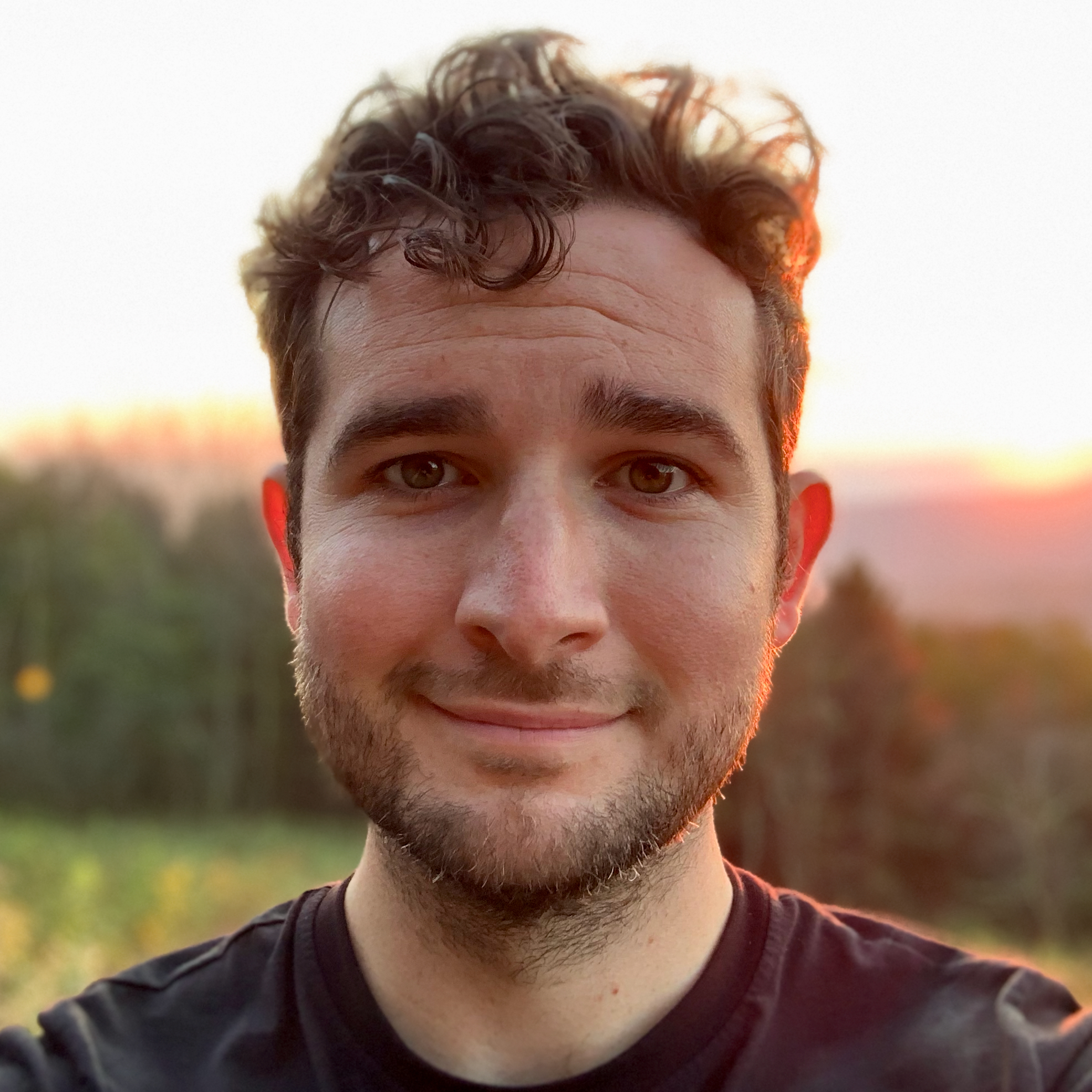
Joe Wituschek is a Contributor at iMore. With over ten years in the technology industry, one of them being at Apple, Joe now covers the company for the website. In addition to covering breaking news, Joe also writes editorials and reviews for a range of products. He fell in love with Apple products when he got an iPod nano for Christmas almost twenty years ago. Despite being considered a "heavy" user, he has always preferred the consumer-focused products like the MacBook Air, iPad mini, and iPhone 13 mini. He will fight to the death to keep a mini iPhone in the lineup. In his free time, Joe enjoys video games, movies, photography, running, and basically everything outdoors.