Day One 3.0 is here for all of your journaling needs!

While journaling's an important activity to help you remember life's greatest moments, it's hard to keep up with a paper journal. And with technology these days, it's so much easier to maintain a digital journal for your life's record, both good and bad.
For digital journaling, we don't think there's an app that's better for the job than Day One. I've been using Day One for years, ever since its inception in 2011, and it's just gotten better and better.
And now we have the huge 3.0 update that brings many improvements along with it.
New editor
When it comes to creating journal entries, the editor's literally the most important thing, as this is where your memory records get created. While Day One 3 looks like previous iterations, the editor's received a brand new interface that makes the entire process easier than before.
The new Editor menus
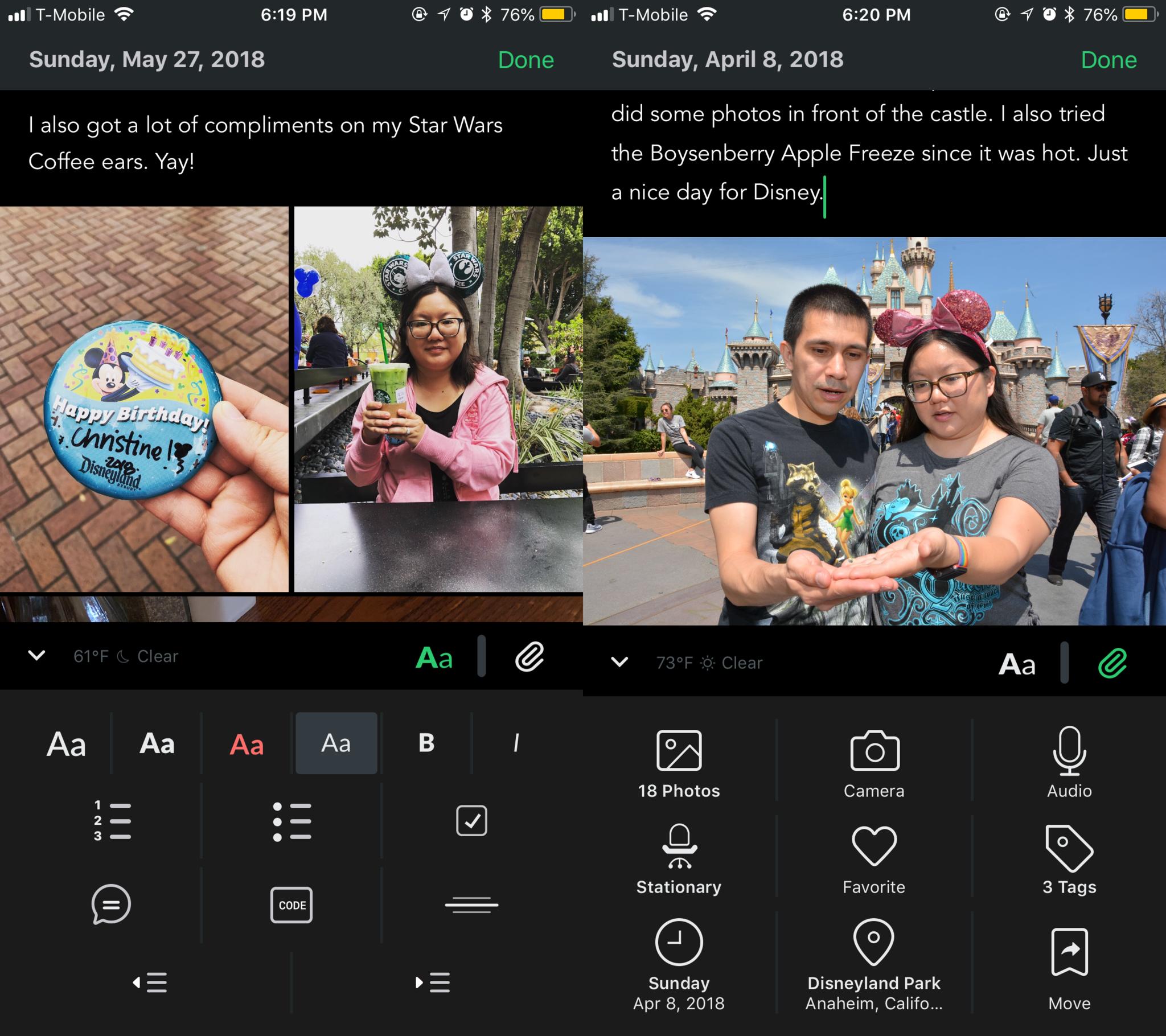
Rather than having a toolbar above the keyboard with various shortcuts, there are now two buttons: Aa for text formatting and a paper clip for all various entry media and content.
While it means another tap to access it, I think the new editor menu works out much better. The previous version was a bit hard to work with since each button was small and you could only fit so many on the first page. The new buttons are larger, easier to see, and have larger touch zones.
iMore offers spot-on advice and guidance from our team of experts, with decades of Apple device experience to lean on. Learn more with iMore!
I also found the new text format options to be a great addition, especially the new red text, since it provides a preview of what it'll look like. The icons for other options like checkboxes, code text, and block quotes are easily distinguishable so you know exactly what you're getting.
For the content menu, you'll find larger buttons for photo, camera, audio, activity, location, time, and more. To me, it's much more straightforward and easier to see, whereas the older version kind of melded together visually.
Overall, while it means one more tap to get what you need, the new editor menu looks better, hiding away extra clutter and bringing it out only when you need it. So when you access the menu, it feels much more natural.
The "Done" button
Previously, you had to tap on the Edit button to make any changes to an existing entry. Now, you can simply tap anywhere to make changes.
A big change, though, is the fact that when you're finished with an entry, you now tap Done and it takes you back to the entry list screen. Previously, you'd still remain on the entry, but now you go back to the main view, which is a bit jarring.
This change takes some time to get used to, but it definitely saves time. Of course, if you liked to read your entry after you put it in, then having to go back can be rather annoying.
Dark mode
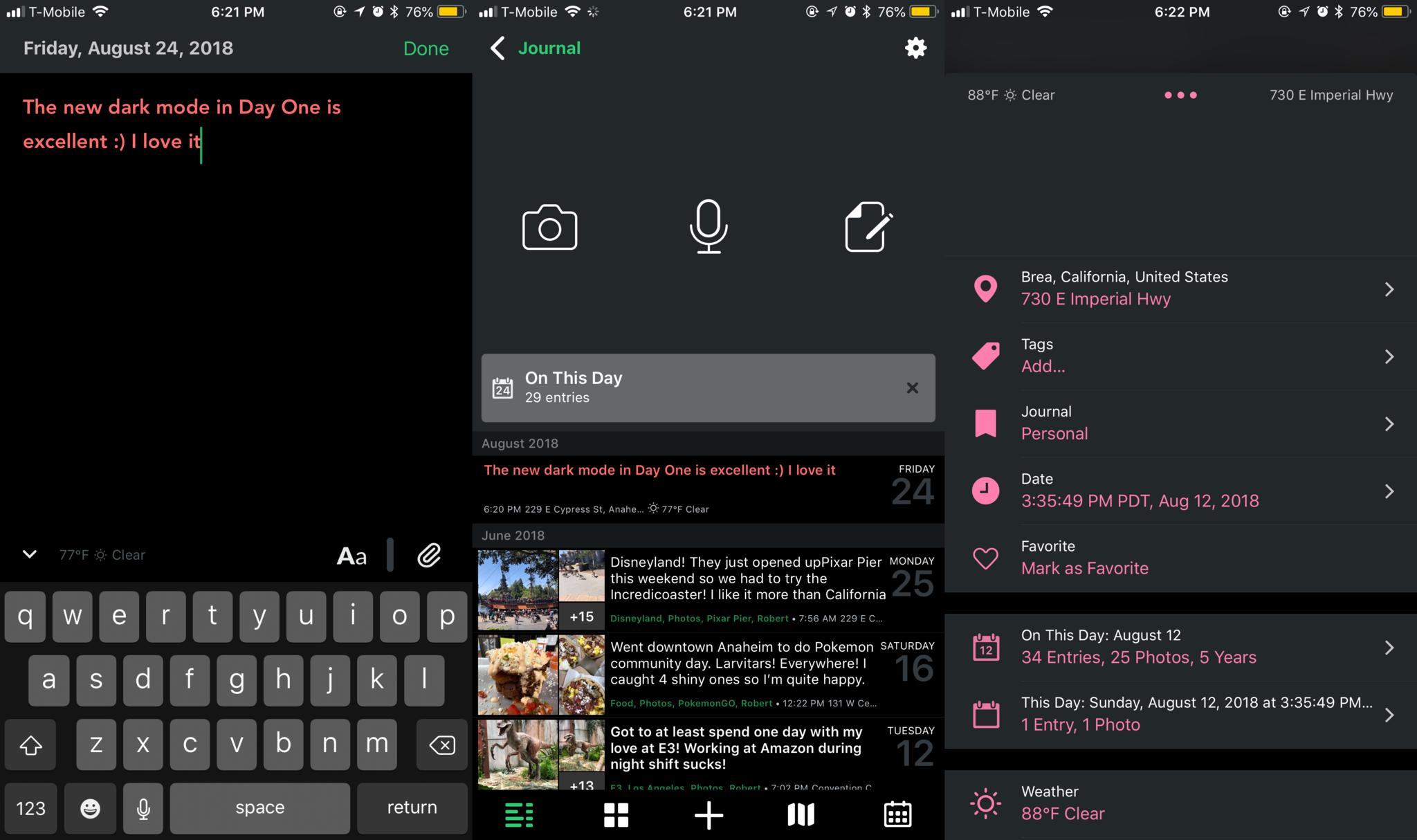
It seems that everyone wants a dark mode these days, especially with the OLED screen on the iPhone X. Well, it's time to rejoice because Day One has jumped on the bandwagon of Dark mode bliss.
Day One's Dark mode features a range of blacks and grays. It's done elegantly and looks gorgeous on any device, especially if you have an iPhone X.
Like many other apps that feature a dark mode, Day One has settings to automatically enable it on a schedule based on your local sunrise and sunset times. Another option to consider is leaving it on all the time because it looks that good!
Honestly, I love the Dark mode in Day One so much that I made it my permanent setting. It looks fantastic even on my iPhone 8 Plus, and it's a lot easier on the eyes, no matter what time of day. It's one of the best looking Dark modes that I've seen, and that's quite a feat.
Dark mode is a premium-only feature. So if you've already invested in a Premium Day One subscription, just enable it in the Appearance settings. Otherwise, you may want to look into getting a subscription for it, along with many other great features.
Audio recording
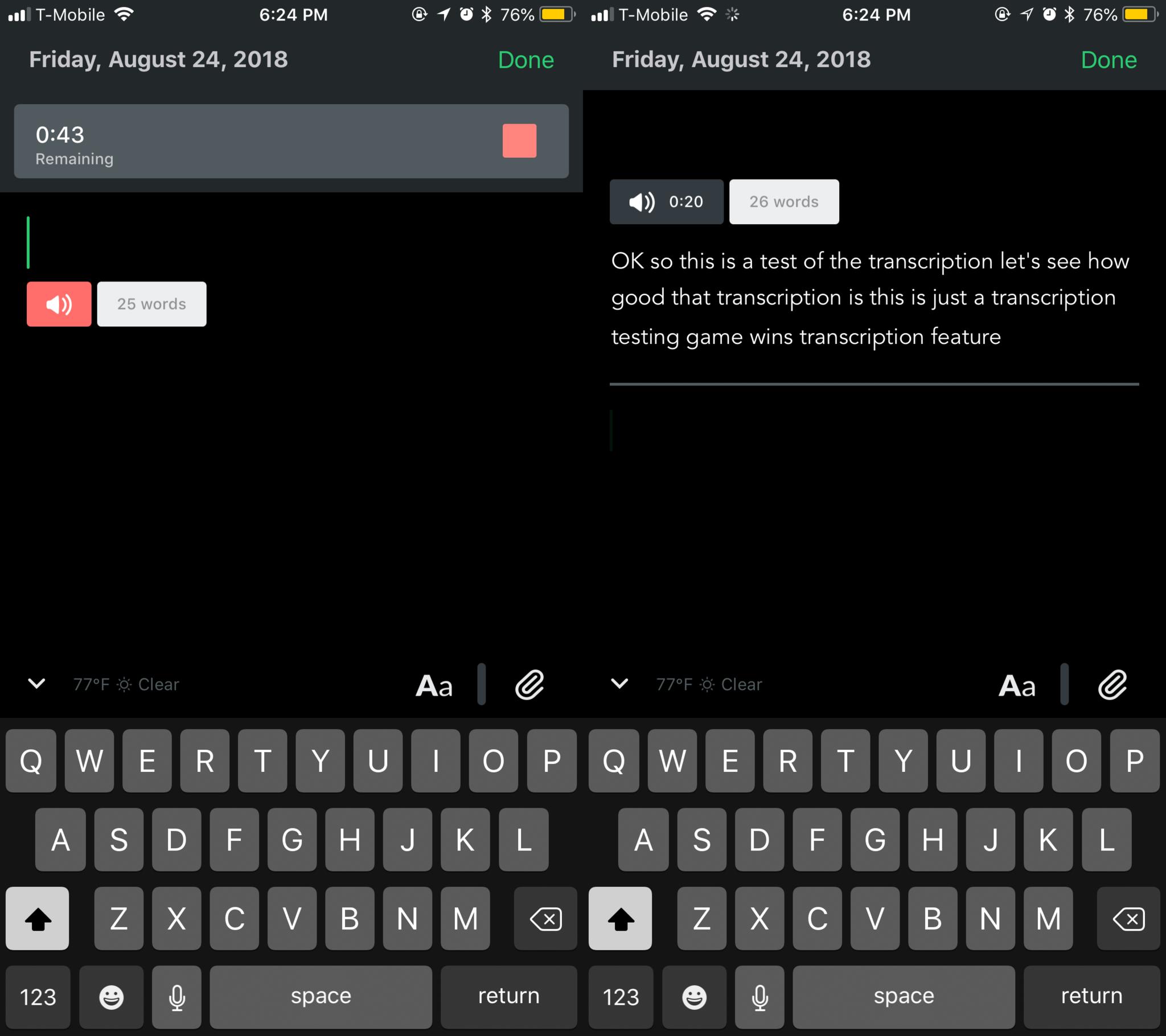
Another highly requested feature is the ability to do audio recording. This includes two modes: Transcription Mode and Audio-only Mode. Both of these are only available with Premium subscriptions.
With Transcription Mode, users can record up to a minute of audio and Day One transcribes that into text after you hit the stop button. The recorded audio remains a part of the entry, in addition to the transcribed text.
However, if you need more transcribed audio, you'll need to record a second minute. You can repeat this process until you're done with your entry or until there are 10 audio recordings saved in the entry. The reason for his limitation is due to Apple's audio transcription capabilities.
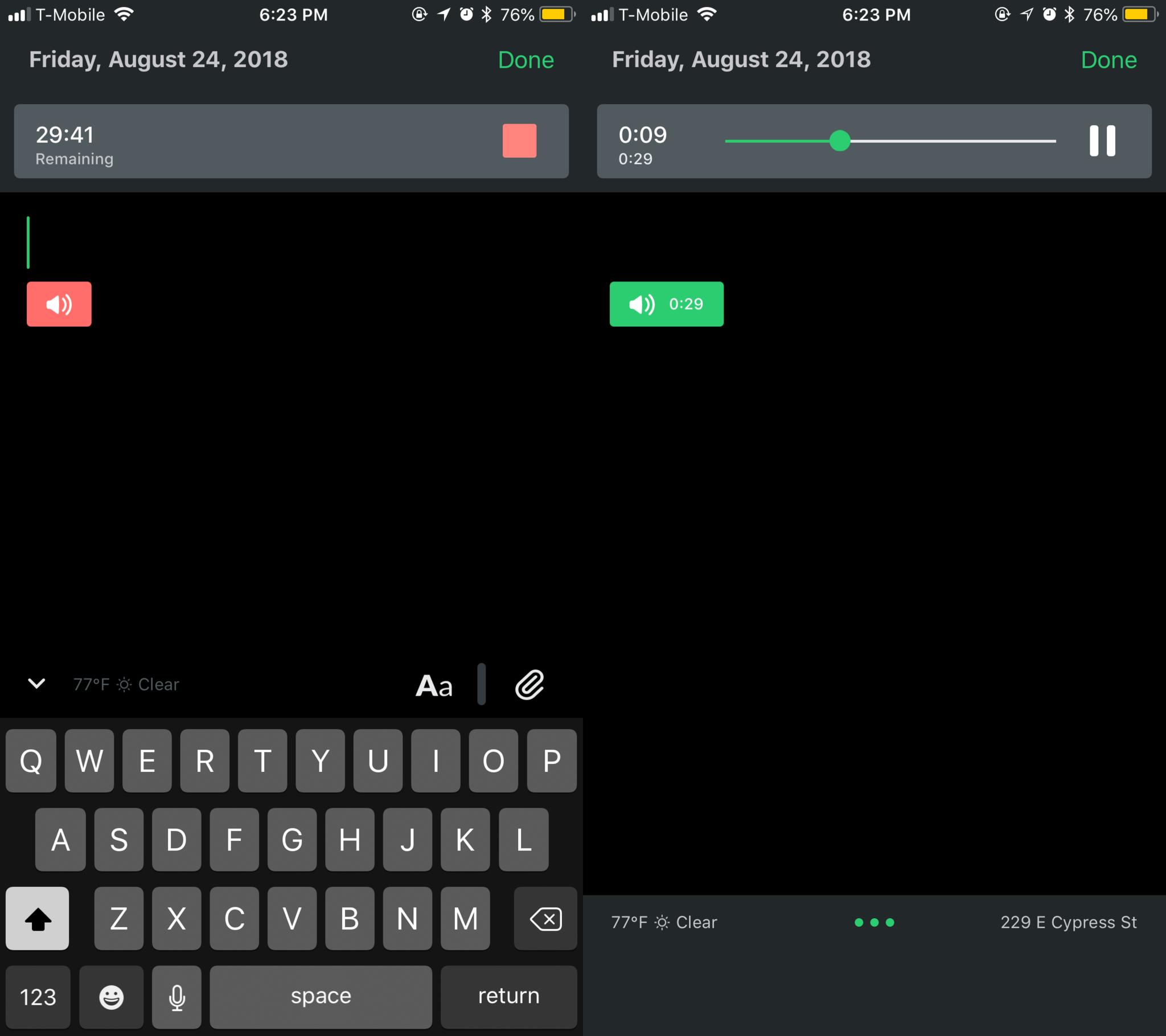
In Audio-only Mode, users can record up to 30 minutes of audio per entry. The audio remains in the entry as a media attachment.
If you've ever wanted to add special moments into your journal entries, such as your baby's first words or laugh, a concert, or other unique sounds from life, then Day One's now the place to capture them all.
The only annoying thing about the audio modes is that you can only have one or the other enabled at a time. If you turn on Transcription Mode, you'll only be able to do transcription recordings. If it's off, all recordings can be up to 30 minutes. Should you change your mind about which mode you want to use by default, just go to Day One Settings > Advanced and toggle the audio mode.
Miscellaneous
While we've just mentioned the three biggest changes to Day One 3.0, there are plenty of other goodies hidden under-the-hood, so-to-speak.
Other nice little changes include dynamic photo grids when you add multiple photos together, interactive checklists whether you're editing an entry or not, and you Markdown-formatted text without all of the markup.
Still the best
Day One's been my preferred digital journal of choice for many years now, and I find these new features great additions to an already fantastic app. The Dark Mode and audio recording capabilities are huge, and the new editor menus mean less clutter on the screen at once.
Day One is free to download (with limitations) on the iTunes App Store, Mac App Store, and even Google Play. A Premium subscription runs $3.99 a month or $34.99 a year.

Christine Romero-Chan was formerly a Senior Editor for iMore. She has been writing about technology, specifically Apple, for over a decade at a variety of websites. She is currently part of the Digital Trends team, and has been using Apple’s smartphone since the original iPhone back in 2007. While her main speciality is the iPhone, she also covers Apple Watch, iPad, and Mac when needed.
When she isn’t writing about Apple, Christine can often be found at Disneyland in Anaheim, California, as she is a passholder and obsessed with all things Disney, especially Star Wars. Christine also enjoys coffee, food, photography, mechanical keyboards, and spending as much time with her new daughter as possible.

