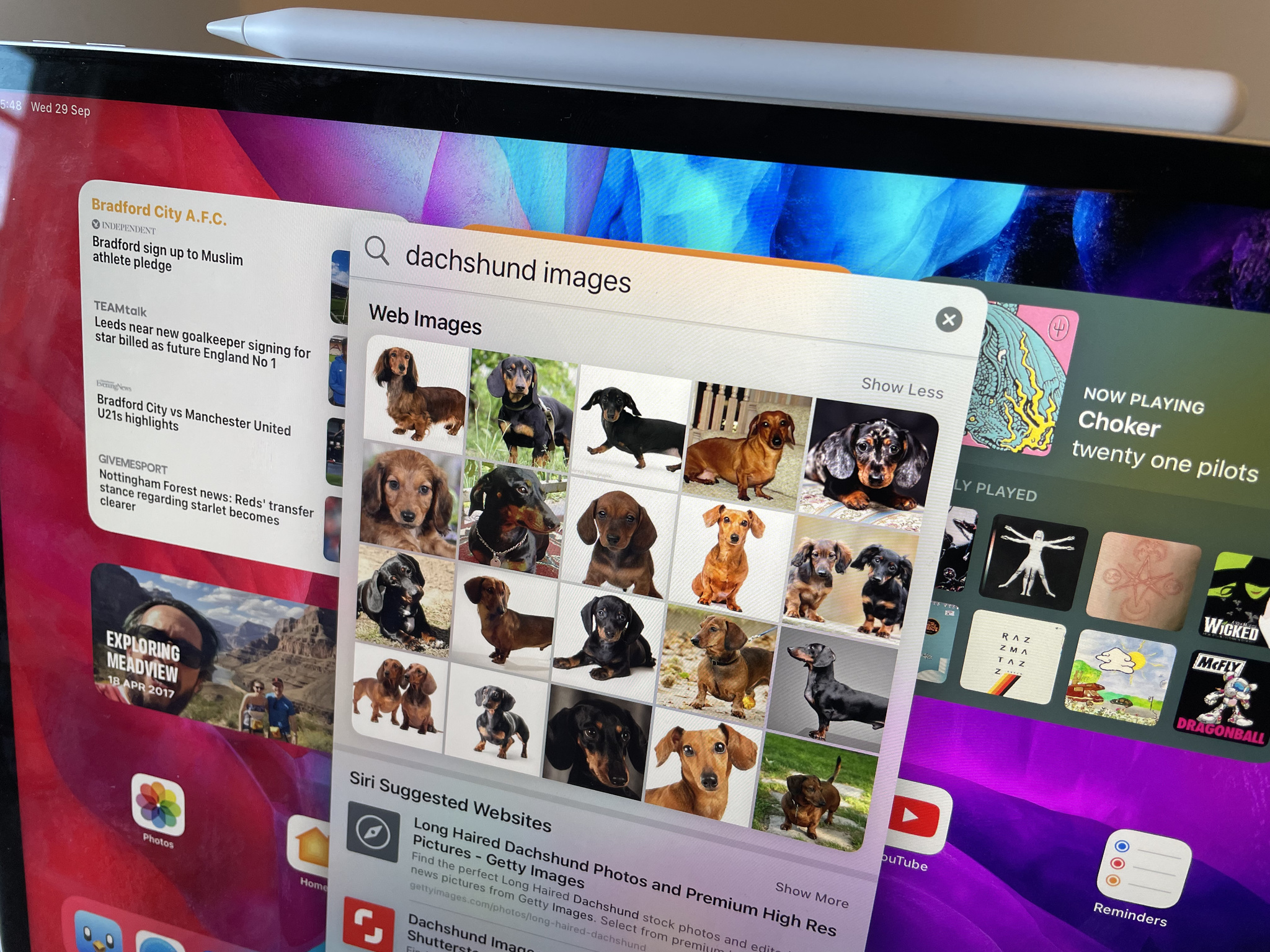
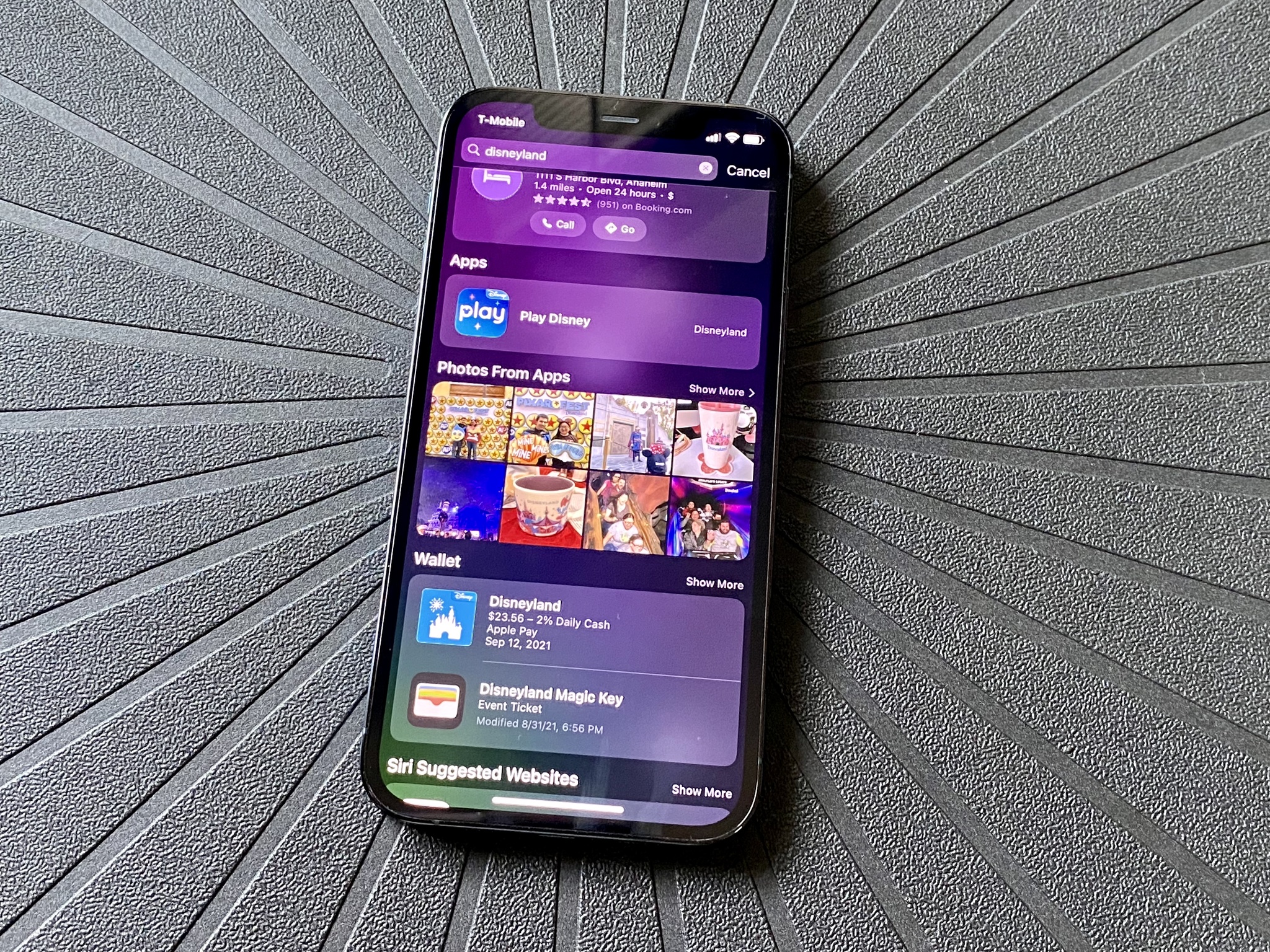
Spotlight has been around for almost two decades on macOS and came to the iPhone in 2009. The built-in, system-wide search tool makes for a super quick way to open apps, find a specific contact, or start a web search, but it has evolved to do much more than that since its debut.
In iOS 15, Spotlight is more potent than ever with a whole host of new capabilities that make it the best iPhone search tool. Here's everything new in Spotlight in iOS 15.
Rich search results
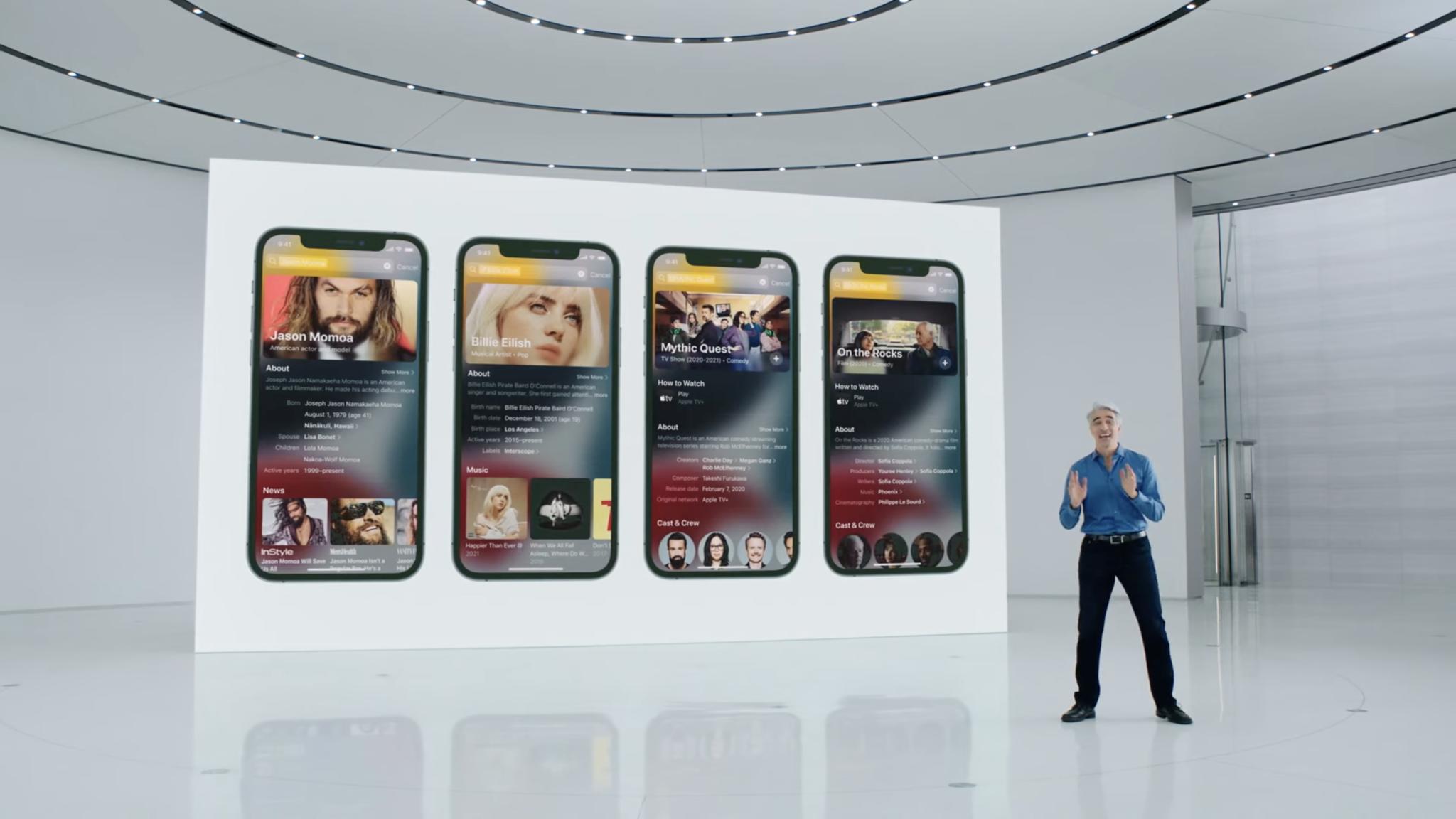
Spotlight has been redesigned to show you more content at a glance when you search for information about music artists, entertainers, TV shows, and movies.
Tap a search result for a musician or band, for example, and you'll get biographical info, links to albums, their social media accounts, music videos, suggested websites, and much more. Similarly, a search for a movie or TV show will show you cast and crew info, a link to the Apple TV app, show trailers, links to sites like IMDb and Rotten Tomatoes, and more.
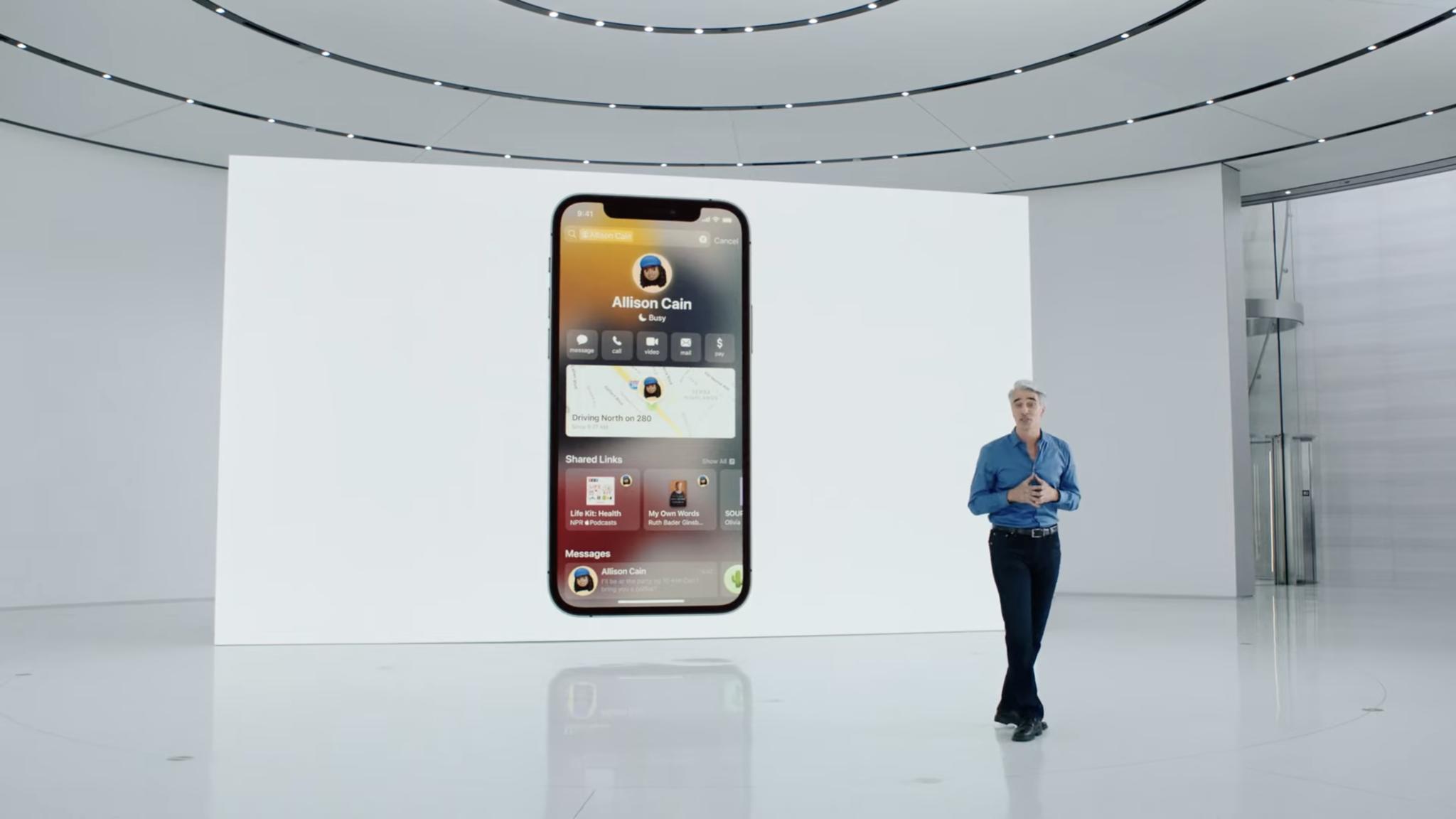
In addition to famous people, these rich search results extend to your contacts, so you'll get one page of all the essential information about someone you need to reach. That includes data from their contact card plus quick access to photos they feature in, links they have shared with you, Messages and Mail interactions, shared notes, and more.
Photos search
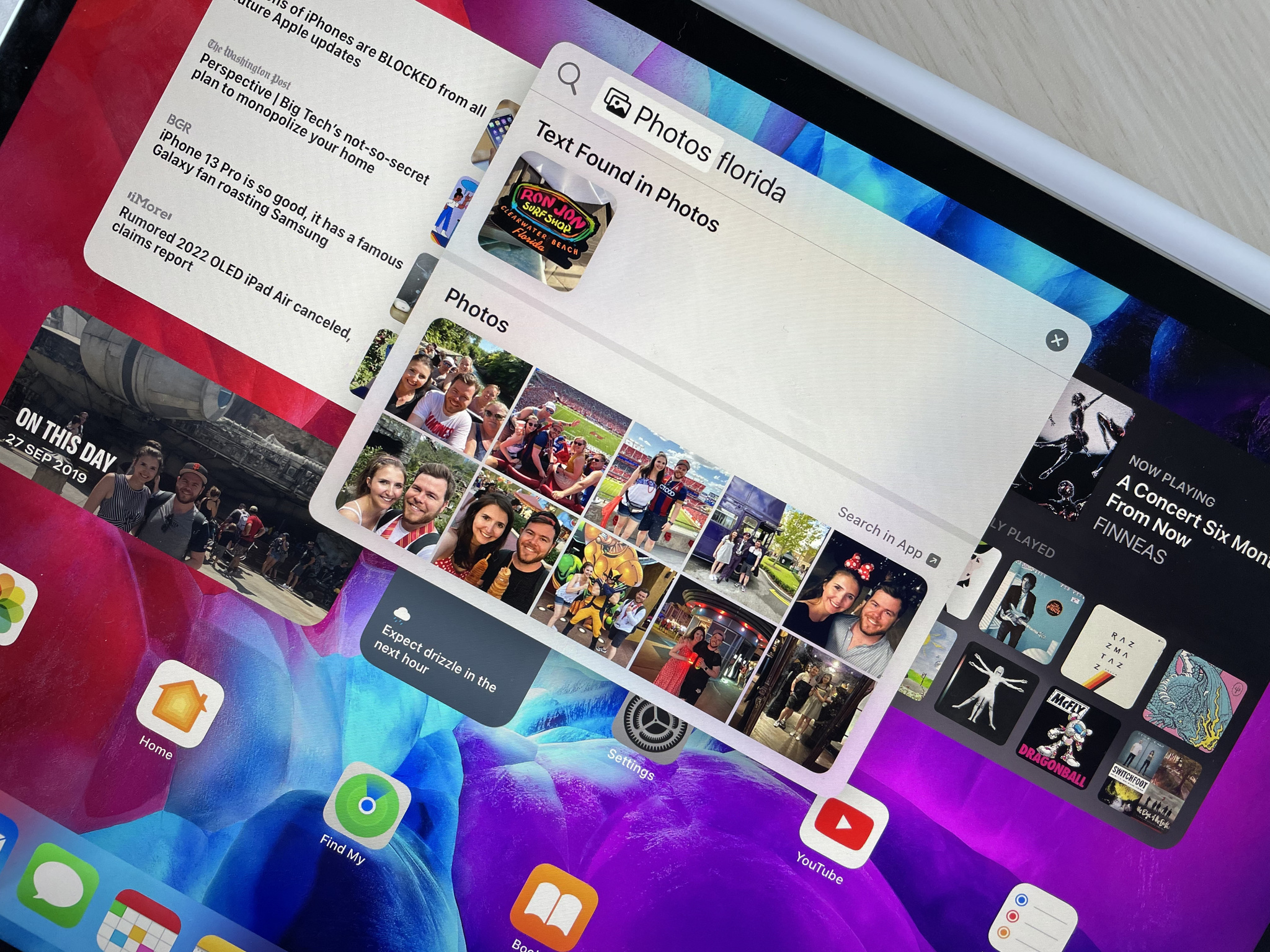
Spotlight in iOS 15 now allows for Photos search without going into the Photos app specifically. When you search for photos of a particular person, animal, location, item, or similarly identifiable thing in Spotlight, you'll be given relevant results from your Photos library. Tapping a result gives you quick access to sharing options, or you can hit "Search in app" to see even more results in the Photos app.
Spotlight even incorporates the new Live Text feature to search your photos for the words of your search and will present these results in their section where possible. That's helpful if you're searching for a screenshot of a recipe or photo that includes a road sign.
iMore offers spot-on advice and guidance from our team of experts, with decades of Apple device experience to lean on. Learn more with iMore!
Web image search
In addition to searching across your own Photos library, Spotlight can be used to search for images from the web, so you don't have to head to Google Images to do the same thing. Tapping an image result will then show you more images that are similar to the one you selected.
If you don't see web image results with your search by default, you can always append the word "images" to your search to prompt Spotlight into showing you some.
Install and delete apps
A minor but useful feature addition in Spotlight in iOS 15 is the ability to install apps directly from a search. So instead of being booted out to the App Store or seeing an App Store interstitial, you can authorize the download right in Spotlight.
Conversely, you can search for an app already on your device and delete it from Spotlight. This is an excellent addition for anyone who has far too many apps on their devices and doesn't want to search through Home screens, folders, or the App Library to find it.
On the subject of apps, you can now drag and drop apps from Spotlight to your Home screen. This is more obvious and works better in iPadOS 15, where you can still see part of your Home screen, but it also works on iPhone if you start dragging the app icon, close Spotlight, and then position the icon on your Home screen.
Improved Maps results
Maps results have gotten some attention in Spotlight in iOS 15 with a redesigned look for quick access to critical information and the incorporation of App Clips. For venues that support the feature, you'll be able to do things like view menus, make reservations, book tickets, see showtimes, and more.
Lock Screen and Notification Center access
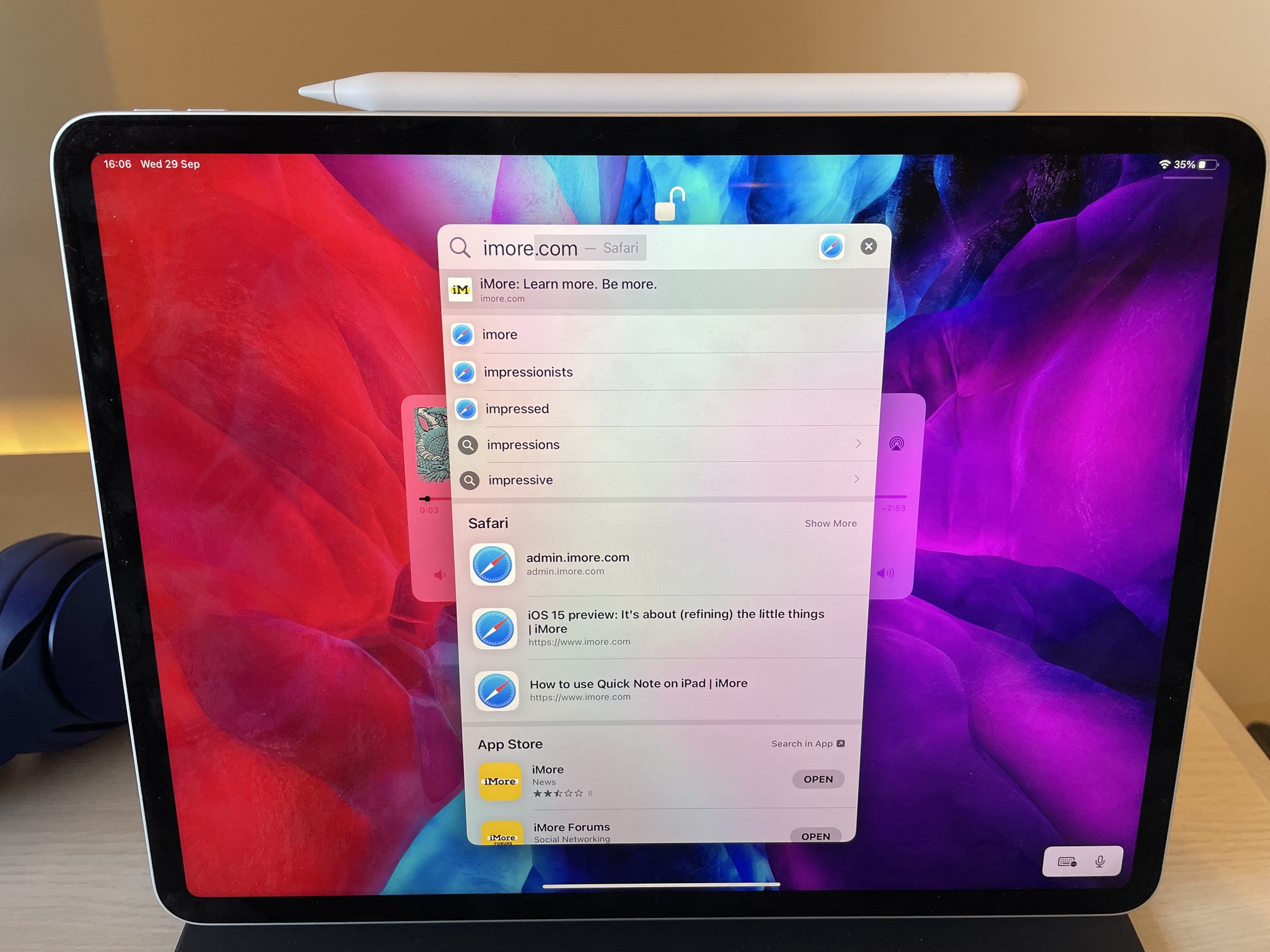
The number of places you can access Spotlight has also expanded in iOS 15. Now, in addition to swiping down on any Home screen, you can perform the same gesture on the Lock screen of your iPhone or iPad as well as in Notification Center.
Importantly, when your device is locked, searches won't bring up any personal information about you or your contacts, photos, or messages and will instead provide web results, Wikipedia content, news, and other general information.
While looking at your own Face ID-enabled device while searching, you will see personal results since your phone or iPad will unlock, making it easy to pick up your phone and do a quick search without thinking about it.
Adam Oram is a Senior Writer at iMore. He studied Media at Newcastle University and has been writing about technology since 2013. He previously worked as an Apple Genius and as a Deals Editor at Thrifter. His spare time is spent watching football (both kinds), playing Pokémon games, and eating vegan food. Follow him on Twitter at @adamoram.

