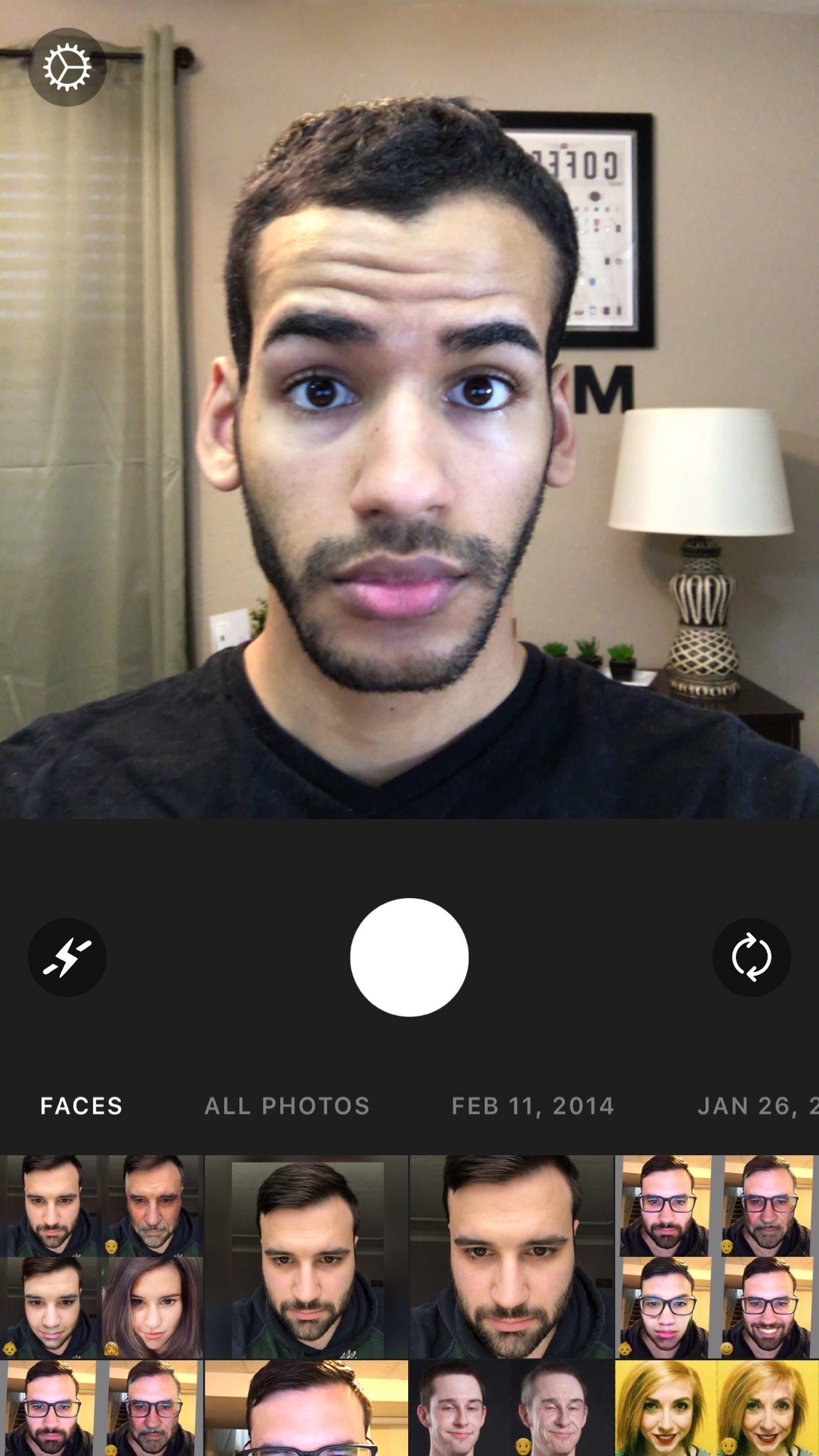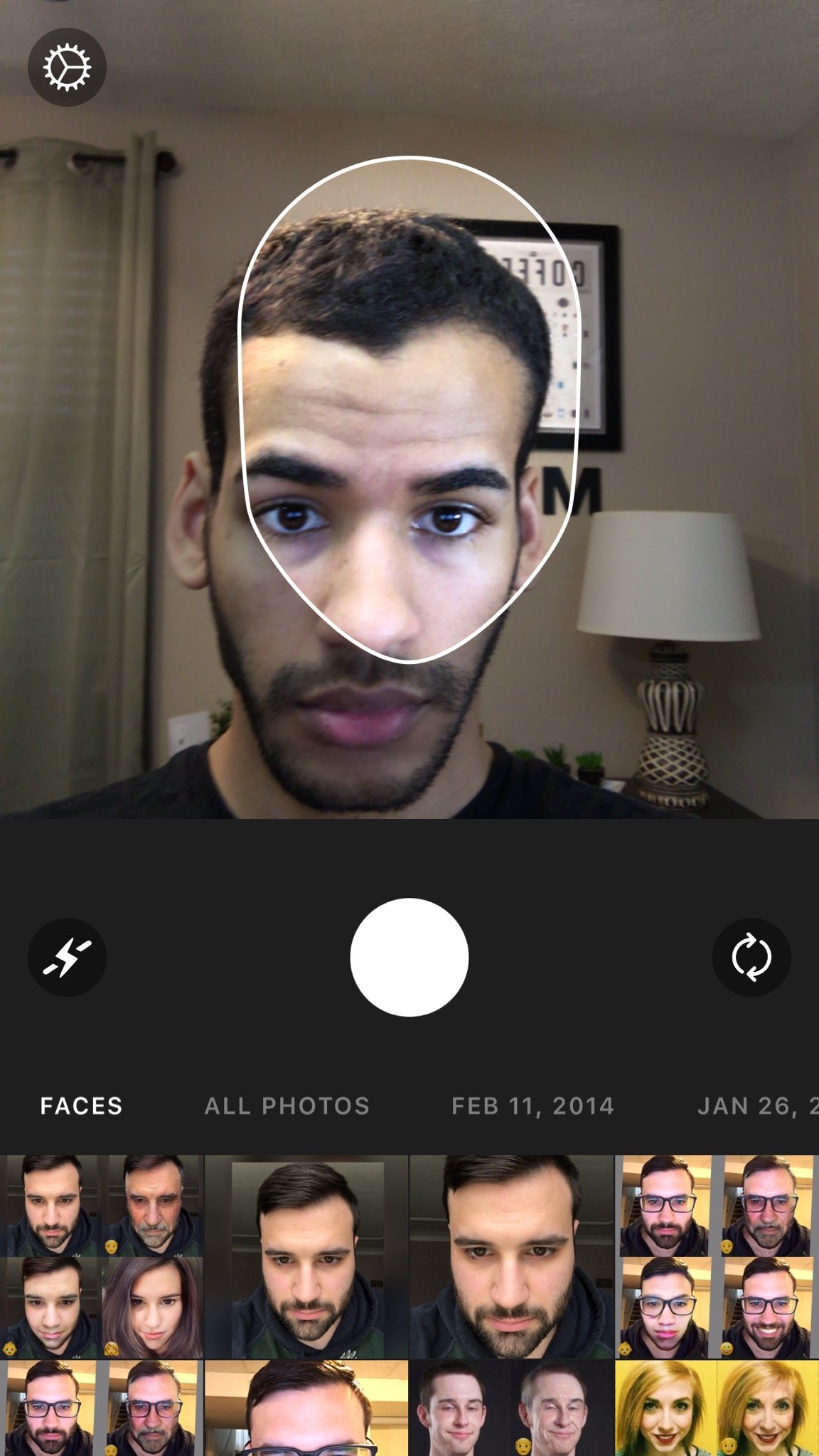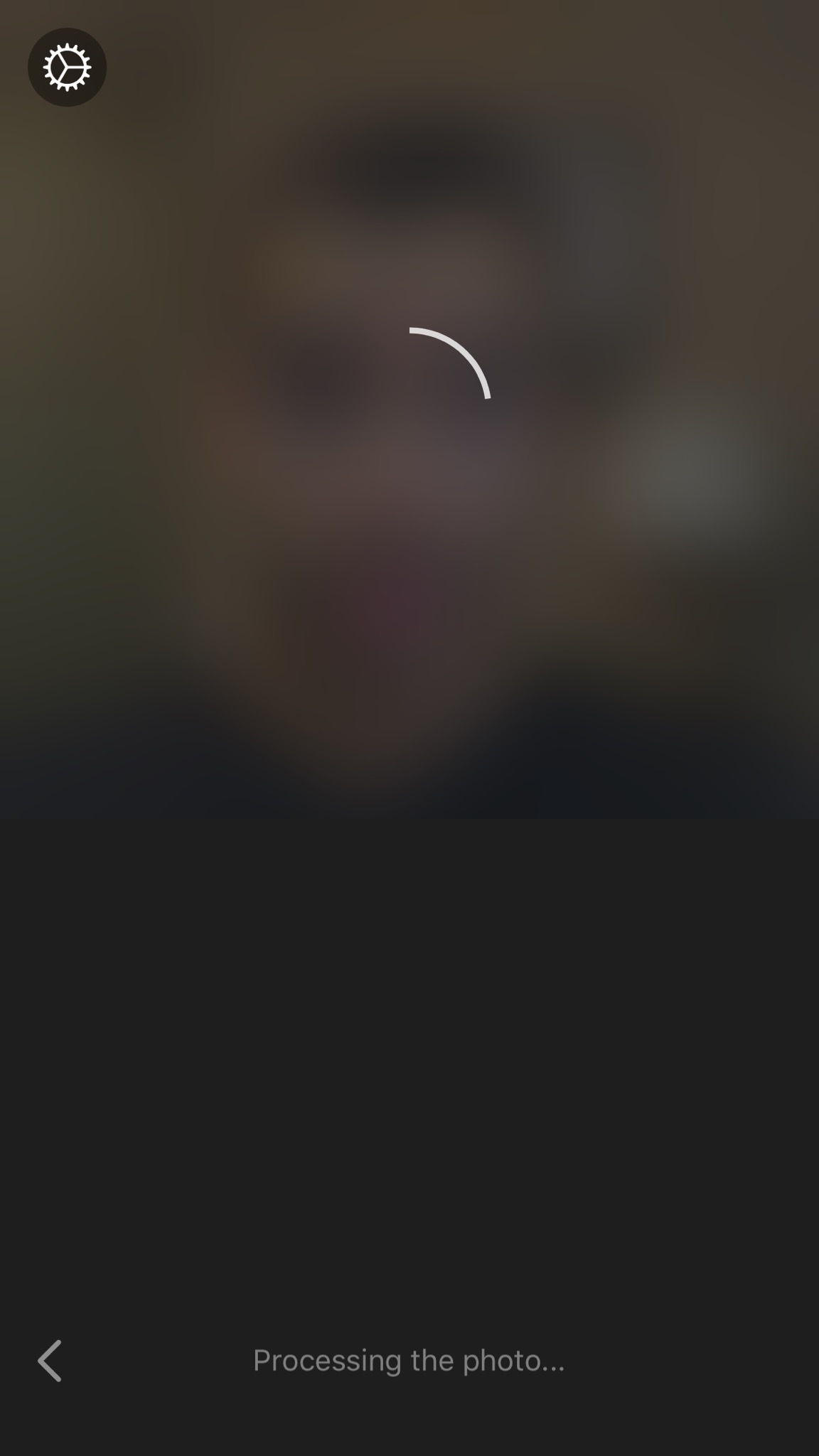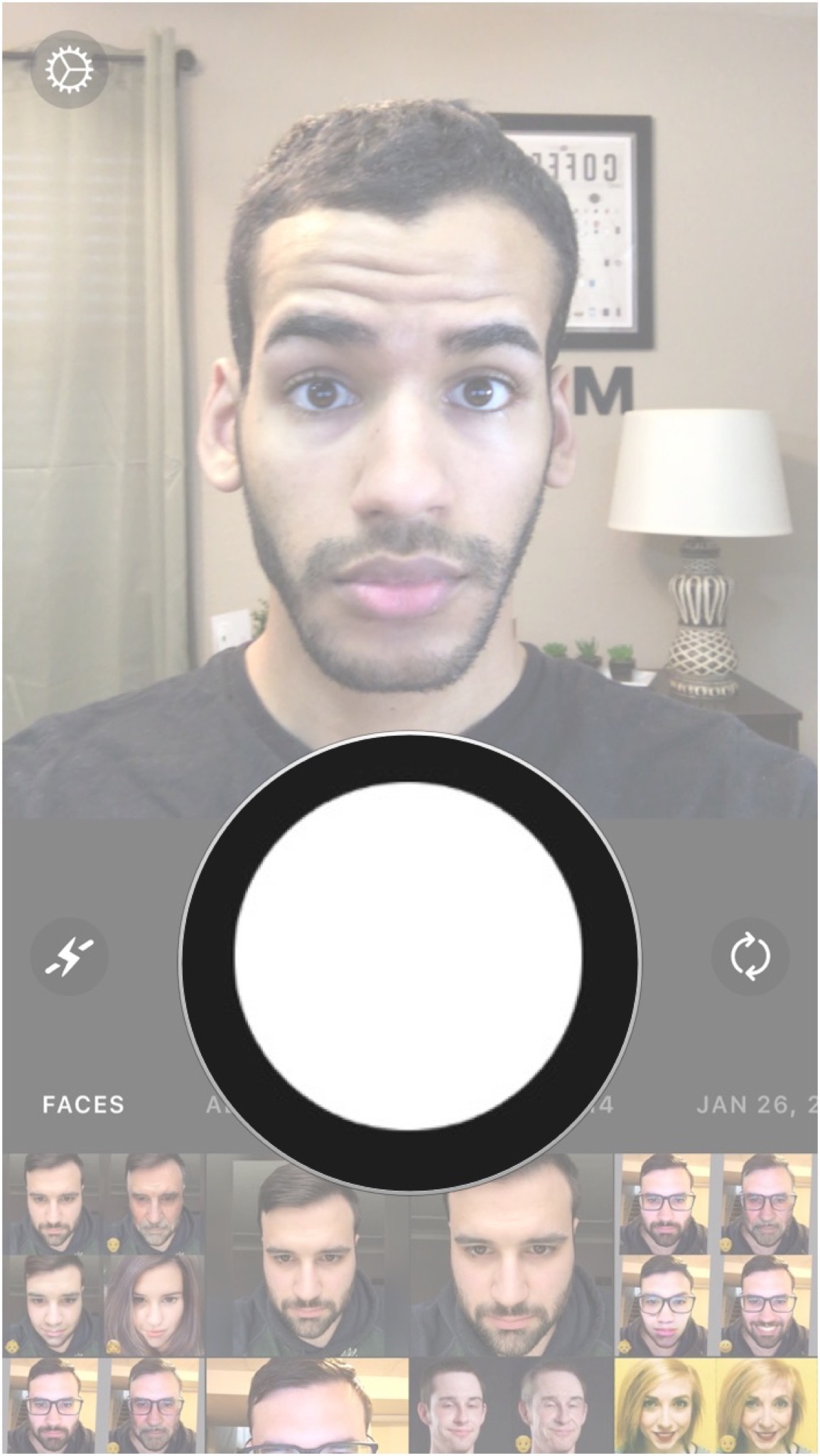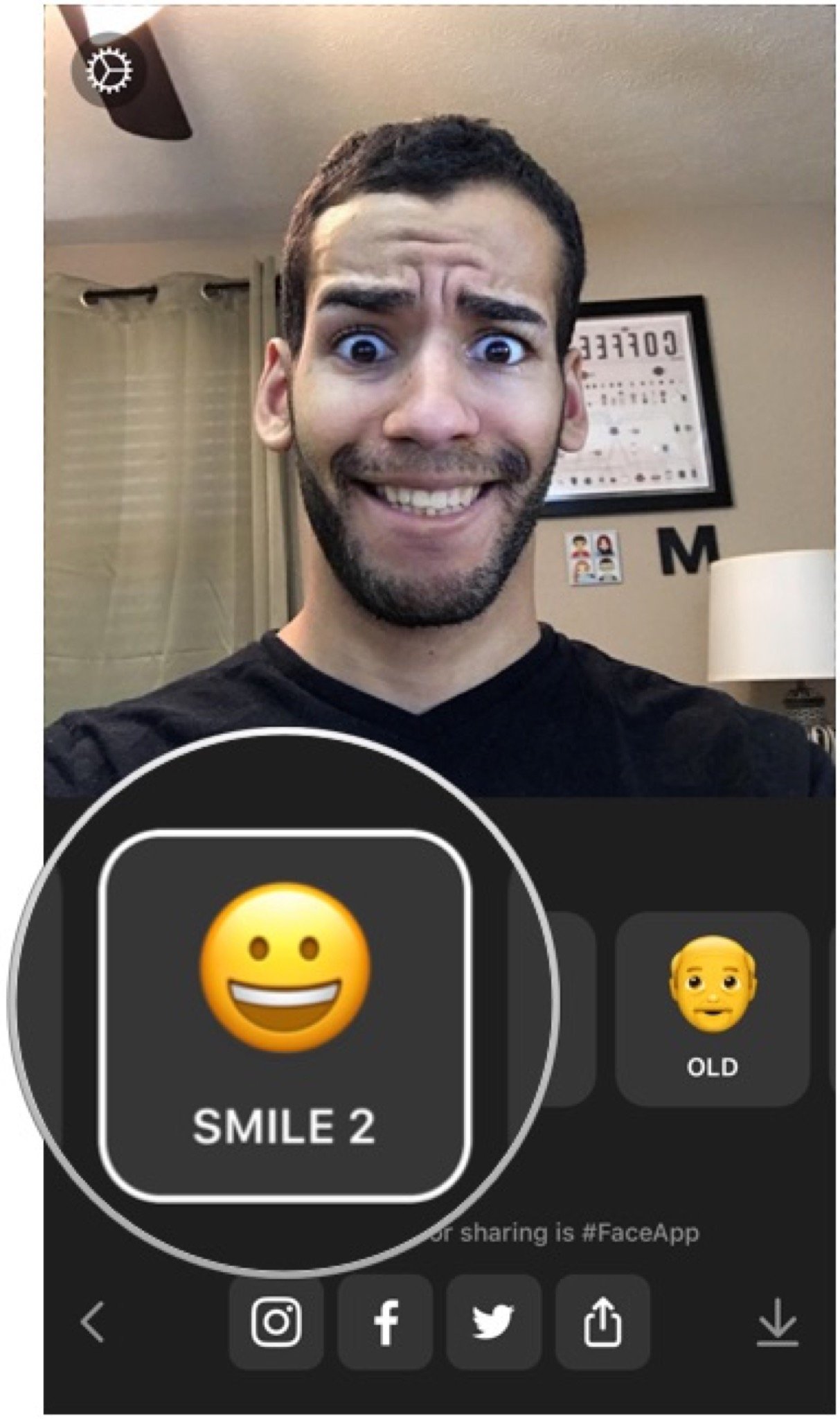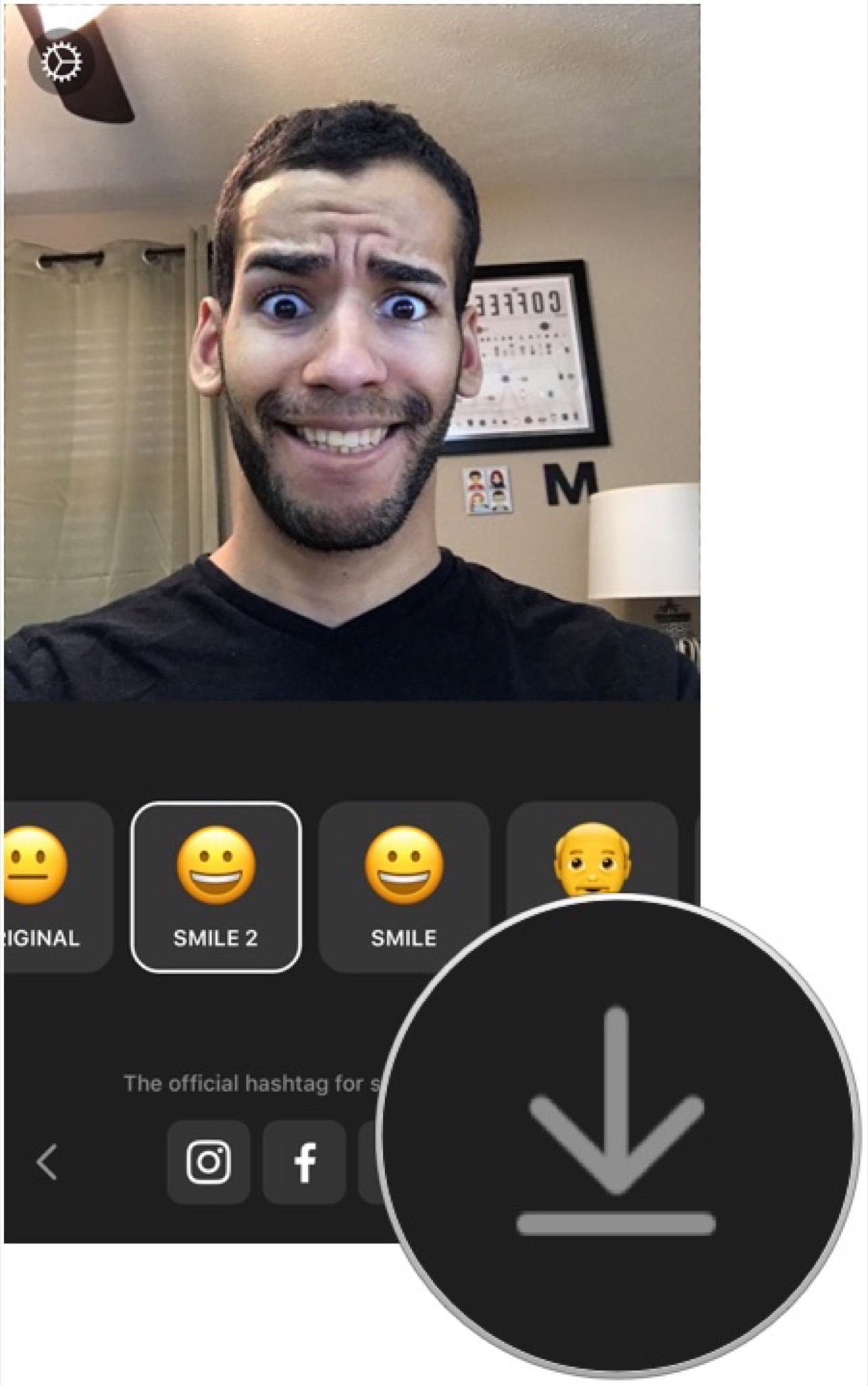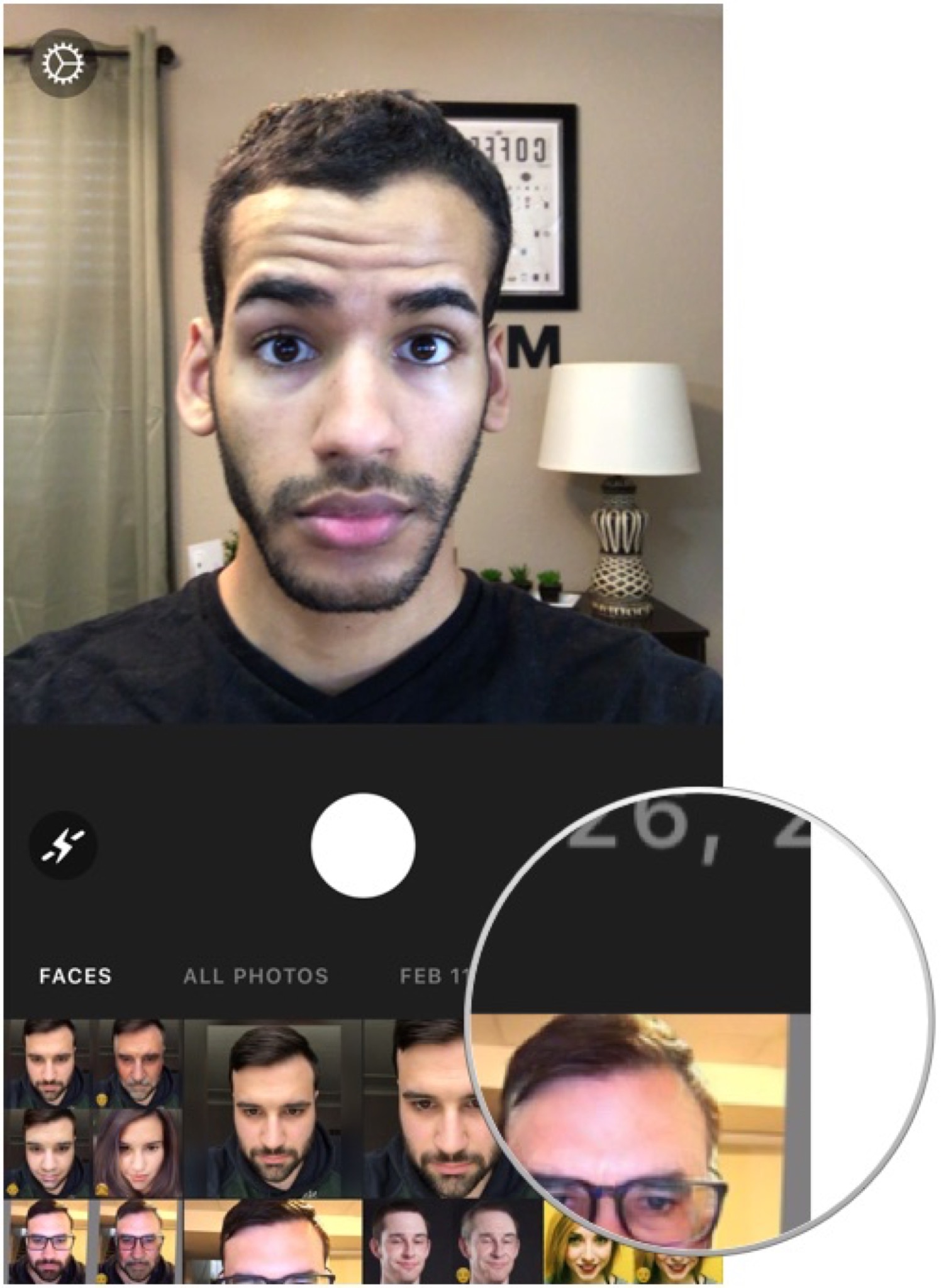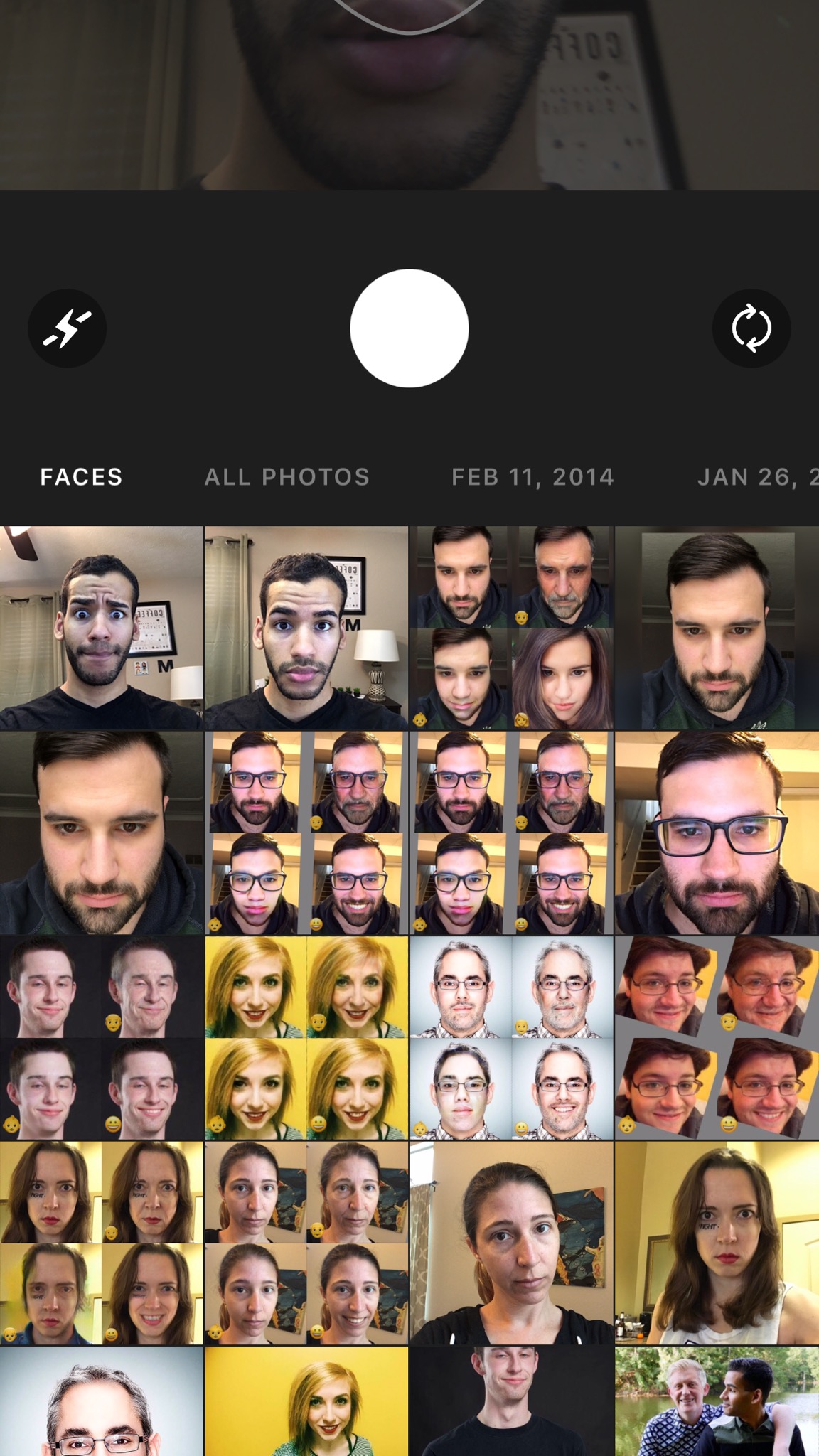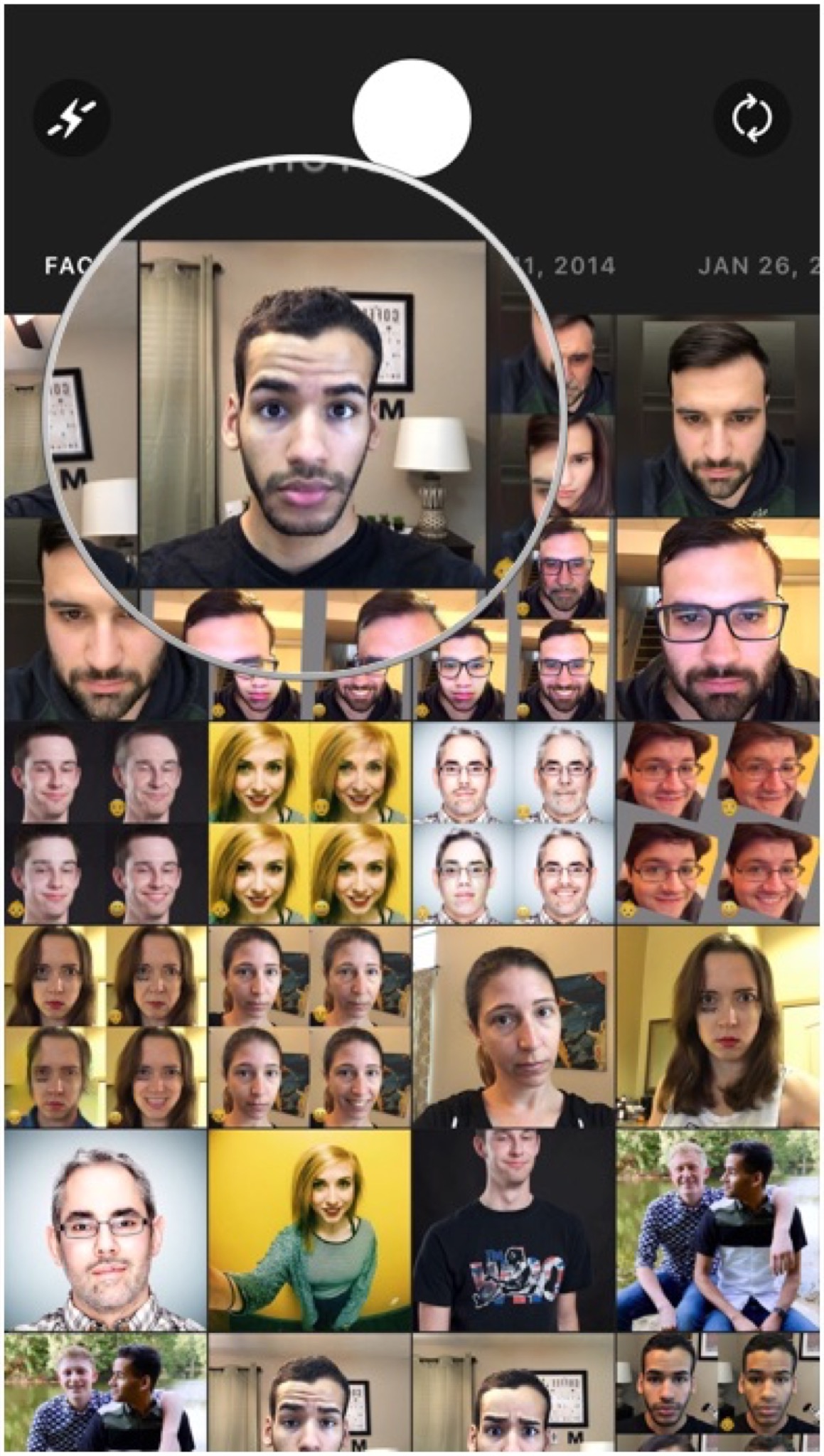FaceApp — Everything you need to know!
How-to
By
Mikah Sargent
last updated
Add us as a preferred source on Google
OK, that looks hilarious. How do I use the app?
It's actually pretty simple, really! Here are some step-by-step instructions to help you get started using the app.
How to take a photo and filter it with FaceApp
- Launch FaceApp.
- You'll see a live view of your camera with a head-shaped overlay. The overlay disappears when the app detects a face. Position your face within the overlay.
- When you've got the framing just right, tap the shutter button. FaceApp will immediately begin to process the photo.
- When processing is complete, swipe through the filters and choose one. FaceApp will immediately begin to apply the filter.
- Tap the save button (looks like an arrow pointing downward toward a line) or tap any of the share icons to share your new creation.
How to filter a photo from your photo library with FaceApp
- Launch FaceApp.
- Place your finger on the photos at the bottom of the screen and *swipe upward** to bring up your photo library.
- Tap to choose a photo. FaceApp will immediately begin to process the photo.
- When processing is complete, swipe through the filters and choose one. FaceApp will immediately begin to apply the filter.
- Tap the save button (looks like an arrow pointing downward toward a line) or tap any of the share icons to share your new creation.
Thanks for the help. How much does FaceApp cost?
FaceApp is a free app with a single in-app purchase. Here's what you get if you pay the $3.99:
- Ad-free: You won't see anymore ads as you're using the app.
- No watermarks: You have the option to remove the FaceApp watermark.
- Face selection: In photos with multiple faces, you can choose which face gets FaceApp'd.
- Priority photo processing: Server-side processing can be slow when a lot of people are using the app. The $3.99 purchase gets you a "dedicated server cluster for faster photo processing." In other words, your photos get VIP treatment when they're sent off to be processed.
Master your iPhone in minutes
iMore offers spot-on advice and guidance from our team of experts, with decades of Apple device experience to lean on. Learn more with iMore!
Mikah Sargent is Senior Editor at Mobile Nations. When he's not bothering his chihuahuas, Mikah spends entirely too much time and money on HomeKit products. You can follow him on Twitter at @mikahsargent if you're so inclined.
LATEST ARTICLES