How to access Notification Center on the Mac
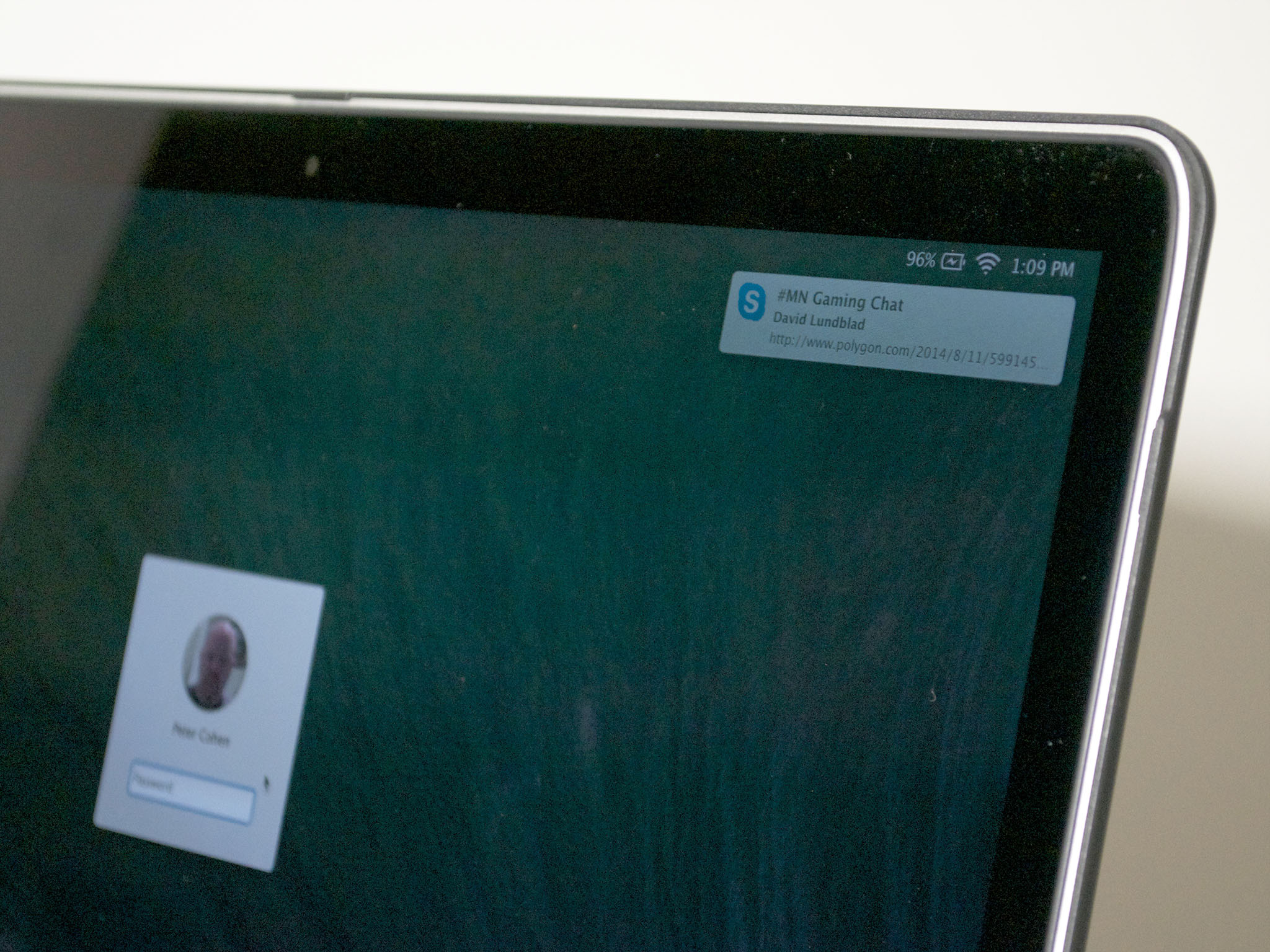
Notifications on your Mac help to keep you informed about what's going on in the various applications you have installed, on web sites and more, without interrupting whatever you're doing at the time. Here's how to access them.
Notifications on the Mac comprise banners and alerts, both of which appear on the screen, and badges — red marks on applications indicating an action is required. Badges help show you how many incoming e-mail messages you have, for example. Banners pop up when an application passes a message — a web site you have granted permission to has a new headline, for example, or someone has sent you an iMessage. Alerts look like banners, but demand your attention before they'll go away.
But regardless of where they take place, notifications on your Mac are managed from the Notification Center. You can open Notification Center to review notifications that have already passed by. You can also use it to post new iMessages, or post to Twitter, LinkedIn and Facebook if you've configured them in the Internet Accounts system preference.
How to access the Mac's Notification Center
Click on the Notification Center icon in the upper right hand corner of your Mac's menu bar. Alternately, you can use a two-finger swipe from right to left, starting at the right edge of your Mac's trackpad.
Upcoming calendar items are a fixed part of the Notification Center list. But other apps that can post notifications will have their notifications listed beneath. You can dismiss them by clicking the close icon — the circle with the x in it.
To close Notification Center, either click the close button on the lower right hand corner, or swipe from right to left (ending at the right edge of the Mac's trackpad).
That's all there is. If you need help, let me know.
iMore offers spot-on advice and guidance from our team of experts, with decades of Apple device experience to lean on. Learn more with iMore!

