How to breathe new life into a dying Mac Pro
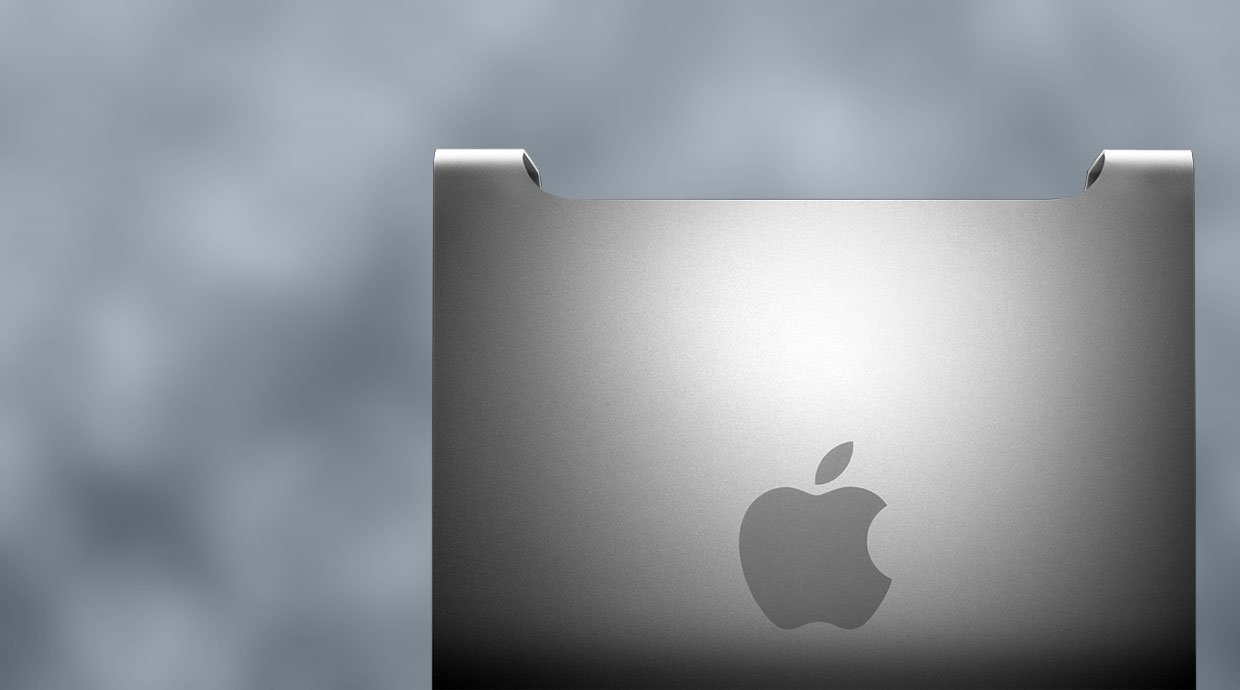
I'm targeting this at a very select group of readers: those of you, like me, who have Apple's most neglected Mac model. The red-headed stepchild of the Mac family. The Mac Pro. If you're limping along with an ever-aging Mac Pro, what's the best way to get some more life out of the old beast? Let's take a look.
The poor Mac Pro. It looks almost the same as it did when it first was first introduced in 2006, to replace the nearly-identical Power Mac G5. It's languished while other Macs have been refreshed and redesigned, updated with speedier processors, more efficient motherboard designs, and new features like Thunderbolt and USB 3.0.
It's a shame, too, because under the (enormous) hood, the Mac Pro is an impressive beast: workstation-class processors, industrial-strength RAM, four internal hard drive bays and gobs of expansion ports.
Despite all the advances in other Mac models, including the superlative iMac, when it comes to raw CPU benchmarks the Mac Pro remains Apple's highest-performance system. But if you've had yours for more than a couple of years, chances are you're starting to feel the machine's age. Maybe you're seeing a spinning beachball cursor pop up more frequently. Or maybe you're becoming keenly aware of all the hard drive chatter every time you open an application or access your files. Or maybe you've discovered that the graphics card the Mac Pro came with no longer meets minimum system requirements of games or other apps you want to use.
Whatever the case, there are things you can do to get more like out of your Mac Pro. It's limited mostly by your budget, though there are some hard technical limits you'll run into as well.
First off, if you have a first or second generation Mac Pro (identified as "MacPro1,1" and "MacPro2,1" in the System Information app), you're a bit stuck in the past. Neither of those machines has 64-bit EFI firmware, necessary to install Mountain Lion. That means the newest operating system software you'll ever be able to run is Lion, and the newest app software you can run will need to be Lion-compatible.
That's not a show-stopping problem for most people today, but more and more apps are optimized for Mountain Lion and the capabilities introduced therein. What comes after Mountain Lion will get into developers' hands next month at WWDC, and that's going to create further difficulty down the line. So if you haven't already started saving up for a new machine, get cracking, because the time is coming soon to put out old Bessie to pasture.
iMore offers spot-on advice and guidance from our team of experts, with decades of Apple device experience to lean on. Learn more with iMore!
RAM
All Mac Pros from the 3,1 system onward (introduced in early 2008) don't suffer from this limitation, so they should have some life left in them for a bit longer. But to get them truly optimized for today's environment, you may need to do some tweaking.
One of the first things to consider is RAM. Those 2008 systems shipped stock with 2GB of RAM. By comparison, today's lowest-end Mac model, the $599 Mac mini, ships with 4GB RAM standard. So if you haven't upgraded the RAM, that's the first place to start.
Upgrading RAM on the Mac Pro is easy, but which RAM you need and how it should be installed varies from model to model. Fortunately, Apple has a support page with all the details you'll need. Bottom line is that 4GB should be your bare minimum, but if you can move it up to 8GB or more (depending on what you're doing) that might be wise.
The upper limit on installing RAM on a Mac Pro can be a bit ridiculous - even 2008 models can handle up to 32GB - so the limit on RAM should be governed by your wallet and your needs. Working on huge media files? It may be worth it to make out the Pro with as much memory as you an afford.
Storage
The Mac Pro has four internal SATA hard drive expansion bays. Over time some of us have filled those bays with second, third and fourth drives for increased storage or to build out a speedy internal RAID system. But if one of the drive bays is available, there's another great opportunity to improve performance by installing a Solid State Drive (SSD).
SSDs remain very expensive per gigabyte compared to a conventional hard drive, but the performance difference is stunning. If you have the spare room, you'd be nuts not to consider adding an SSD to your Mac Pro.
SSDs are available from a number of vendors. Speed and size is up to you and your wallet. You'll find that most of them are in 2.5-inch drive form, making them drop-in replacements for laptop hard drives. That means you'll need an adapter to get one to work in the Pro, whose SATA drive bays are designed for 3.5-inch drives instead. (NewerTech sells the AdaptaDrive for $19.99, which enables a 2.5-inch drive to fit in a 3.5-inch drive bay.)
Chances are that unless you're independently wealthy or have a corporate benefactor that can write off the cost, you're going to end up with an SSD that's a lot smaller than the hard disk it's replacing. So it's a smart idea to use that SSD only for specific purposes, like making it the boot volume and keeping only frequently used apps and files on it.
Infrequently used software or files that are mainly used for archival storage should remain on the regular hard drive. But by making the SSD the boot volume, the operating system will load lickety-split, and the OS will also use the SSD for memory swap files, which can be written and read much faster on SSD than a hard disk.
Latter day Mac minis and iMacs sport an option called Fusion Drive, which combines an SSD drive with a conventional hard drive to give you the best of both worlds. You can mimic that capability yourself if you install an SSD in your Mac Pro and use it alongside an existing hard drive. It requires a little work to get there, but the results are great. Step by step instructions for doing so are available from Other World Computing.
Expansion
Don't forget that the Mac Pro has expansion ports. If you haven't touched these yet, now might be a good time to upgrade and add some new functionality.
Your Mac Pro doesn't (and can't) accomodate Thunderbolt at this point, but you can get closer by adding an external Serial ATA (eSATA) expansion card. eSATA is a specialty interface that you find on some hard drives and external RAID arrays built for high performance. You can also bump up the Mac Pro to USB 3.0 by adding an expansion card.
To that end, HighPoint Technologies does a great job of qualifying their products for the Mac Pro. They sell all sorts of specialty expansion cards including SATA, eSATA, mini-SAS (Serial-Attached SCSI), dedicated RAID and RAID caching cards; and two and four-port USB 3.0 cards.
Graphics
If there's one sore point for most of us Mac Pro owners, it's that the device has an industry standard double-height 16x PCIe expansion slot for a graphics card, but Mac-specific graphics cards have remained damnably proprietary, damnably expensive and damnably slow.
Over the years various corners of the Internet have published guides to flashing the ROMs on PC graphics cards to get them to work or applying various other trickery to enable a bone-stock PC card to work on the Mac. All of them are hacks that can easily make the average user very uneasy. I never bothered. But my Mac Pro ran out of graphics gas a while ago; games started coming out that my machine was well within spec to play except for graphics.
The good news is that if you're willing to accept some compromise, you don't need to hack anything to get a PC graphics card to work in a Mac Pro. Since OS X 10.7.5, Mac Pros will work with plain vanilla PC cards that have Nvidia graphics processors on them. Apple's standard graphics drivers now support them.
There are a few limitations. Most notably, your Mac's display will stay black until the desktop or a login window appears. There's no "boot screen" showing an Apple logo. This is because most PC graphics cards lack support for the Extensible Firmware Interface (EFI) needed to be recognized at startup.
This can make booting into a Windows partition using Boot Camp, using NetBoot or booting off another volume besides the startup volume a little tricky, but if you're on a tight budget and you want to give a big graphics boost to your Mac Pro without paying through the nose, it's probably your best bet. "Asgorath" in the forums at MacRumors has posted a very informative FAQ discussing what works and what doesn't. Definitely check it out before ordering a new graphics card for your Mac Pro.
If you want a fully featured Mac Pro-compatible graphics card and using AMD graphics sounds appealing, it's worth noting that Sapphire Technology has recently introduced the HD 7950 Mac Edition, which uses AMD's GCN architecture. It comes equipped with an HDMI port, two mini DisplayPorts and one Dual-Link DVI port, but be prepared to fork over $434.99 for the privilege.
Keep on Truckin'
As you can see, there's a lot you can do with an aging Mac Pro to get it back on track and humming while Apple replaces it with whatever it's going to be replaced with. With the exception of a few hardware shortcomings, you're limited by your wallet, your definition of practicality and and your imagination.

