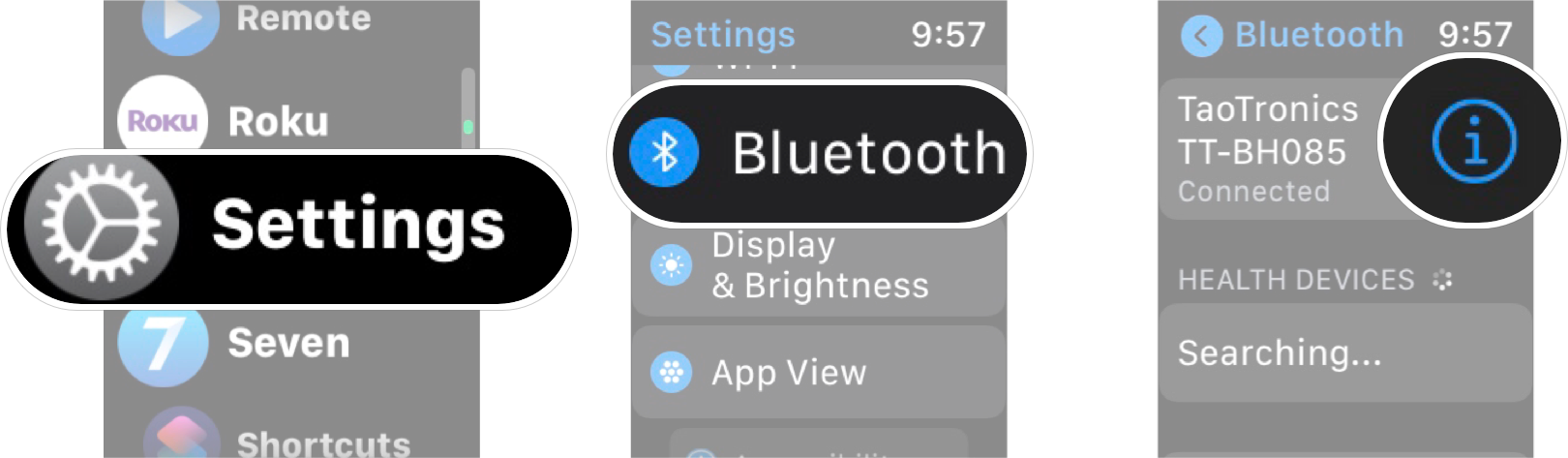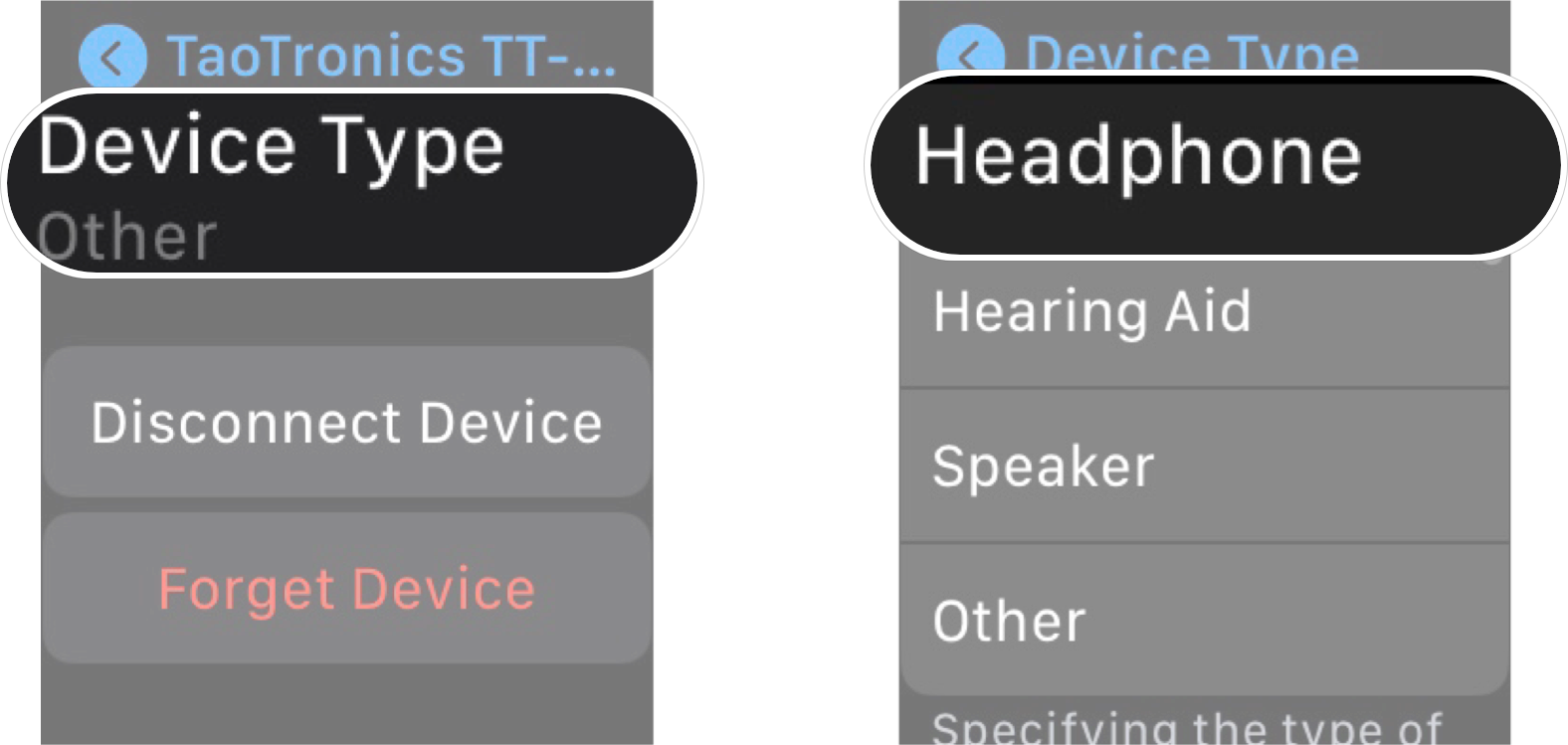How to classify Bluetooth devices on Apple Watch

As you probably know, when you pair a Bluetooth device with your Apple Watch all the audio stemming from your Apple Watch will go through said device. Whether that's a pair of headphones or a speaker, you can enjoy your audio through the device you want. However, before the latest version of watchOS 7, your Apple Watch couldn't tell what type of device you've paired to it.
In watchOS 8 You can now classify your Bluetooth devices on Apple Watch to let it know what type of device it is — be it headphones, speakers, or even a hearing aid. So now, when you go to pair your favorite pair of headphones with your Apple Watch Series 7, it will know what they are. Here's how to classify your Bluetooth devices on Apple Watch.
Why you should classify your Bluetooth devices on Apple Watch
Our AirPods Max review raves about just how great headphones can be paired with your best Apple Watch, and one of the reasons it's so great is because your Apple Watch can tell that the AirPods Max is a pair of headphones. Non-Apple Bluetooth headphones, speakers, and other devices don't have the same chips to tell your Apple Watch about what type of device they are, and this causes your Apple Watch to treat all Bluetooth devices as the same by default.
Have you ever paired a Bluetooth speaker with your Apple Watch and started playing music only to find out the volume is way too low? Or, maybe you connected a pair of headphones and got blasted by music that was too loud — classifying your Bluetooth devices should help alleviate this issue.
If you correctly classify your Bluetooth devices on your Apple Watch, you should get improved audio notifications, and your headphone audio level measurements will be more accurate.
How to classify Bluetooth devices on Apple Watch
Before you get started, make sure the device you want to classify is paired to your Apple Watch.
- Launch Settings from your Apple Watch Home screen.
- Tap Bluetooth.
- Tap the info button beside the device you want to classify. It's the little "i" in the circle.
- Tap Device Type
- Tap the option you want from the menu. Your options are as follows:
- Headphone
- Hearing Aid
- Speaker
- Other
You can reclassify any device at any time by following the steps above. Also, don't forget you can classify Bluetooth devices on your iPhone and iPad too.
iMore offers spot-on advice and guidance from our team of experts, with decades of Apple device experience to lean on. Learn more with iMore!
Make sure you know how to pair headphones
Before you classify your Bluetooth devices, you'll need to make sure you know how to pair Bluetooth headphones to your Apple watch.
Updated May 2022: Updated for watchOS 8.

Luke Filipowicz has been a writer at iMore, covering Apple for nearly a decade now. He writes a lot about Apple Watch and iPad but covers the iPhone and Mac as well. He often describes himself as an "Apple user on a budget" and firmly believes that great technology can be affordable if you know where to look. Luke also heads up the iMore Show — a weekly podcast focusing on Apple news, rumors, and products but likes to have some fun along the way.
Luke knows he spends more time on Twitter than he probably should, so feel free to follow him or give him a shout on social media @LukeFilipowicz.