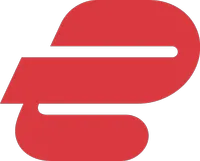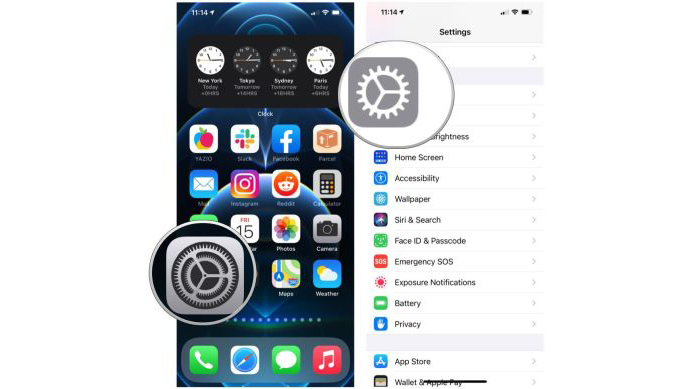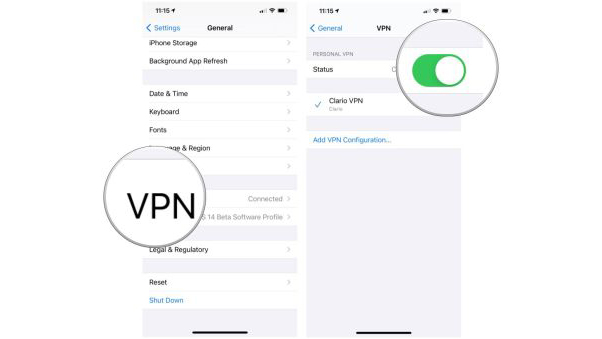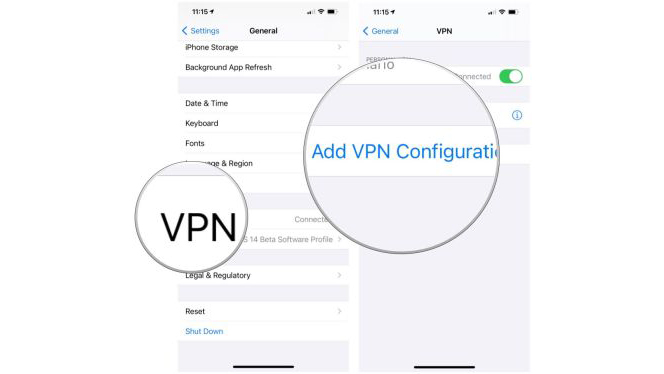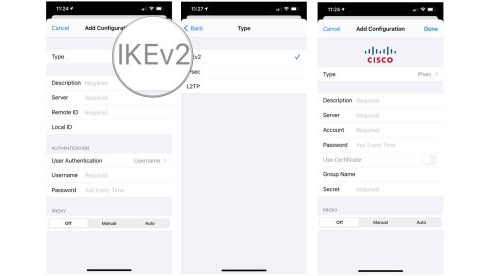How to configure a VPN on iPhone or iPad
Protect yourself online by learning how to set up a VPN
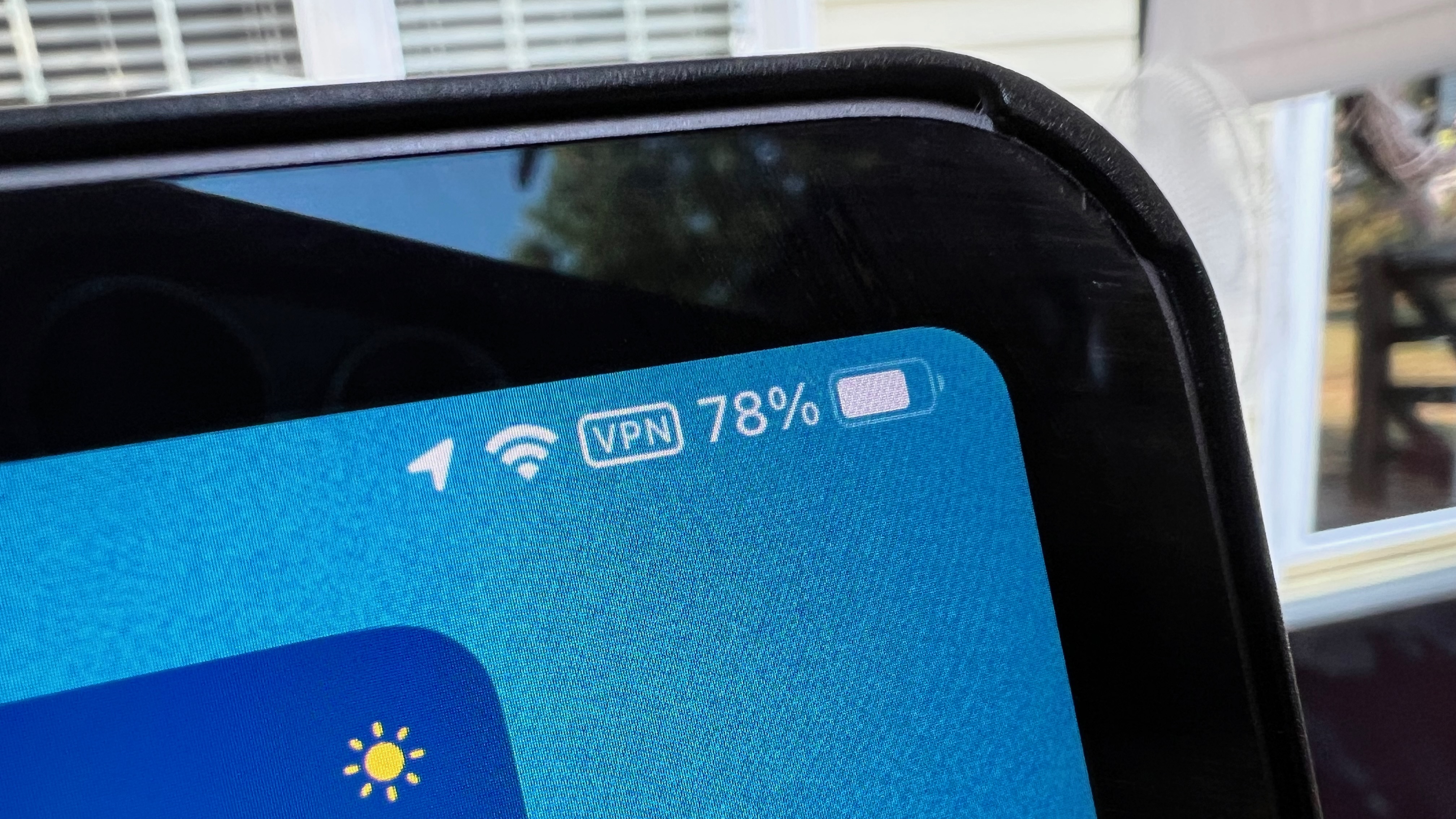
A VPN (virtual private network) adds both security and anonymity when you're on the internet. This means if you've ever wanted to watch TV from another country, access parts of the web that are otherwise location locked or keep your identity private as you browse the web, one of the best VPN services for your Apple devices is essential.
Whatever you might need it for, a VPN is a sensible way to get connected to the outside world without unwanted eyes on your computer or account. The good news is that VPNs are super easy to set up on your Mac, whether you have the latest M2 MacBook Pro or an older model. But did you know that you can set up a VPN on your iPhone as well?
You need to subscribe to a service, like ExpressVPN or Surfshark, but that's easy enough to do. In our guide below we'll walk you through the steps and tell you what you need to consider. So if you've ever wanted to know how to configure a VPN on iPhone or iPad, you're in the right place.
What is a VPN?
A VPN, or Virtual Private Network, is a program, app, or service that makes a direct connection from your machine to another network. One example is that of a company's internal intranet that can only be accessed while you are on-location. The best VPN services can create a secure connection to the Intranet by rerouting your connection to that location when you're really somewhere else, allowing you to connect to the intranet.
But there are many other uses. A VPN can also help protect your privacy and data, keeping you safe from online threats. It can make sure that advertisers can't profile you across the web, and it can make your internet banking and shopping safer by not saving your actual location.
One of the most popular uses for a VPN is using it to make it look like your iPhone or iPad is in a different geographical location. This means you can access regional services away from home, or content that you currently can't access from your current country.
What you need to set up a VPN on iPhone or iPad
Using a VPN on your iPhone or iPad is easy. You'll first need to pick a provider and install the correct app. We recommend Express VPN, as the best iPhone and iPad VPN and Mac VPN because it's fast, easy to use, reliable, and offers excellent customer service. With our deal below, you can save 49% on a one-year subscription and get three months free extra service.
There are other excellent services like NordVPN, Surfshark, and others.
You can also configure your VPN client manually. To set up your VPN client manually, you will need the set up information before starting, like the server, remote ID, username, and password. If you don't have this information, ask your company's system administrator or tech support, or contact your VPN service for help.
ExpressVPN
This is our top pick for anyone looking to get started with a VPN. It offers a great mix of speed, reliability, outstanding customer service, and affordability. In addition, there is a 30-day money-back guarantee, so give it a shot today.
Download from: ExpressVPN
How to use a VPN provider on iPhone or iPad
The easiest way to set up a VPN client on your iPhone or iPad is through a provider like one of those listed above. First, check out some of the best VPN deals, sign up for one of those services, and install the relevant app on your iOS device. Then open it and sign in to your account.
After signing in, you'll be prompted to permit the app to add a VPN configuration to your iPhone. Tap Allow to have the VPN configured on your iPhone automatically.
You'll then be prompted to enter your passcode, Touch ID, or Face ID to permit a change in your VPN settings. Enter your passcode, or activate Touch/Face ID.
Once the VPN is enabled, you can select and connect to it anytime without having to open the app again. You can use the app to change your location and adjust other settings.
- Launch Settings from your device's Home screen.
- Tap General.
- Select VPN. If you have more than one, select the VPN client you want to use.
- Toggle the Status switch on.
When you're done using the VPN, follow the instructions above to turn it off. Don't forget to turn it off, especially if you're on a free, limited plan.
How to manually configure a VPN on your iPhone or iPad
With your login information on hand, you can manually configure a VPN client on your iPhone or iPad.
- Launch Settings from your Home screen.
- Tap General.
- Tap VPN.
- Choose Add VPN Configuration.
- Tap Type.
- Select your VPN type from IKEv2, IPSec, or L2TP.
- If you change your mind, you can tap on Cancel in the upper left corner to go back.
- Enter the VPN settings information, including description, server, and remote ID.
- Enter your authentication login, including your username (or certificate) and password.
- If you use a proxy, enable it by tapping Manual or Auto, depending on your preferences.
- Tap Done.
- Under VPN Configurations, toggle the Status switch on.
When you're done using the VPN, follow the same steps as above to turn it off. Then, repeat the process when you need to turn it on again.
The benefits of a VPN on your iPhone
VPNs provide a great way to protect yourself from scammers, marketers and other internet nasties. Better still, the packages are often on sale, so you can save big depending on the time of year. If you want to use a VPN on your Mac, then check out our how to connect to a VPN on your Mac guide.
Note: We test and review VPN services for legal recreational uses.
For example:
1. Accessing a service from another country (subject to the terms and conditions of that service).
2. Protecting your online security and strengthening your online privacy when abroad.
We do not support or condone VPN services' illegal or malicious use. Furthermore, consuming paid-for pirated content is neither endorsed nor approved by Future Publishing.
iMore offers spot-on advice and guidance from our team of experts, with decades of Apple device experience to lean on. Learn more with iMore!

Bryan M. Wolfe has written about technology for over a decade on various websites, including TechRadar, AppAdvice, and many more. Before this, he worked in the technology field across different industries, including healthcare and education. He’s currently iMore’s lead on all things Mac and macOS, although he also loves covering iPhone, iPad, and Apple Watch. Bryan enjoys watching his favorite sports teams, traveling, and driving around his teenage daughter to her latest stage show, audition, or school event in his spare time. He also keeps busy walking his black and white cocker spaniel, Izzy, and trying new coffees and liquid grapes.