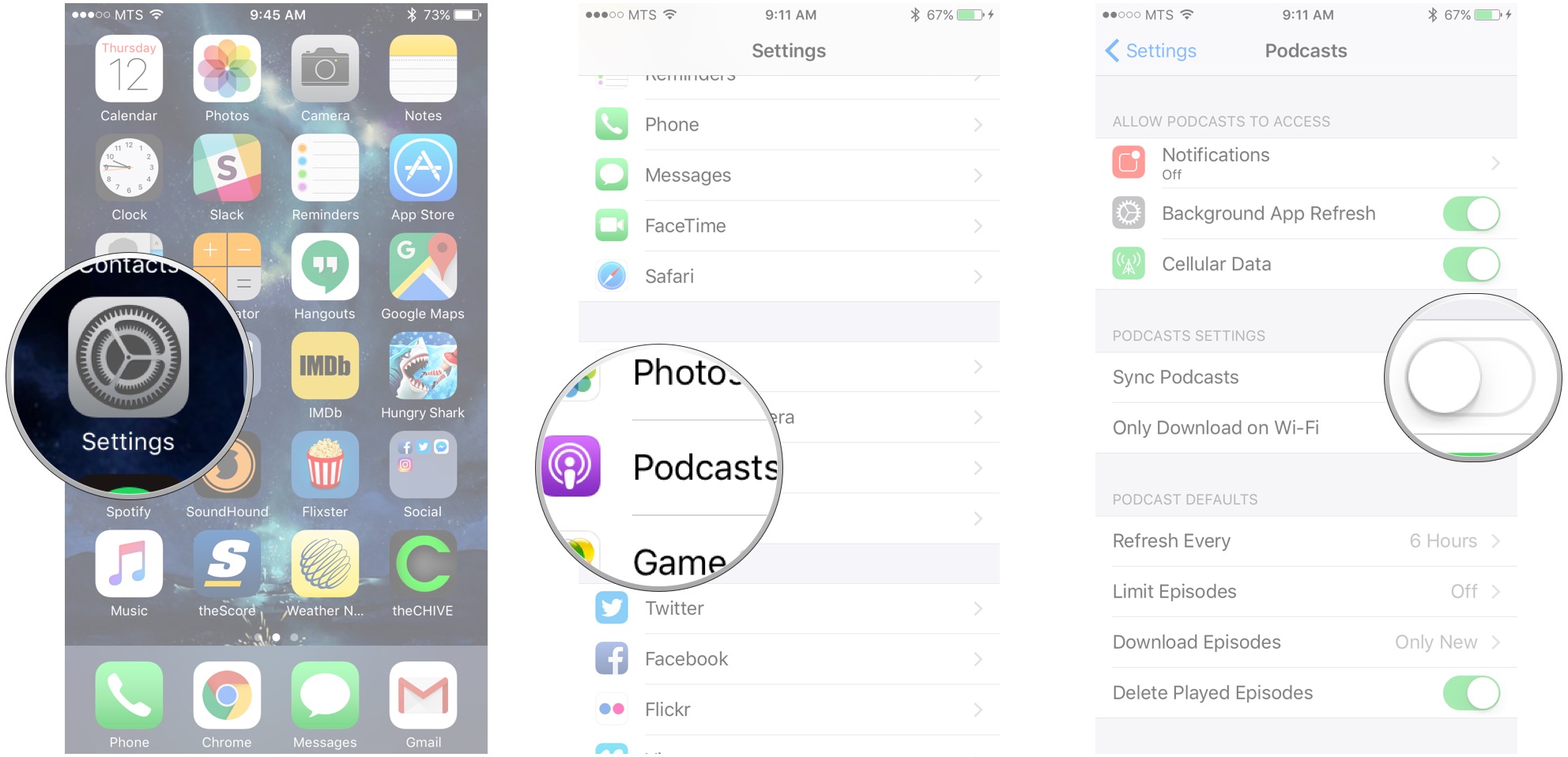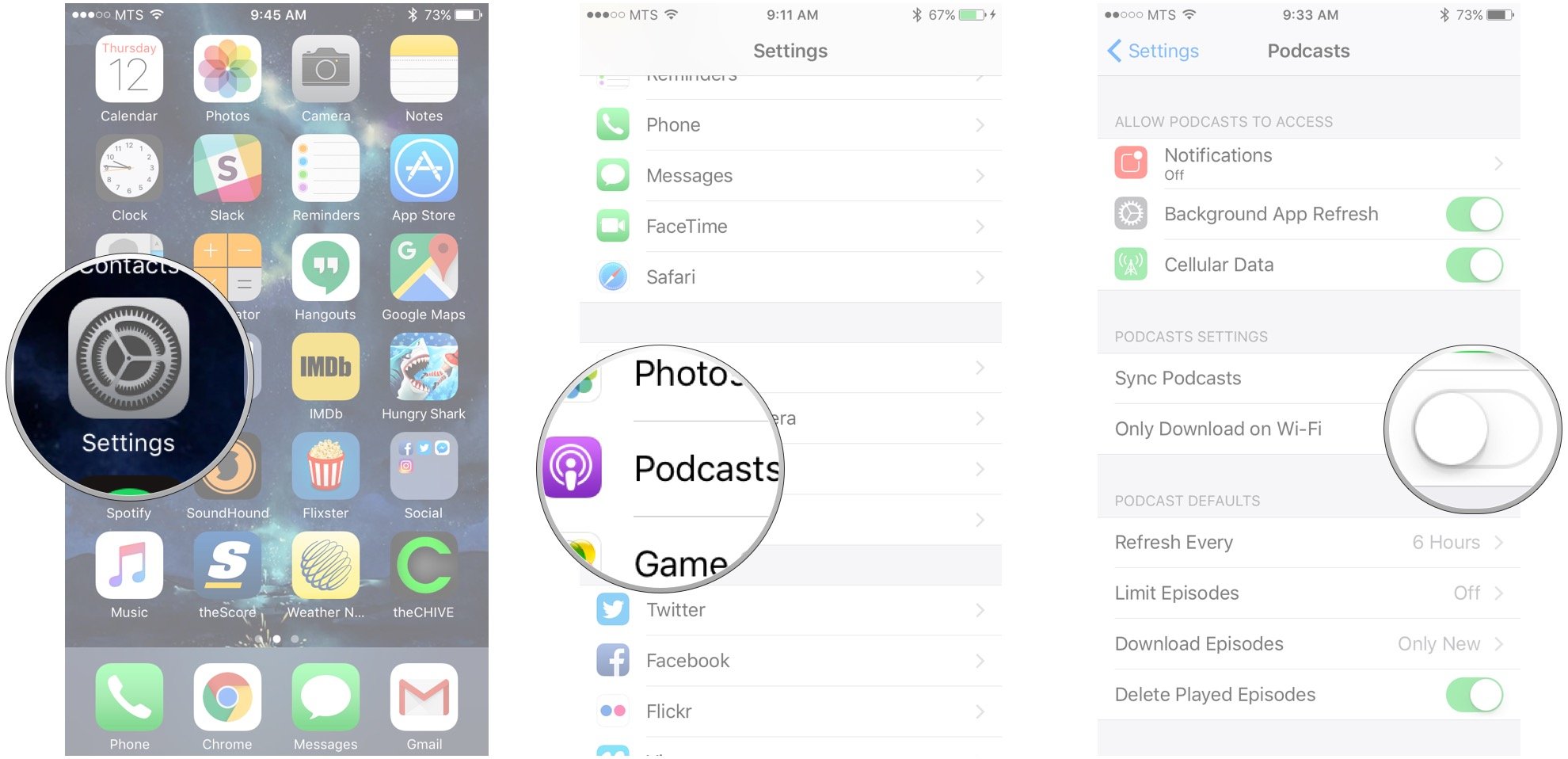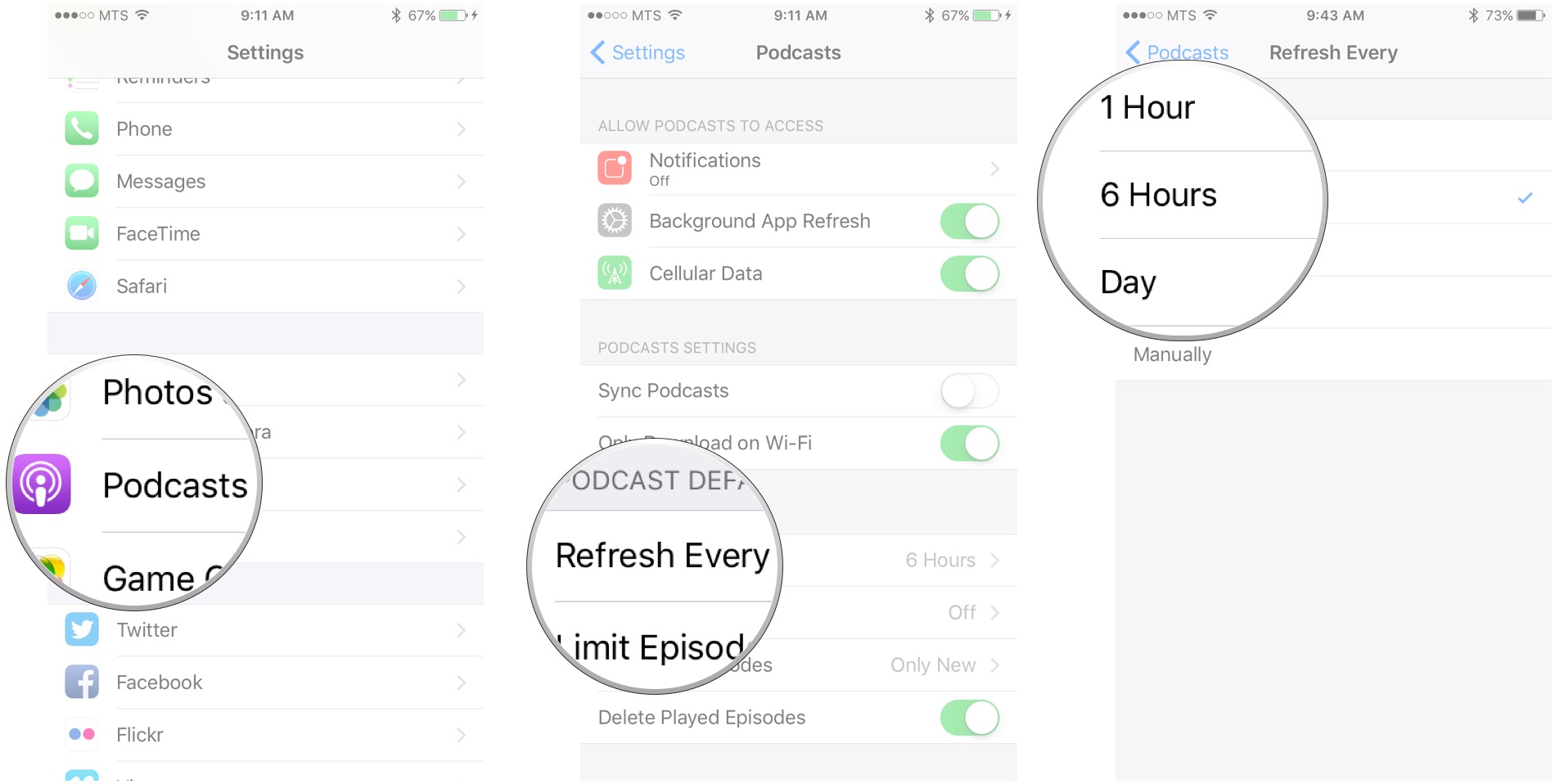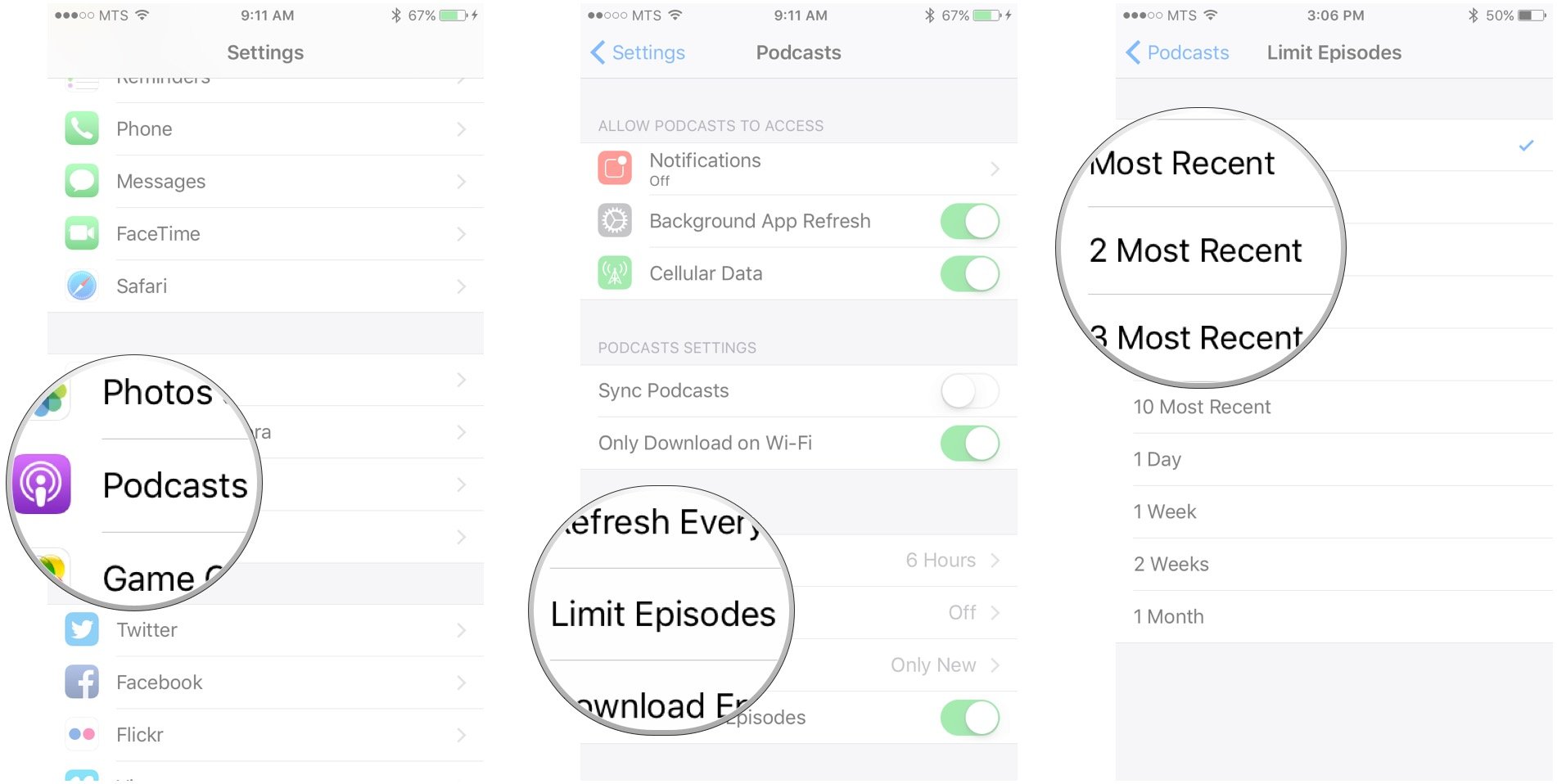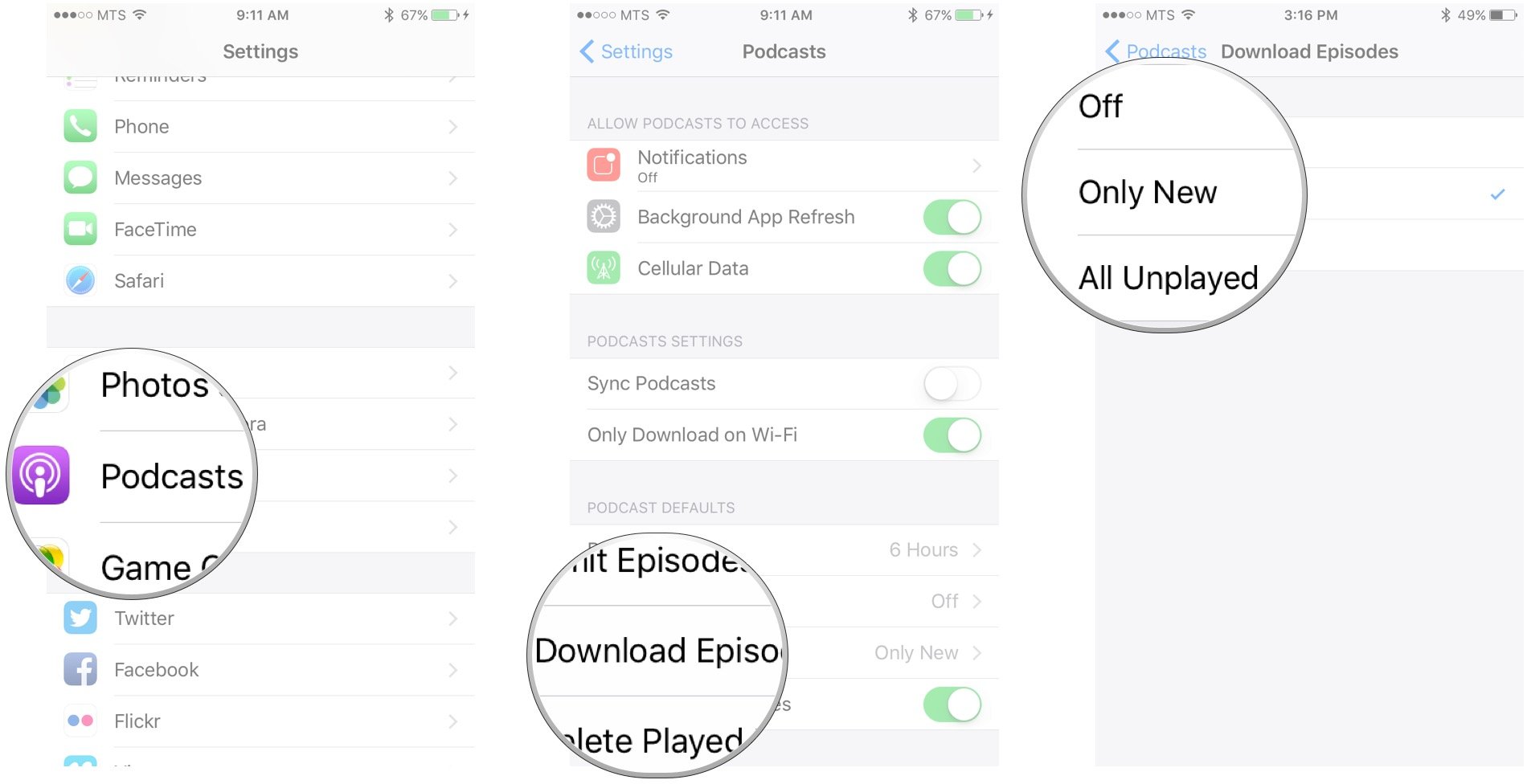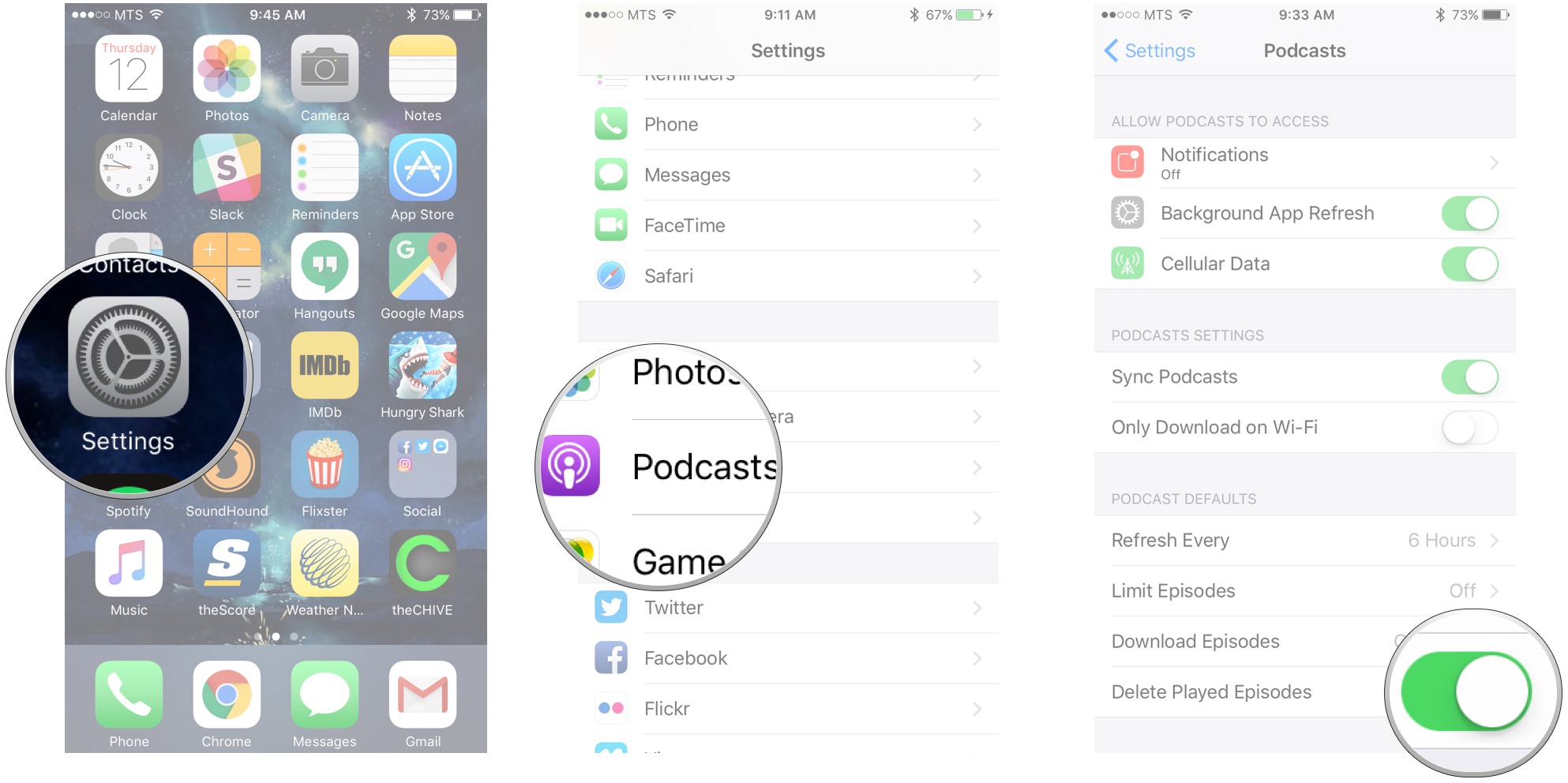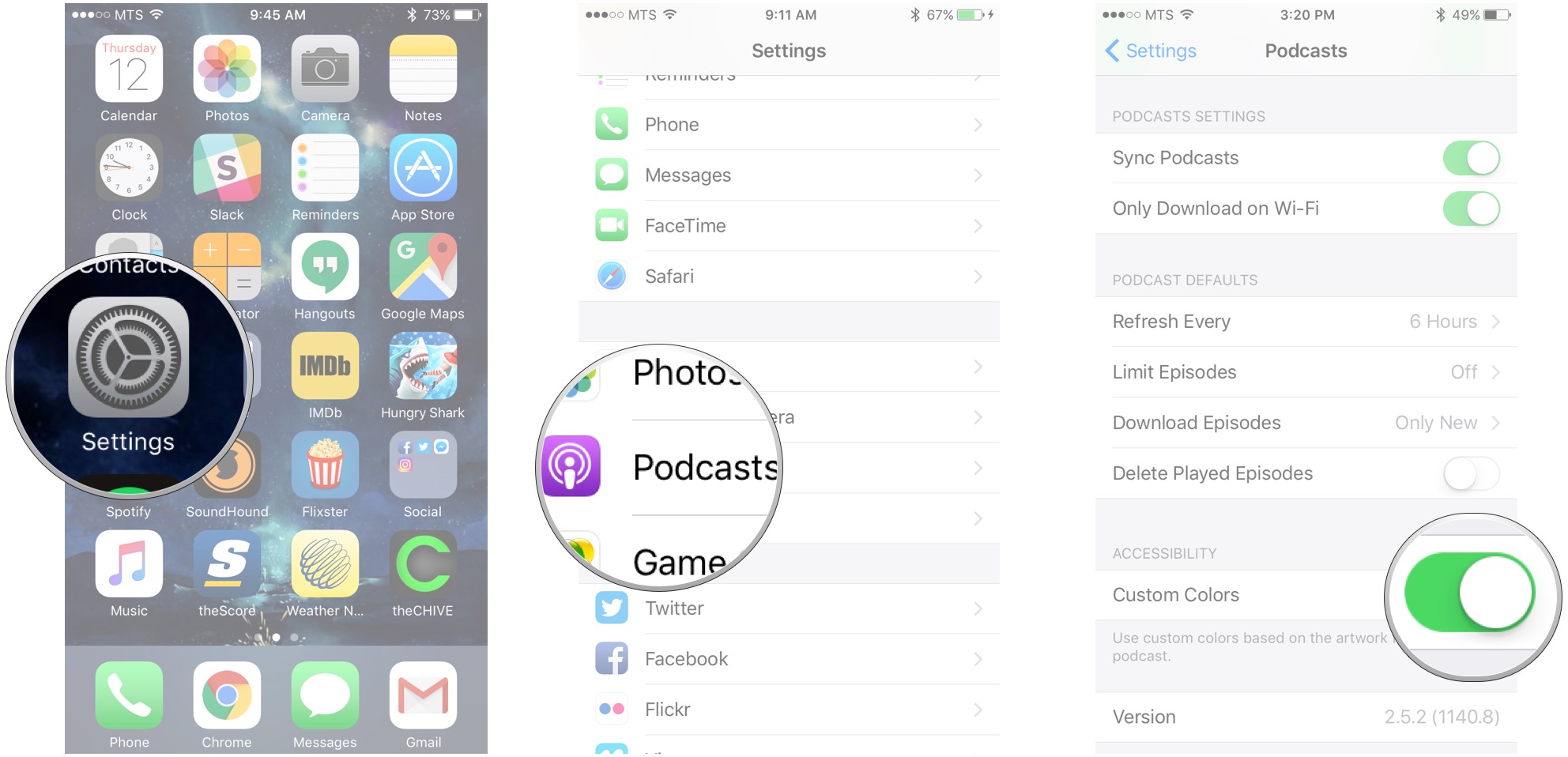How to customize Podcasts on iPhone and iPad
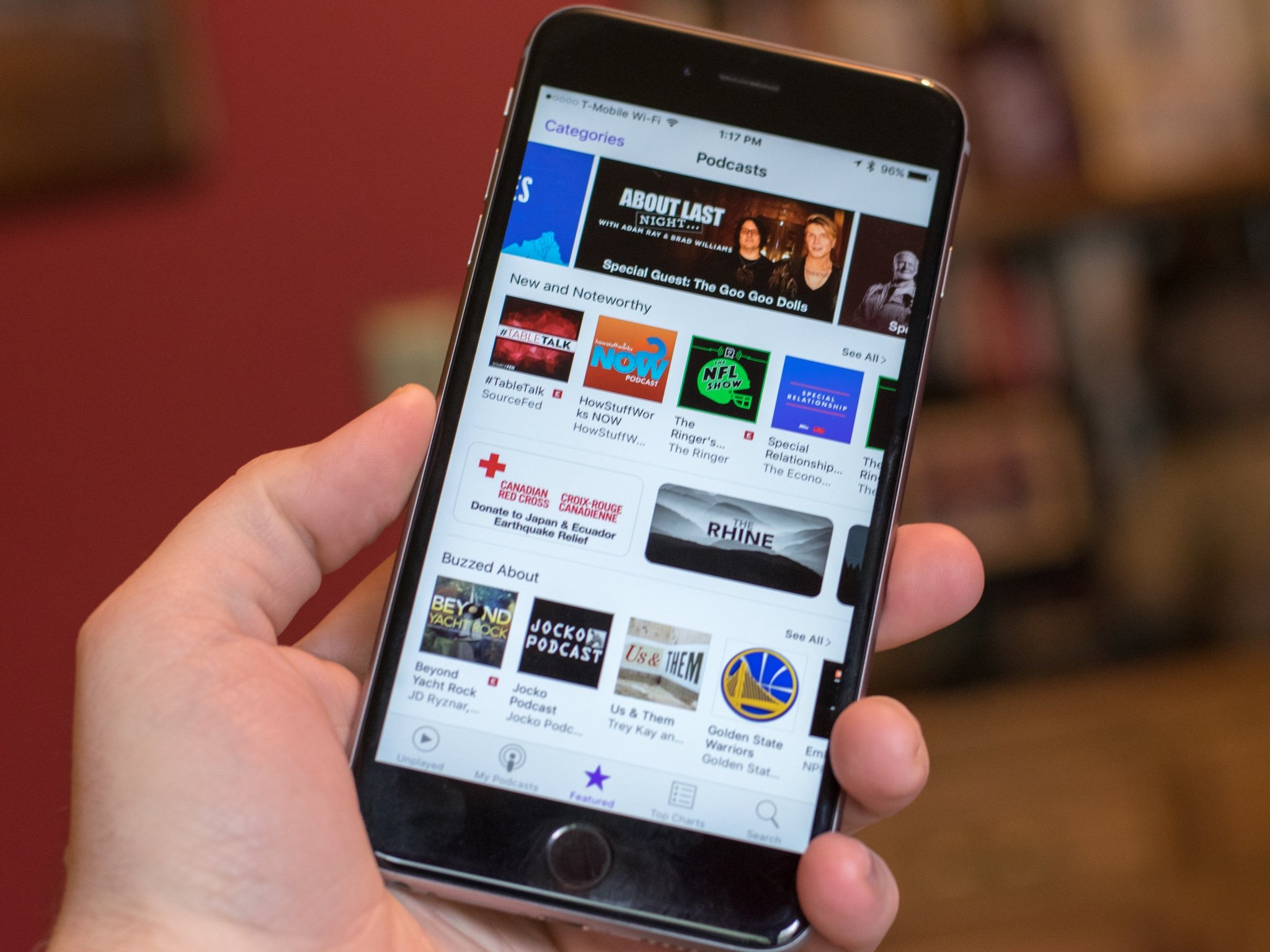
The Podcasts app is your convenient way to listen to all your favorites in Apple's environment, thus making it easy to control them with Siri and control their settings to get things just how you like them.
Here's how to customize Podcasts to work for you.
- How to sync Podcasts
- How to download podcasts over Wi-Fi
- How to set how often podcasts refresh
- How to limit stored episodes
- How to download only new episodes
- How to automatically delete played episodes
- How to enable Custom Colors
How to sync Podcasts
If you're really enjoying a podcast on your iPhone and want to pick up where you left off on your Mac, all you have to do is flip the switch to sync your podcasts.
Just make sure that you're signed into the same Apple ID on all the devices that you want in sync.
- Launch Settings from your Home screen.
- Tap Podcasts. It's down under the same section as Music.
- Tap the switch next to Sync Podcasts. Green means on.
Now when you go to use Podcasts on your other devices, your subscriptions will be in sync and you'll be able to pick up right where you left off on any episode.
How to download podcasts over Wi-Fi only
If you have a monthly data cap or just want to make sure that downloading podcasts isn't going to cost you big time on overages, you can set them to only download over Wi-Fi – then you never have to worry!
- Launch Settings from your Home screen.
- Tap Podcasts. It's down below Music.
- Tap the switch next to Only Download on Wi-Fi.
Now, if you're not connected to Wi-Fi, you won't able to download podcast episodes.
iMore offers spot-on advice and guidance from our team of experts, with decades of Apple device experience to lean on. Learn more with iMore!
How to set how often podcasts refresh
Much in the way the Mail app checks for email, Podcasts will refresh to show the latests episodes of your subscriptions, as well as the rest of the available podcasts. You can set how often you'd like this to happen, which is ideal, since it can use up some data.
- Launch Settings from your Home screen.
- Tap Podcasts down under Music.
- Tap Refresh Every.
- Tap the frequency with which you'd like Podcasts to refresh.
- Every 1 hour
- Every 6 hours
- Once a day
- Once a week
- Manually
How to limit stored episodes
If you're trying to conserve space on your iPhone or iPad, you can limit the number of episodes your device retains by how new they are.
- Launch Settings from your Home screen.
- Tap Podcasts.
- Tap Limit Episodes.
- Tap a limit. You can make so you only retain the most recent episode, or you can keep them until they're a month old. Or leave it off and keep 'em all.
How to download only new episodes
When you have downloading episodes enabled for Podcasts, you can set it so you only download new episodes or you can download all unplayed episodes (even old ones).
- Launch Settings from your Home screen.
- Tap Podcasts.
- Tap Download Episodes.
- Tap Only New, All Unplayed, or Off to disable downloads.
How to automatically delete played episodes
If you don't want episodes sticking around, cluttering up your storage after you've played them, just set things so they're automatically deleted.
- Launch Settings from your Home screen.
- Tap Podcasts.
- Tap the switch next to Delete Played Episodes.
How to enable Custom Colors
When viewing your podcasts, you can enable Custom Colors, an accessibility feature that turns the background and text on the episode list screen a color that is relative to the artwork.
- Launch Settings from your Home screen.
- Tap Podcasts.
- Tap the switch next to Custom Colors.
Questions?
Got a question about customizing Podcasts? Let me know in the comments below!
Mick is a staff writer who's as frugal as they come, so he always does extensive research (much to the exhaustion of his wife) before making a purchase. If it's not worth the price, Mick ain't buying.