How to customize the style of message flags on your iPhone and iPad
How-to
By
Allyson Kazmucha
published
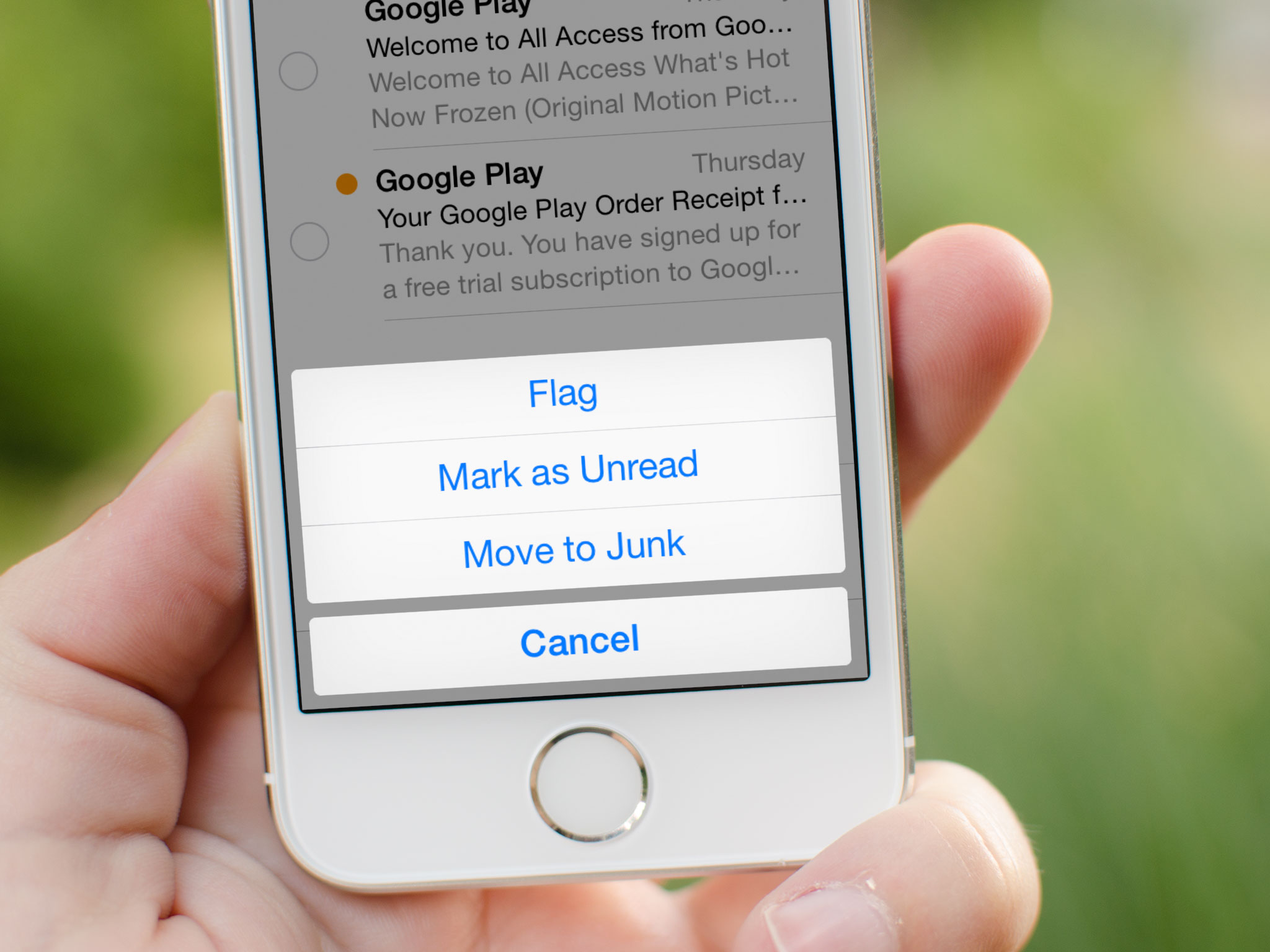
Add us as a preferred source on Google
When Apple released iOS 7 they included some tweaks to the Mail app including a way to customize message flags to suit your tastes. If you aren't a fan of the default flags that appear, there's now another option. Here's what it looks like and how to change it:
How to change the email flag stay on iPhone and iPad
- Tap on the Settings icon on your iPhone or iPad.
- Scroll down and tap on Mail, Contacts, Calendars.
- Now select Flag Style under the Mail section.
- Here you can choose between either the Shape or Color option. Choose the one you'd like.
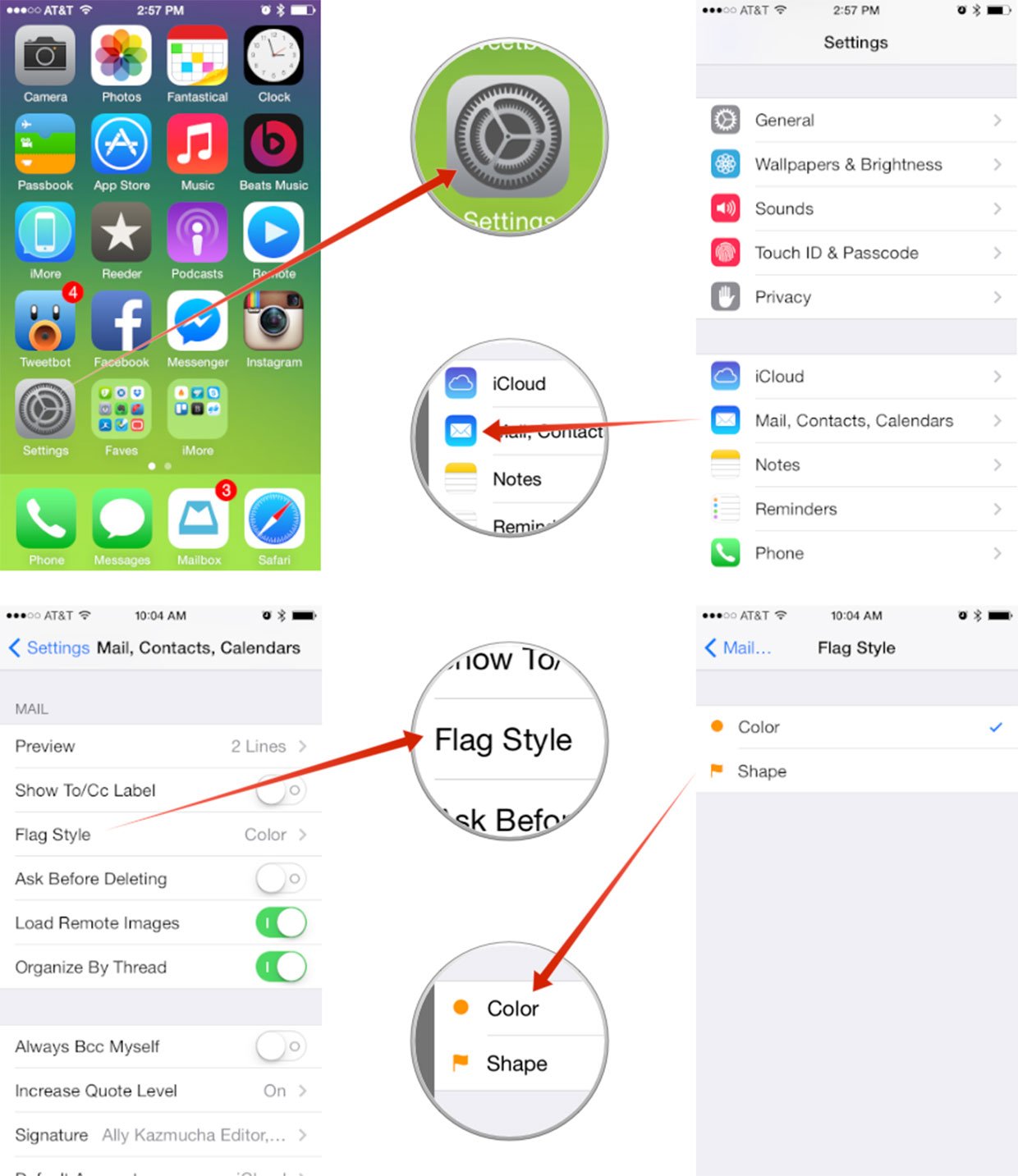
I've never been a huge fan of the flags and was glad when Apple finally provided the option to choose something different. I much prefer the standard shapes. Let me know in the comments which you prefer!
Master your iPhone in minutes
iMore offers spot-on advice and guidance from our team of experts, with decades of Apple device experience to lean on. Learn more with iMore!
iMore senior editor from 2011 to 2015.
LATEST ARTICLES

