How to delete podcast episodes in the Podcasts app for iPhone and iPad
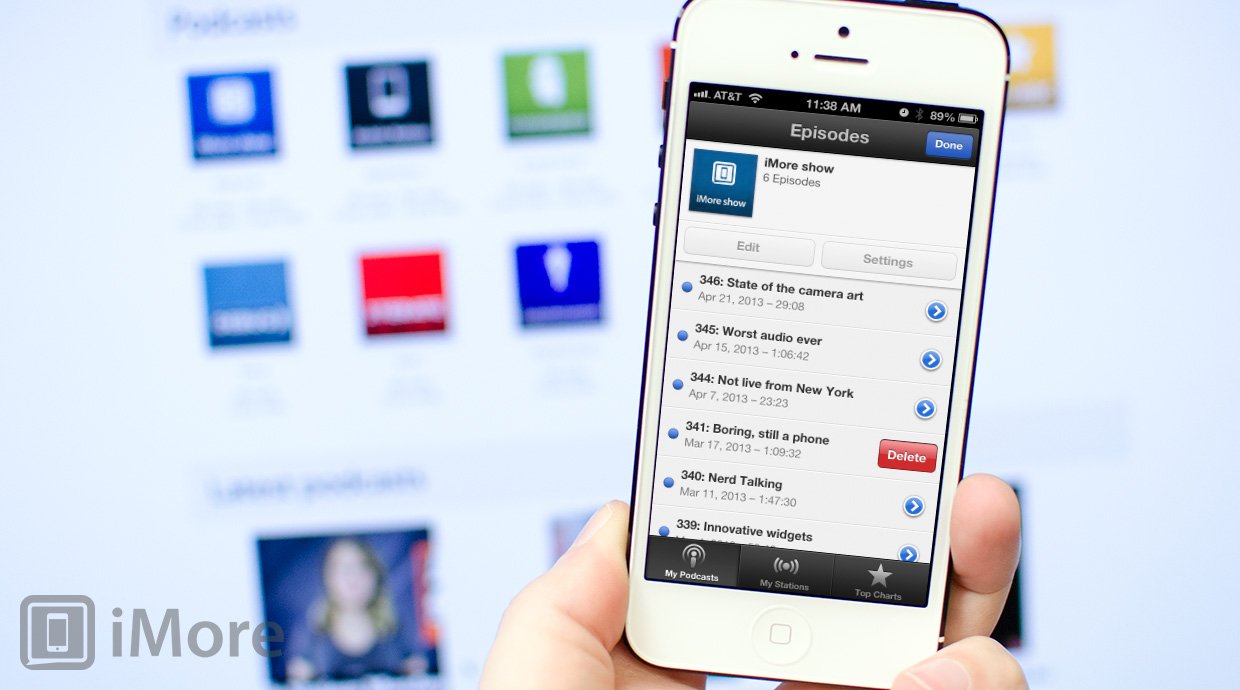
For users that listen to podcasts pretty regularly, you're probably already aware that they can take up a healthy amount of space on your iPhone or iPad, especially video podcasts. The Podcasts app for iPhone and iPad allows you to either stream or download episodes. If you've downloaded several and find yourself scrounging around for storage, deleting older podcasts is a great way to free up some space.
Follow along and we'll show you how.
- Launch the Podcasts app from the Home screen of your iPhone or iPad.
- Tap into a podcast series from the My Podcasts section.
- Find the podcast episode that you'd like to delete from your device and horizontally swipe across the title of it.
- You'll now notice a red delete button pops up off to the right. Tap on it.
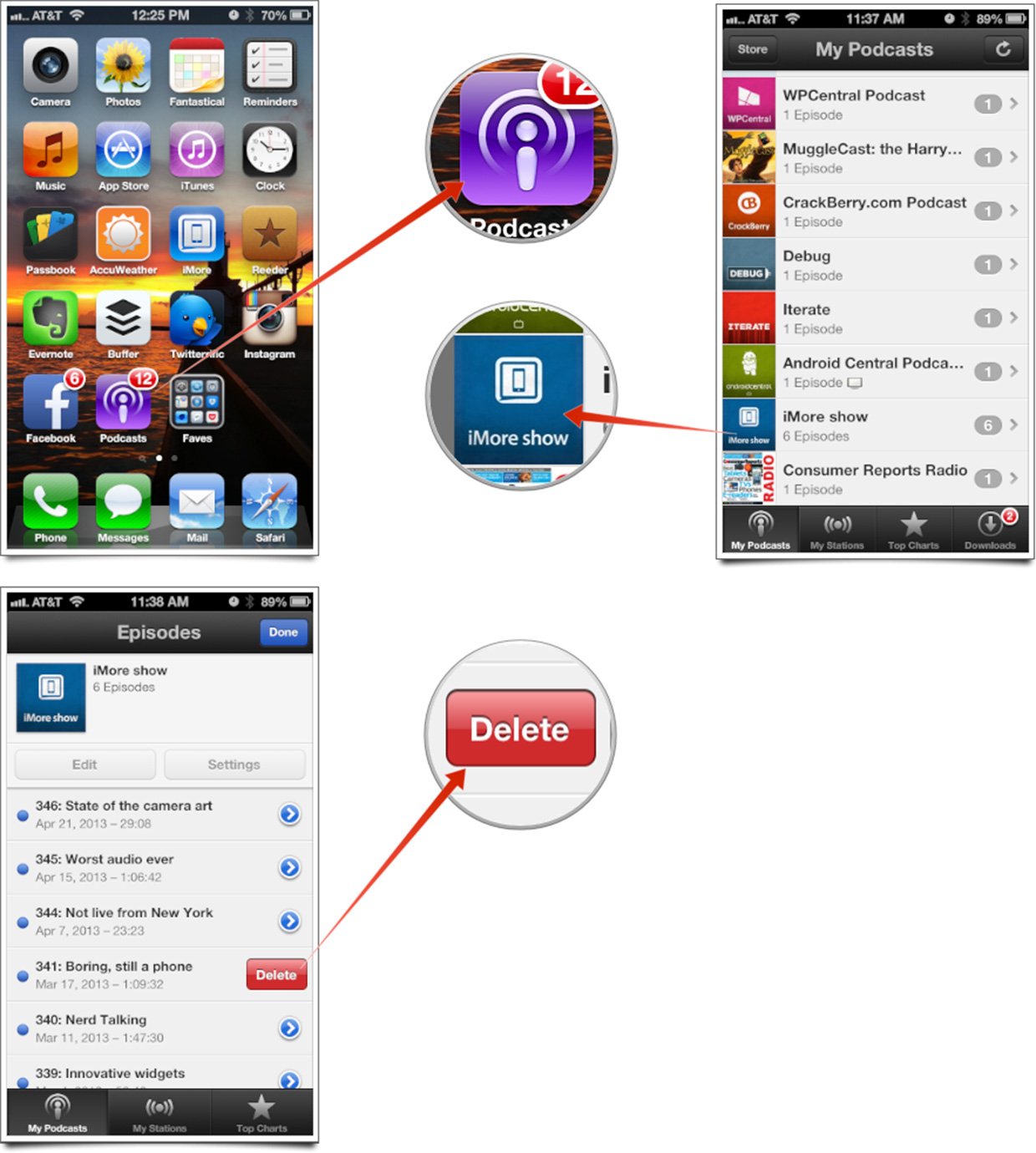
That's all there is to it. That podcast episode will be automatically deleted from your iPhone or iPad. You can still stream them or re-download them any time you'd like in the future.
iMore offers spot-on advice and guidance from our team of experts, with decades of Apple device experience to lean on. Learn more with iMore!
iMore senior editor from 2011 to 2015.

