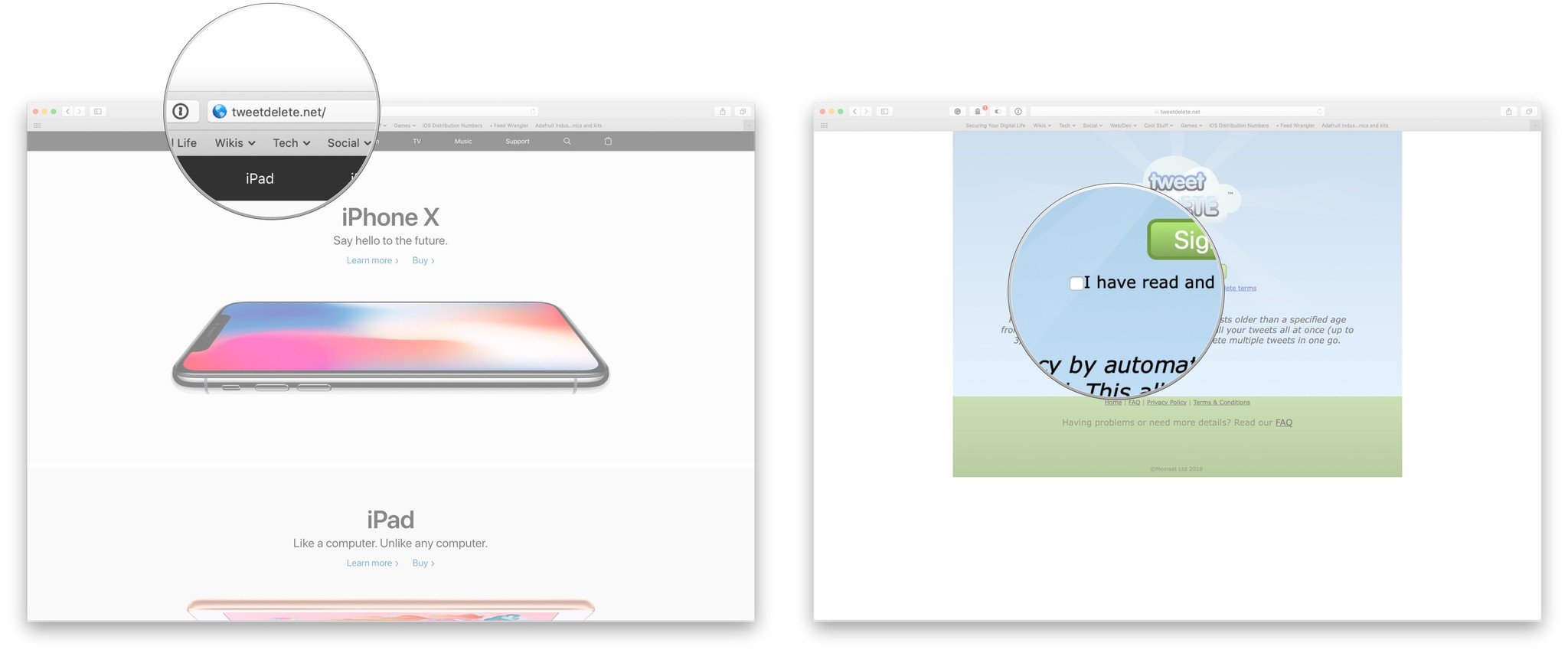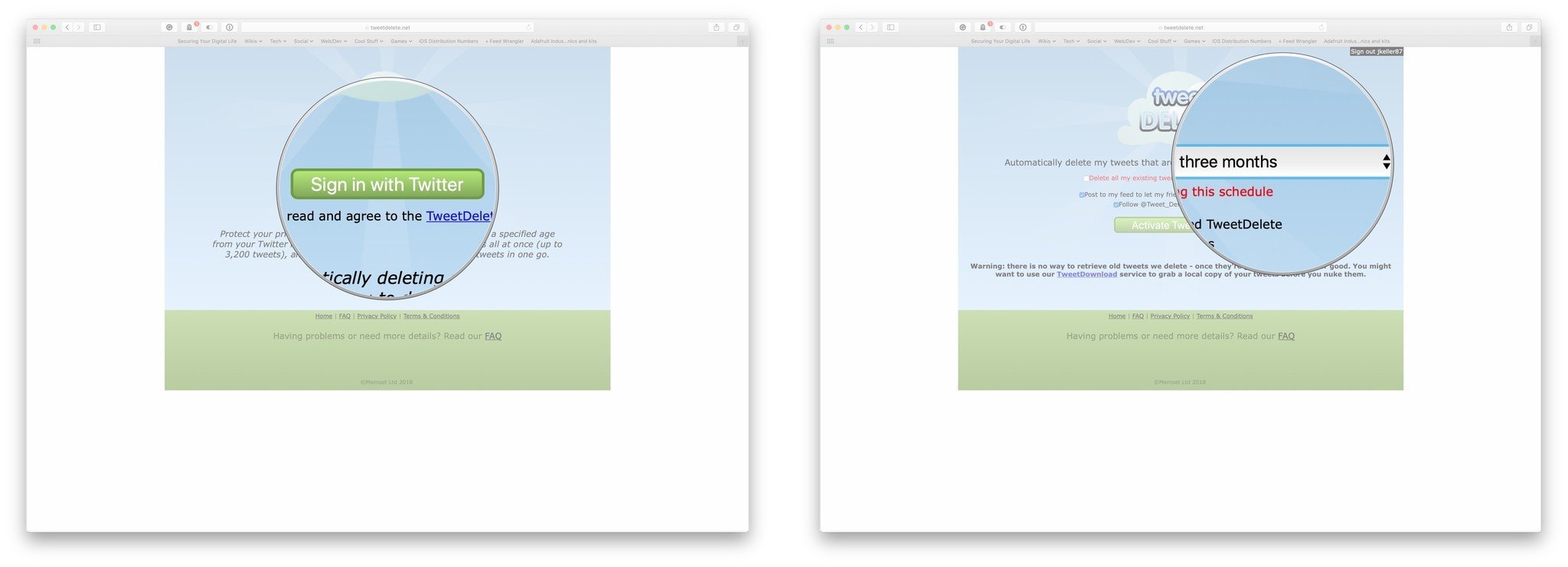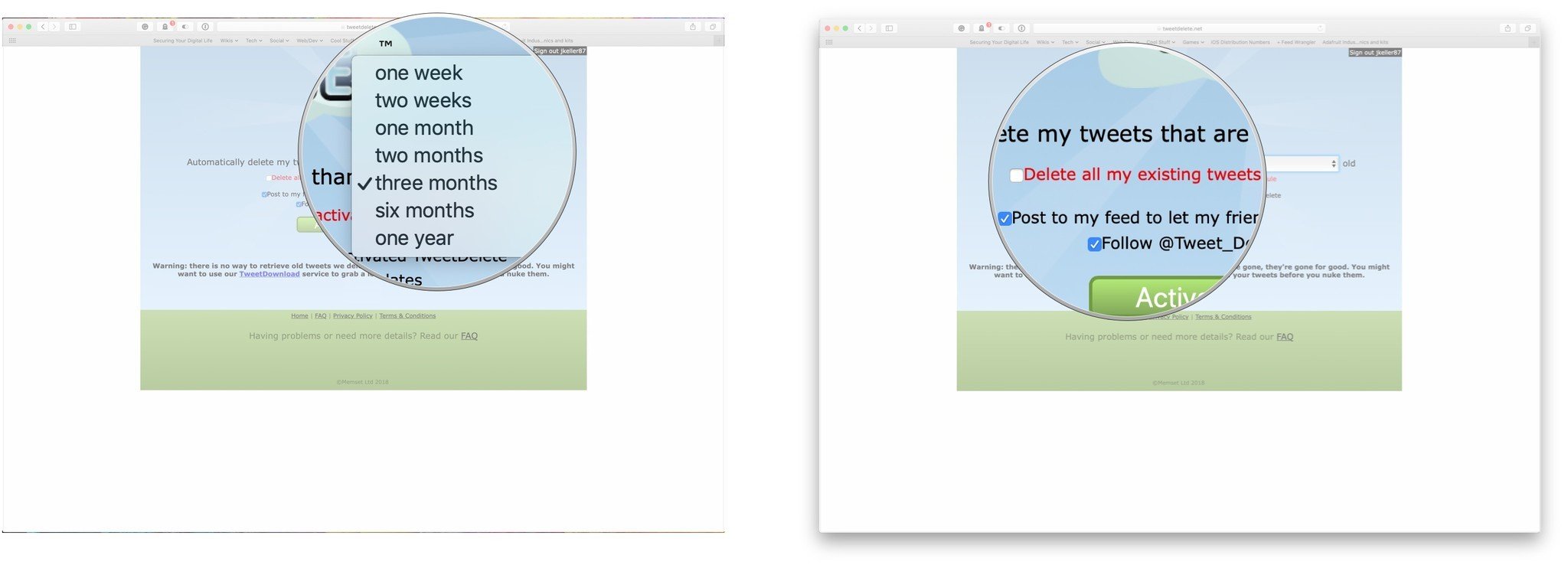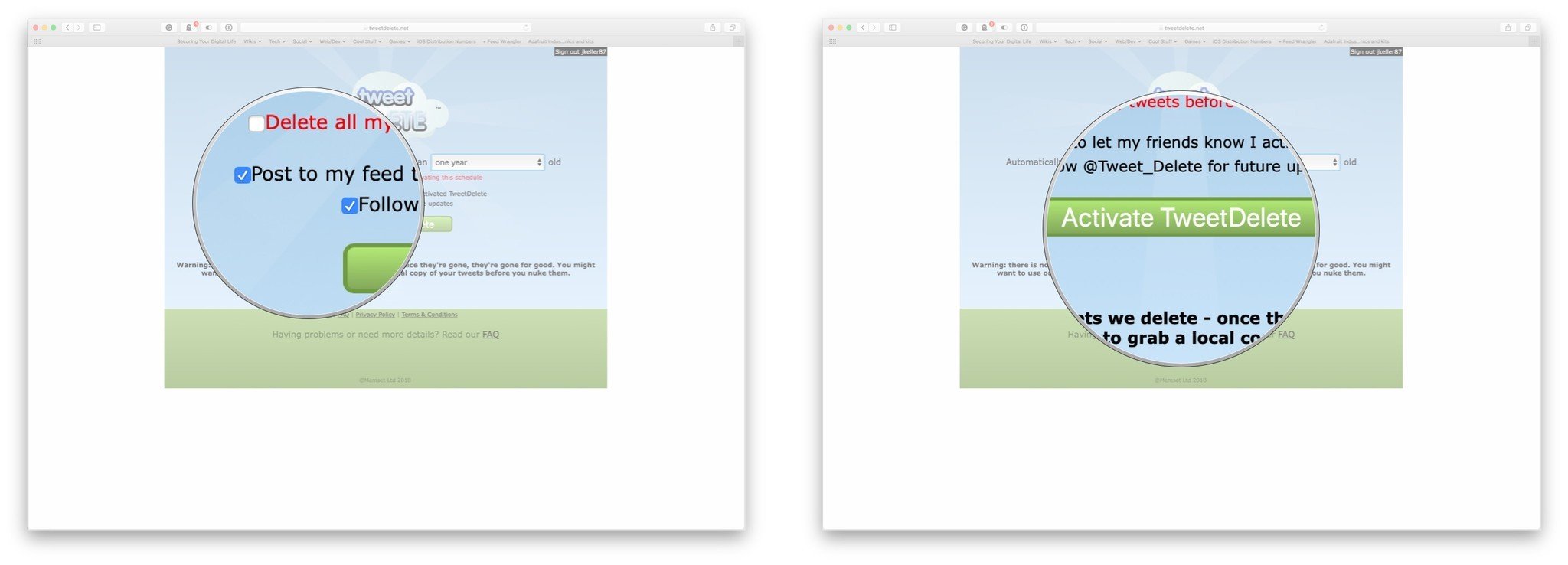How to delete your Twitter history with TweetDelete
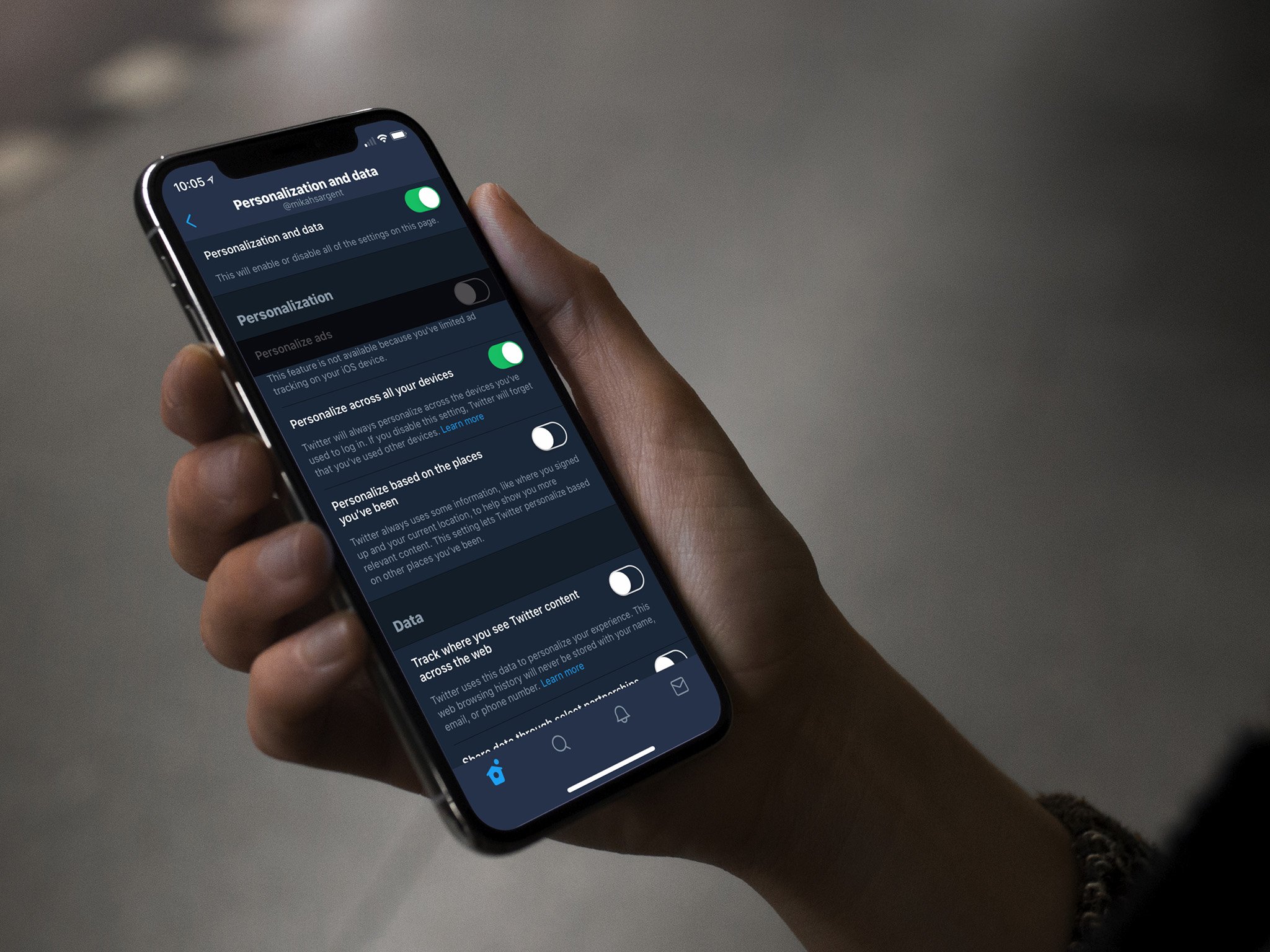
Twitter can be a great way to connect with other people from around the world, but it's also a place where our mistakes often live in perpetuity. Maybe you made a bad joke once that in hindsight, was highly inappropriate. Or maybe you'be previously said racist, sexist, or homophobic things on Twitter, statements that you've long grown past but forgot to delete? Or maybe you don't ever remember doing anything like that but you're not quite sure.
Enter the tweet deletion service. Right now, Twitter doesn't offer a way to delete tweets in bulk, a feature that many on Twitter might actually want. There are options, though, thanks to third-party developers. A number of services have popped up in the last several years that will help you delete your entire Twitter history. For this guide, we'll be focusing on one of the most popular, TweetDelete.
What is TweetDelete?
TweetDelete is a third-party service that can delete your Twitter history in bulk. It's free and simple to use. The biggest downside is that it only allows you to delete 3,200 tweets at a time, though you can just initiate the deletion process again after it deletes the first 3,200 tweets.
Another thing that TweetDelete does is automate the deletion of future tweets. After you select how old tweets need to be before they're deleted, TweetDelete will keep an eye on your account, and delete tweets once they reach that age.
How to delete your Twitter history with TweetDelete
- Open TweetDelete.net in your browser of choice.
- Click on the checkbox to agree to TweetDelete's terms & conditions.
- Sign in to Twitter.
- Click on the drop-down to make a selection for how old tweets should be when you delete them.
- Select a time frame: tweets older than one week, two weeks, one month, two months, three months, six months, or one year.
- Click the checkbox next to Delete all my existing tweets before activating this schedule if you want to delete all of your existing tweets and start fresh.
- Click to uncheck the checkboxes for posting to your feed to let friends know you activated TweetDelete and for following TweetDelete if you don't want to do either of those things.
- Click Activate TweetDelete.
Questions?
If you have any questions about bulk deleting your Twitter history, let us know in the comments.
iMore offers spot-on advice and guidance from our team of experts, with decades of Apple device experience to lean on. Learn more with iMore!
Joseph Keller is the former Editor in Chief of iMore. An Apple user for almost 20 years, he spends his time learning the ins and outs of iOS and macOS, always finding ways of getting the most out of his iPhone, iPad, Apple Watch, and Mac.