How to enable and disable notification banners on the Mac
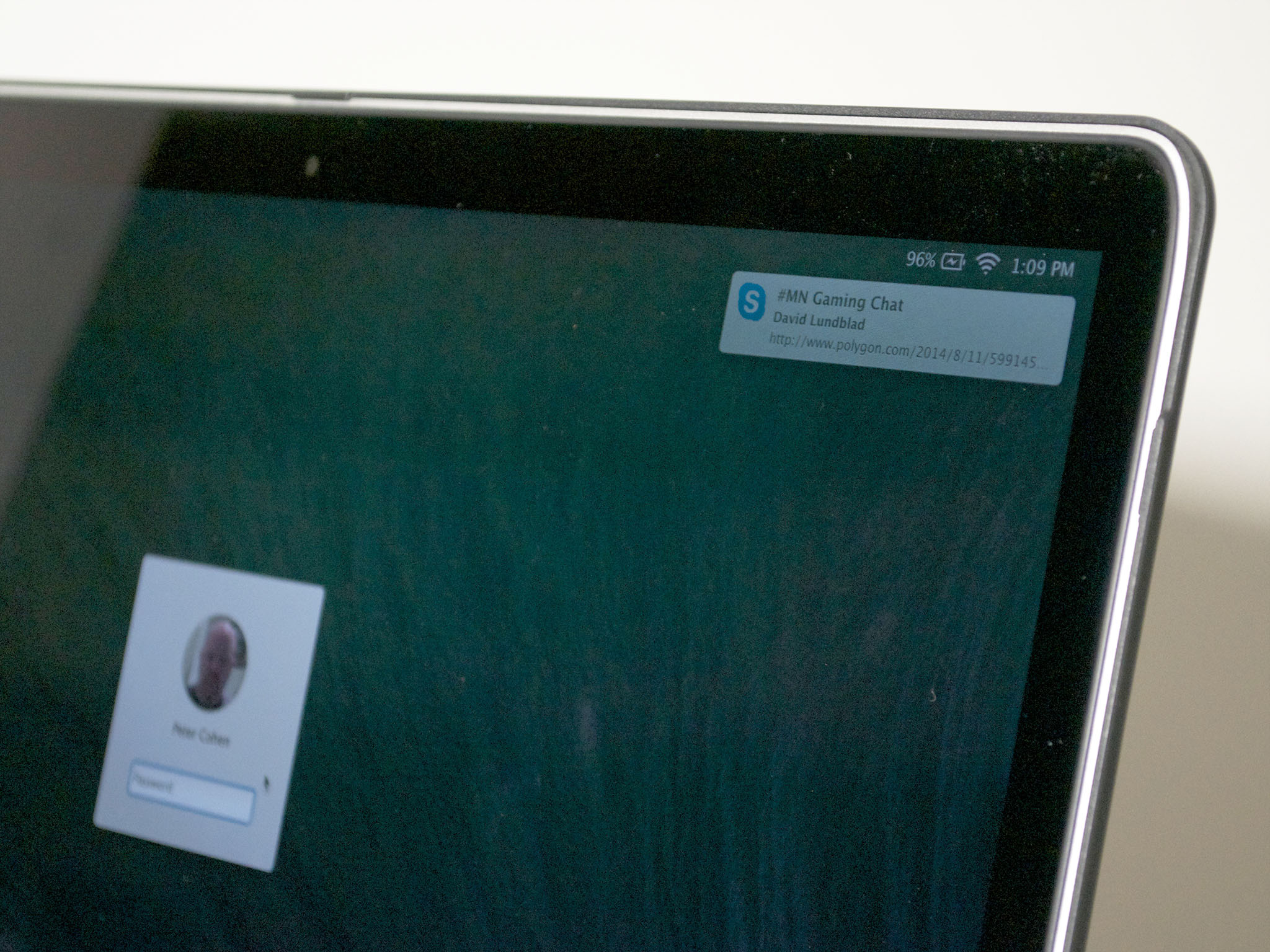
OS X's Notification Center puts you in touch with what's happening on your Mac and elsewhere in the world — displaying banners, alerts, badge notifications and lock screen notifications to let you know what's going on. Notification banners — those little bubbles of information that appear in the upper right corner of your screen — can be helpful but they can also be distracting, so here's how you can turn them off.
How to change notification banner behavior on the Mac
- Click on the menu.
- Select System Preferences....
- Click on Notifications.
- Click on the app whose behavior you'd like to change. Any app capable of posting notifications will be listed.
- Each app will have an "alert style" listed at the top. You can turn them off all together by changing the alert style to "None." If you'd like them to stay on screen until you click on them to dismiss them, click on "Alerts."
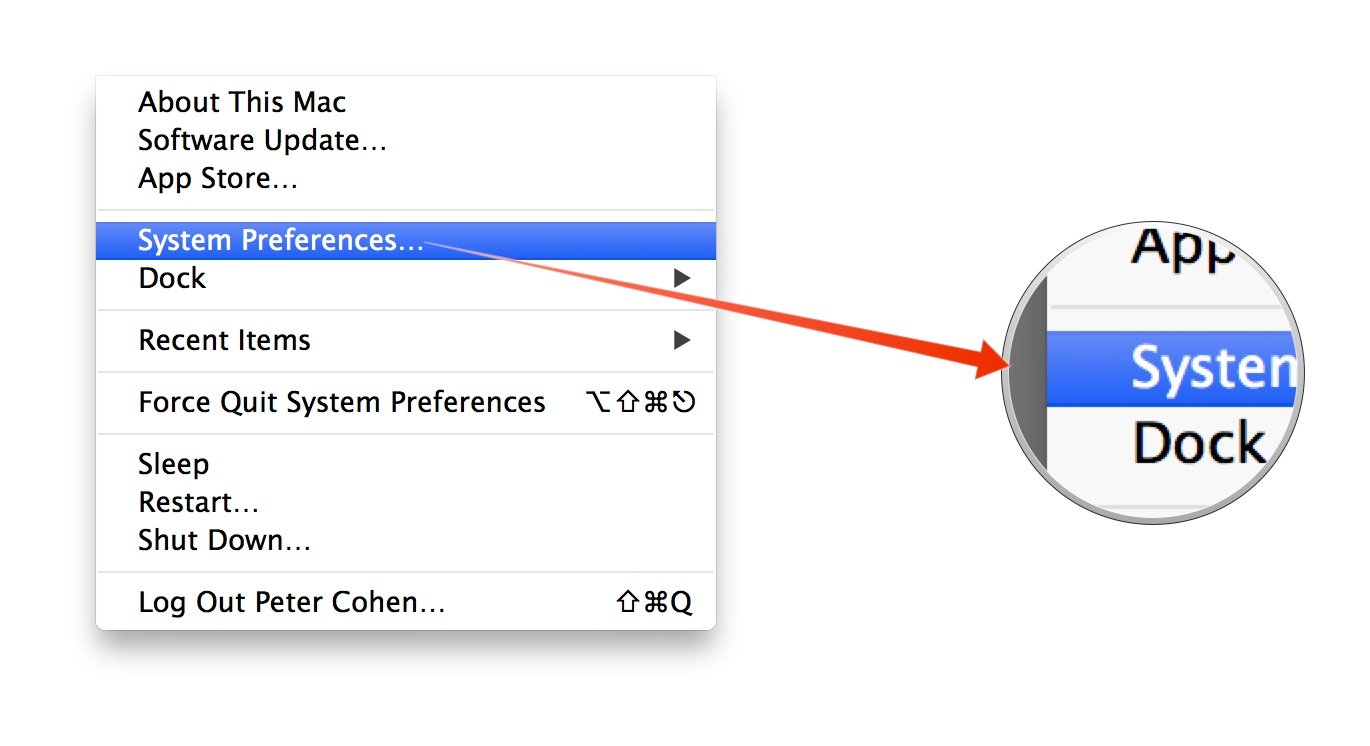
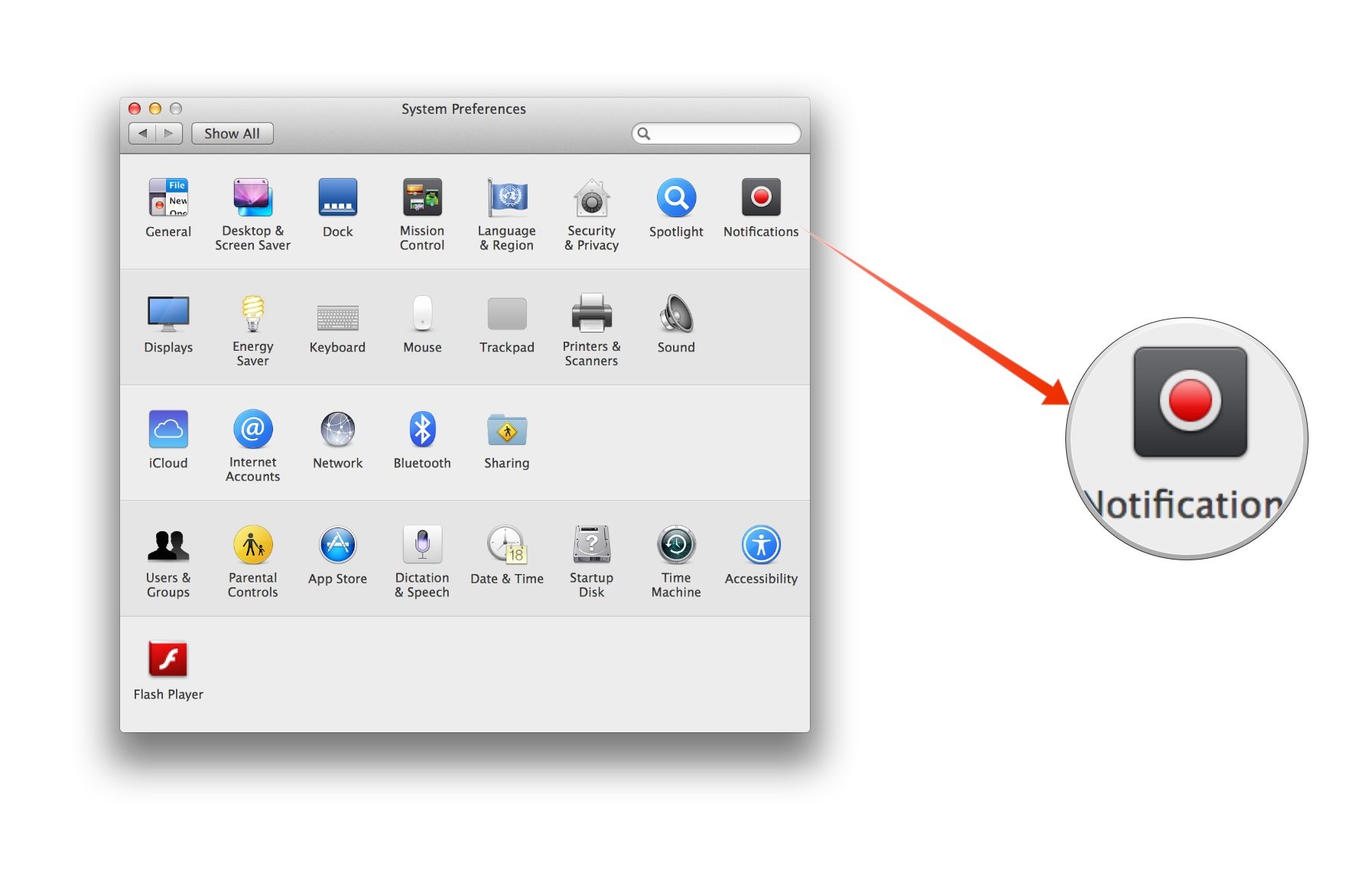
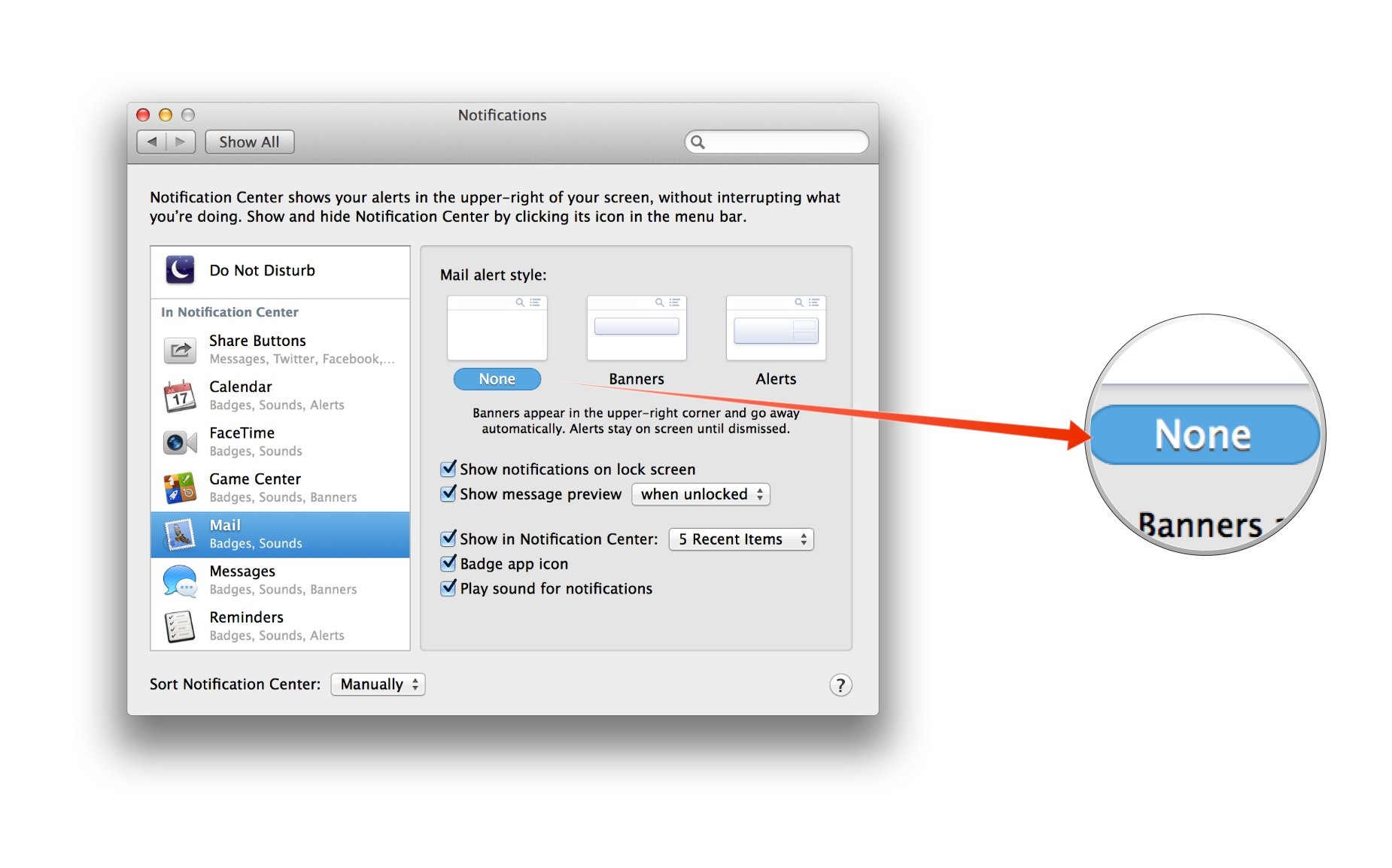
Conversely, if there are apps you'd like to see notifications from that are currently turned off, just set the alert style from "None" to whatever you'd prefer.
Most apps will have their Alert Style set to Banners by default.
And like other aspects of notifications we've discussed before, Notification Center doesn't have a global setting for Banners, so there's no way to enforce a default behavior for newly installed applications, nor is there a way to change all notification behavior at once.
By tweaking banner notifications, you can quiet down chatty apps that grab your attention too frequently, and you can also make sure that apps that carry vital information get the attention they're due.
Have any questions? Let me know.
iMore offers spot-on advice and guidance from our team of experts, with decades of Apple device experience to lean on. Learn more with iMore!

