How to enable message archiving for iCloud mail on iPhone and iPad
How-to
By
Allyson Kazmucha
last updated
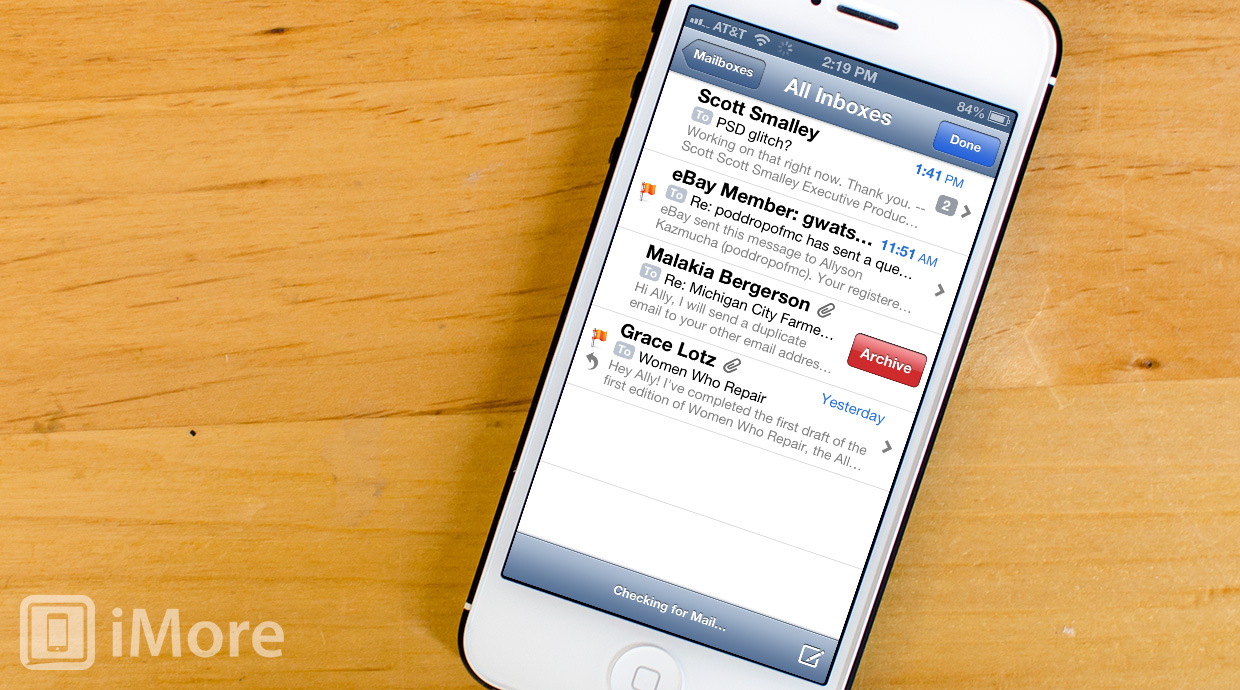
Add us as a preferred source on Google
If you are familiar with Gmail, you're probably already familiar with archiving mail opposed to fully deleting it. You also have this option for iCloud mail as well. If you prefer archiving certain items for access later while deleting things you won't ever need again, follow along and we'll show you how.
- Launch the Settings app from the Home screen of your iPhone or iPad.
- Tap on iCloud.
- Now tap on Account, you'll see your iCloud email address next to it.
- Towards the bottom, under the Advanced section, tap on the name of your iCloud mail account, it is labeled as Mail.
- Towards the bottom, enable the option for Archive Messages.
- Now just tap Done in the upper right hand corner. You'll be returned to the previous screen, tap Done one more time.
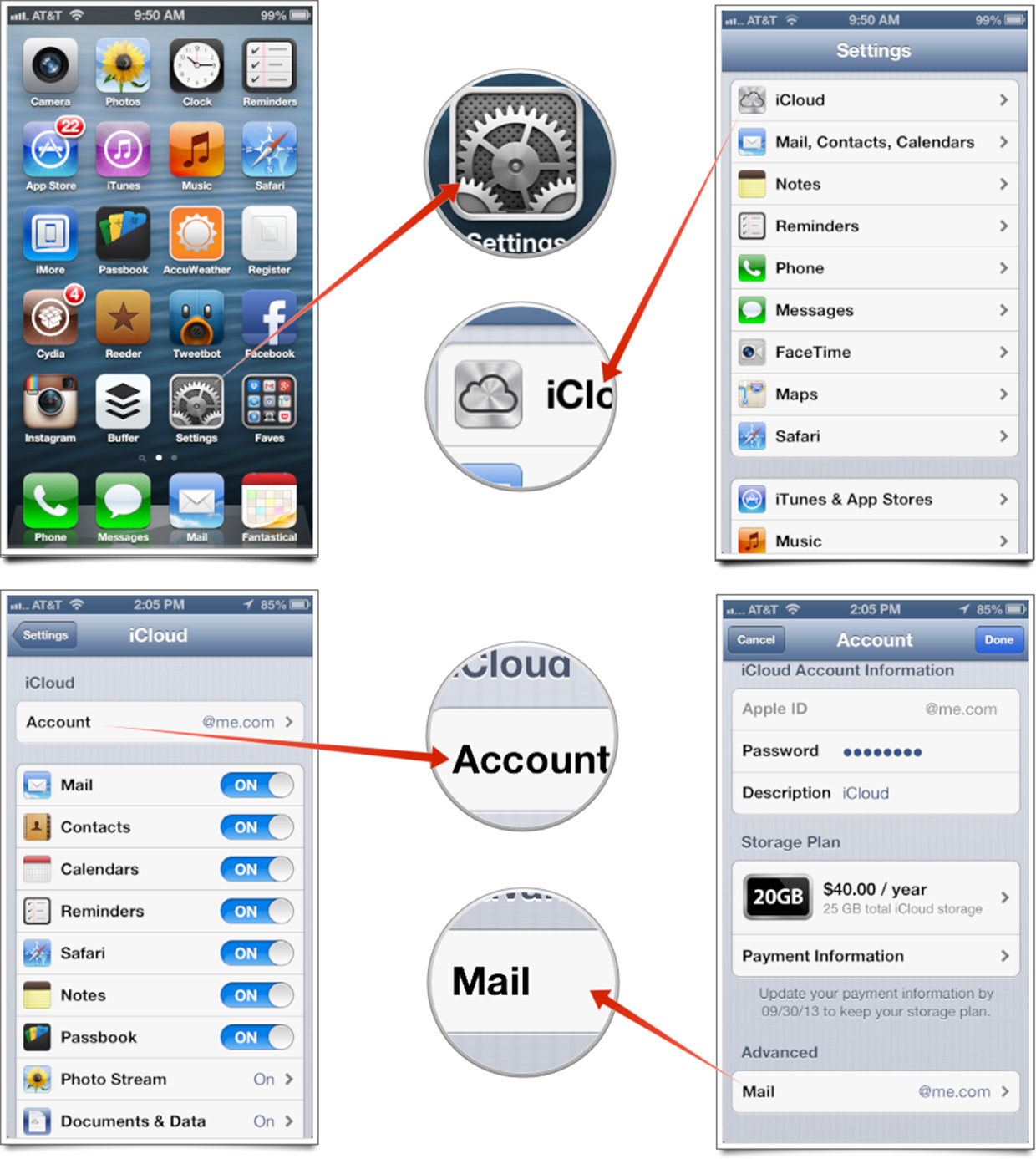
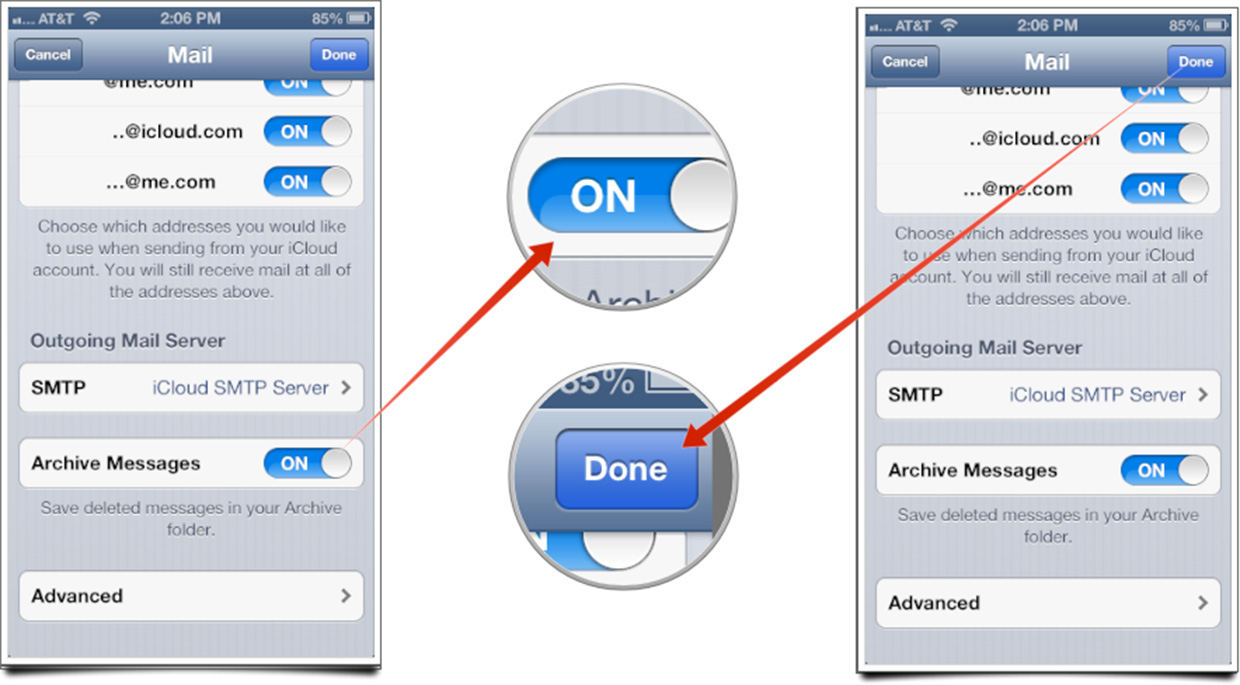
That's all there is to it. Your messages can now be stored in an archive folder if you choose instead of being moved automatically to trash. You'll now see an option to archive or trash when cleaning up messages.
Master your iPhone in minutes
iMore offers spot-on advice and guidance from our team of experts, with decades of Apple device experience to lean on. Learn more with iMore!
iMore senior editor from 2011 to 2015.
LATEST ARTICLES

