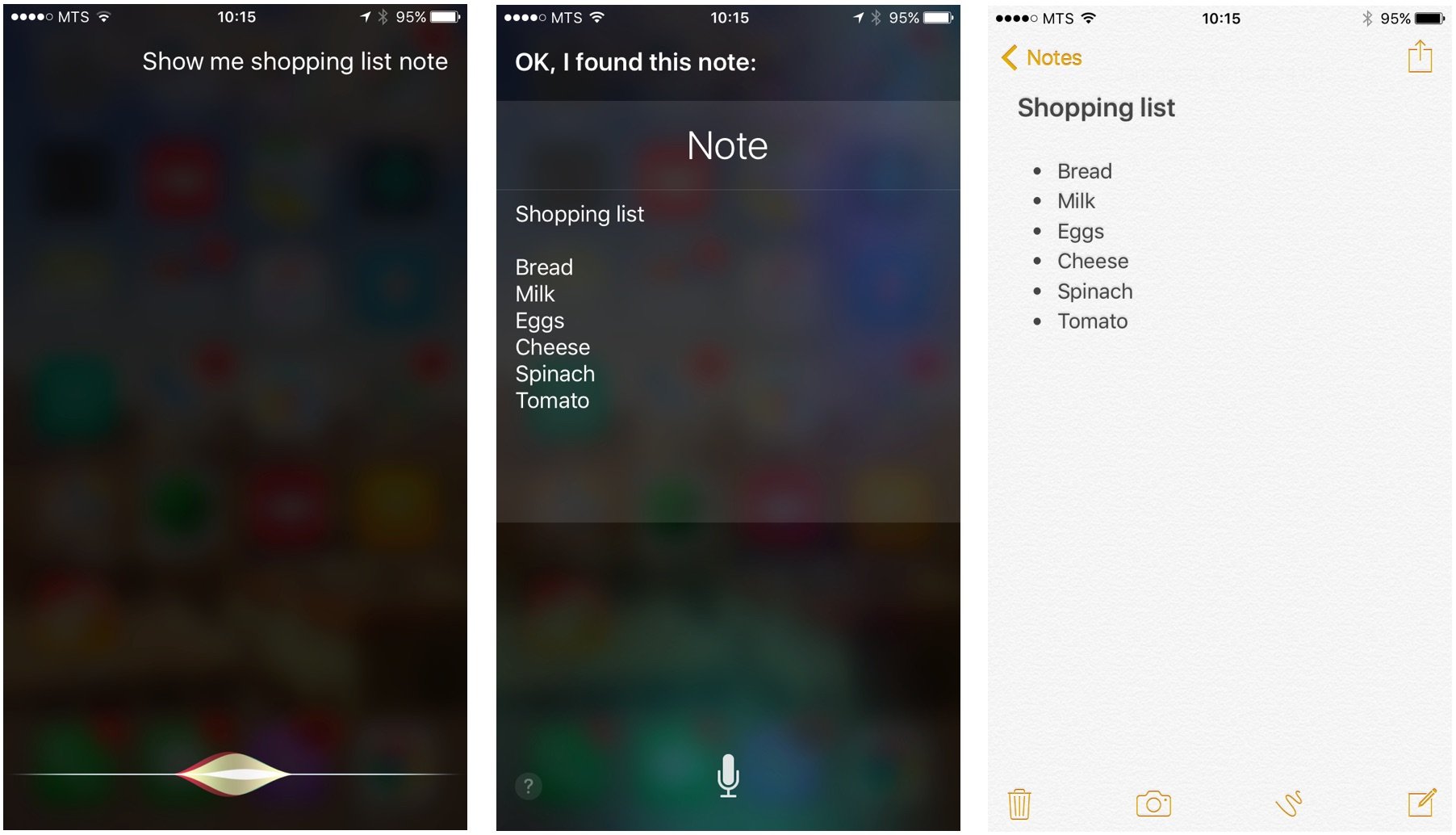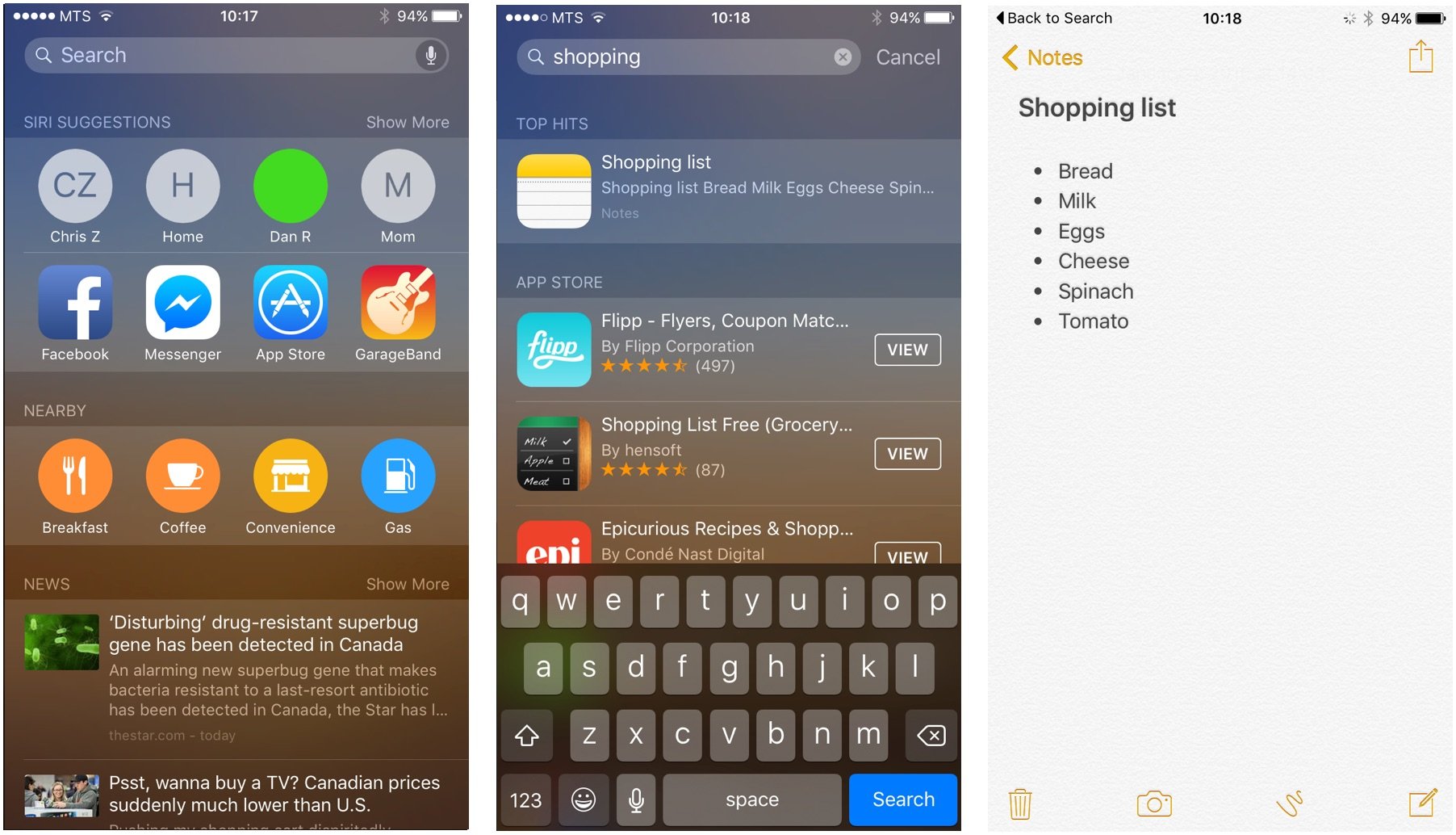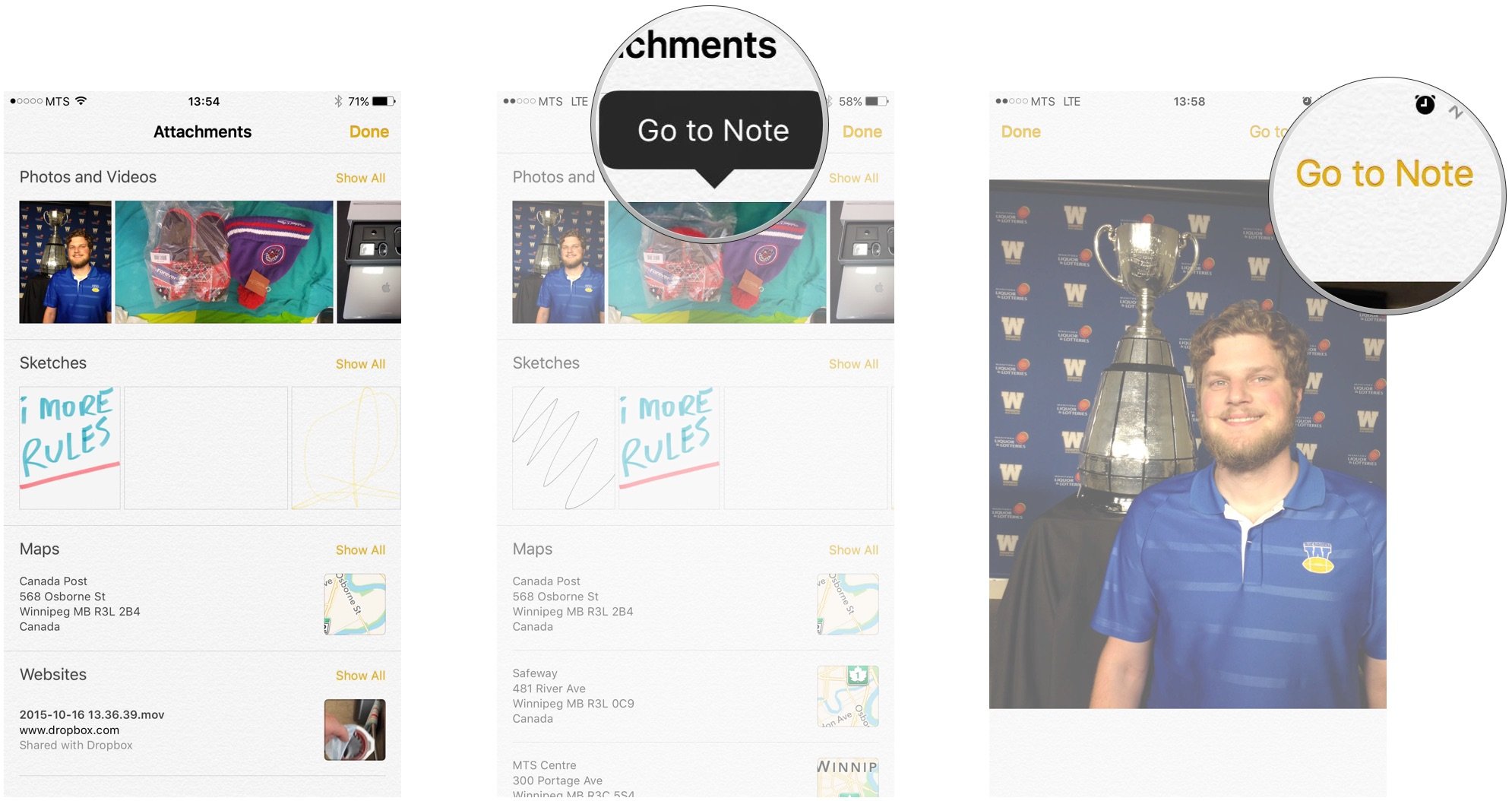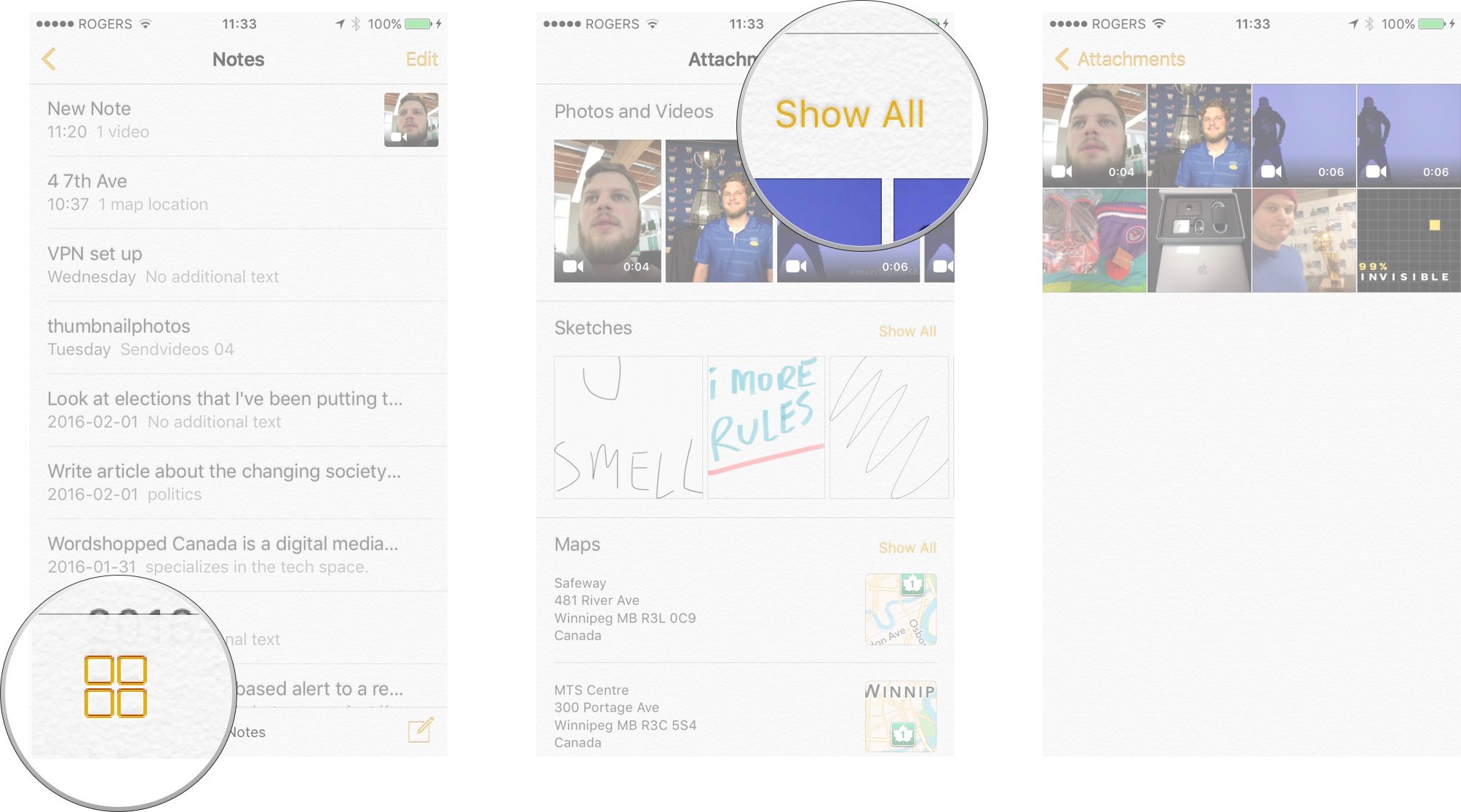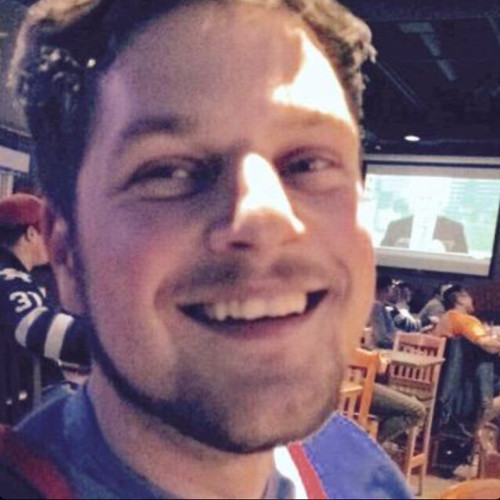How to find Notes on iPhone and iPad
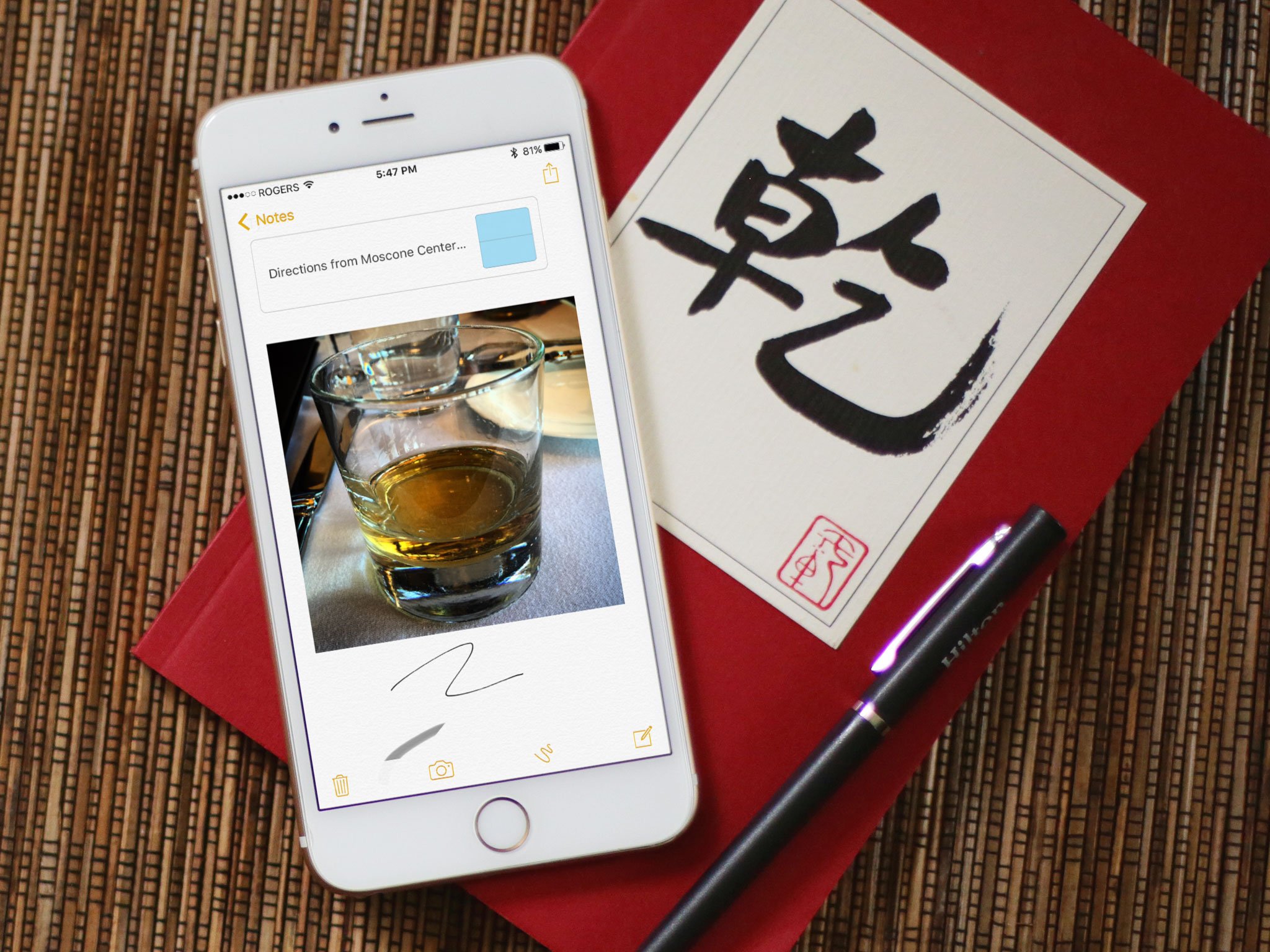
Using Notes on iPhone and iPad, there are a number of ways to find a specific note you've worked on in the past and want to revisit. Of course, you can simply launch the Notes app from your home screen and scroll through the list of note headings, but if you're on the go or in a hurry, the last thing you want is to be staring at a list of titles trying to figure out which note was which. Fortunately, there are a number of ways to quickly find the exact note you're looking for.
- How to use Siri to find specific notes
- How to find notes using spotlight search
- How to view notes organized by attachments
- How to view all attachments
How to use Siri to find specific notes
Siri is fully integrated to help with Notes. You can use Siri to open specific notes saved in the Notes app:
- Hold down the Home button or say "Hey Siri" to activate Siri.
- Say "find notes containing [keyword]" where [keyword] is something distinctive about the note.
- Tap the note or notes Siri shows you to jump straight to it.
How to find notes using spotlight search
- Swipe to the right or down on the home screen to bring up spotlight search.
- Type a keyword or two from the note you are looking for.
- Relevant notes will populate in the search results.
- Tap the note or notes to jump straight to the Notes app.
How to view notes organized by attachments
Along with all the new attachment options for notes is a new way to view and find specific notes based on those same attachments. Instead of seeing a list of titles and preview text, notes are organized by attachment type and presented as thumbnails. This will be handy if you're planning to do lots of sketching, or if you're simply more visually-inclined.
- Open the Notes app from your home screen.
- Tap the Thumbnail button at the bottom left to switch to attachment view,
- Notes are organized by attachment type: Photos and Videos, Sketches, Maps, Links etc.
- Tap an item to expand it.
- From the expanded view, tap Go to Note in the top right corner to go to the note the photo or sketch is attached to.
- Alternatively, tap and hold the thumbnail to reveal an option to go straight to the containing note.
How to view all attachments
- Open the Notes app from your home screen.
- Tap the Thumbnail button at the bottom left to switch to attachment view.
- Tap Show All.
From here, you can see all the attachments included in your notes.
iMore offers spot-on advice and guidance from our team of experts, with decades of Apple device experience to lean on. Learn more with iMore!
Pop culture geek, hopelessly addicted to streaming movies, tv shows, and podcasts. Would be lost in life without unlimited data.