How to move existing iWork files from your Mac to iCloud
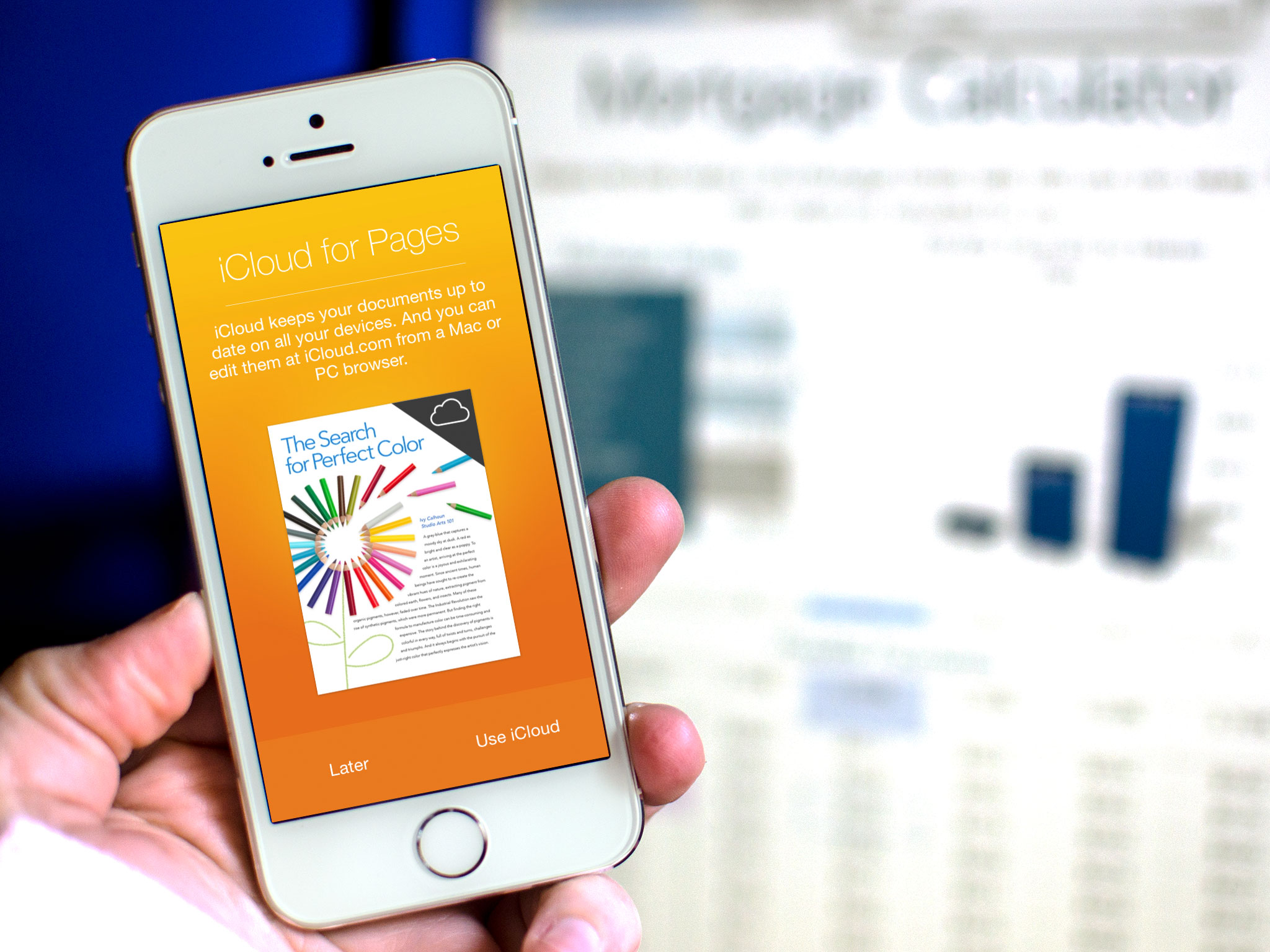
If you've been using iWork — Pages, Keynote, or Numbers — on your Mac for a long time, chances are you have older files stored locally rather than in Apple's online service, iCloud. While those files are still perfectly good, they don't benefit from iCloud's Documents in the Cloud sync service, which lets you open copies on any other Mac, iPhone, iPad you may have logged into your account, nor can they be shared or accessed via iCloud.com. If you want all of that sync and access goodness, you'll need to move your Keynote, Pages, or Numbers files from your Mac to iCloud. Luckily, it's easy to do!
How to save existing Pages, Numbers, and Keynote files on your Mac in iCloud
- Launch Pages, Keynote, or Numbers on your Mac — keep in mind you must be running a version new enough to support iCloud.
- At the top of the documents window, click on On My Mac.
- Navigate to the Pages, Numbers, or Keynote file you'd like in iCloud. Open it.
- At the top, click on the title.
- You should now see a drop down that lets you choose where you'd like to save it, as well as an option to rename it.
- Just choose iCloud and change anything else you'd like.
- Hit Command + S on your keyboard in order to save it in iCloud.
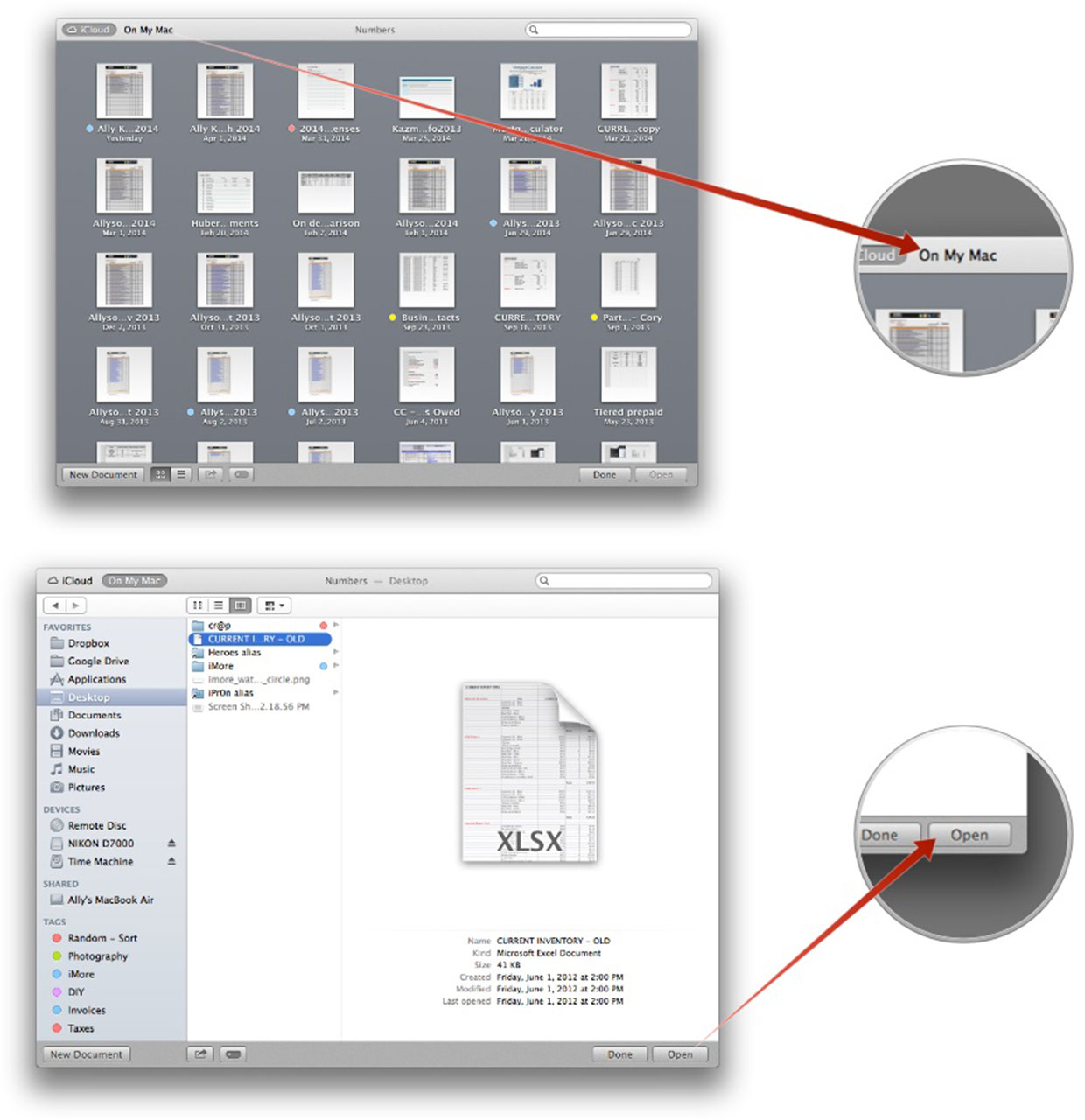
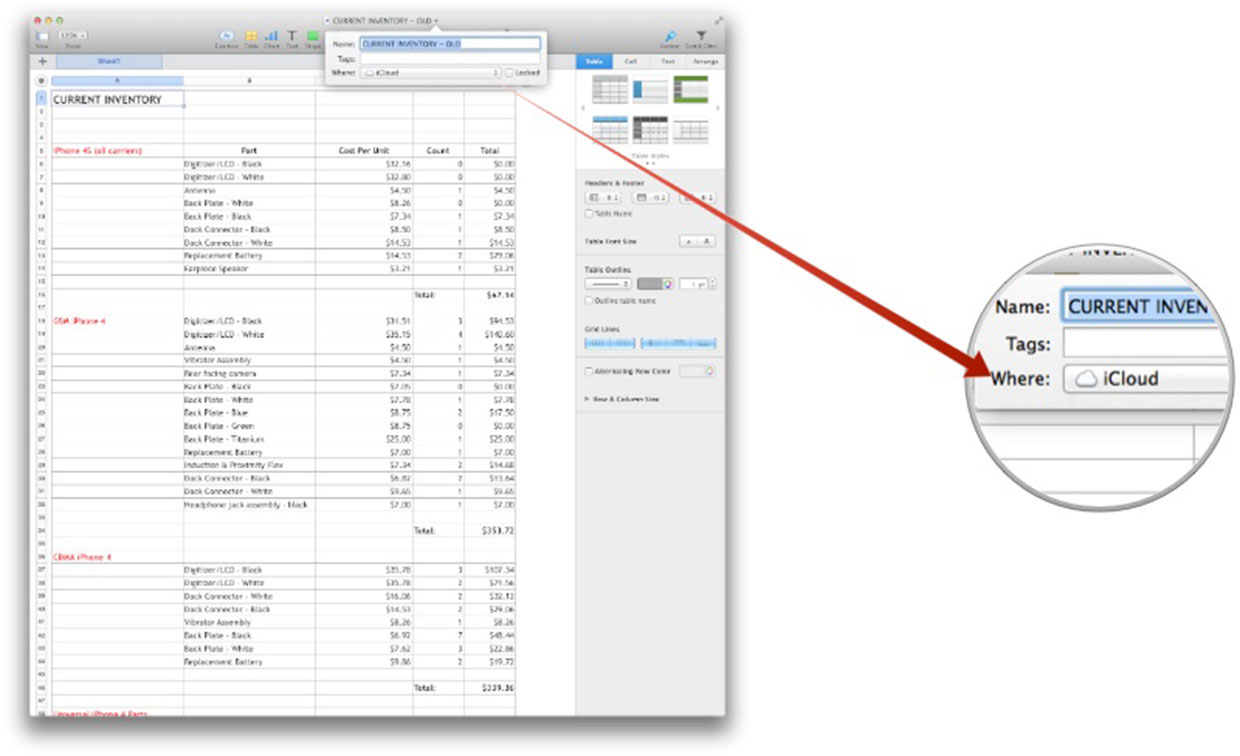
Your document or file should now be saved in iCloud with the rest of your iCloud documents. You can now access it not only on your Mac but on any iPhone or iPad with iWork installed. Alternately, you can also view and edit it from iCloud.com on the web from any computer. If you have lots of documents to save to iCloud at once, just highlight them and drag them to the iCloud window. That should also work but I've found a few random documents to get left behind here and there, so just make sure they all import.
If you have lots of iWork documents saved on your Mac, have you moved them over to iCloud? Why or why not? Let me know in the comments!
iMore offers spot-on advice and guidance from our team of experts, with decades of Apple device experience to lean on. Learn more with iMore!
iMore senior editor from 2011 to 2015.

