How to manage the Top Sites section in Safari for OS X Mavericks
How-to
By
Allyson Kazmucha
last updated
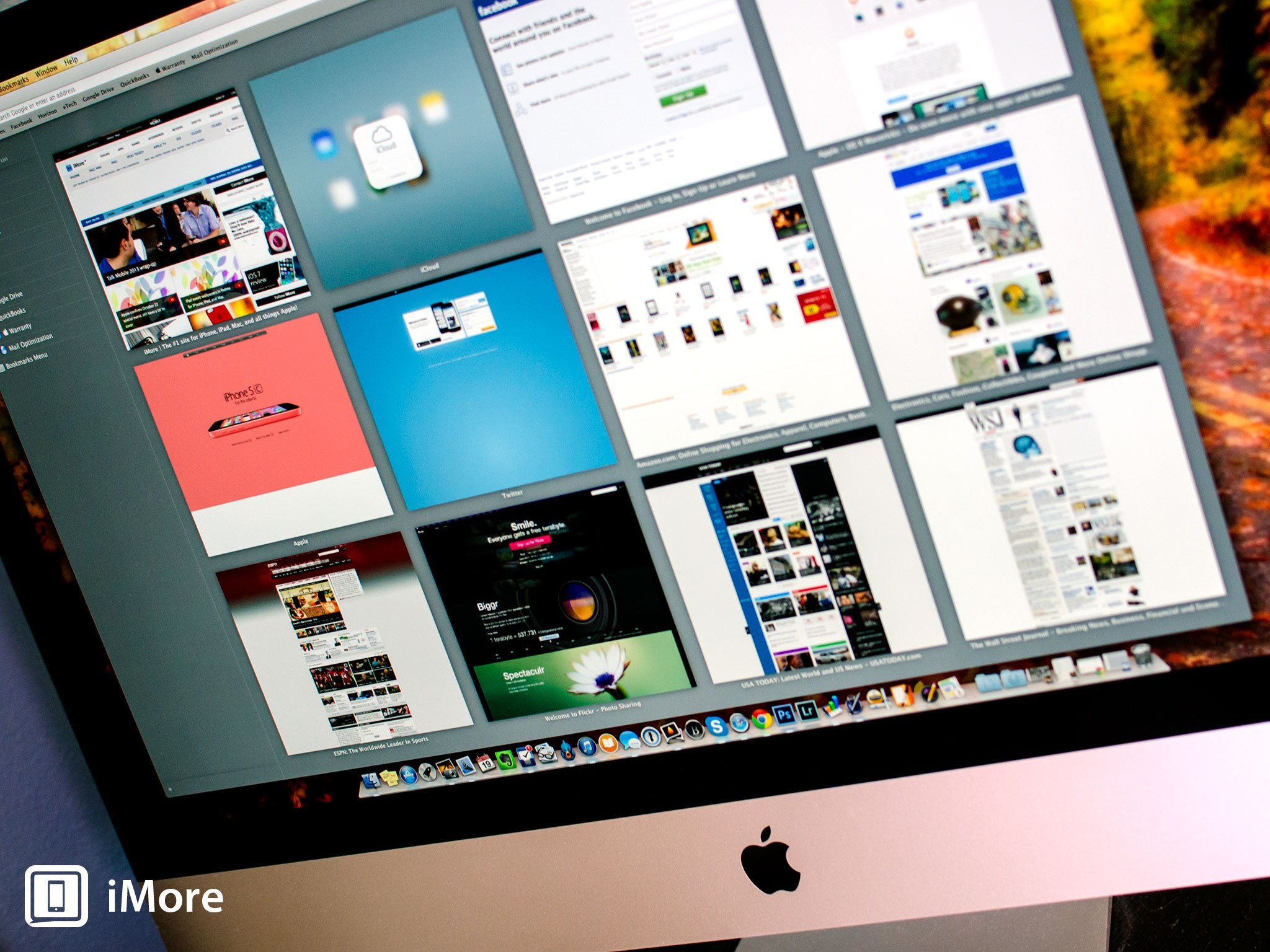
Add us as a preferred source on Google
If you've upgraded your Mac to OS X Mavericks, you've probably noticed a few changes to the Safari browser as well. The Top Sites section of Safari in Mavericks is a great place to store your favorite sites for quick access anytime you'd like. By default Safari will start choosing the sites you visit most but if you want to control what sites show up and what don't, and in what order, you can easily do so. Here's how:
- How to quickly rearrange the order of web pages in the Top Sites section
- How to pin or delete web pages in the Top Sites section
How to quickly rearrange the order of web pages in the Top Sites section
- Launch the Safari browser from the Dock or Applications folder on your Mac running OS X Mavericks.
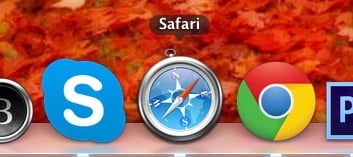
- Click on the Top Sites icon in the menu bar if you aren't there already.
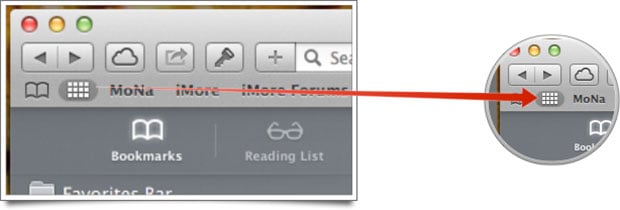
- To move a web page tile to a different position, simply click and hold with your mouse or trackpad and drag it to the position you'd like it in.
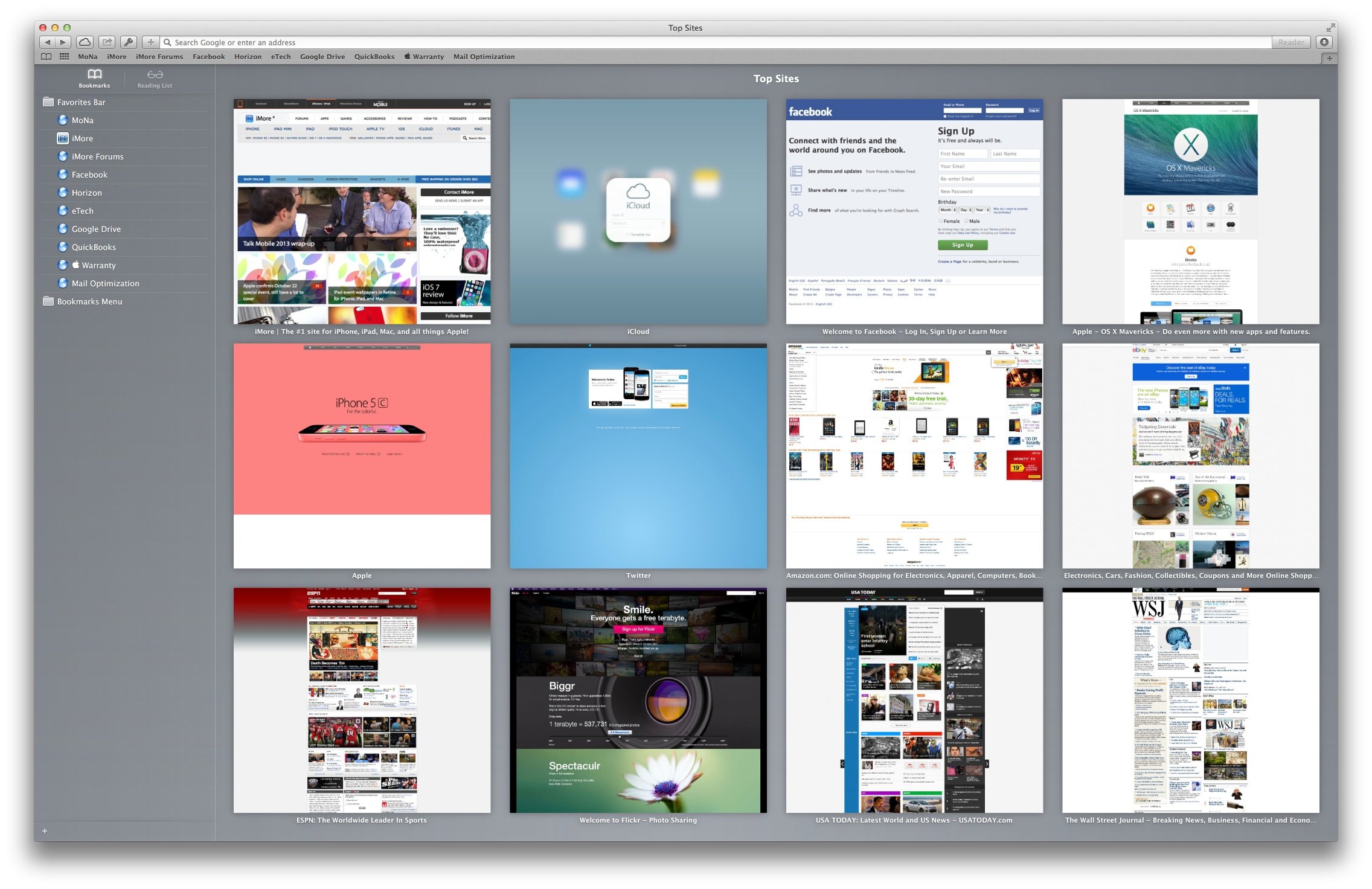
- Once you have it where you want it, release the mouse or trackpad.
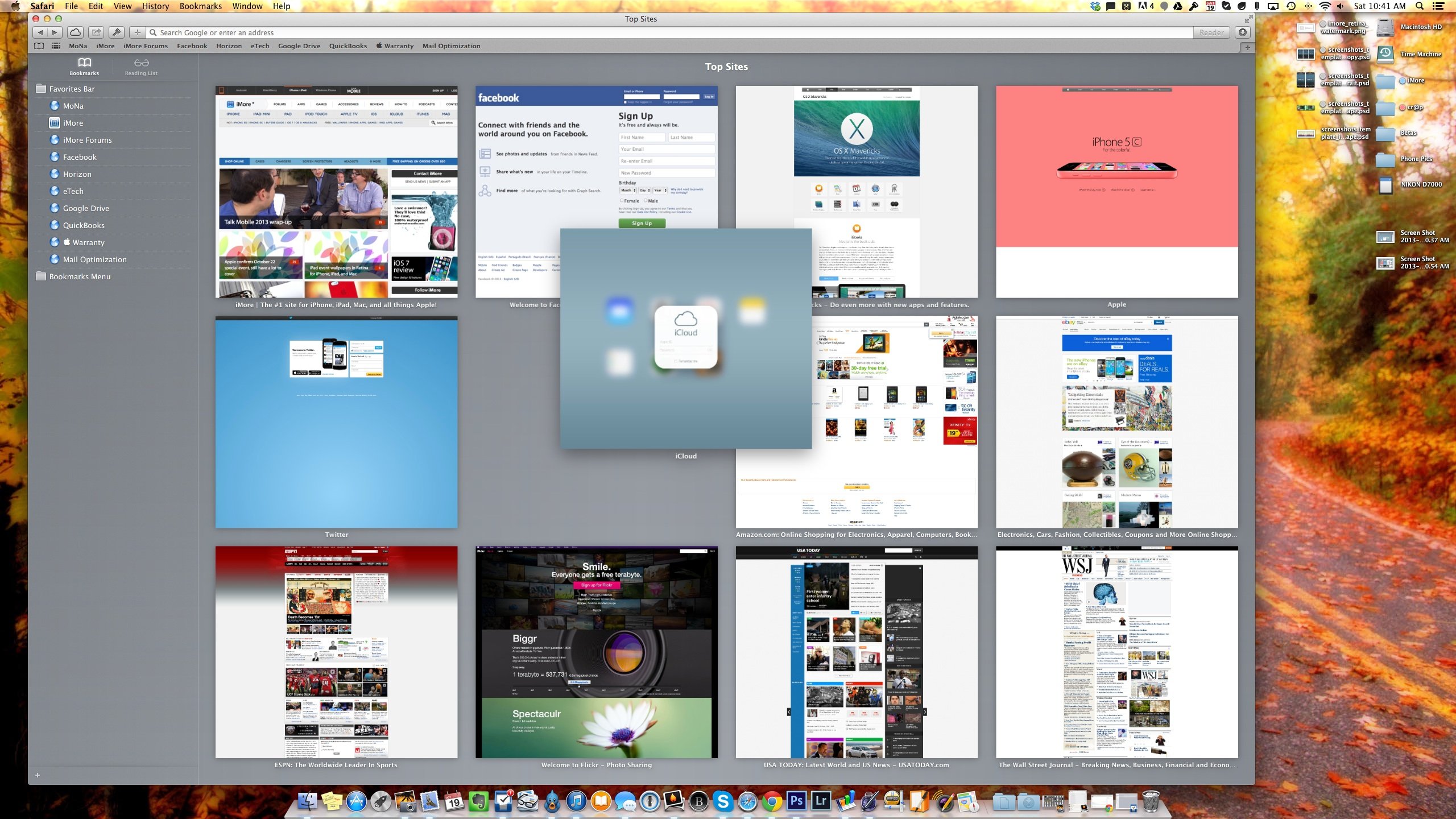
That's all there is to it.
How to pin or delete web pages in the Top Sites section
- Launch the Safari browser from the Dock or Applications folder on your Mac running OS X Mavericks.
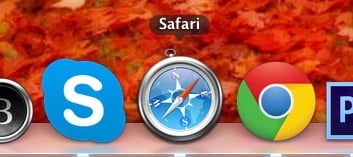
- Click on the Top Sites icon in the menu bar if you aren't there already.
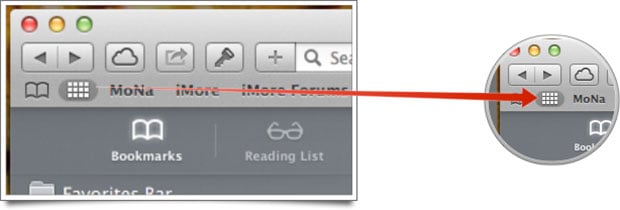
- Hover your cursor over the site you'd like to pin or delete.
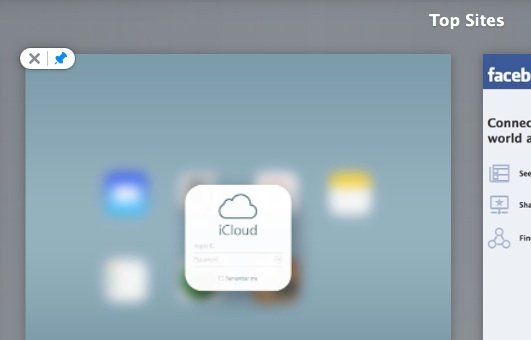
- Click the pushpin icon in order to pin that site in place so it always shows up there. Click on the x icon in order to delete it from your Top Sites section.
Your changes will be saved immediately.
Master your iPhone in minutes
iMore offers spot-on advice and guidance from our team of experts, with decades of Apple device experience to lean on. Learn more with iMore!
iMore senior editor from 2011 to 2015.
LATEST ARTICLES

