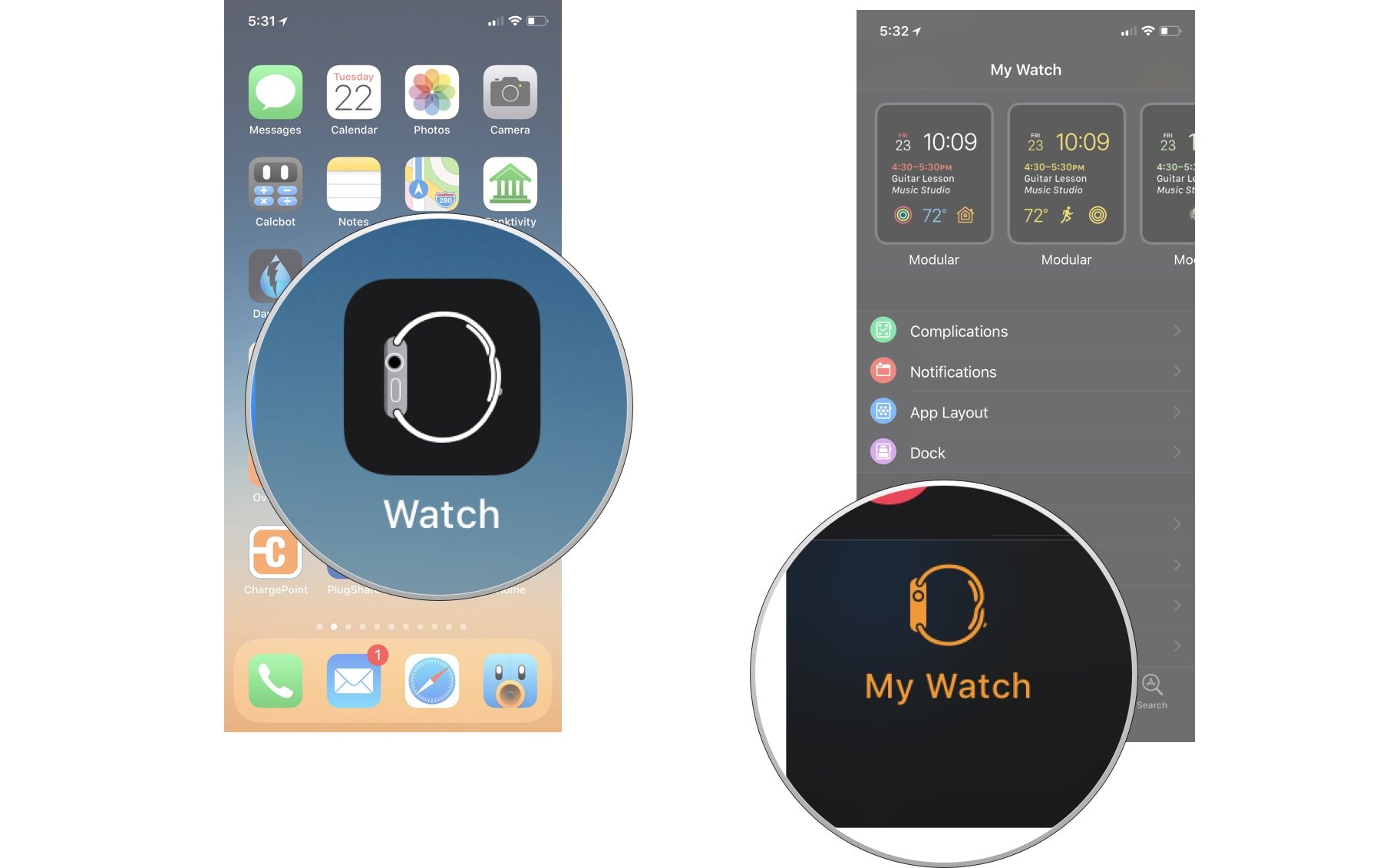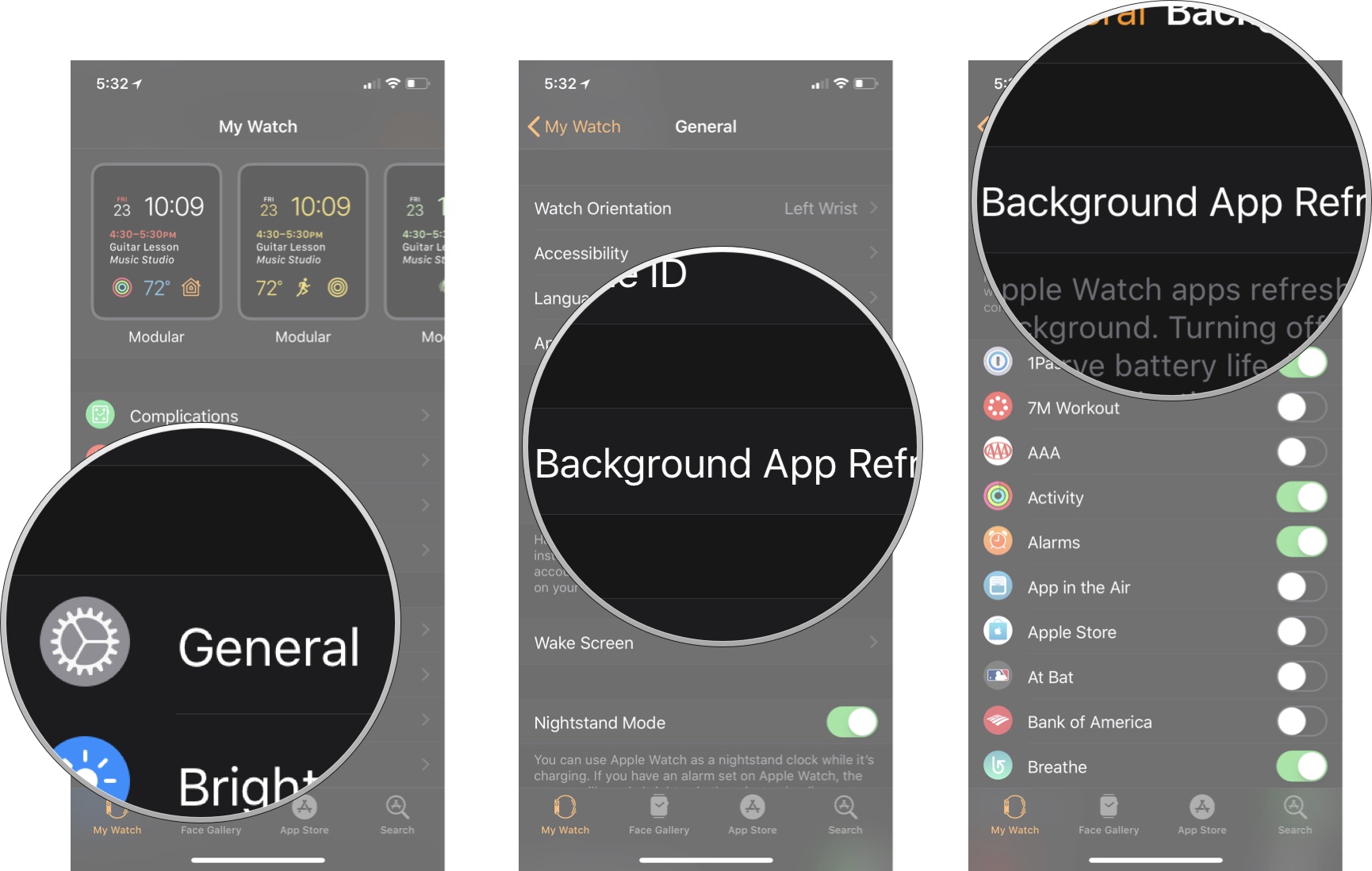How to manage your first-gen Apple Watch battery life

If you've noticed a significant drop in battery life on your series 0 Apple Watch, there's a fix for that!
Are you like me?
Do you have an original "Series 0" Apple Watch?
Is your Apple Watch not making it through the day on a single charge like it used to?
Are you stuck between a rock and a hard place trying to decide whether to:
- Get the battery replaced (cost: $79)
- Buy a current Series 3 Apple Watch (minimum cost: $329)
- Wait in hopes of new model to arrive sometime soon (cost: incalculable in terms of patience and anxiety)?
So far, I'm opting for Door No. 3. But there is a way to squeeze a little extra battery life out of each charge of your Apple Watch, whether it's new or old: Turn off Background App Refresh.
Here's how to do it using the Watch app on your iPhone.
iMore offers spot-on advice and guidance from our team of experts, with decades of Apple device experience to lean on. Learn more with iMore!
How to disable Background App Refresh on Apple Watch
- Tap Watch.
- Tap My Watch.
- Tap General.
- Tap Background App Refresh.
- Turn off Background App Refresh for all apps using the switch at the top of the screen or selectively turn it off for individual apps of your choice.
With Background App Refresh turned off, Apple Watch apps will not refresh automatically in the background. As a result, opening an app will result in a delay of a few seconds while it refreshes.
Background App Refresh doesn't impact complications on your current watch face; they will be refreshed regardless of the Background App Refresh setting.
Does disabling Background App Refresh help with your Apple Watch battery life? Let us know in the comments below.
Mike Matthews is a writer at iMore.com. He has used Apple products all the way back to the Apple II+. He appreciates no longer having to launch apps by loading them from a cassette tape recorder.