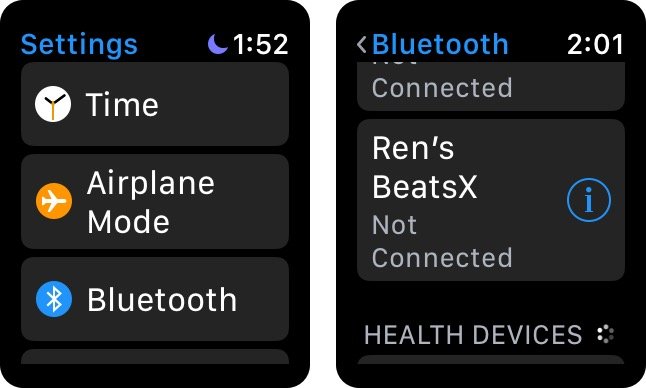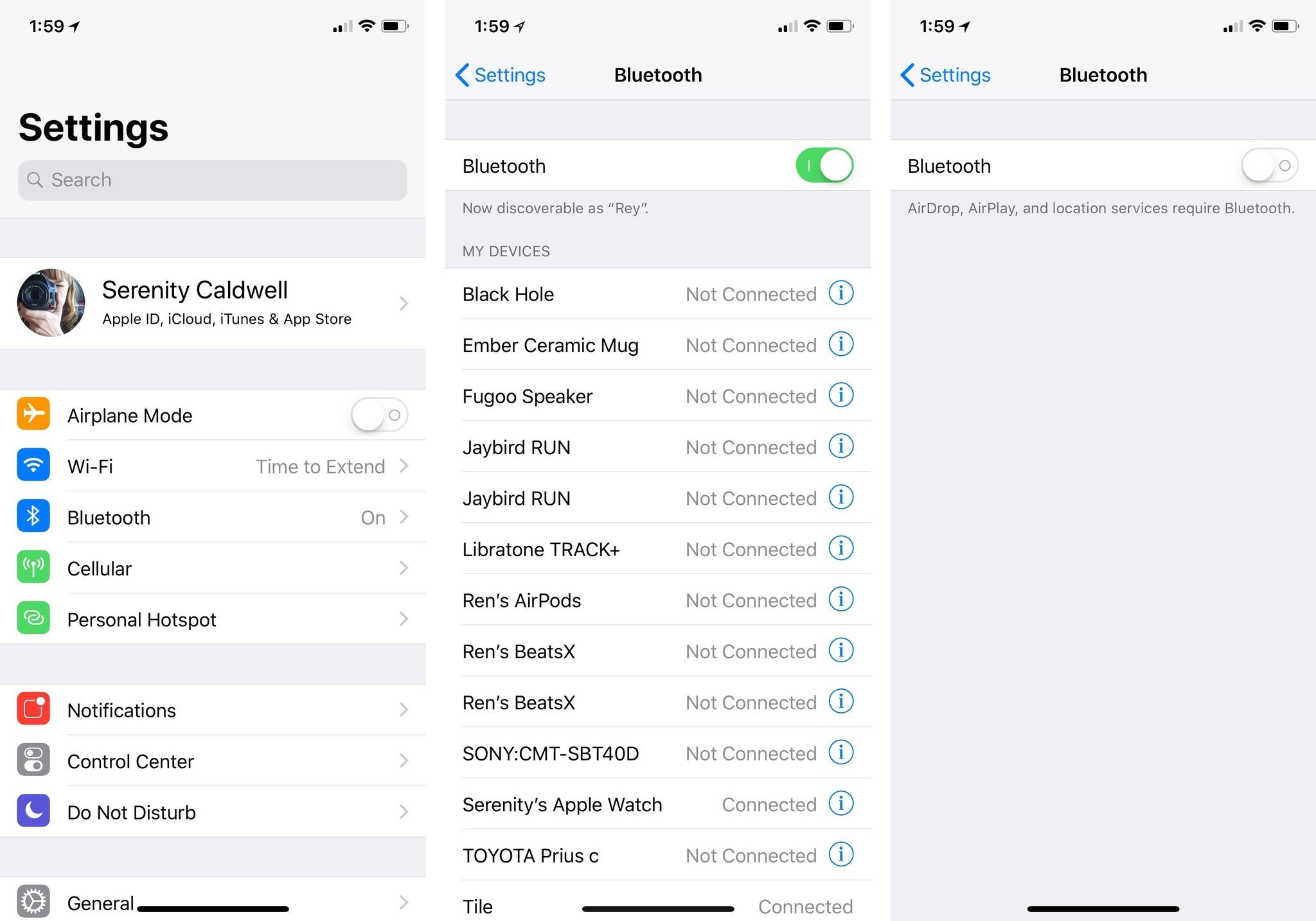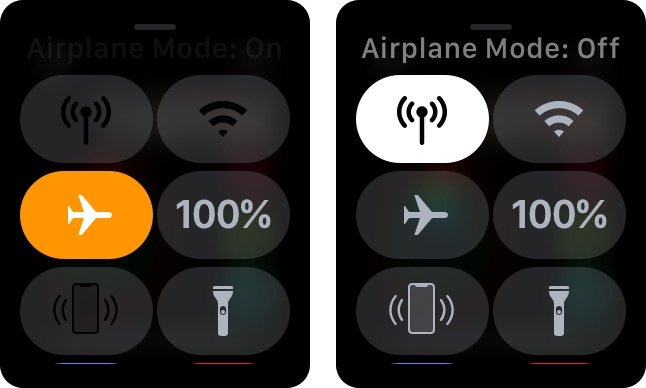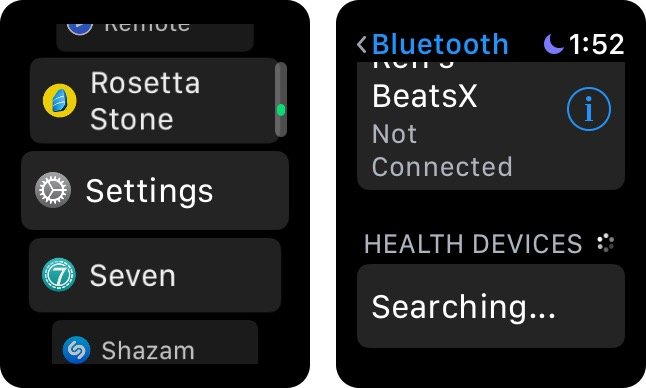How to pair an external heart rate monitor to Apple Watch

While your Apple Watch's heart sensor should perform just fine for passive monitoring, anyone training or in need of much more accurate data may be better off with a heart rate monitor strap. Luckily, the Apple Watch supports connecting a Bluetooth-enabled strap or monitor. Once you pair it, you're ready to go!
Keep in mind that while the Apple Watch should support many Bluetooth heart rate monitor straps, it may not support all of them: Straps that use older legacy Bluetooth technology or ANT+ won't connect to the watch.
- How to pair your external heart rate monitor with your Apple Watch
- How to fix a heart rate monitor that won't pair with Apple Watch
How to pair your external heart rate monitor with your Apple Watch
- Make sure your heart rate monitor is discoverable.
- Launch the Settings app on your Apple Watch.
- Tap on Bluetooth.
- Tap on the name of your device under Health Devices when it appears in order to pair it.
How to fix a heart rate monitor that won't pair with Apple Watch
There are a few potential reasons why your heart rate monitor won't pair with Apple Watch. First, make sure you have a strap that supports Bluetooth 4.0 or LE connectivity: Straps that use older legacy Bluetooth technology won't appear at all in your Apple Watch's Bluetooth settings.
We've largely seen issues where heart rate monitors won't connect to Apple Watch because they've been previously paired with a different device — usually your iPhone — and will automatically try and grab that signal before displaying on Apple Watch. We've also seen issues with heart rate monitors not being in pairing mode. Here are a few steps you can take to fix these issues.
- Make sure your Bluetooth heart rate monitor supports Apple Watch and is in pairing mode (check with your monitor's manufacturer for more information).
- Tip: Some heart rate monitors, like Polar's H-series, may need to be worn on your skin during the pairing process — check with your manufacturer for more details.
- On your iPhone, go to the Settings app.
- Navigate to Bluetooth.
- Turn the master Bluetooth switch Off.
- On your Apple Watch, swipe up from the bottom of the watch face to open Control Center.
- Tap the Airplane mode button to disable your Apple Watch's sensors.
- Wait ten seconds, then tap the Airplane mode button again to reenable your Apple Watch's sensors.
- Go to the Settings app on your Apple Watch.
- Tap on the Bluetooth option.
- Scroll down to the Health Devices section. It may take a few moments for your heart rate monitor to appear.
- Select your heart rate monitor to connect it to your Apple Watch.
Questions?
Did you have any other question about pairing external heart rate monitors? Let us know in the comments below.
Updated April 2018: Added information about troubleshooting heart rate monitor pairing.
iMore offers spot-on advice and guidance from our team of experts, with decades of Apple device experience to lean on. Learn more with iMore!
Serenity was formerly the Managing Editor at iMore, and now works for Apple. She's been talking, writing about, and tinkering with Apple products since she was old enough to double-click. In her spare time, she sketches, sings, and in her secret superhero life, plays roller derby. Follow her on Twitter @settern.