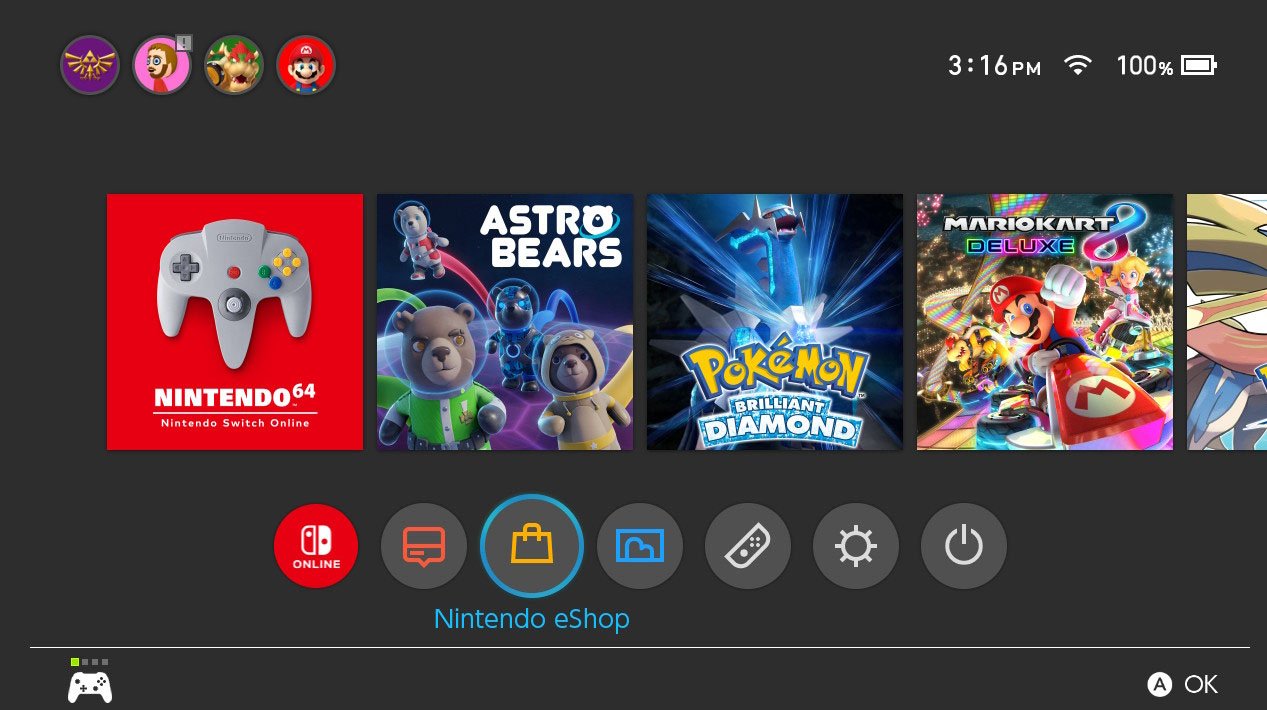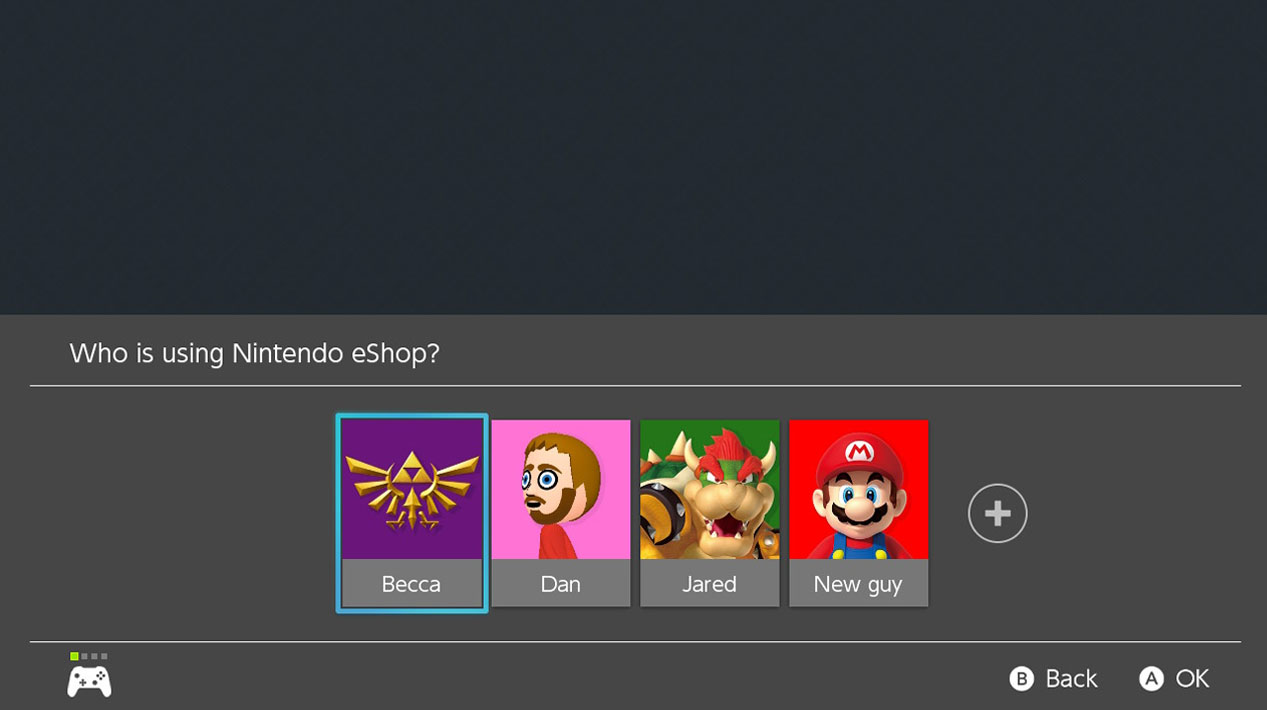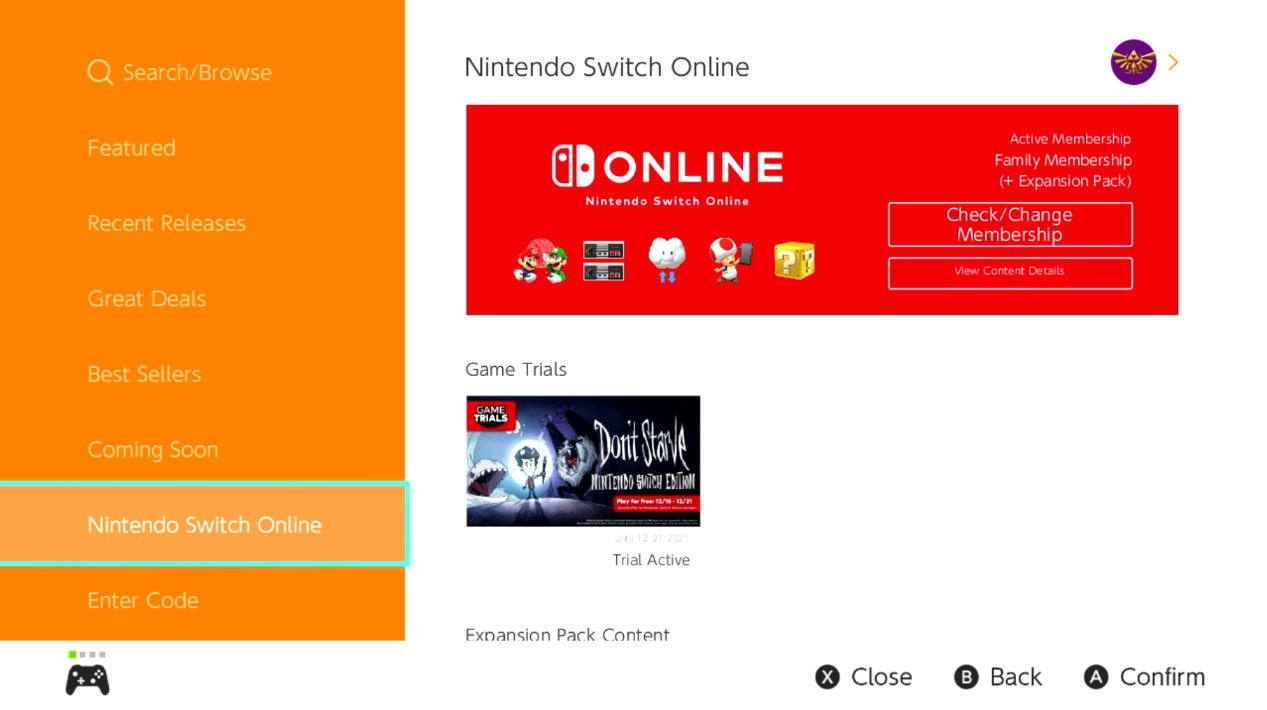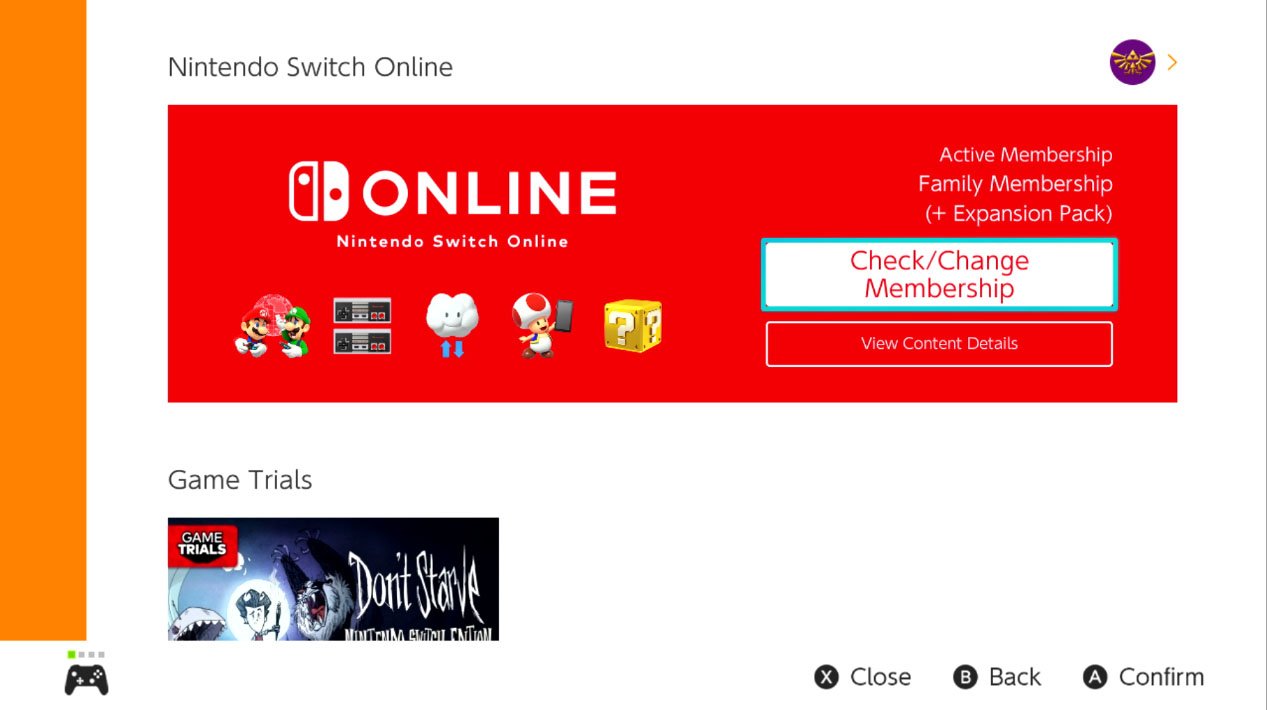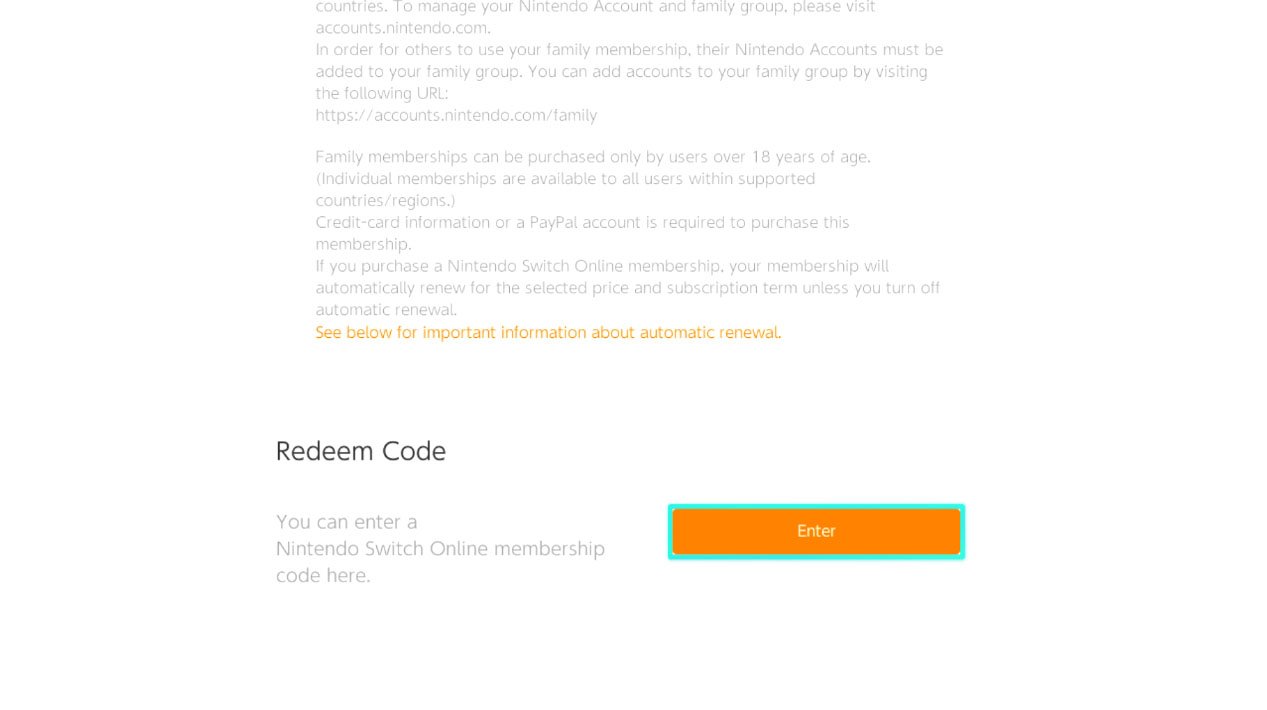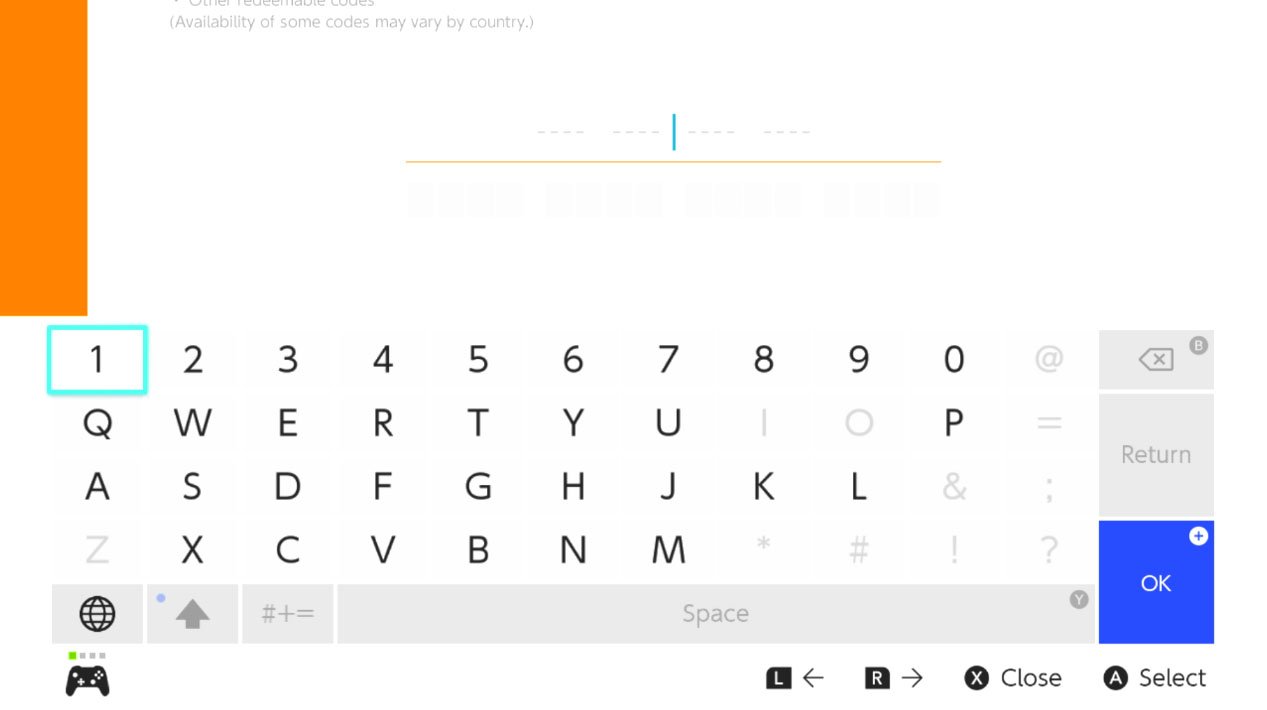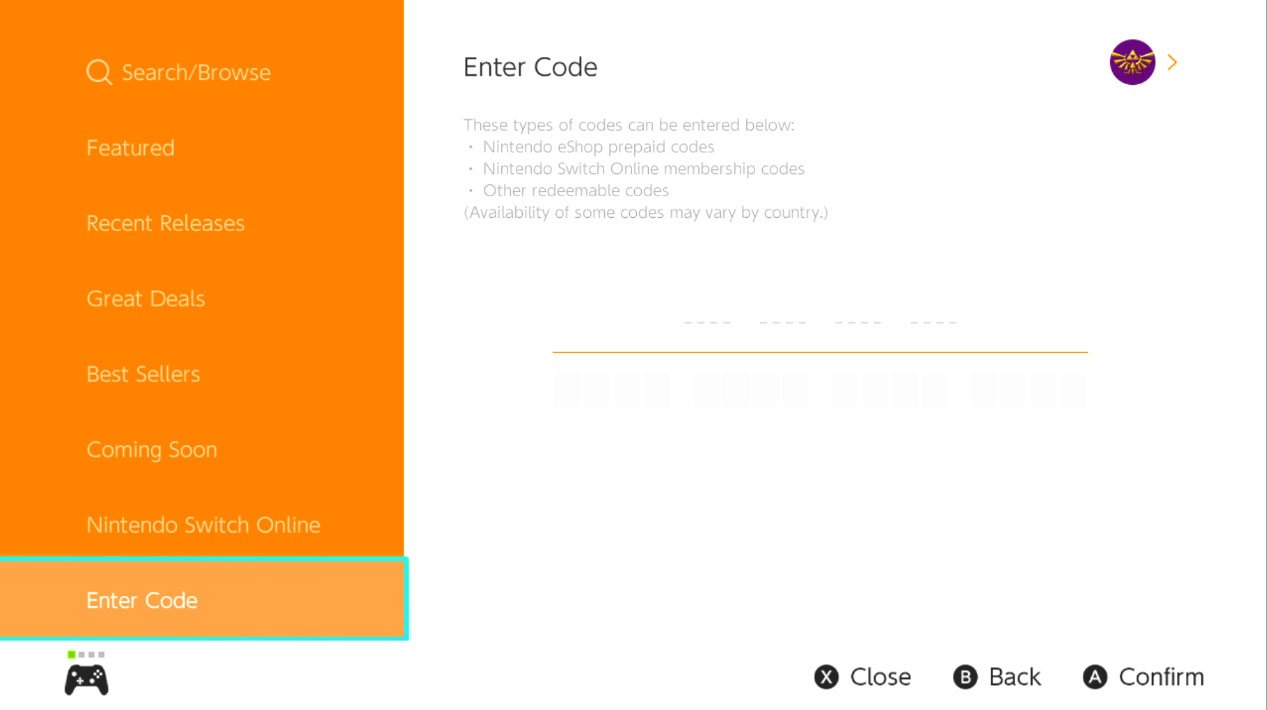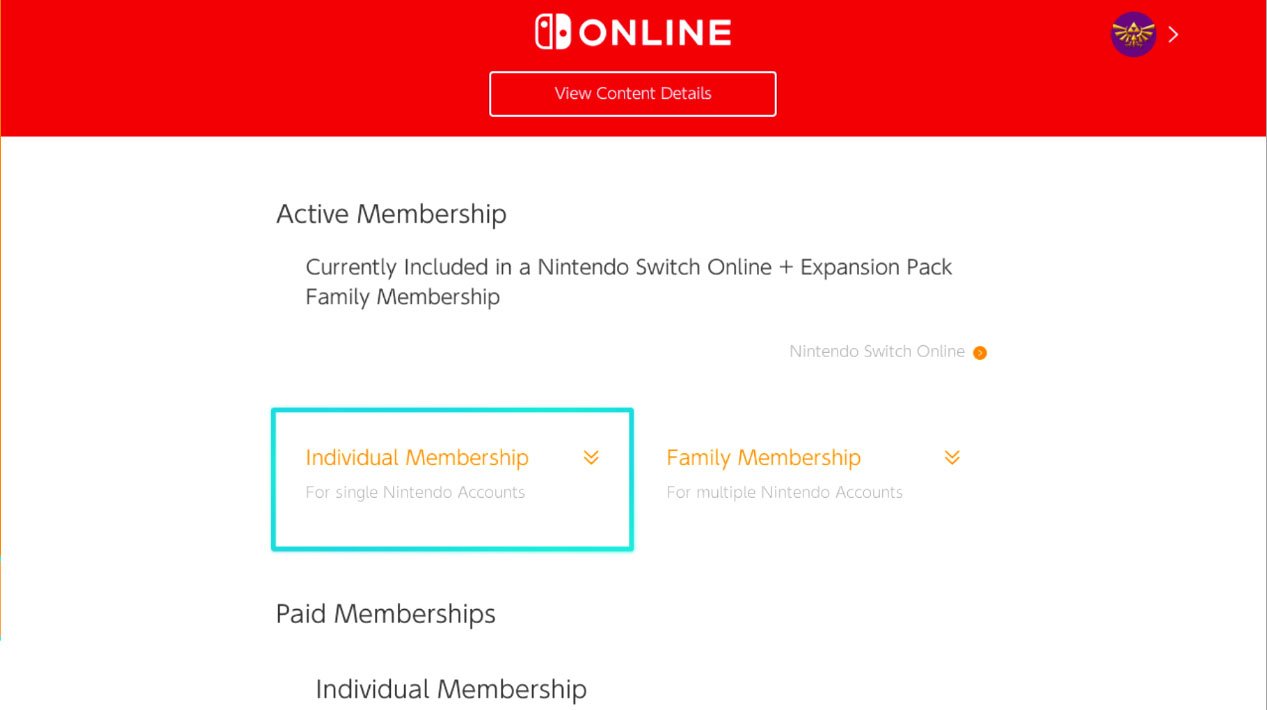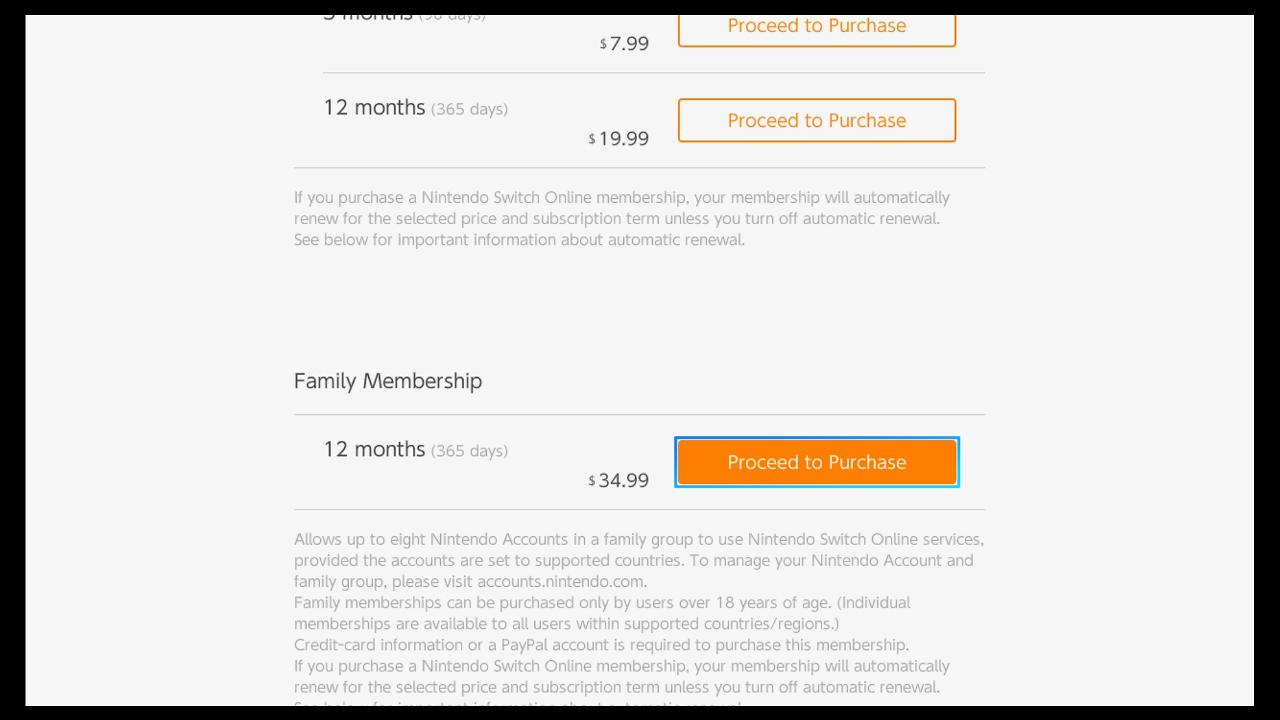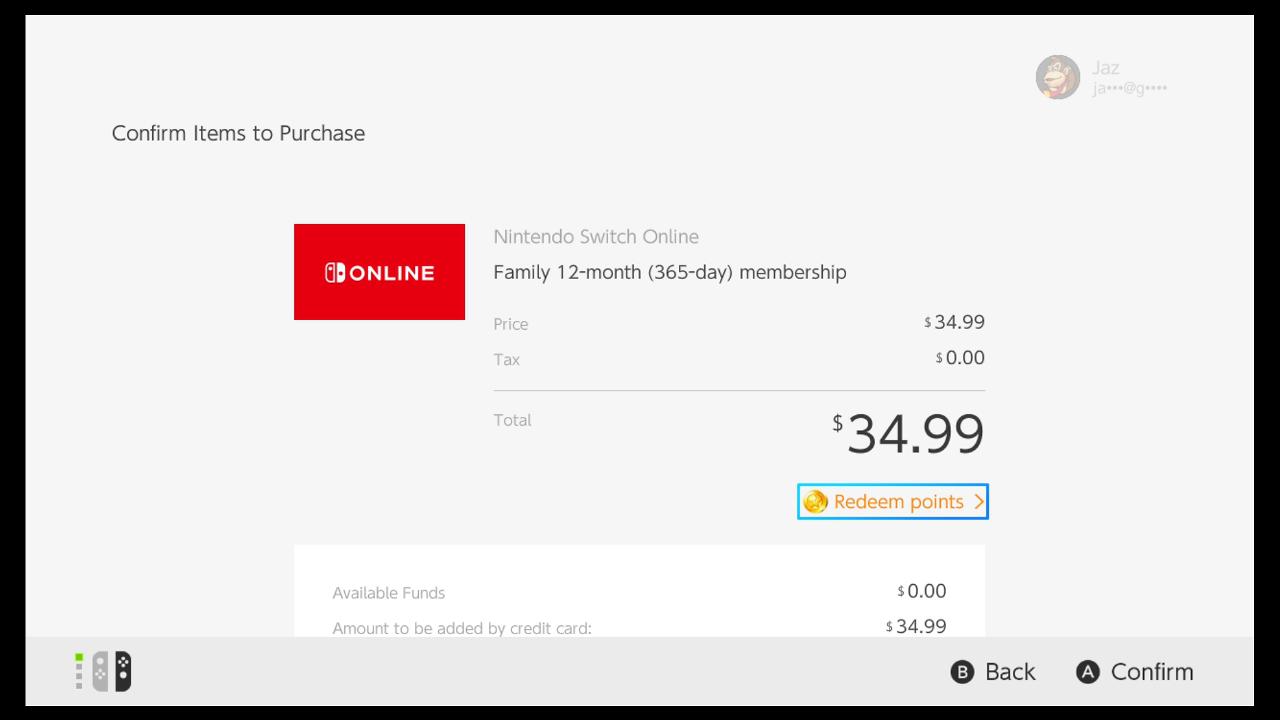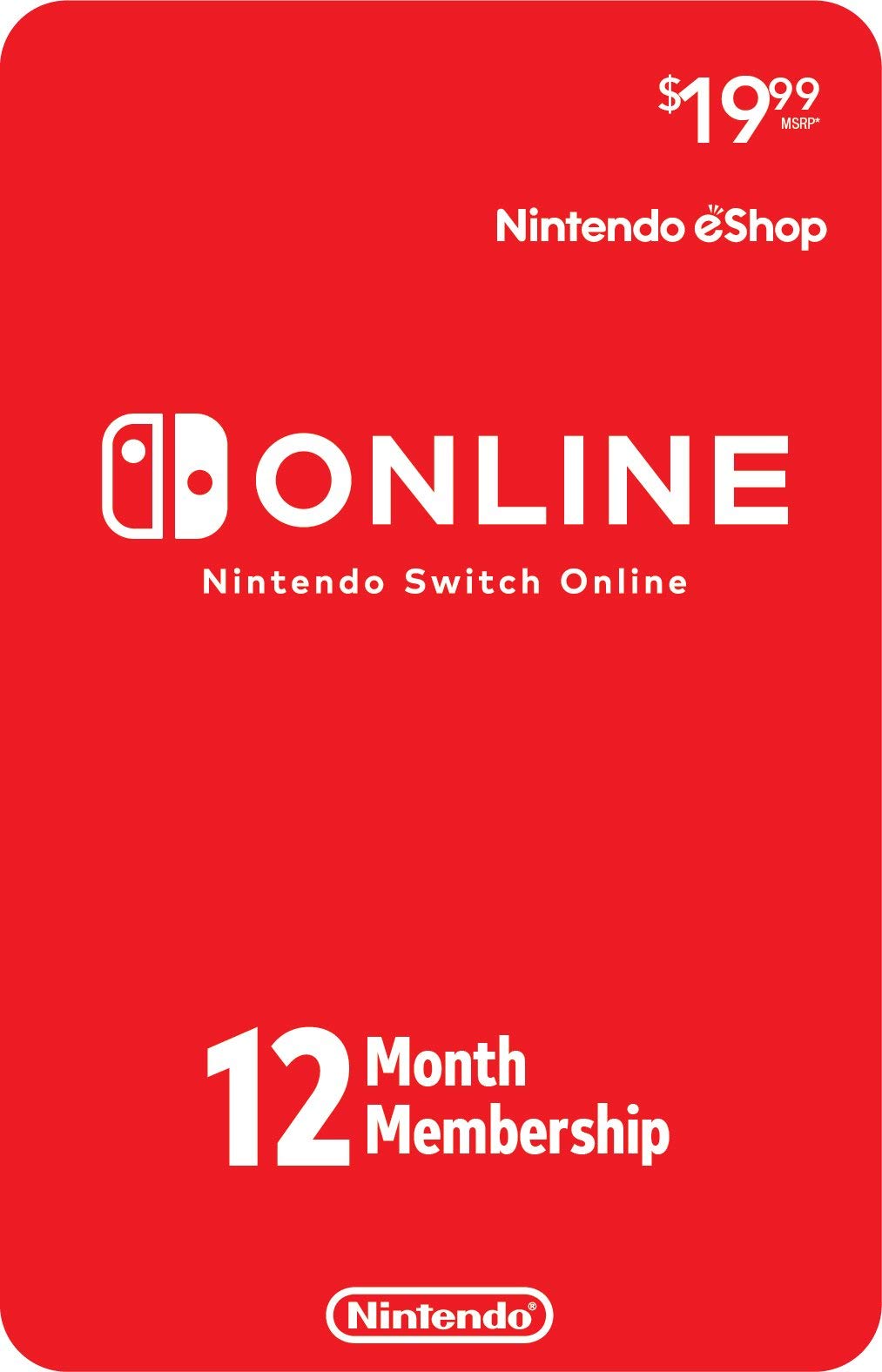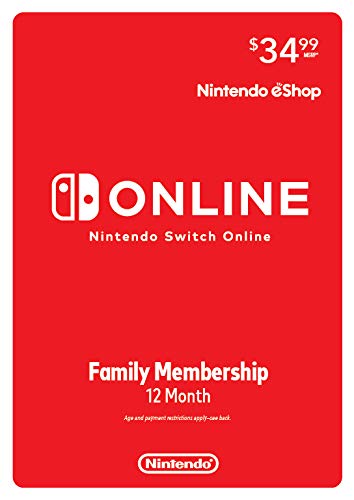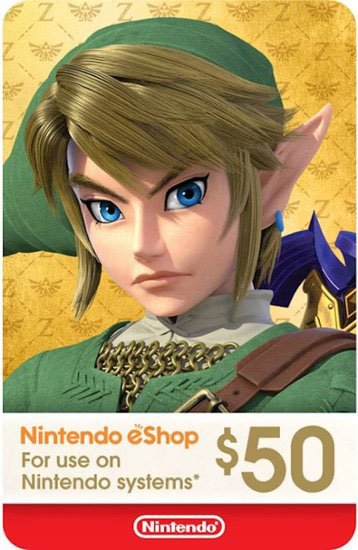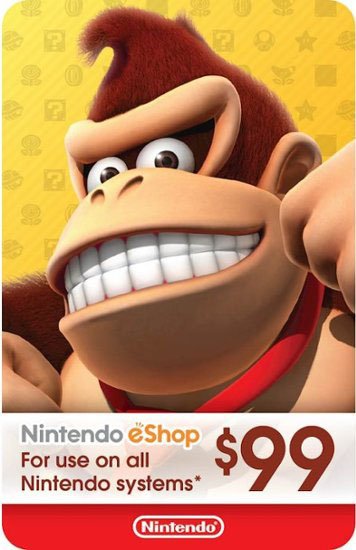How to get Nintendo Switch Online without a credit card

Some folks are just a little reticent to store their credit card information on their Nintendo Switch. Perhaps it's because you have a child who regularly uses the Switch, or maybe you would rather keep your credit card information separate for safety reasons. There might be other reasons you're looking to get Nintendo Switch Online or the Nintendo Switch Online + Expansion Pack. Here's a quick guide on how to get these subscriptions without putting your credit card info on Switch.
Grab a Nintendo Switch Online membership code or eShop gift card
To get a subscription without giving your Switch your credit card info, you need to go to Amazon or Best Buy and then purchase a one-year subscription to Nintendo Switch Online.
- Nintendo Switch Online (12 Months): You can find Nintendo Switch Online membership codes selling on Amazon and Best Buy. They sell as follows:
- Individual Membership - $20
- Family Membership - $35
Unfortunately, you cannot purchase Expansion Pack plans from Amazon or Best Buy at this time. Instead, you'll need to purchase the Nintendo Switch Online + Expansion Pack from Nintendo's website, or you can purchase a Nintendo eShop gift card from Best Buy or Amazon and then redeem it for the Expansion Pack on your Switch. You can also use this to upgrade your basic Nintendo Switch Online plan to the Expansion Pack. The amount you'll need on the gift card will depend on what plan you need:
- Nintendo Switch Online + Expansion Pack (12 Months): There aren't specific codes for the Expansion Pack, so you'll need to purchase a Nintendo eShop gift card in the proper amount so you can buy your desired plan. If you already have the basic membership, you can upgrade it to the Expansion Pack. Memberships are as follows:
- Individual Membership - $50
- Upgrading from NSO Individual Membership - $30
- Family Membership - $80
- Upgrading from NSO Family Membership - $50
Once you have the membership or gift card code, all you have to do is redeem it on your Switch.
How to redeem a Nintendo Switch Online membership code
Here's how to redeem that Nintendo Switch Online membership code. If you're looking to redeem the Expansion Pack, skip to the next section.
- From your home screen, select Nintendo eShop.
- Select the account on which you want to put the membership code.Source: iMore
- Now scroll down on the left to Nintendo Switch Online and enter the code you were given earlier.
- Select Check/Change Membership.Source: iMore
- Scroll down until you see Redeem Code and select Enter.
- Enter the code you got from Amazon or Best Buy.Source: iMore
Now you'll have access to the basic Nintendo Switch Online membership. Enjoy NES and SNES titles and access to online play.
How to purchase Nintendo Switch Online + Expansion Pack using a gift card
Since you're using the Nintendo eShop gift card rather than a Nintendo Switch Online code, you'll need to add the funds to your Nintendo account first before you're able to purchase the subscription. Here's what to do.
iMore offers spot-on advice and guidance from our team of experts, with decades of Apple device experience to lean on. Learn more with iMore!
Step 1: Redeem the Nintendo eShop Gift Card
- From your home screen, select Nintendo eShop.
- Select the account on which you want to put the membership code.Source: iMore
- Scroll down to Enter Code.
- Enter the eShop Gift Card code.Source: iMore
Now you have the funds available to purchase the Nintendo Switch Online + Expansion Pack membership. Move on to the next section to see how it's done.
Step 2: Purchase the Expansion Pack
Now that we've got the digital money on your account, let's pay for that Nintendo Switch Online + Expansion Pack.
- From your home screen, select Nintendo eShop.
- Select the account on which you want to put the membership code.Source: iMore
- Now scroll down on the left to Nintendo Switch Online and enter the code you were given earlier.
- Select Check/Change Membership.Source: iMore
- Choose whether you want an Individual or Family membership.
- Select Proceed to Purchase.Source: iMore
- If you entered your eShop gift card correctly, you should see your Available Funds to purchase your subscription.
You can use any remaining virtual dollars on digital versions of the best Nintendo Switch games. Just follow the steps to redeem your Nintendo eShop gift card, and start shopping!
Nintendo Switch Online vs. Nintendo Switch Online + Expansion Pack
There are technically two Nintendo Switch Online options for you to purchase. Here's how they differ from each other.
Nintendo Switch Online is the basic service that gives you access to online aspects of popular Nintendo Switch games, like the ability to play Mario Kart 8 Deluxe with other players around the world. It also lets you play a list of select NES and SNES games.
Nintendo Switch Online + Expansion Pack Is the basic service along with access to N64 and Sega games. Additionally, players with this subscription can play the Animal Crossing: Happy Home Paradise DLC for Animal Crossing: New Horizons.
Keep your credit card off your Switch
That's the workaround for keeping your credit card off your Nintendo Switch while still being able to purchase the Nintendo Switch Online and Nintendo Switch Online + Expansion Pack plans. Have fun enjoying your new retro games and online content.
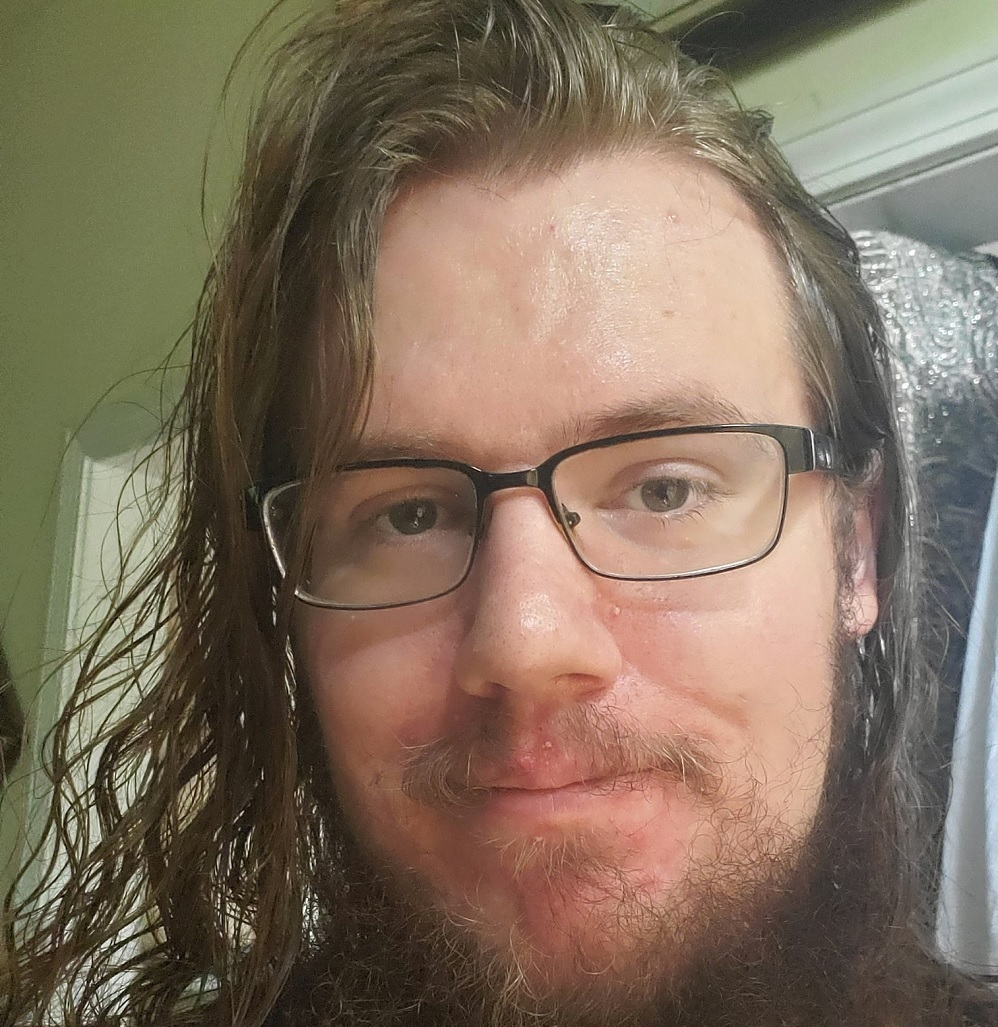
Samuel Tolbert is a freelance gaming writer who started working for iMore and its sister sites Windows Central and Android Central in July 2019. He handles news, previews, reviews, and exclusive original reporting, and has also been featured on TechRadar.
With a background studying engineering before he shifted his focus to gaming journalism, he's skilled at identifying technical advantages and disadvantages provided by different hardware. If he’s not writing something, he’s off playing video games, spending time with his pets, exercising, or reading. He's also fond of trying to draw things with his iPad.