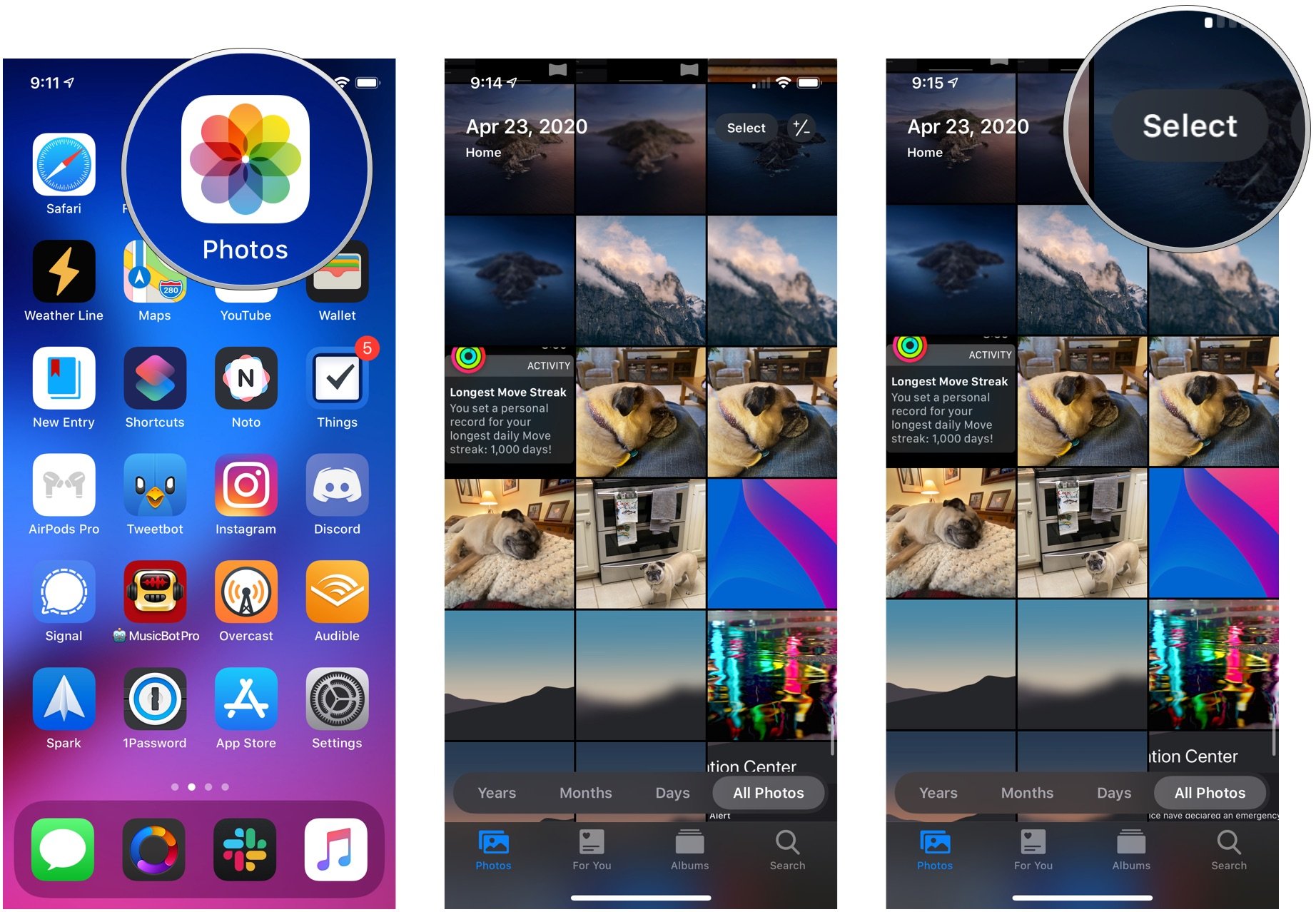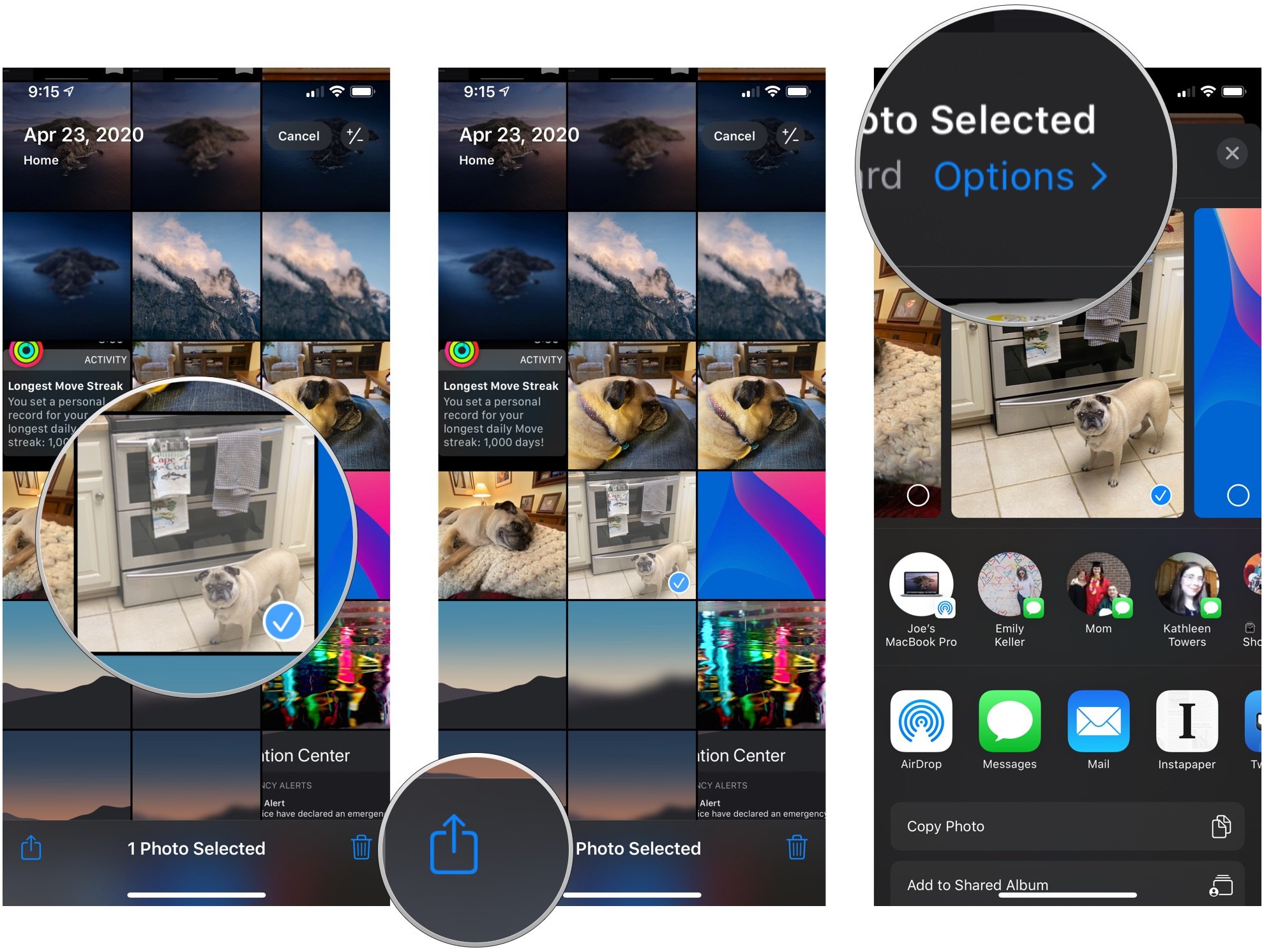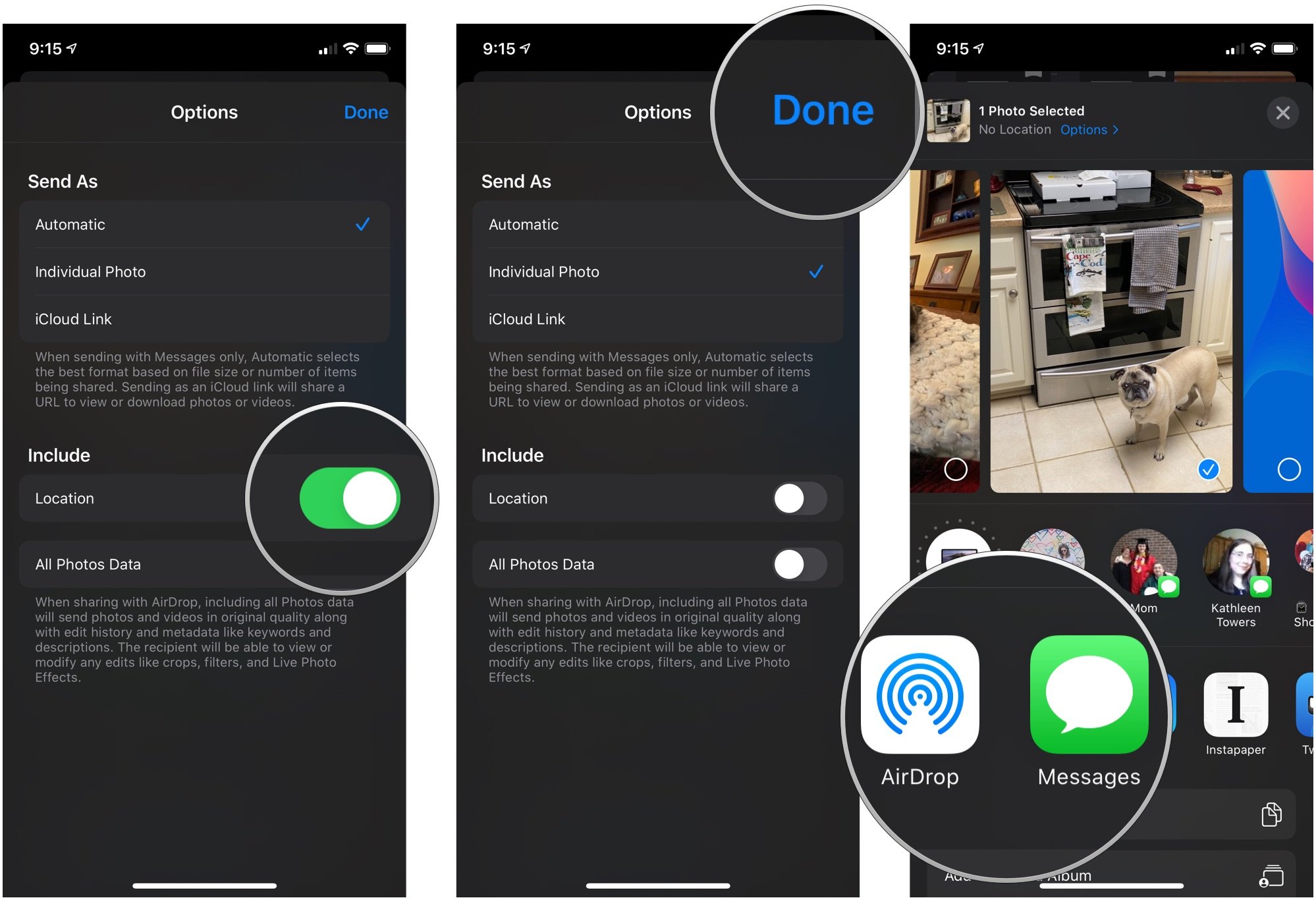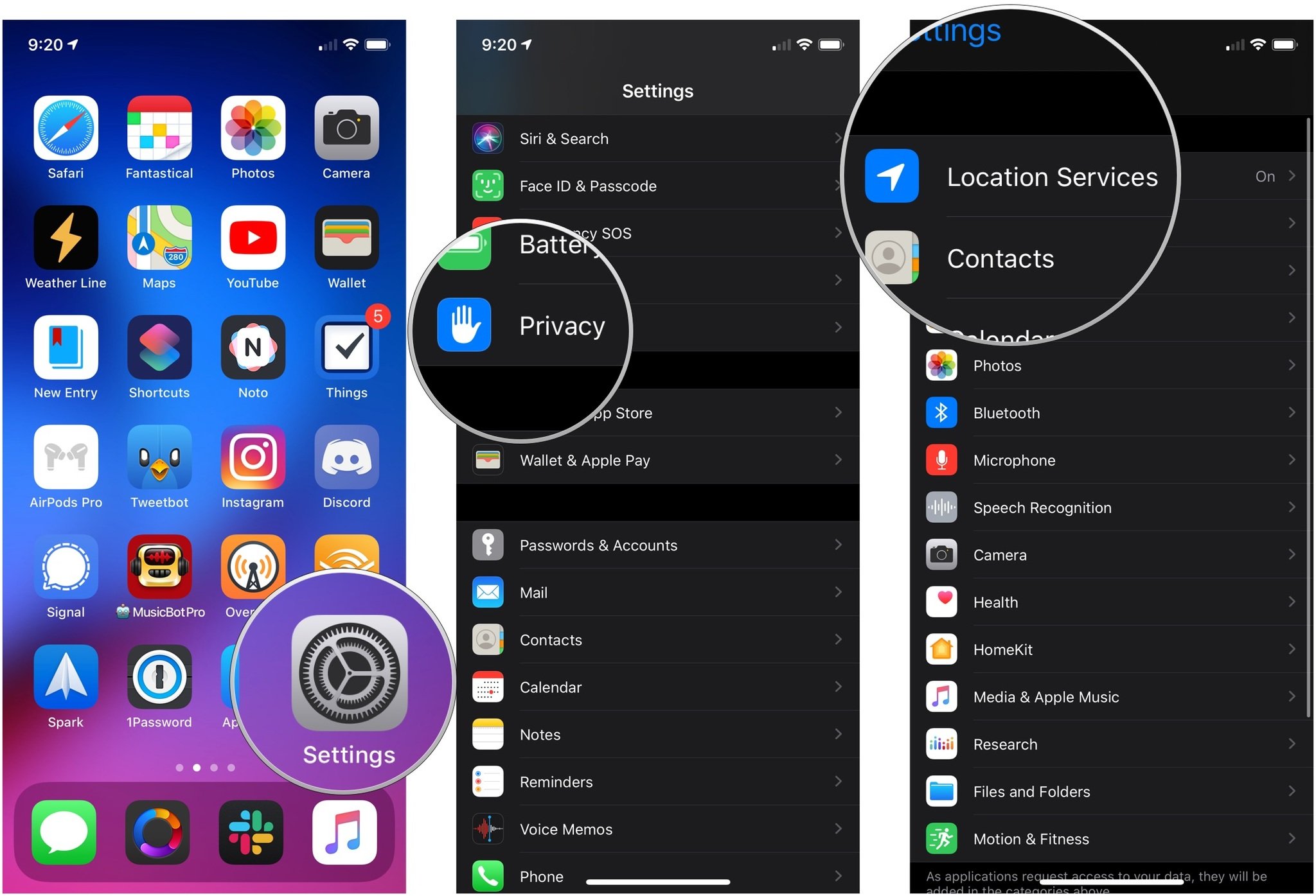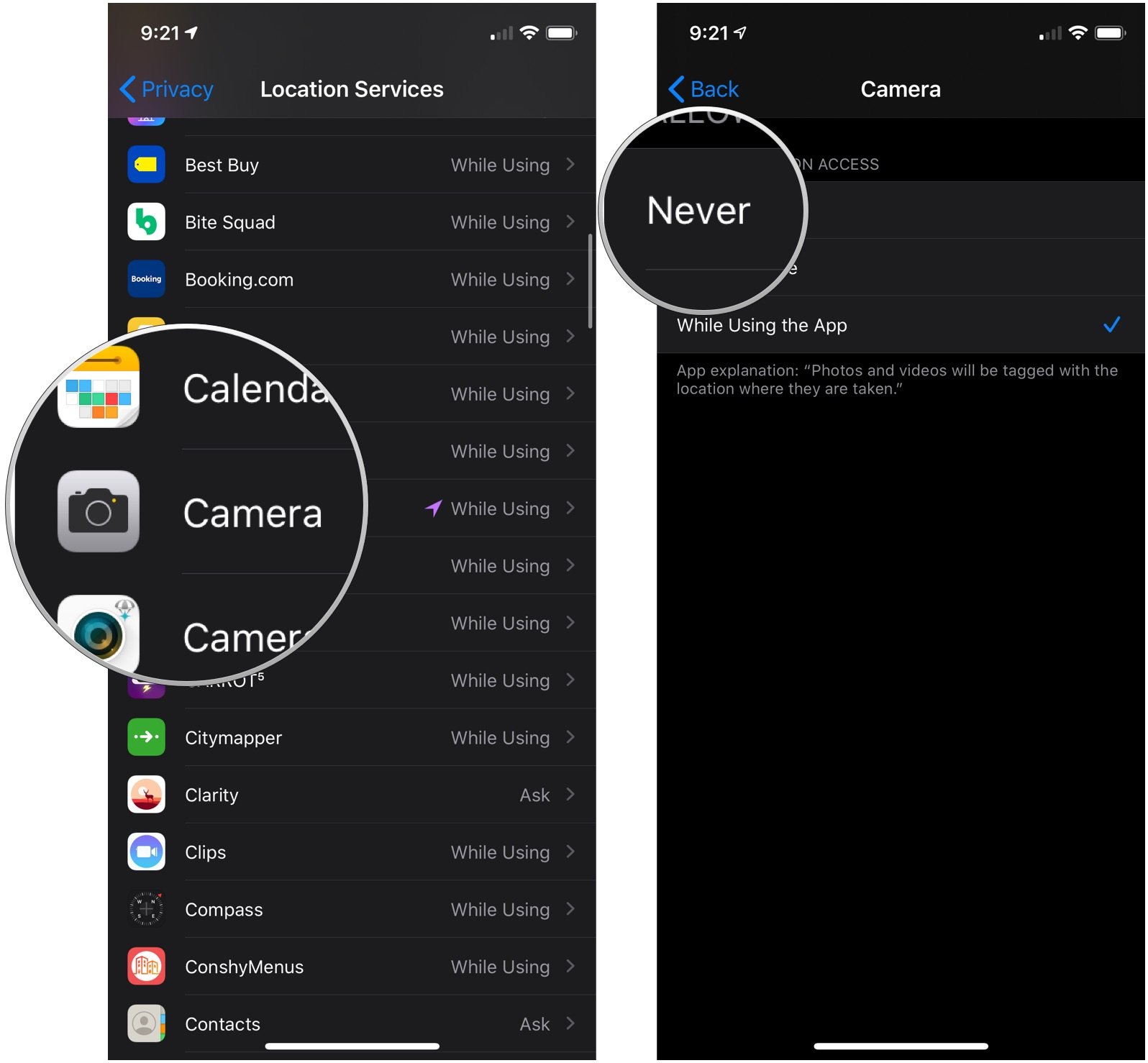How to remove location data from photos on your iPhone
Go off-grid.
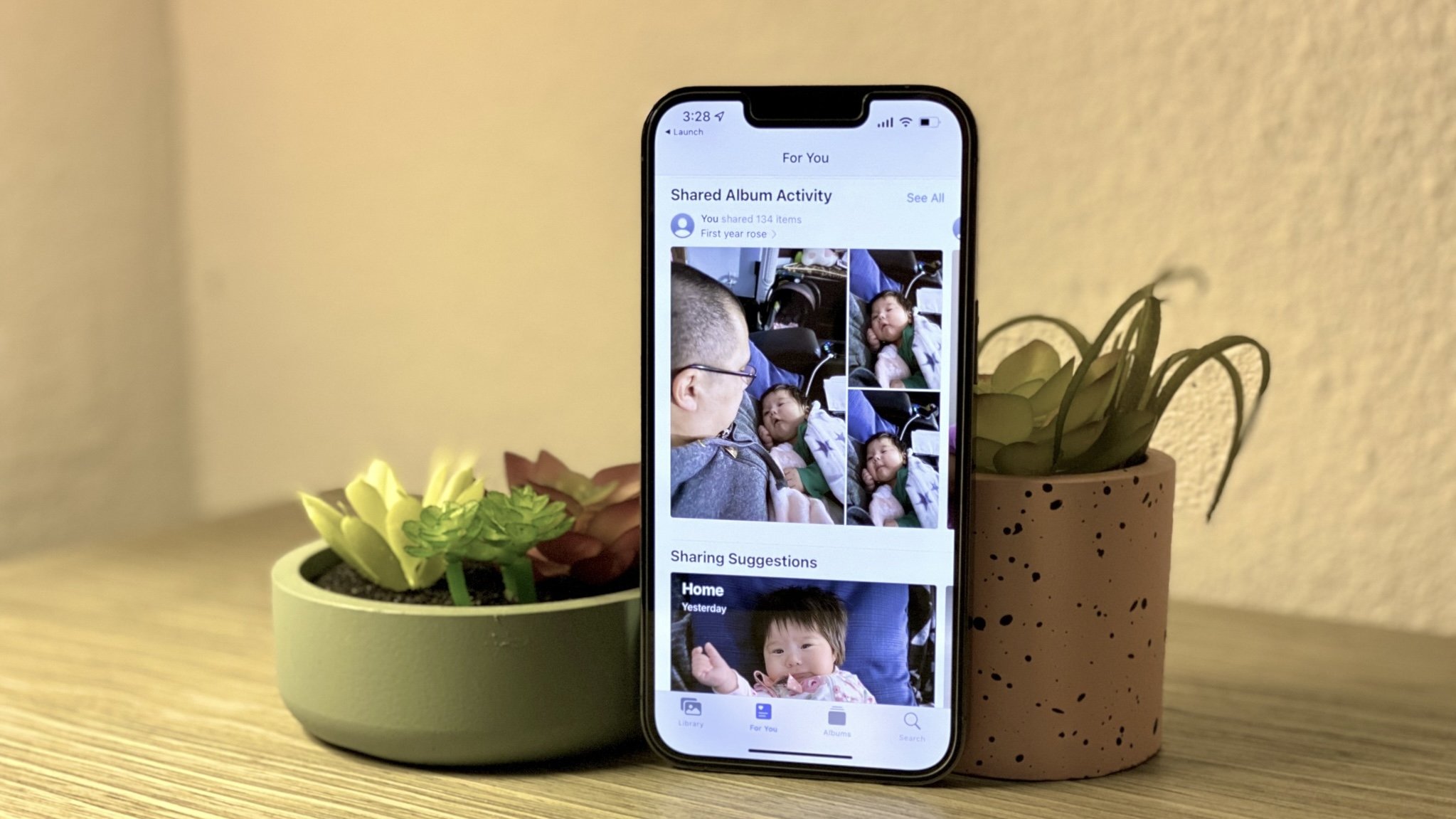
We all take a lot of photos of things that happen in our daily lives. Those moments can be precious memories with friends and family, or they could be photographic or video evidence of things happening in the world. While having location data can help us organize our photos and videos, sometimes you don't want that information out there.
Regardless of your reasoning, Apple made it easy to remove location data from your photos on the best iPhone with iOS 17. Location data can be removed before you share it with others, or you can prevent attaching location data going forward with any images or video taken with the camera.
Here's how to remove a location from photos and videos on your favorite iPhone.
How to remove location when sharing a photo or video
- Open Photos on your iPhone or iPad.
- Find the photo you want to share.
- Tap Select.
- Tap any photos that you want to share.
- Tap the share button.
- Tap Options.
- Tap the switch next to Location to the gray "off" position.
- Tap Done.
- Share your photos as normal.
How to turn off location for photos and videos
- Open Settings on your iPhone or iPad.
- Tap Privacy.
- Tap Location Services.
- Tap Camera.
- Tap Never.
With this setting, your location will no longer be added to photos or videos.
Respect privacy
While plenty of people may not mind location data on their photos, some don't want that data for others to access, and that's fine. Regardless of how you feel about the matter, Apple has made it easy to remove that sensitive information from your pictures and video whenever the need arises.
iMore offers spot-on advice and guidance from our team of experts, with decades of Apple device experience to lean on. Learn more with iMore!

Christine Romero-Chan was formerly a Senior Editor for iMore. She has been writing about technology, specifically Apple, for over a decade at a variety of websites. She is currently part of the Digital Trends team, and has been using Apple’s smartphone since the original iPhone back in 2007. While her main speciality is the iPhone, she also covers Apple Watch, iPad, and Mac when needed.
When she isn’t writing about Apple, Christine can often be found at Disneyland in Anaheim, California, as she is a passholder and obsessed with all things Disney, especially Star Wars. Christine also enjoys coffee, food, photography, mechanical keyboards, and spending as much time with her new daughter as possible.