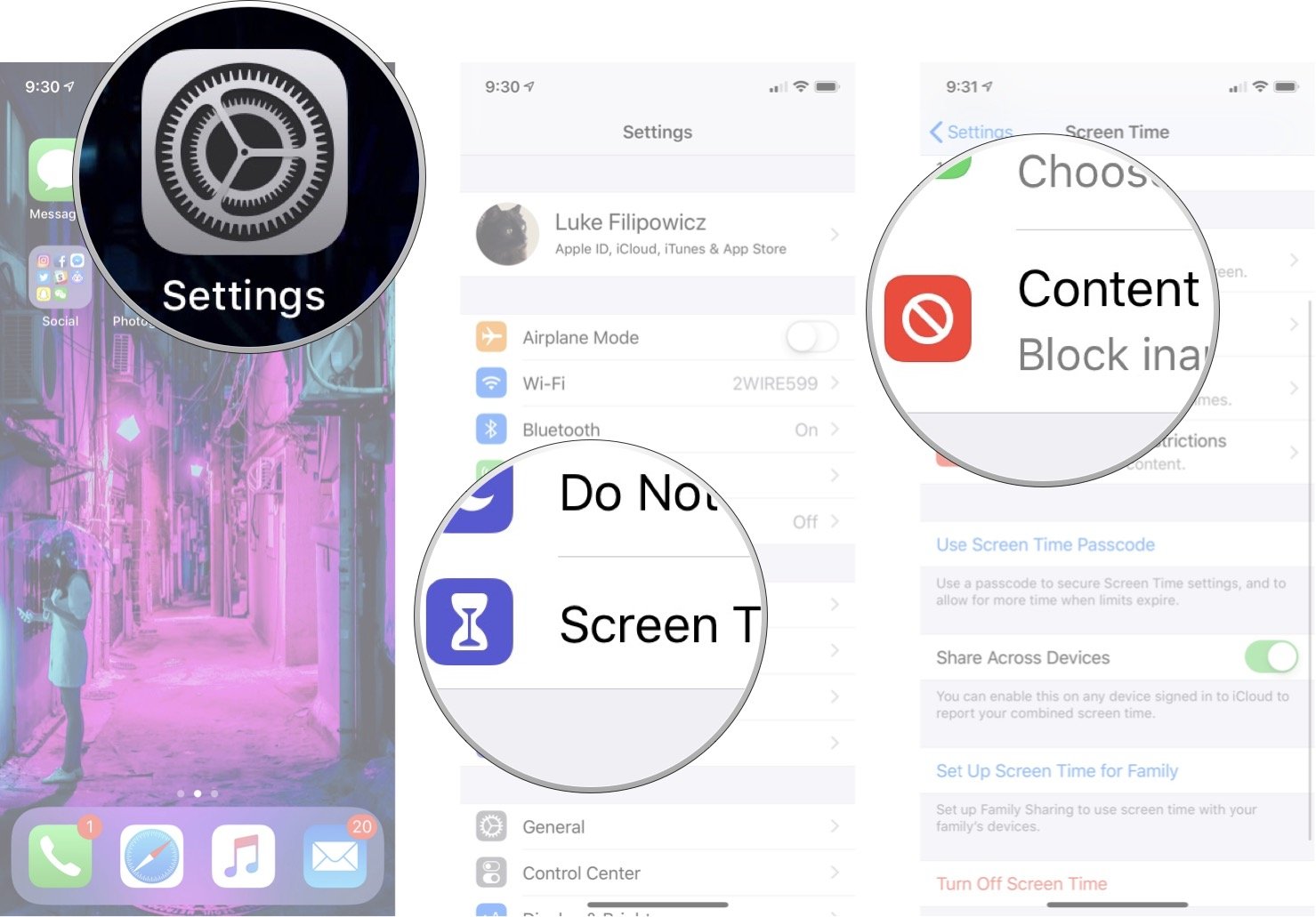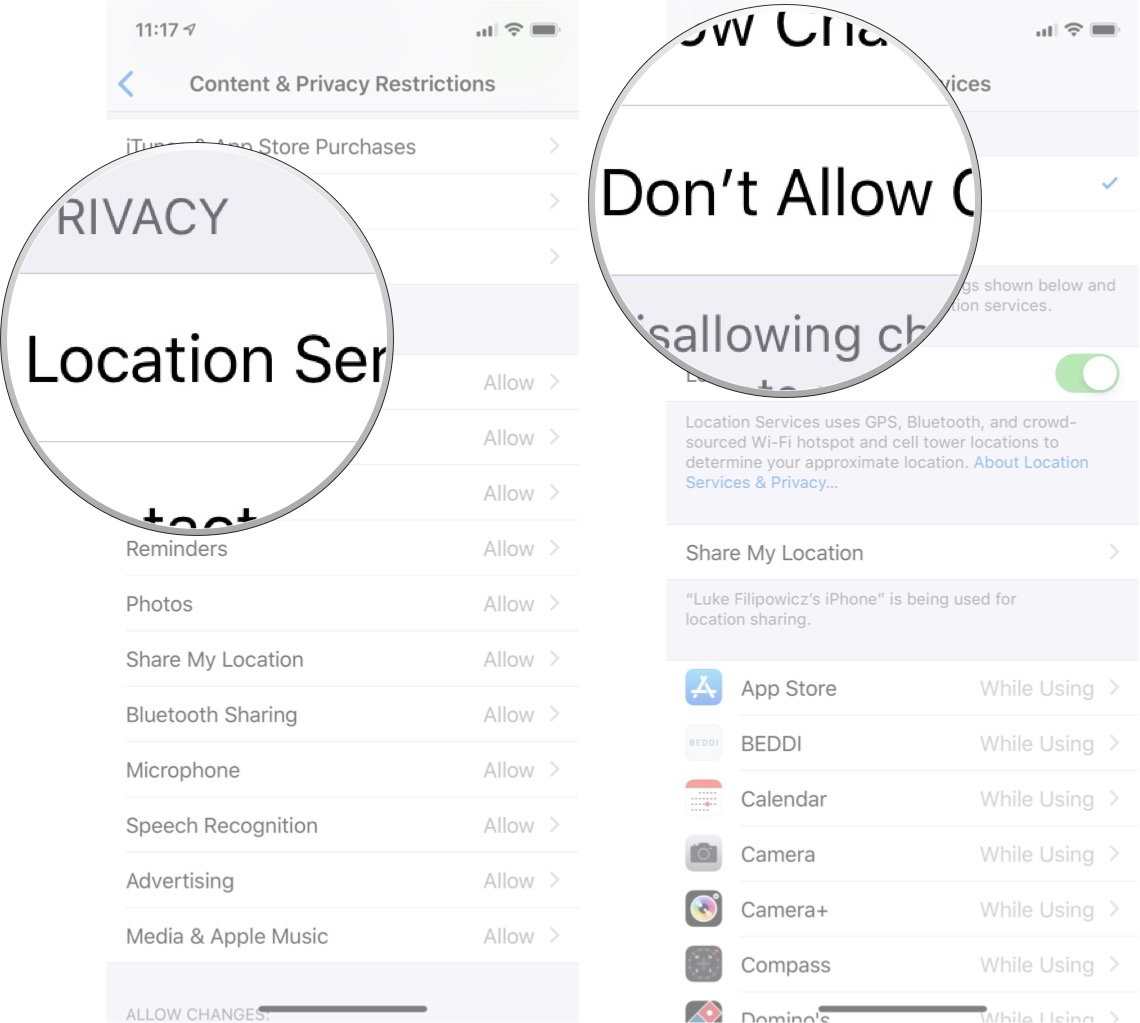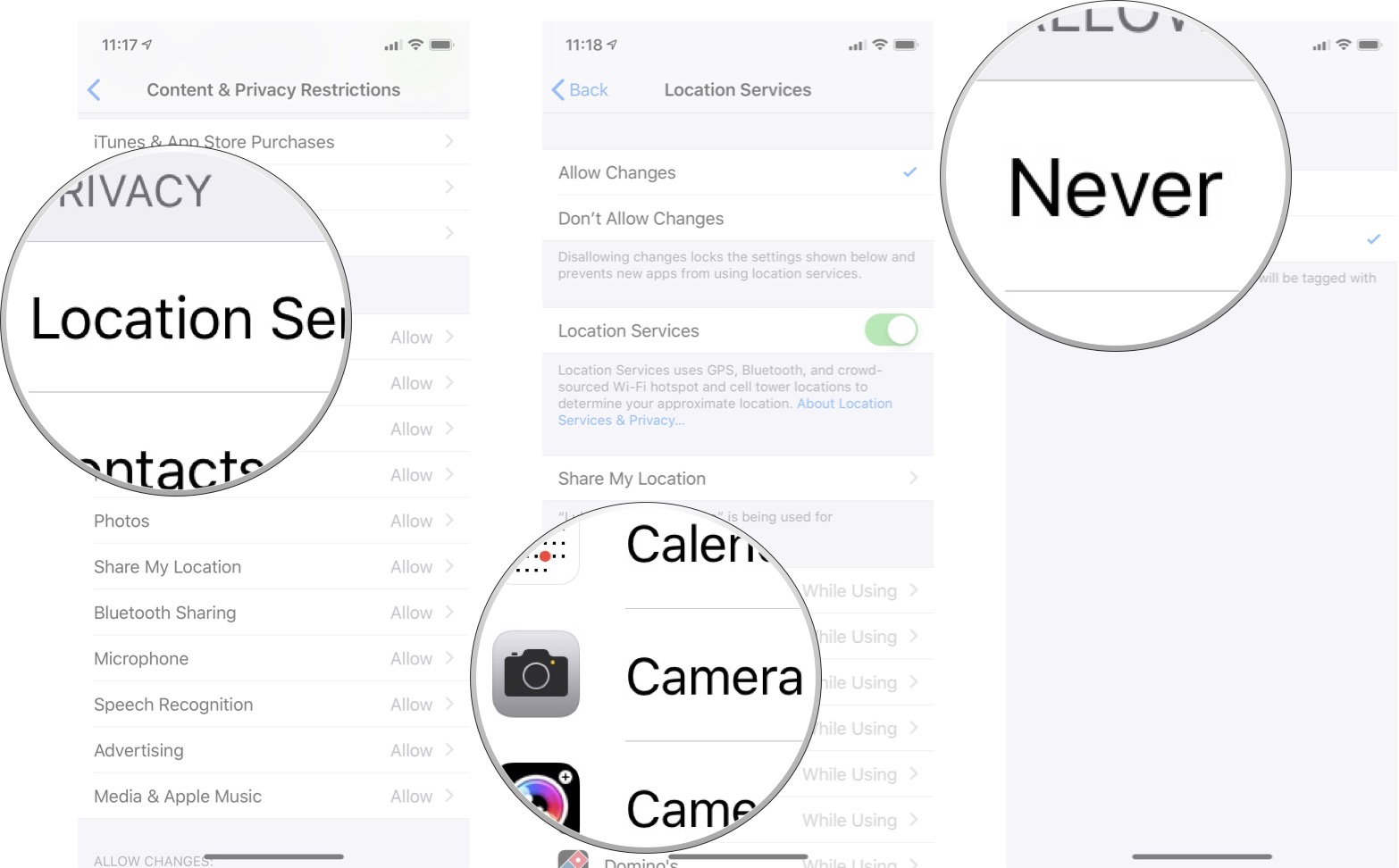How to restrict privacy settings with parental controls for iPhone or iPad
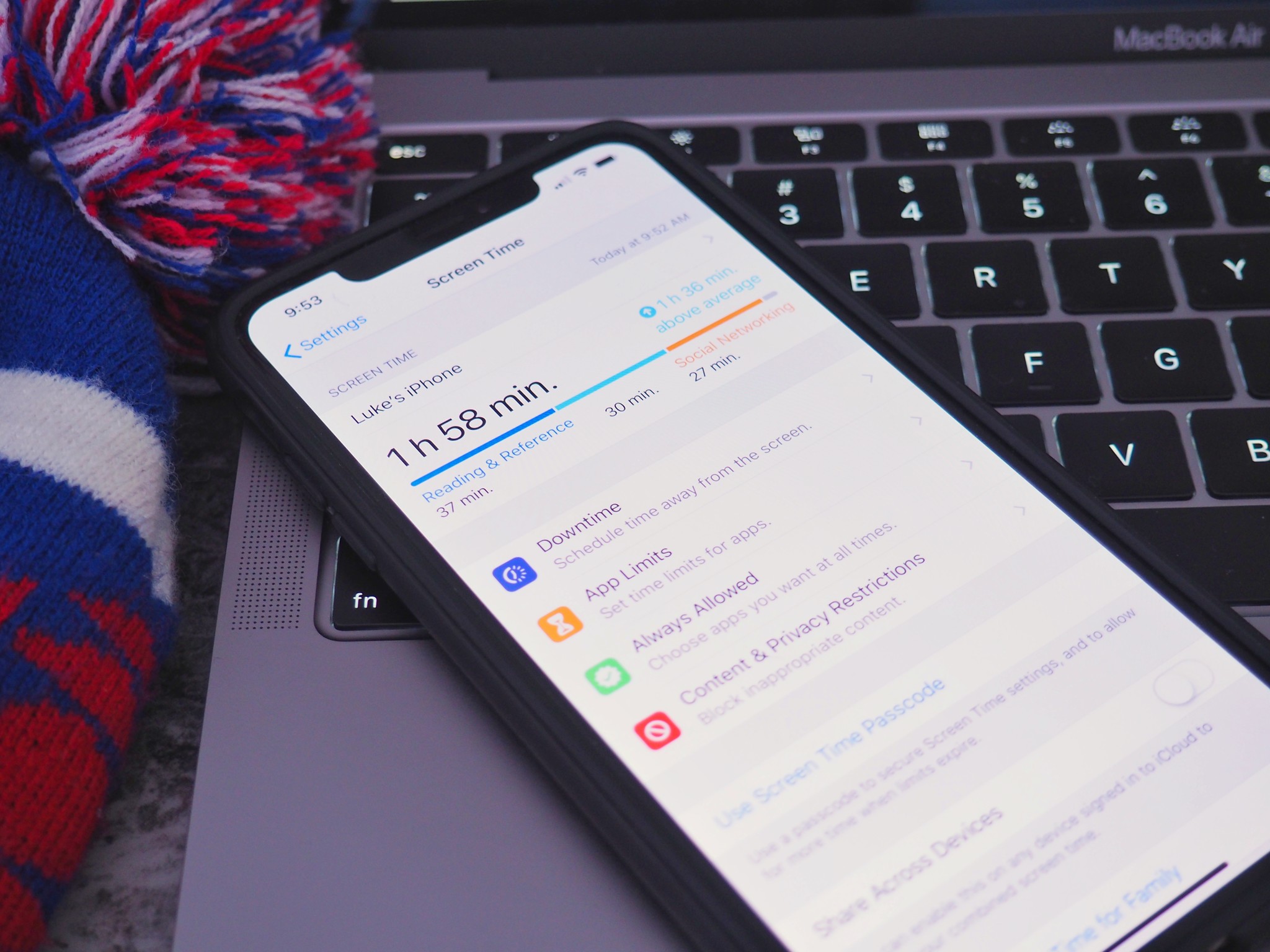
The Parental Controls feature (also known as Restrictions) lets you manage which features, apps, and content your kids can and can't access on your iPhone or iPad. That includes not only blocking apps from accessing your location, contacts, calendars, reminders, photos, Bluetooth sharing, microphone, Twitter and Facebook accounts, and advertising settings, but also preventing your child from accidentally or intentionally changing those privacy settings. Not only can that keep your data safe, but keep your kids safer as well.
- How to stop new apps from having access to data on iPhone and iPad
- How to stop specific apps from having access to data on iPhone and iPad
How to stop new apps from having access to data on iPhone and iPad
Before you start, you'll need to make sure you have set up Screen Time on your device.
- Launch Settings from the home screen.
- Tap Screen Time.
- Tap Content & Privacy Restrictions.
- Tap on the type of data you want to restrict. You're options are:
- Location services
- Contacts
- Calendars
- Reminders
- Photos
- Share My Location
- Bluetooth Sharing
- Microphone
- Speech Recognition
- Media & Apple Music
- Tap Don't Allow Changes
If you want to be able to have new apps access your data, follow these steps again, but tap on Allow Changes.
How to stop specific apps from having access to data on iPhone and iPad
Before you start, you'll need to make sure you have set up Screen Time on your device.
- Launch Settings from the home screen.
- Tap Screen Time.
- Tap Content & Privacy Restrictions.
- Tap on the type of data you want to restrict. You're options are:
- Location services
- Contacts
- Calendars
- Reminders
- Photos
- Share My Location
- Bluetooth Sharing
- Microphone
- Speech Recognition
- Advertising
- Media & Apple Music
- Tap on the app you want to restrict
- Tap on the type of access you want to give that app.
Questions?
Do you have any other questions about restrictions or privacy settings? Let us know in the comments below!
Updated January 2020: Updated for iOS 13 and iPadOS 13.
iMore offers spot-on advice and guidance from our team of experts, with decades of Apple device experience to lean on. Learn more with iMore!

Luke Filipowicz has been a writer at iMore, covering Apple for nearly a decade now. He writes a lot about Apple Watch and iPad but covers the iPhone and Mac as well. He often describes himself as an "Apple user on a budget" and firmly believes that great technology can be affordable if you know where to look. Luke also heads up the iMore Show — a weekly podcast focusing on Apple news, rumors, and products but likes to have some fun along the way.
Luke knows he spends more time on Twitter than he probably should, so feel free to follow him or give him a shout on social media @LukeFilipowicz.