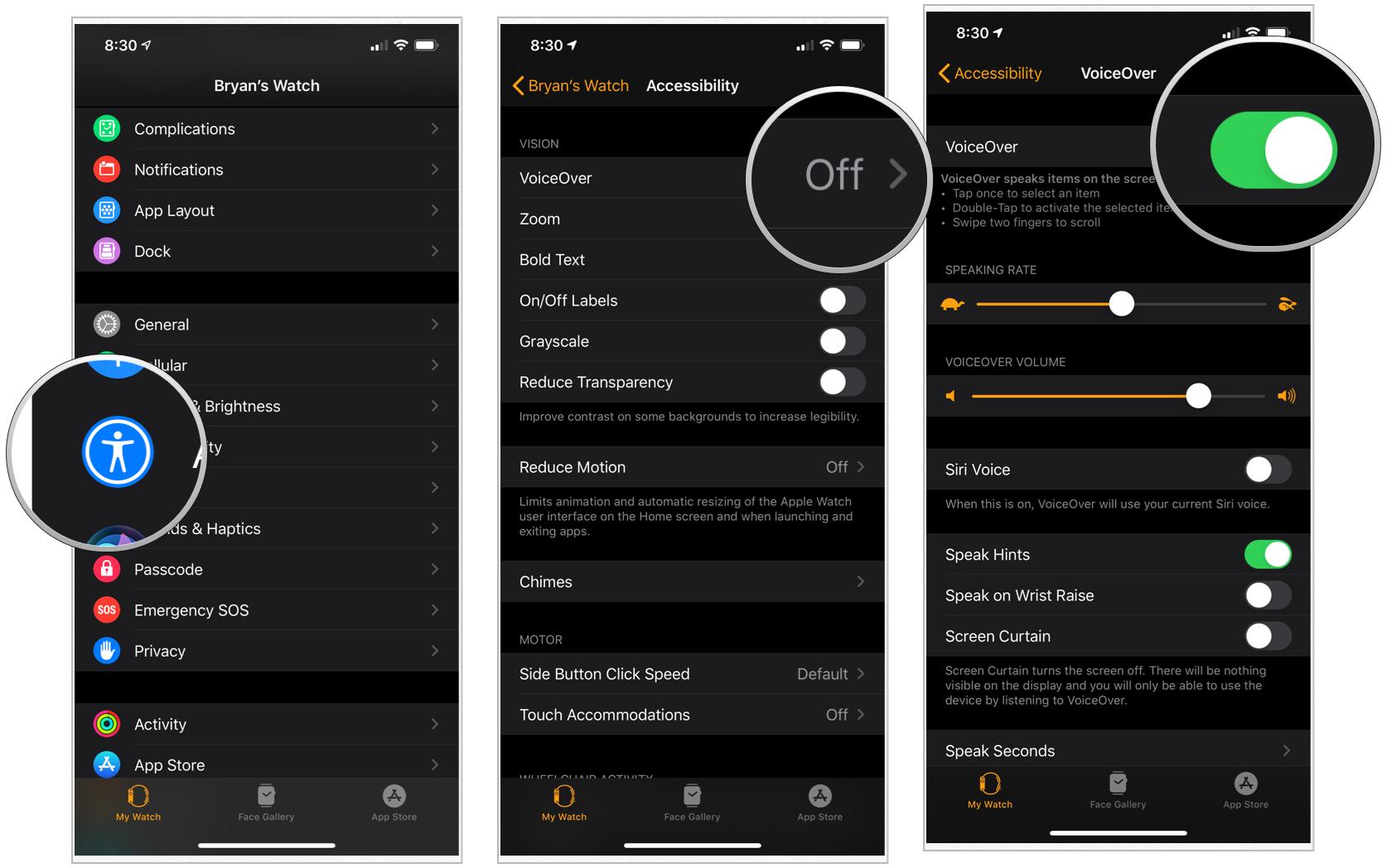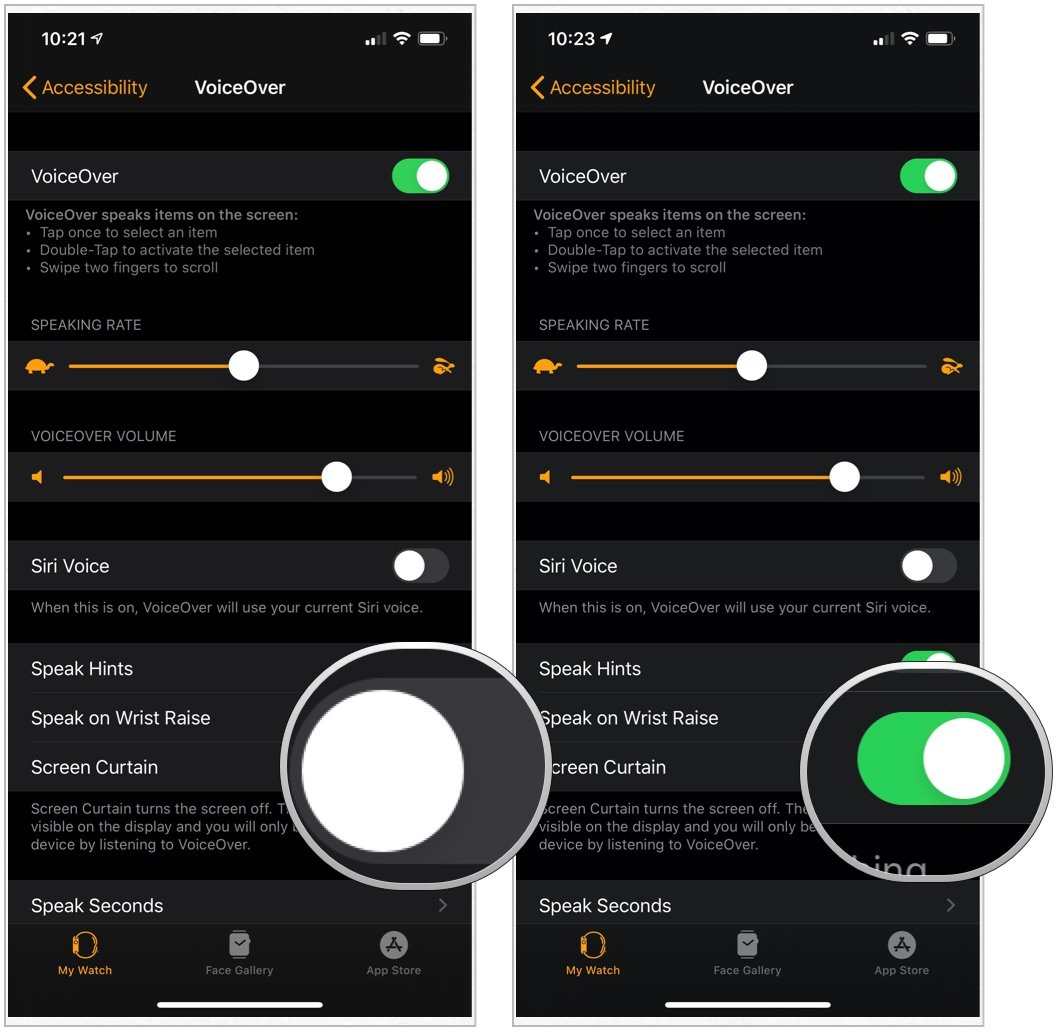How to set up and customize VoiceOver on Apple Watch

With VoiceOver, those who have vision difficulties can still use Apple Watch. In doing so, simple gestures are used to move around the best Apple Watch screen while a VoiceOver narrator speaks each time an item is selected.
How to set up VoiceOver for Apple Watch
VoiceOver is a gesture-based screen reader that uses the built-in Apple Watch speaker. In doing so, it can tell you what's happening on the wearable device without the need to see it. To date, VoiceOver is compatible across built-in apps and is available in more than 35 languages. To turn on VoiceOver on Apple Watch:
- Tap on the Watch app on your iPhone.
- Choose Accessibility.
- To the right of VoiceOver, tap Off.
- Toggle VoiceOver to the On position.
When you tap on Apple Watch, you'll now hear more about what's happening on the screen. Double-tap to act.
For example, if you tap on the Exercise app, Siri will say "Workout." By double-tapping the same icon, you'll be given a choice of the options within that app.
How to use VoiceOver
When you tap on Apple Watch, you'll now hear more about what's happening on the screen. Double-tap to act.
For example, if you tap on the Fitness app, Siri will say "Workout." Then, by double-tapping the same icon, you'll be given a choice of the options within that app.
How to use Screen Curtain with VoiceOver
Across Apple devices, you can use the Screen Curtain, which allows you to turn off the display for added privacy. To use Screen Curtain on Apple Watch (or any device), you must first enable VoiceOver for that device.
iMore offers spot-on advice and guidance from our team of experts, with decades of Apple device experience to lean on. Learn more with iMore!
- Tap on the Watch app on your iPhone.
- Choose Accessibility.
- To the right of VoiceOver, tap Off.
- Toggle VoiceOver to the On position.
- Toggle on Screen Curtain.
From now on, your Apple Watch display is off. As a result, you can only use the wearable device by listening to VoiceOver. Untoggle Screen Curtain to turn the feature off.
Other VoiceOver settings
You can make other adjustments to how VoiceOver operates on Apple Watch. For example, on the VoiceOver page shown above, you can perform the following additional tasks:
- Speaking rate: Drag the Speaking Rate slider to change how quickly or slowly the voice speaks.
- VoiceOver Volume: Drag to increase or lower the volume for VoiceOver.
- Speak on Wrist Raise toggle: Turn on Speak on Wrist Raise.
As you can see, Apple offers several visual accessibility features on Apple Watch through VoiceOver. Many of these are customizable to suit your tastes.
Questions?
Did you have any trouble using any of these visual accessibility settings? Give us a shout in the comments with your questions and thoughts!
Updated July 2021: Includes latest Apple Watch information.

Bryan M. Wolfe has written about technology for over a decade on various websites, including TechRadar, AppAdvice, and many more. Before this, he worked in the technology field across different industries, including healthcare and education. He’s currently iMore’s lead on all things Mac and macOS, although he also loves covering iPhone, iPad, and Apple Watch. Bryan enjoys watching his favorite sports teams, traveling, and driving around his teenage daughter to her latest stage show, audition, or school event in his spare time. He also keeps busy walking his black and white cocker spaniel, Izzy, and trying new coffees and liquid grapes.