How to set up and use iCloud Drive on iPhone and iPad
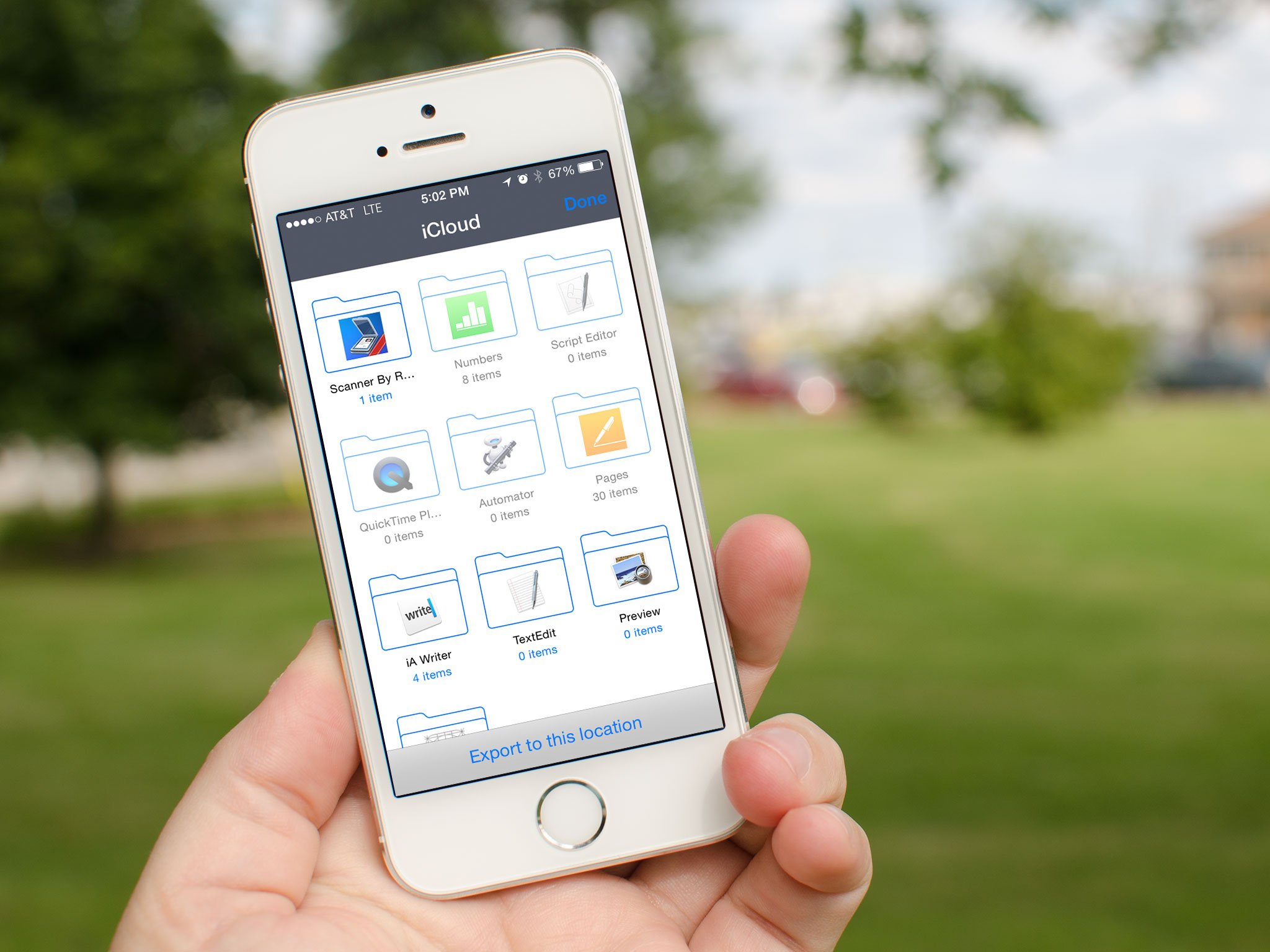
iCloud Drive is Apple's solution to document and file management across iOS and Mac. If you have an iCloud account, you can use iCloud Drive. Subscriptions range from free all the way to $19.99 a month, depending on your storage needs. If you aren't sure where to start, we can walk you through the set up process and how to start using iCloud Drive!
- How to enable iCloud Drive manually on iPhone and iPad
- How to choose an iCloud Drive subscription plan
- How to use iCloud Drive on your iPhone or iPad
How to enable iCloud Drive manually on iPhone and iPad
When you upgrade to iOS initially, you should be prompted on whether or not you'd like to upgrade to iCloud Drive. If you said yes, you don't need to do anything further and can continue to the next section. However, if you said no, you can enable iCloud Drive in just a few taps by following these steps:
- Launch the Settings app on your iPhone or iPad running iOS 8 or higher.
- Tap on iCloud.
- Tap on iCloud Drive.
- Turn On the option for iCloud Drive.
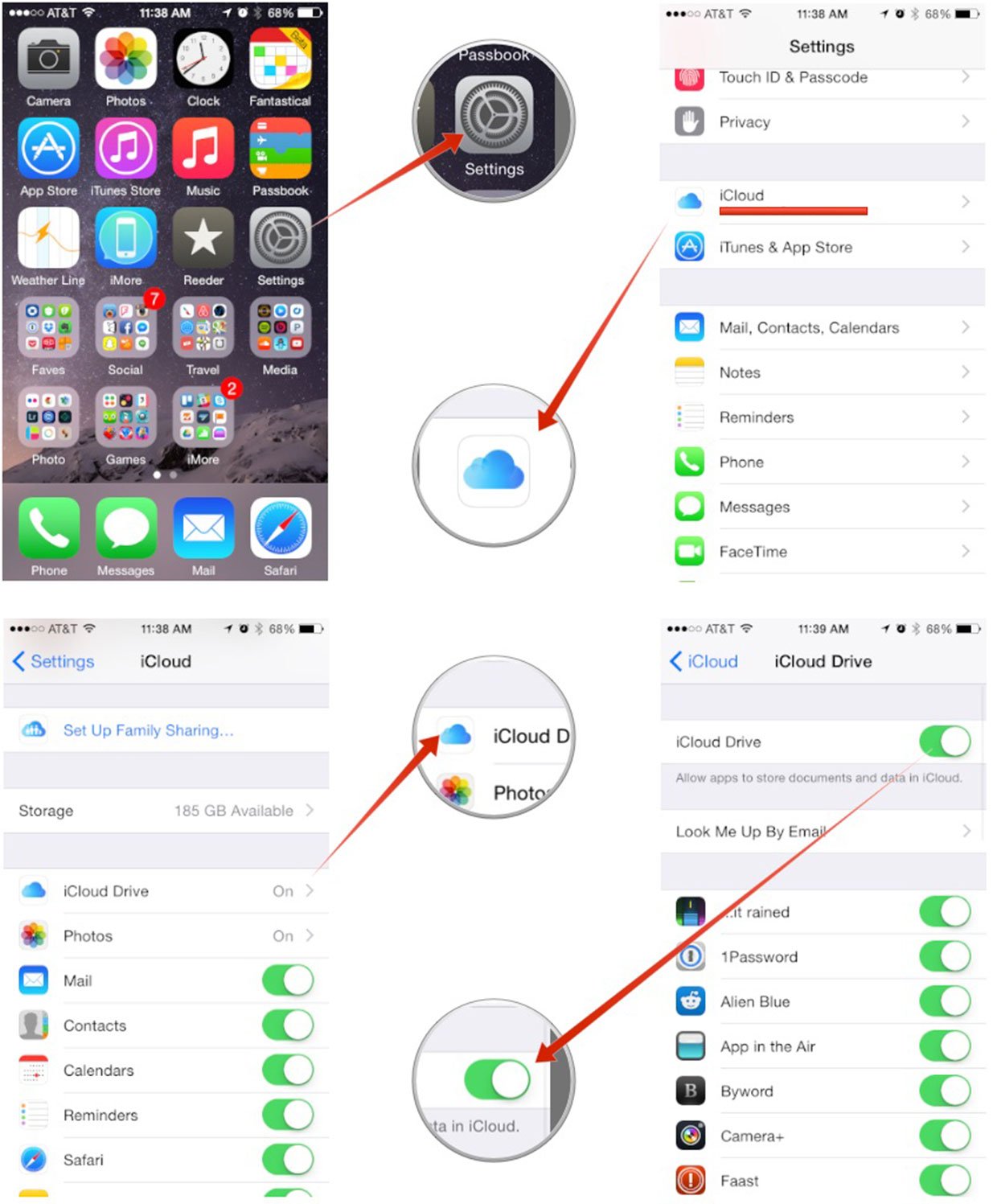
You may receive a popup warning if you have other iOS and OS X devices that aren't currently using iCloud Drive. Remember that all of them must be updated for compatibility to work between all of them. So just repeat this process on all of them.
How to choose an iCloud Drive subscription plan
By default, iCloud Drive comes with 5GB of space for free. This is the same amount you previously received for iCloud backups. If you don't feel this is enough, you can subscribe to more storage. Or if you already are paying for an iCloud subscription, you can change it to best fit your current needs.
- Launch the Settings app on your iPhone or iPad.
- Tap on iCloud.
- Tap on Storage.
- Tap on Change Storage Plan.
- Choose the storage plan that best suits your needs by tapping on it.
- Tap Buy in the upper right hand corner.
- Sign in with your iCloud account in order to finish the purchase.
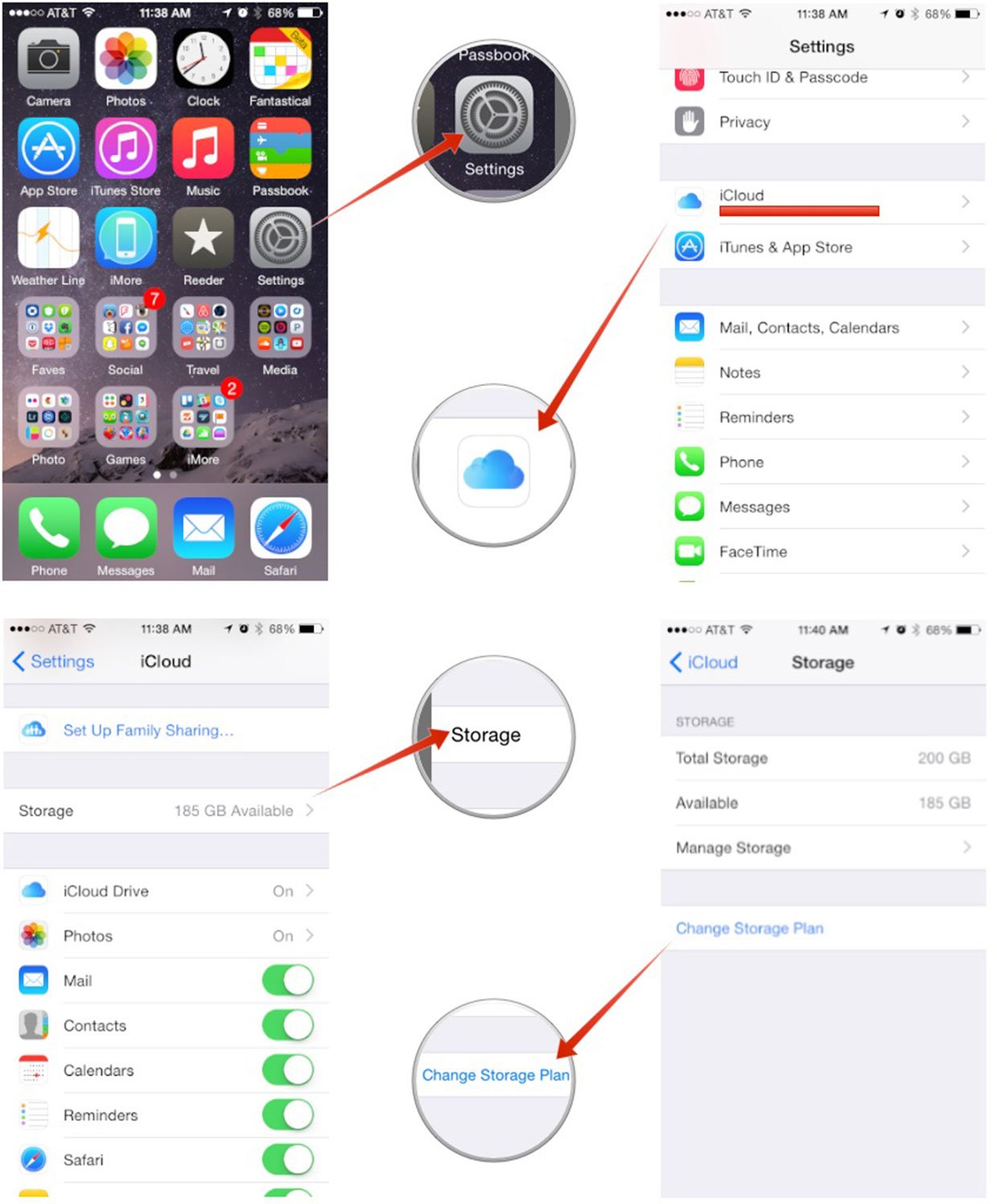
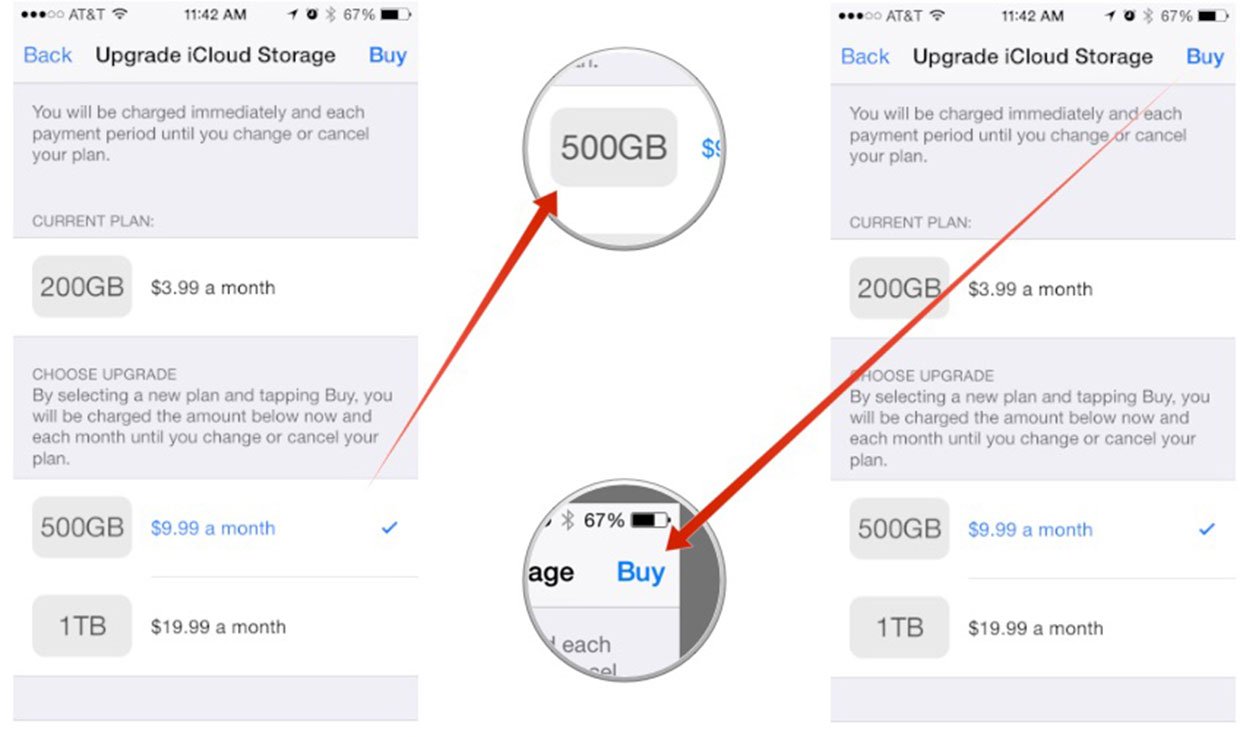
That's it. Your storage space will immediately change to reflect the subscription you've selected. If you aren't exactly sure which storage plan is best for your needs, you can check out our guide on selecting the iCloud Drive plan that's right for you via the link below:
How to use iCloud Drive on your iPhone or iPad
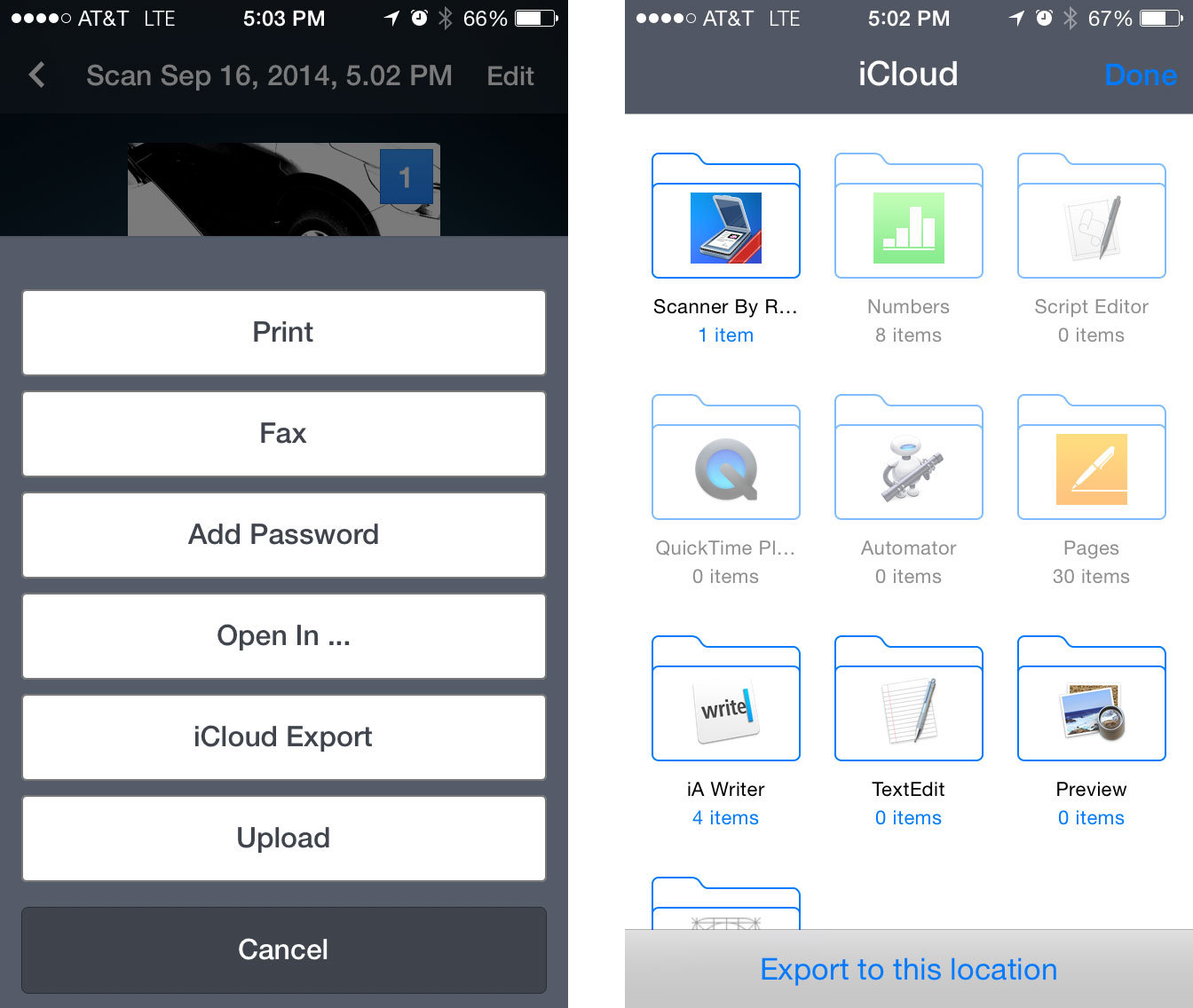
The great thing about iCloud Drive for iOS is that it just works. There's nothing for you to do or configure. As long as you're signed into your iCloud Drive account, any apps that support iCloud Drive will give you options to open and save documents to it. In the example above, you can see that not only can you choose to save documents and files to iCloud Drive from Scanner Pro, you can also navigate through folders and choose where you'd like to save them.
One of the best features of iCloud Drive is how it works in conjunction with Mac and Windows. Dump any documents you want into iCloud Drive and they'll instantly be available to any app that supports them on iOS, and vice versa.
iMore offers spot-on advice and guidance from our team of experts, with decades of Apple device experience to lean on. Learn more with iMore!
You can find all of your iCloud Drive files, documents, and folders in the iCloud Drive app.

Luke Filipowicz has been a writer at iMore, covering Apple for nearly a decade now. He writes a lot about Apple Watch and iPad but covers the iPhone and Mac as well. He often describes himself as an "Apple user on a budget" and firmly believes that great technology can be affordable if you know where to look. Luke also heads up the iMore Show — a weekly podcast focusing on Apple news, rumors, and products but likes to have some fun along the way.
Luke knows he spends more time on Twitter than he probably should, so feel free to follow him or give him a shout on social media @LukeFilipowicz.
