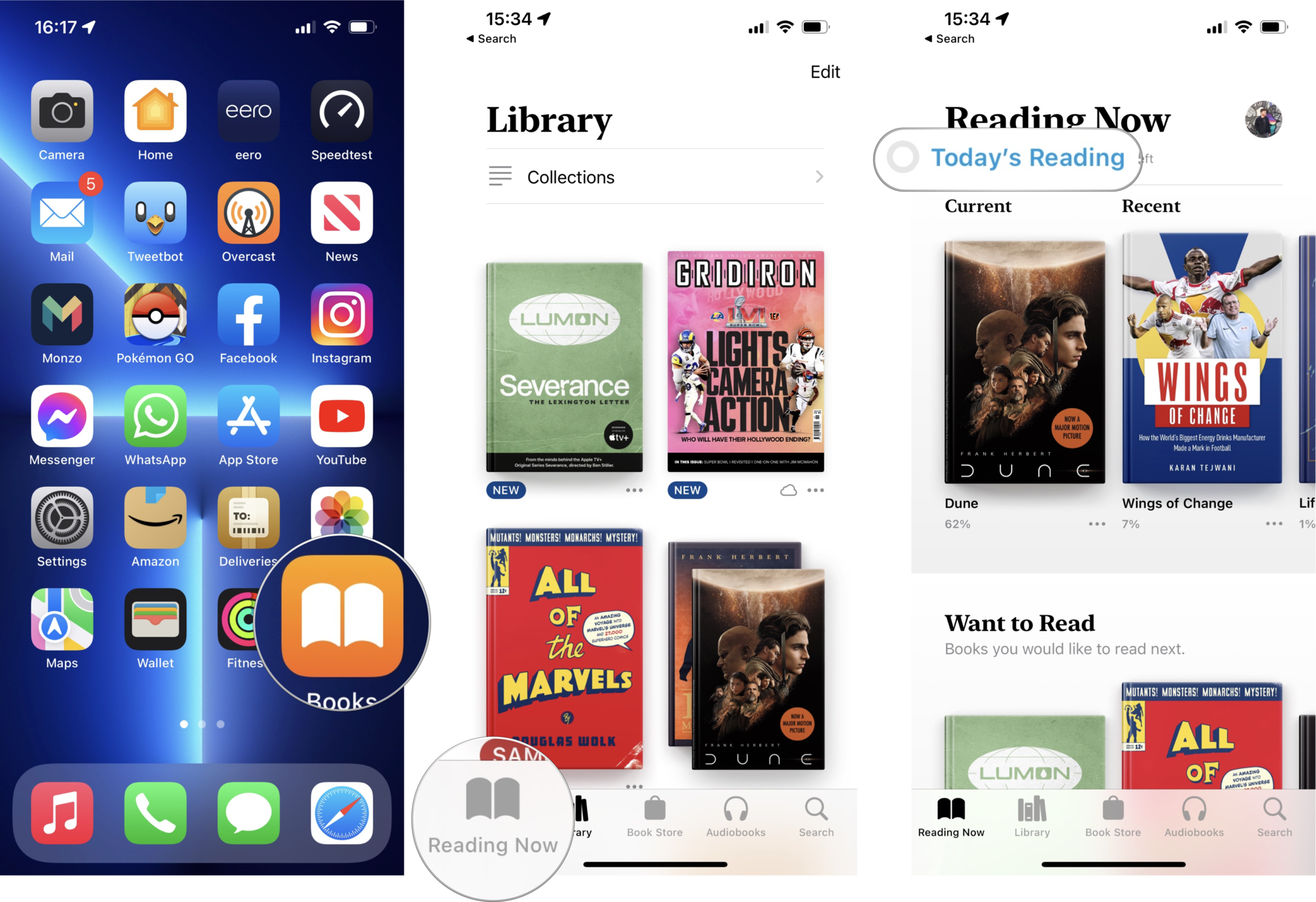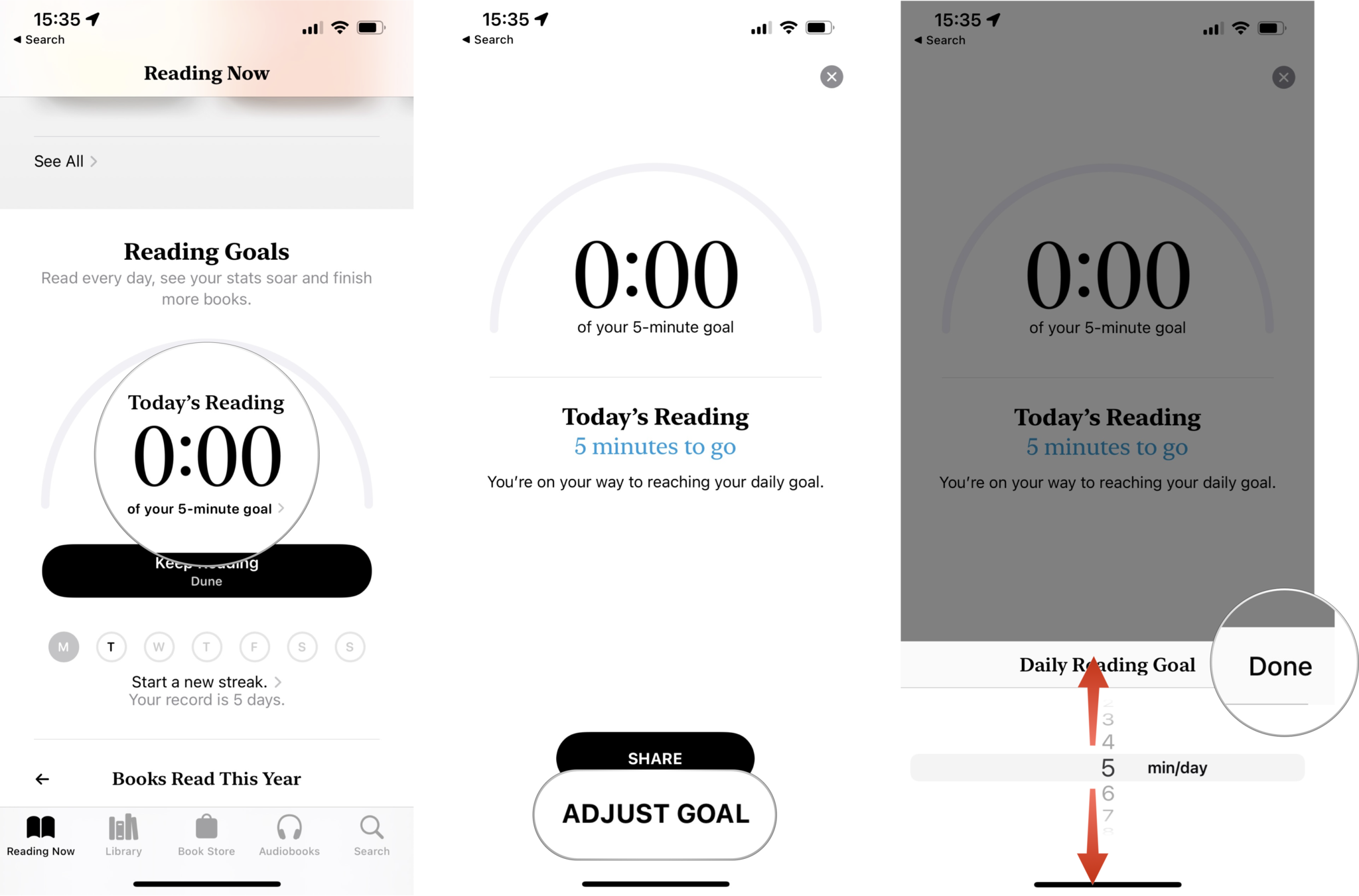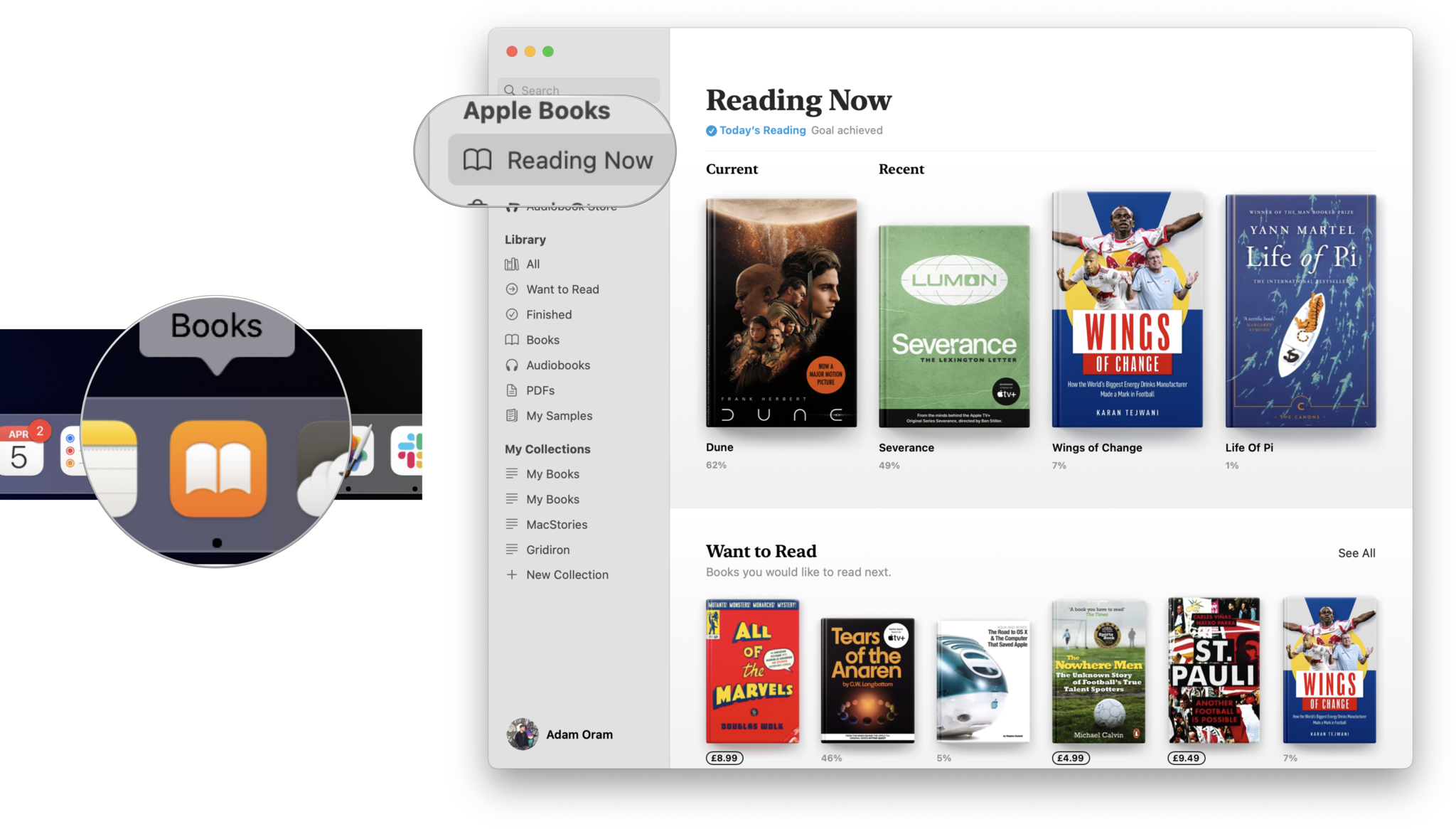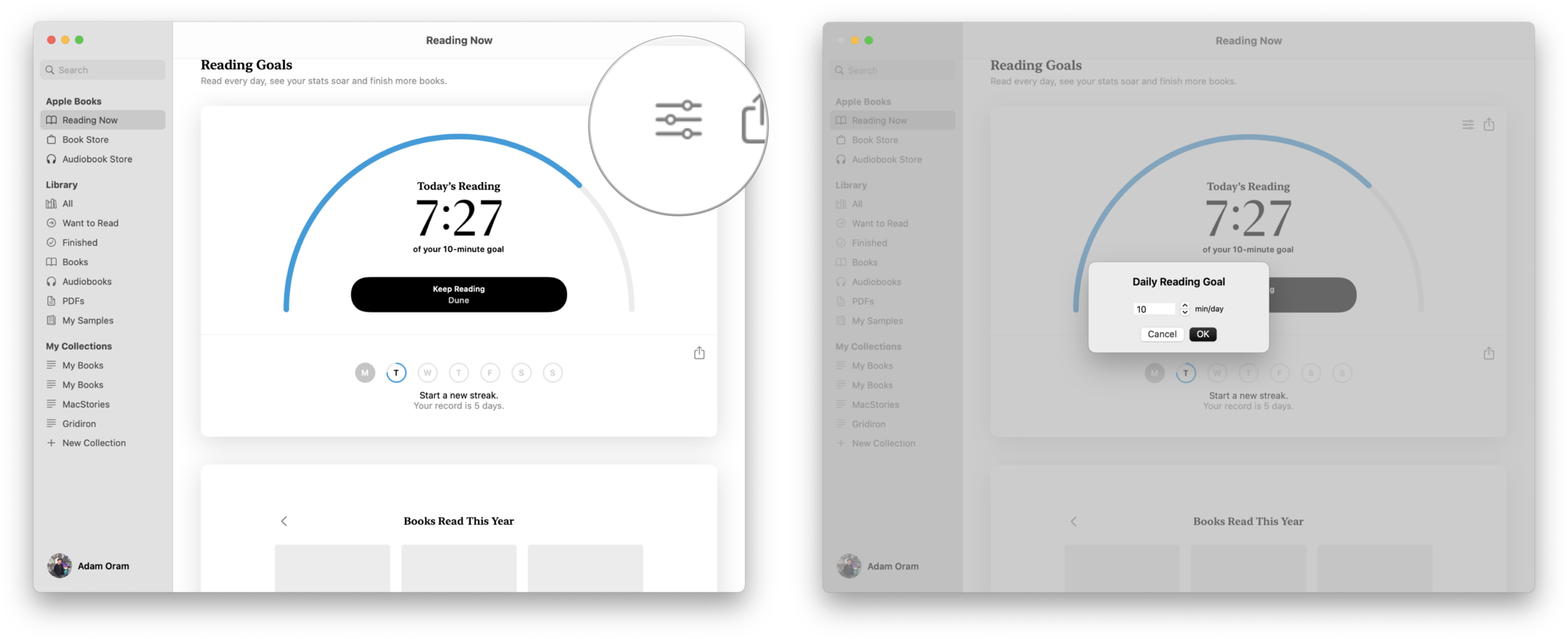If you like to read but often struggle with keeping a regular reading habit, setting some reading goals in the Apple Books app could help. The feature, built into the Books app on both iOS and macOS, allows you to track how many minutes you read each day and how many books you finish each year.
For those wanting a little extra incentive to read more often, it can be an excellent way to gamify your consumption of books and audiobooks as you aim to read more each day and complete as many books as possible. Here's how to set it up on iPhone, iPad, and Mac.
How to set reading goals in Apple Books on iPhone and iPad
Being a built-in feature of the Apple Books app, setting up reading goals is a fairly straightforward affair. Just follow the below steps.
- Open the Apple Books app.
- Tap on the Reading Now tab.
- Tap on Today's Reading or scroll down to the Reading Goals section.
- Tap on Today's Reading or the reading timer below it.
- Tap on Adjust Goal.
- Swipe up or down on the counter to set a reading goal in minutes.
- Tap Done.
Your daily Apple Books reading goal is now set and will sync across the Books app on any devices logged in with your iCloud account. You can go through these steps again at any point to change your goal up or down.
Similarly, your yearly book reading goal can be managed below the daily target. Just tap the books under Books Read This Year to change your plan.
How to set reading goals in Apple Books on Mac
The steps to set Apple Books reading goals on your Mac are similar to those on the iOS app to set these up just as easily on your desktop or laptop computer. Here's how.
- Open the Apple Books app.
- Click on the Reading Now tab.
- Click on Today's Reading or scroll down to the Reading Goals section.
- Click on the adjust goal button. It looks like three sliders.
- Click the arrow buttons to set a reading goal in minutes.
- Click OK.
Your daily reading goal is now set! Just follow the above steps if you need to change it again in the future.
iMore offers spot-on advice and guidance from our team of experts, with decades of Apple device experience to lean on. Learn more with iMore!
As is the case on iOS, the Apple Books app on the Mac can also manage your yearly reading goal. In the Books Read This Year section, click the adjust goal button (three sliders) to change this goal.
Get through more books
Reading is a great habit to get into, allowing you to use your imagination and expand your horizons while also stopping you from doom-scrolling on the internet for a while.
Whether you've already bought our best iPad for reading recommendation or like to consume audiobooks on your iPhone, setting some reading goals in Apple Books can encourage you to read more often and for longer.
Adam Oram is a Senior Writer at iMore. He studied Media at Newcastle University and has been writing about technology since 2013. He previously worked as an Apple Genius and as a Deals Editor at Thrifter. His spare time is spent watching football (both kinds), playing Pokémon games, and eating vegan food. Follow him on Twitter at @adamoram.