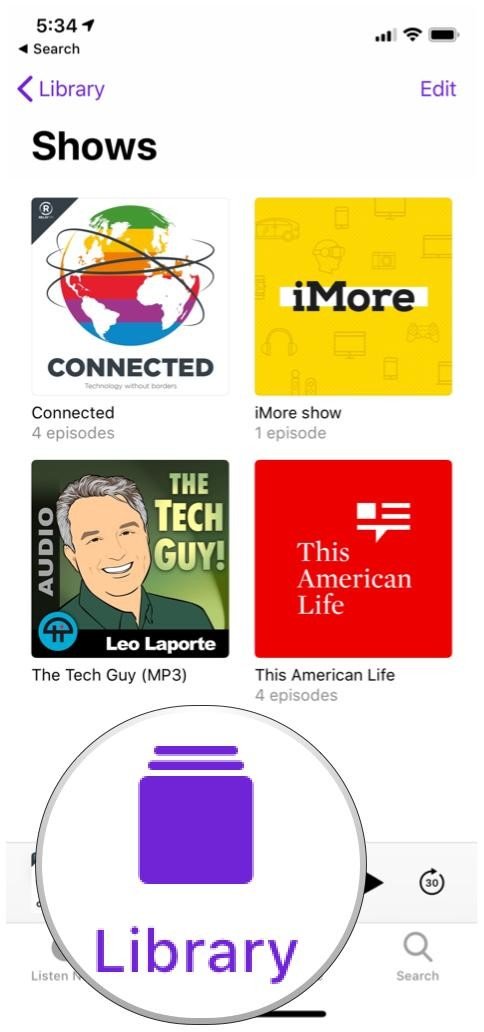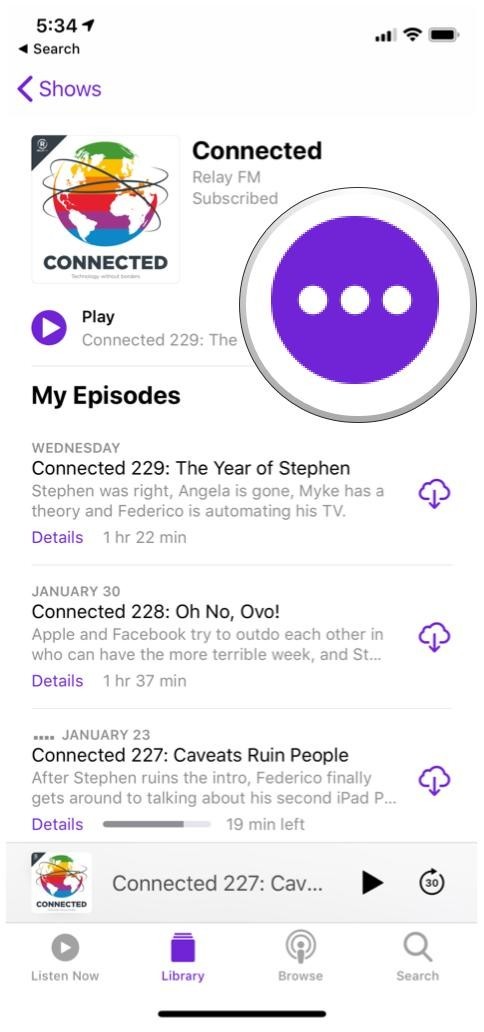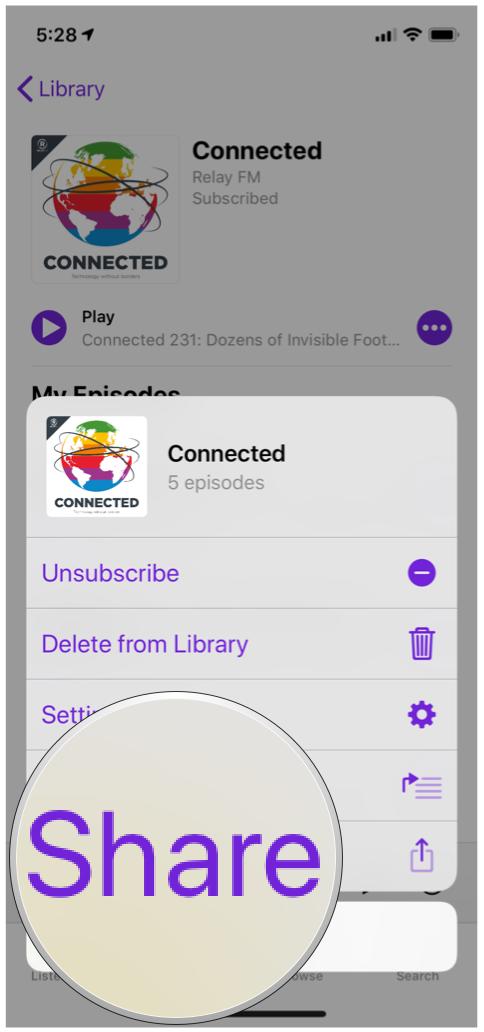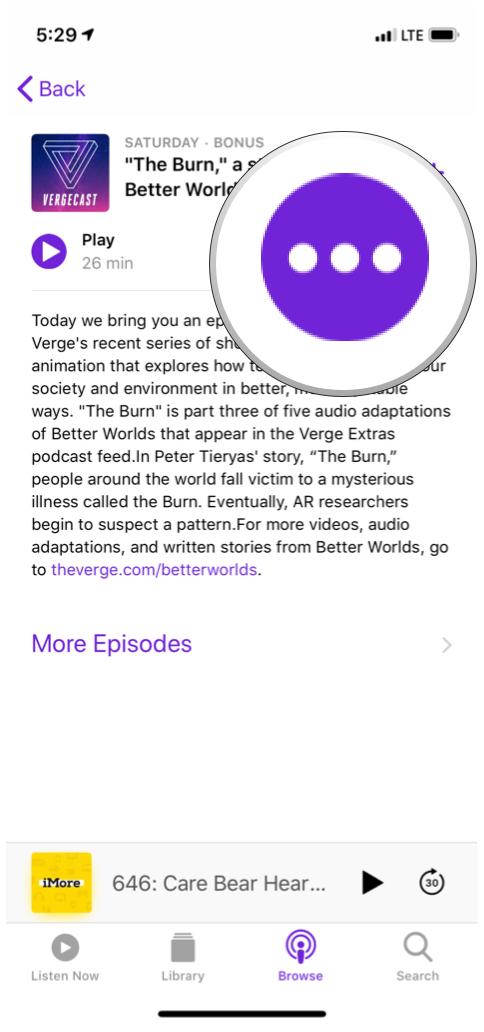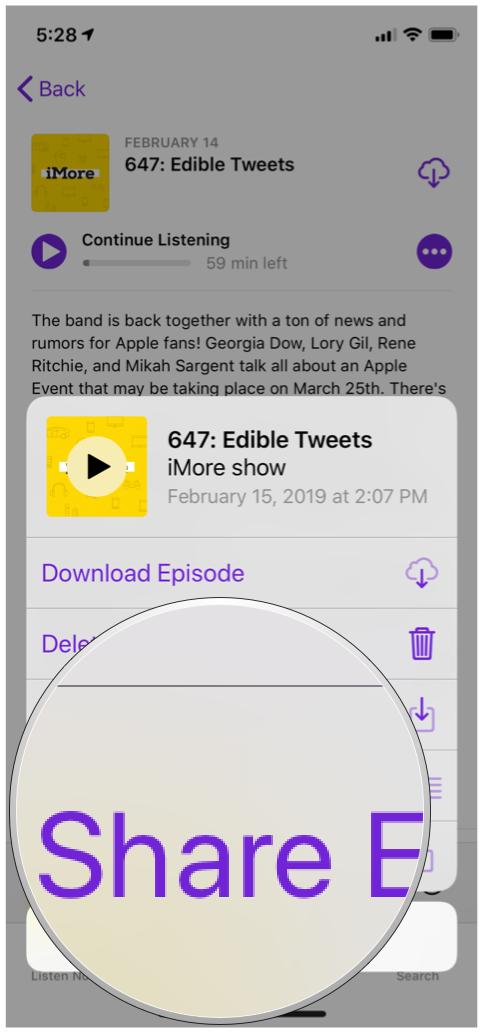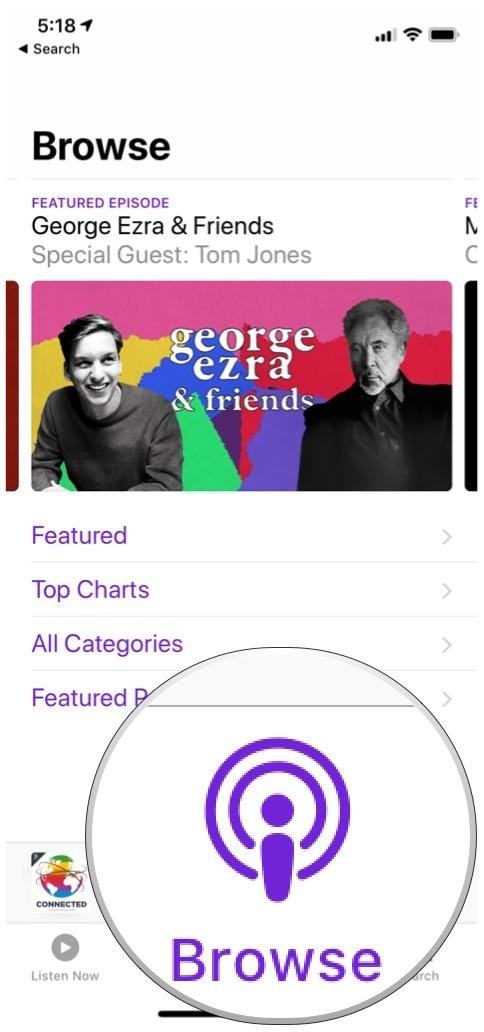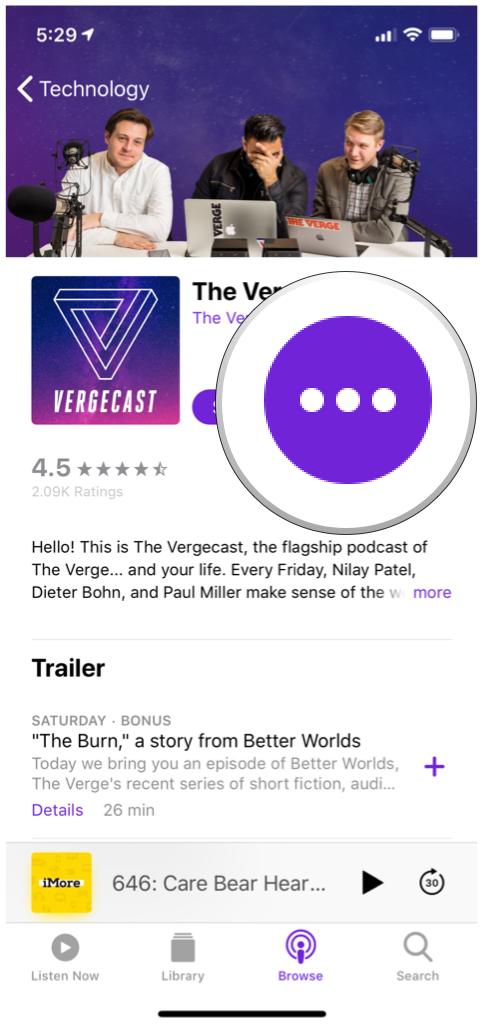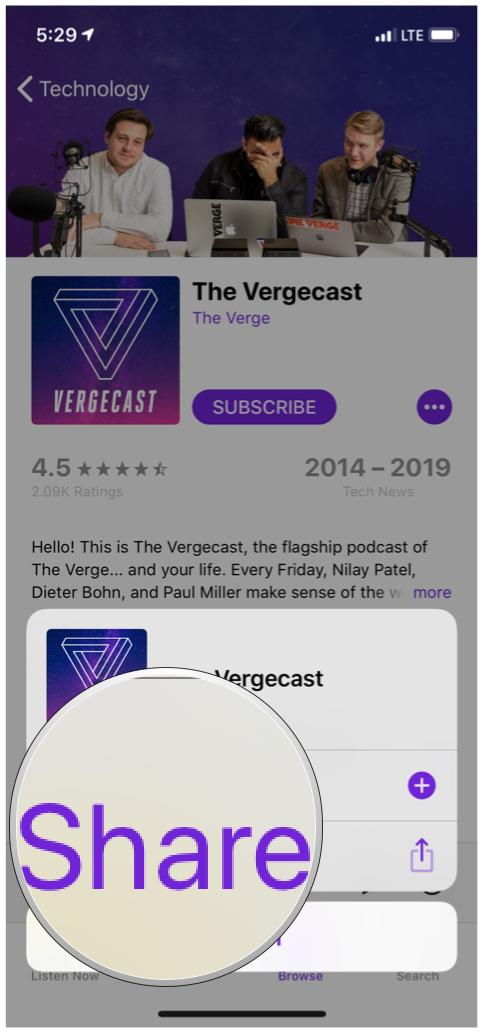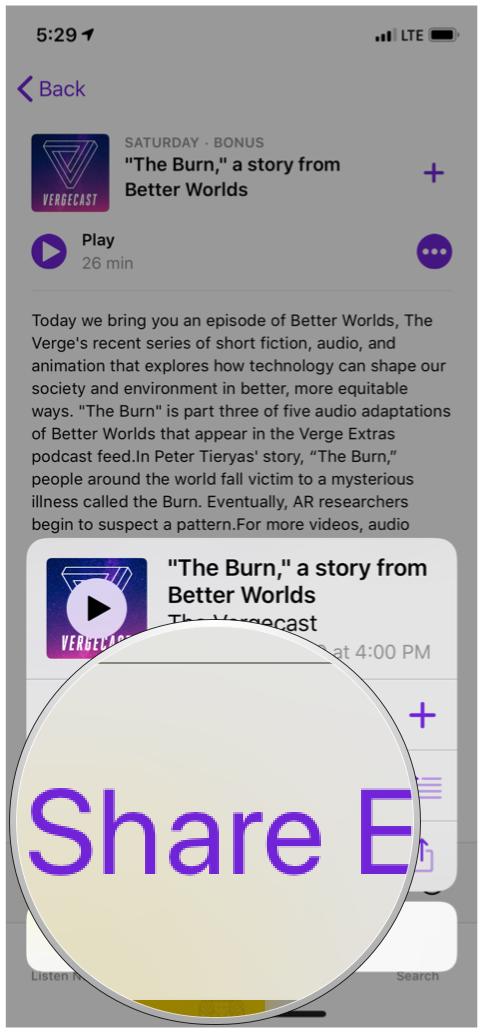How to share episodes in Podcasts
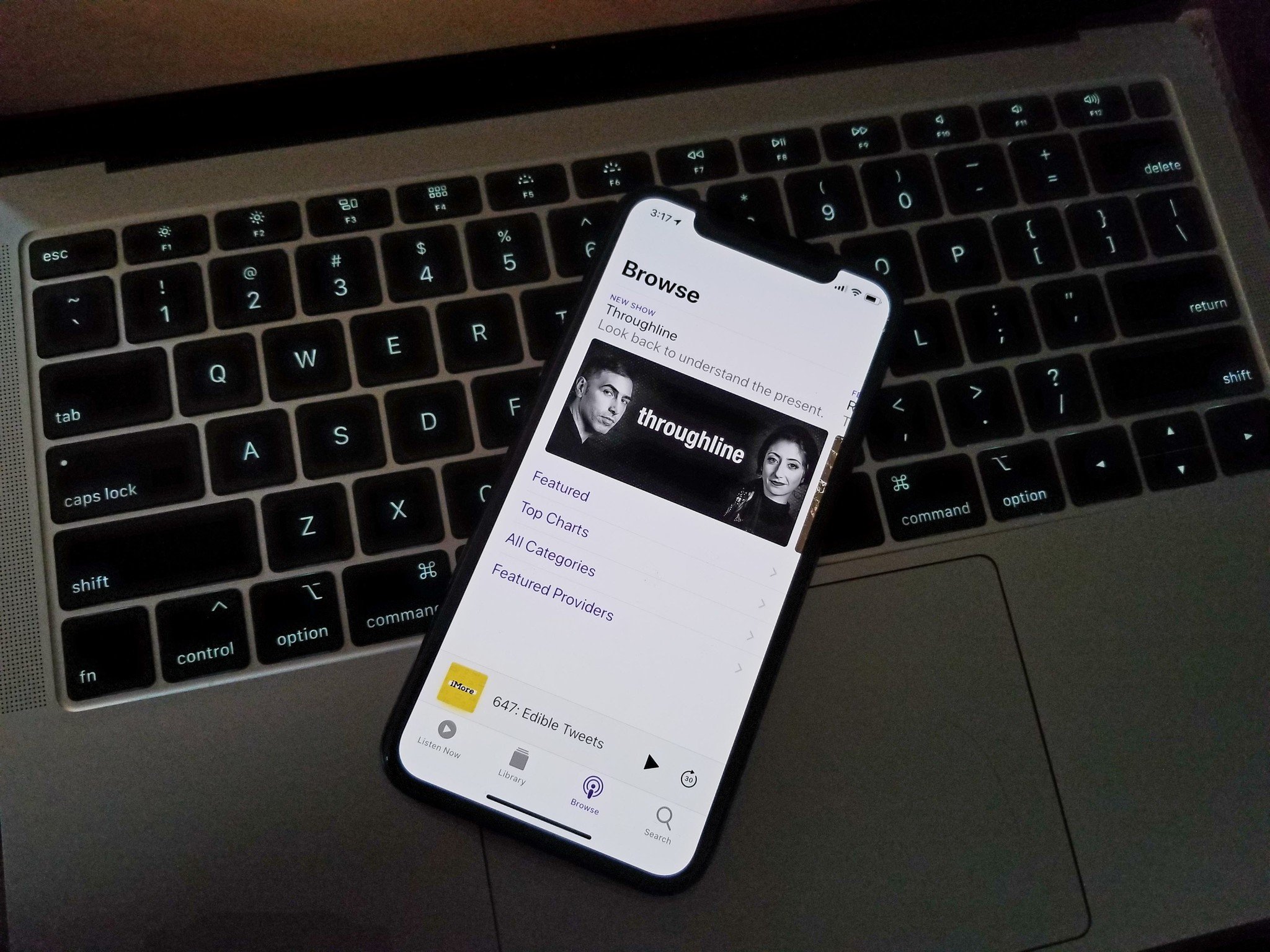
Many of us listen to podcasts on a daily basis because we find them informative, entertaining, or just downright fun. We play them while we're around home, on a long commute, or even while traveling in the air. No matter the reason, podcasts are a great source of entertainment for us, no matter what app we use. But how do we share an episode or podcast with a friend to spread the good cheer? Don't worry, we'll show you how!
- How to share a show in your library
- How to share a podcast episode in your library
- How to share a show or episode while browsing
How to share a show in your library
If you enjoy a podcast a lot, then you should definitely share it with friends and family who may be interested. It's easy to do this in the Podcasts app:
- Launch Podcasts.
- Tap on Library.
- Select a podcast you want to share.
- Tap on the purple "..." button.
- Click on Share to bring up the iOS Share Sheet.
- Find the action or app you want to share the show with, and give it a tap.
How to share a specific episode
Perhaps there's just a particular episode you want to share with someone because of the topics discussed, and they don't need the entire show. Here's how to do that:
- Launch Podcasts.
- Go to Library.
- Find a podcast you want to share an episode from.
- Tap on the episode to start playing it.
- While it's playing, view the Now Playing screen.
- Tap on the "..." button in the bottom right corner.
- You can also 3D Touch an episode in the episode list (see step 4) to bring up the popover menu.
- Another option is to just tap on Details on an episode, then select the "..." button.
- Select Share Episode to bring up the iOS Share Sheet.
How to share a show or episode while browsing
Apple does a good job of helping you find and discover new podcasts through the Browse section, and you can use it to share some new favorites with others too.
- Launch Podcasts.
- Go to Browse.
- Take a look through the featured carousel, or peruse through the Featured, Top Charts, All Categories, or Featured Providers sections.
- Find a show and tap on it to go to the show detail page.
- Tap on the purple "..." button.
- Select Share from the menu to bring up the iOS Share Sheet.
- For an individual episode, tap on the Details link.
- If you have a device that supports it, 3D Touch on the episode you want to share.
- Tap Share Episode to bring up the iOS Share Sheet.
Questions?
So there you have it. Sharing a podcast or select episodes with others is super easy and pretty straightforward. You definitely want to spread the love, right?
If you have any other questions about the Podcasts app, drop us a line here and we'll do our best to help.
iMore offers spot-on advice and guidance from our team of experts, with decades of Apple device experience to lean on. Learn more with iMore!

Christine Romero-Chan was formerly a Senior Editor for iMore. She has been writing about technology, specifically Apple, for over a decade at a variety of websites. She is currently part of the Digital Trends team, and has been using Apple’s smartphone since the original iPhone back in 2007. While her main speciality is the iPhone, she also covers Apple Watch, iPad, and Mac when needed.
When she isn’t writing about Apple, Christine can often be found at Disneyland in Anaheim, California, as she is a passholder and obsessed with all things Disney, especially Star Wars. Christine also enjoys coffee, food, photography, mechanical keyboards, and spending as much time with her new daughter as possible.