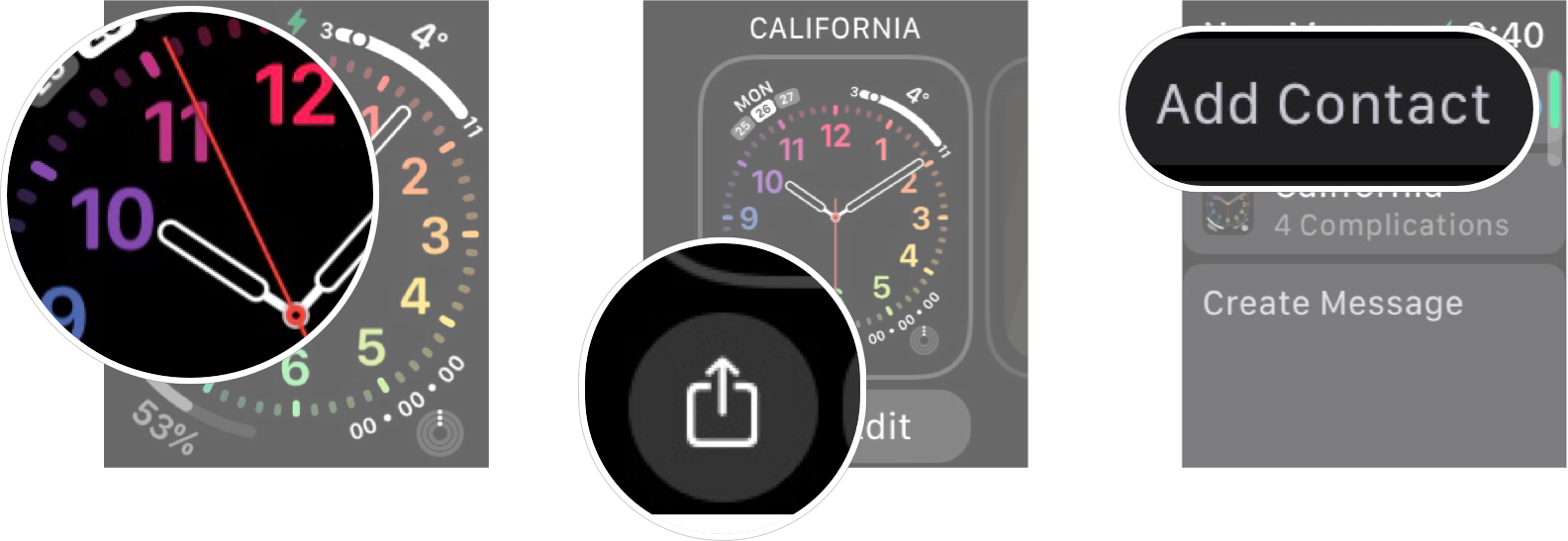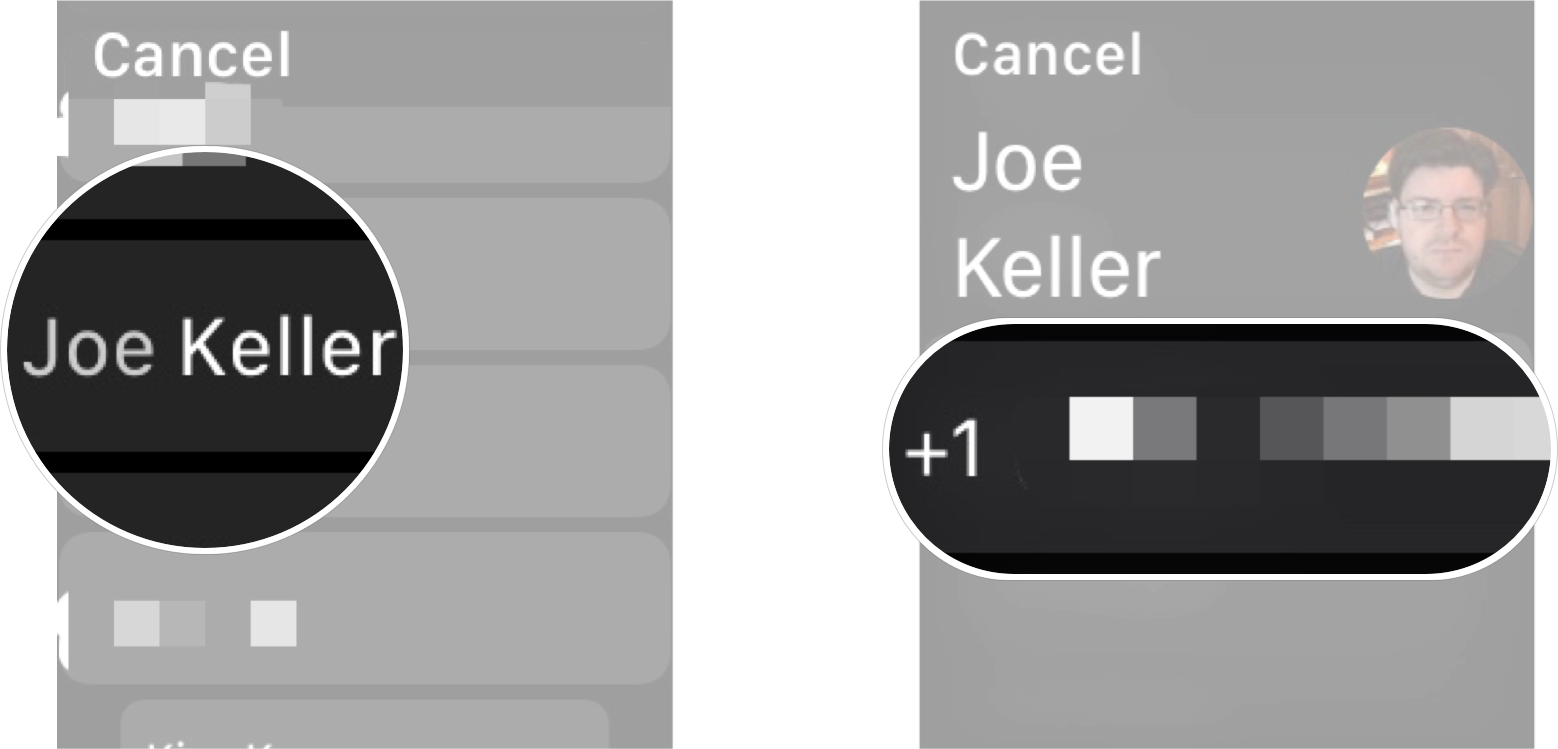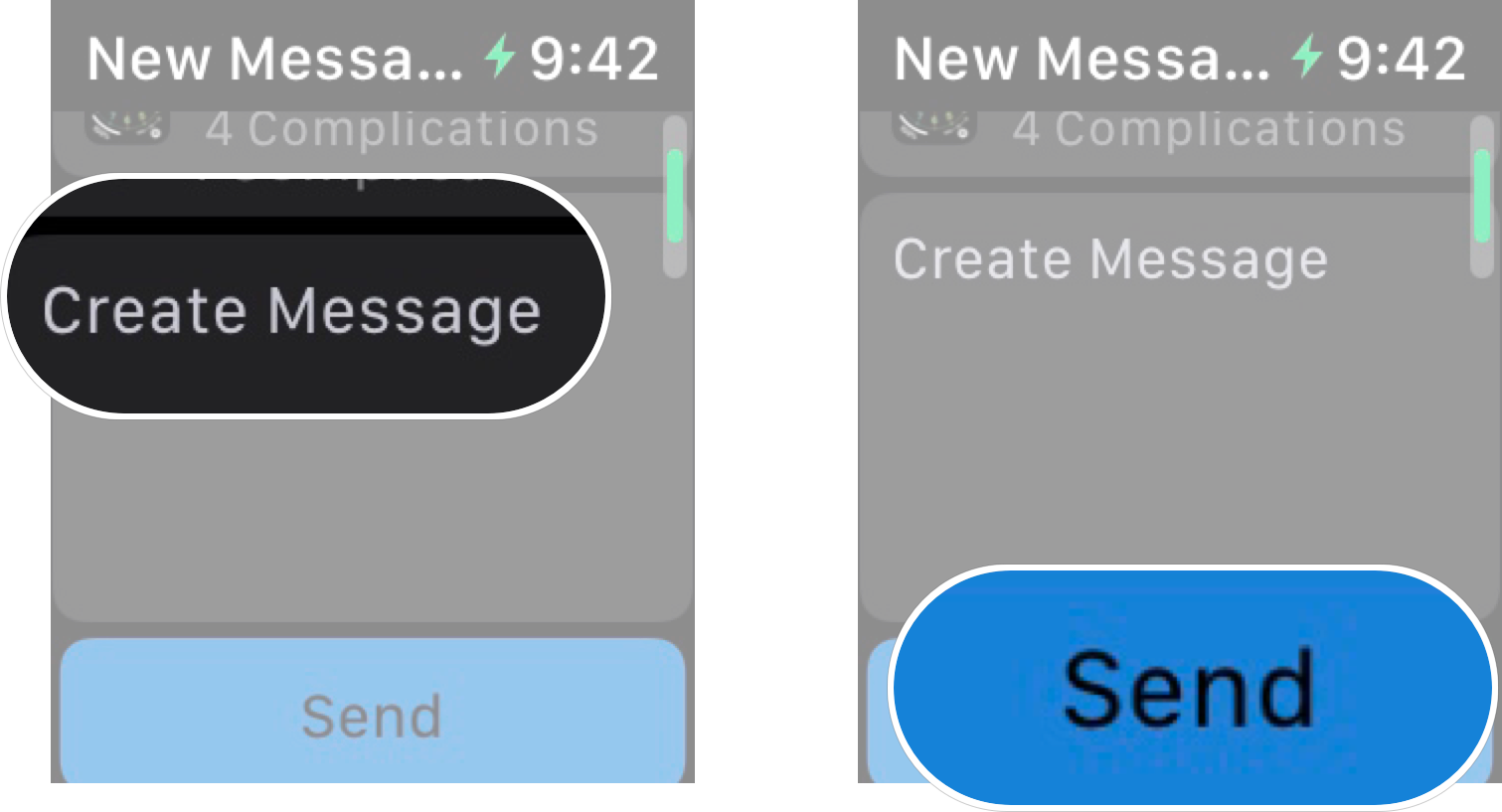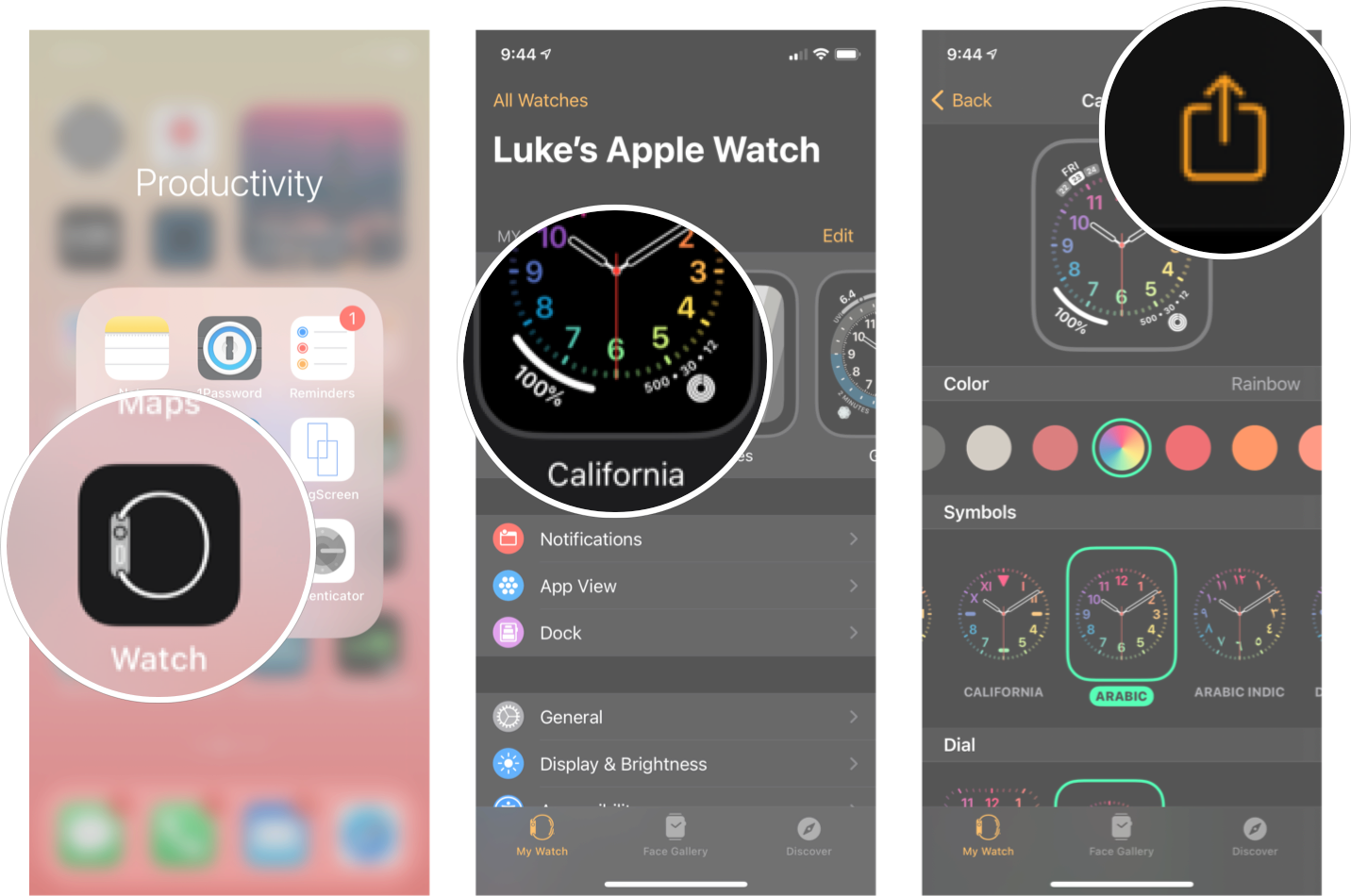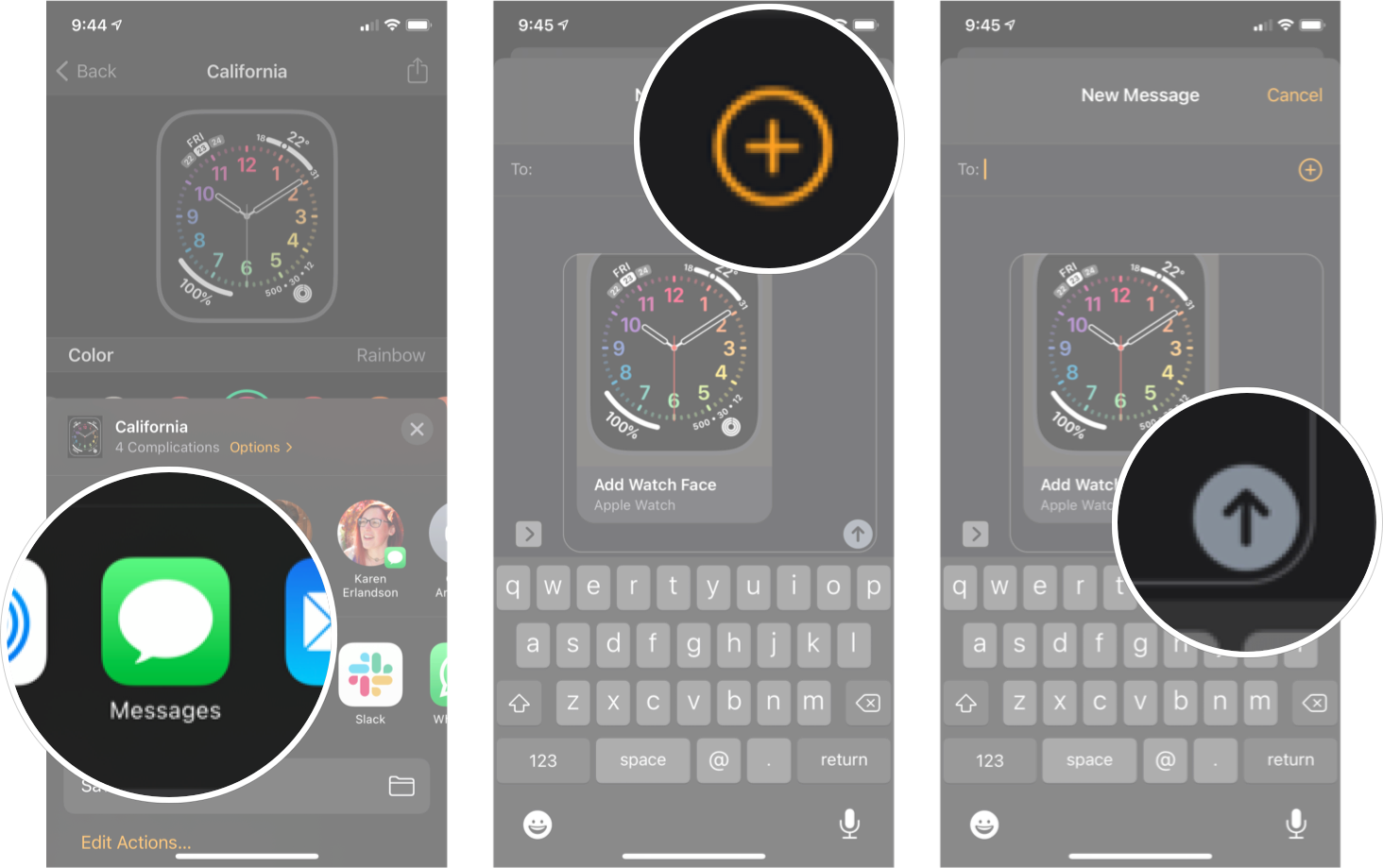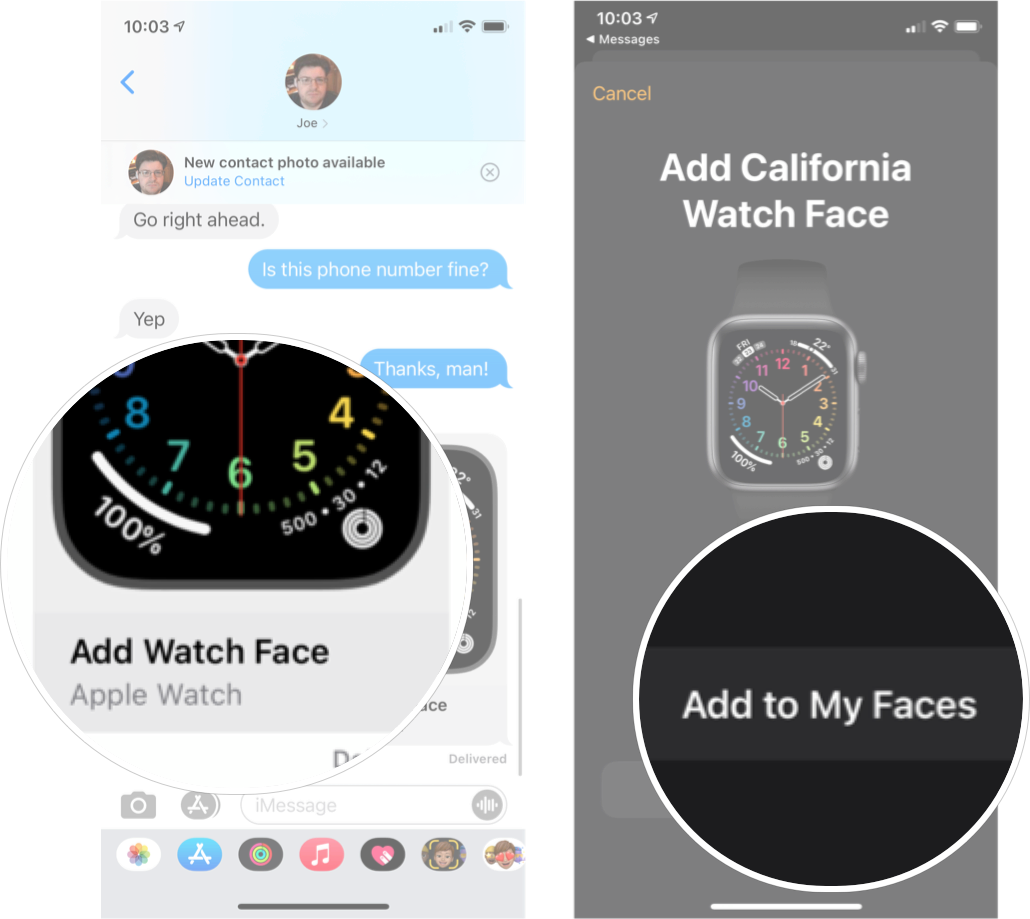How to share watch faces on Apple Watch

Watch faces are the backbone of the Apple Watch. Not only is it how you tell time, but adding complications and customizing the layout of watch faces let you access all the essential information you want at a glance.
In watchOS 8, you have access to the feature that allows you to share watch faces, which means if you've created any fantastic watch faces, you can now pass them along to your friends and family. Here's how to share watch faces on Apple Watch.
How to share a watch face from your Apple Watch
You can share a watch face directly from your best Apple Watch without even having to touch your iPhone. Remember that you need to have an Apple Watch running watchOS 8 or later.
- Make sure the watch face you want to share is active
- Long press the watch face on your Apple Watch screen.
- Tap the Share button.
- Tap Add Contact.
- Tap the contact you want to send the watch face to.
- Tap the number you want for that contact.
- Tap Create Message if you want to add a message.
- Tap **Send
How to share a watch face from your iPhone
If you don't want to share from your Apple Watch, you can always share your favorite watch face from the Watch app on your iPhone.
- Launch the Watch app from your Home screen.
- Tap the watch face you want to share.
- Tap the Share button.
- Tap the sharing method you want to use. AirDrop, email, message, etc.
- Find the contact you want to send the watch face to.
- Tap Send.
I used Messages as my sharing method in the example above, but there are many options. The steps may differ slightly, depending on what method you select, but choosing the contact to send the watch face to and then sending them the watch face is almost universal.
How to use a shared watch face
Once you've received an Apple Watch face via email, message, or another app, you'll need to add the watch face to your collection.
- Tap on the watch face link someone sent you.
- Tap Add to My Faces.
Now, you're free to use this watch face whenever you want. You can even edit the watch face if you want to change the complications around.
iMore offers spot-on advice and guidance from our team of experts, with decades of Apple device experience to lean on. Learn more with iMore!
Make your watch face unique to you
The watch face of your Apple Watch is one of the only ways you can customize your display, meaning it's the best way to put a little bit of yourself into your best Apple Watch. So make sure you know how to change your Apple Watch face and explore all the different options to find the most functional watch face for you. And, of course, never forget to share them!

Luke Filipowicz has been a writer at iMore, covering Apple for nearly a decade now. He writes a lot about Apple Watch and iPad but covers the iPhone and Mac as well. He often describes himself as an "Apple user on a budget" and firmly believes that great technology can be affordable if you know where to look. Luke also heads up the iMore Show — a weekly podcast focusing on Apple news, rumors, and products but likes to have some fun along the way.
Luke knows he spends more time on Twitter than he probably should, so feel free to follow him or give him a shout on social media @LukeFilipowicz.