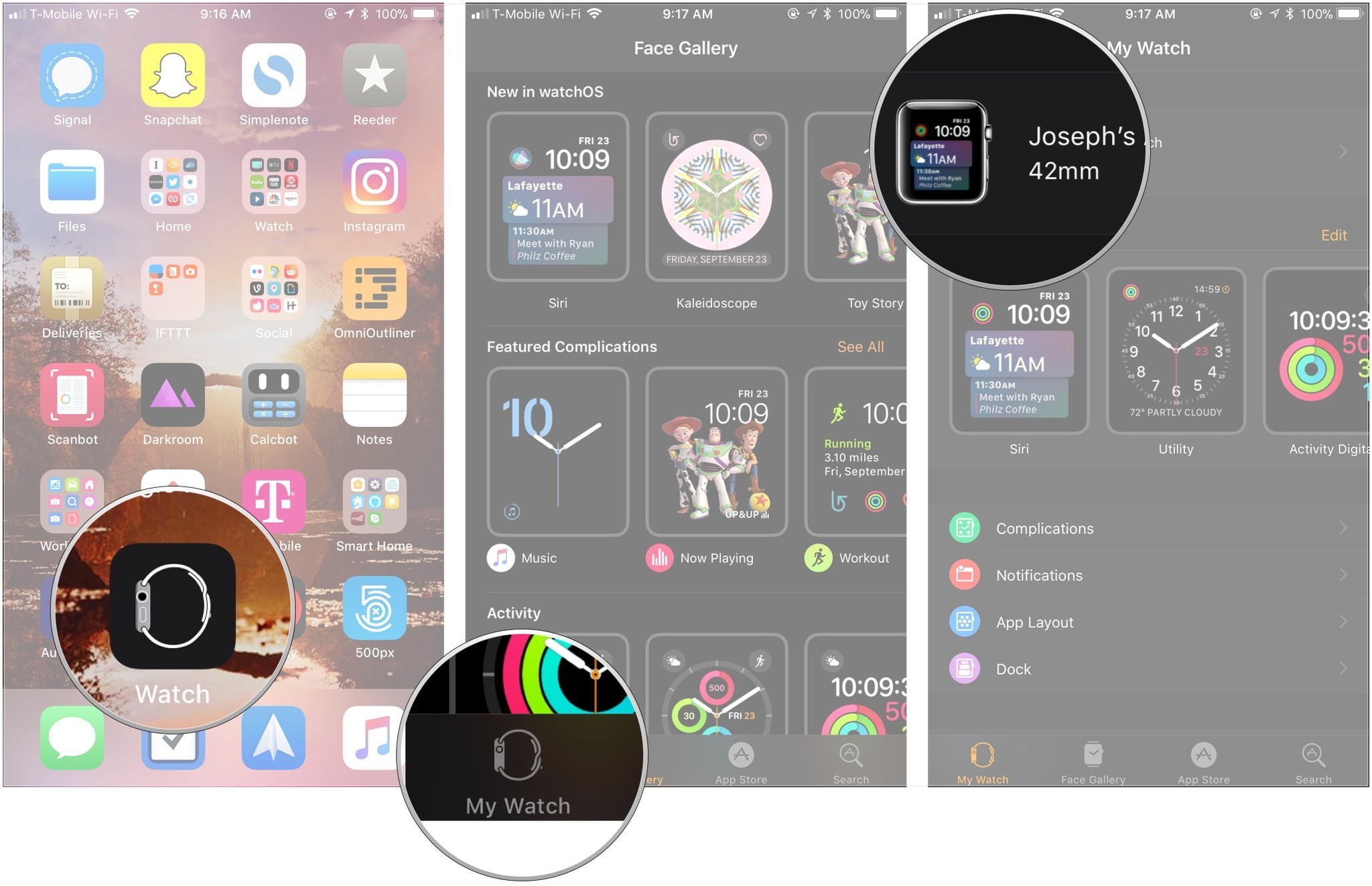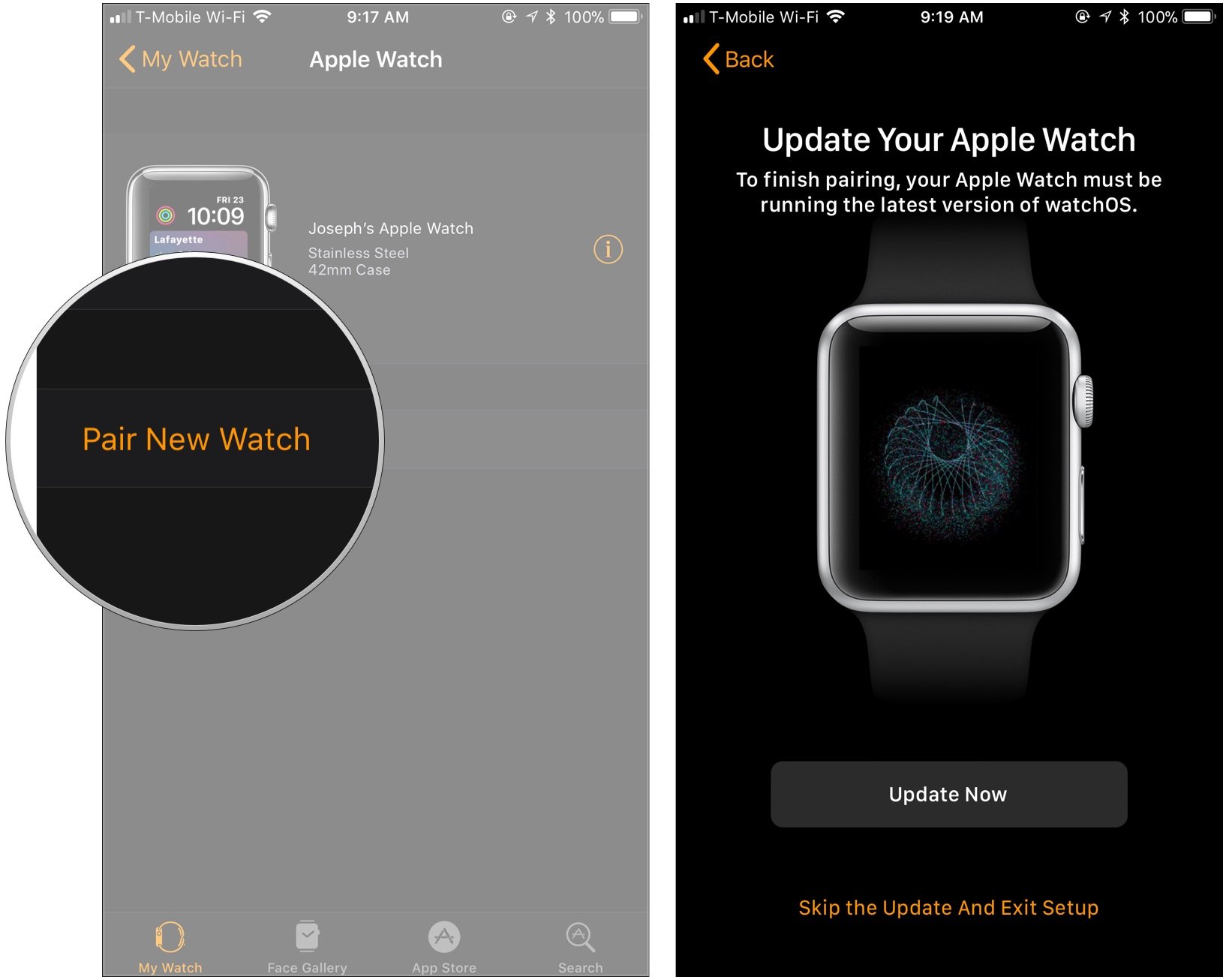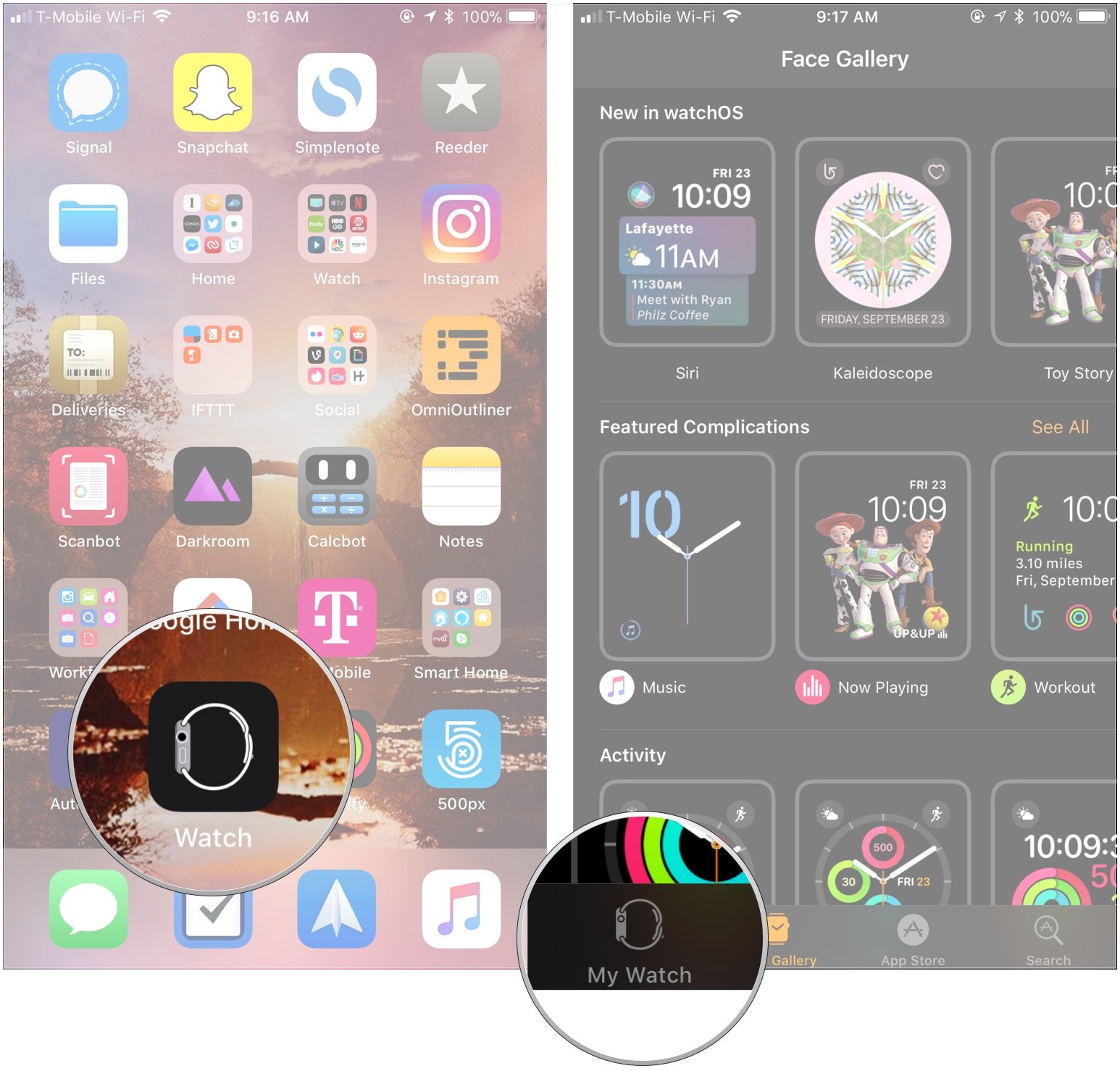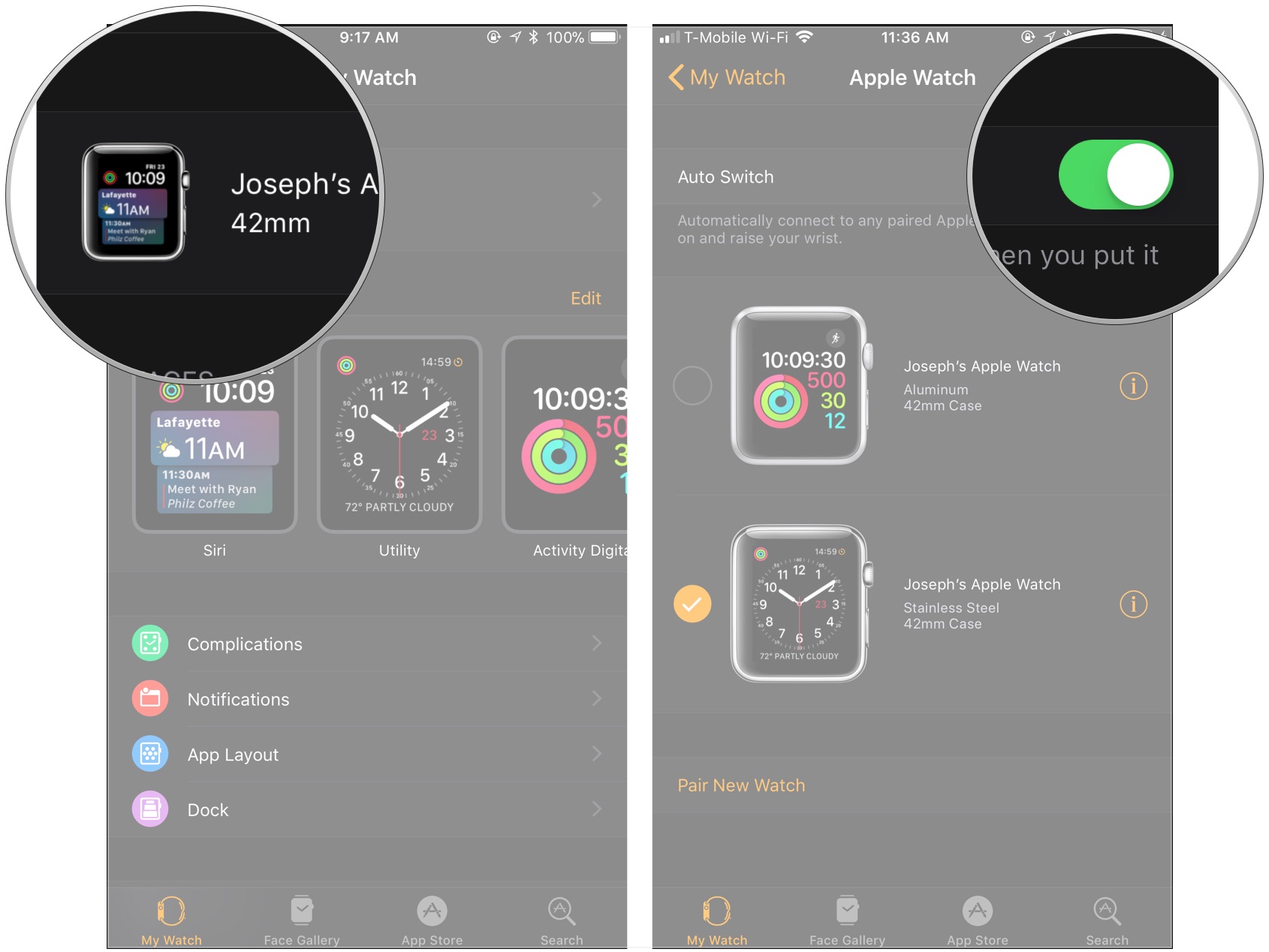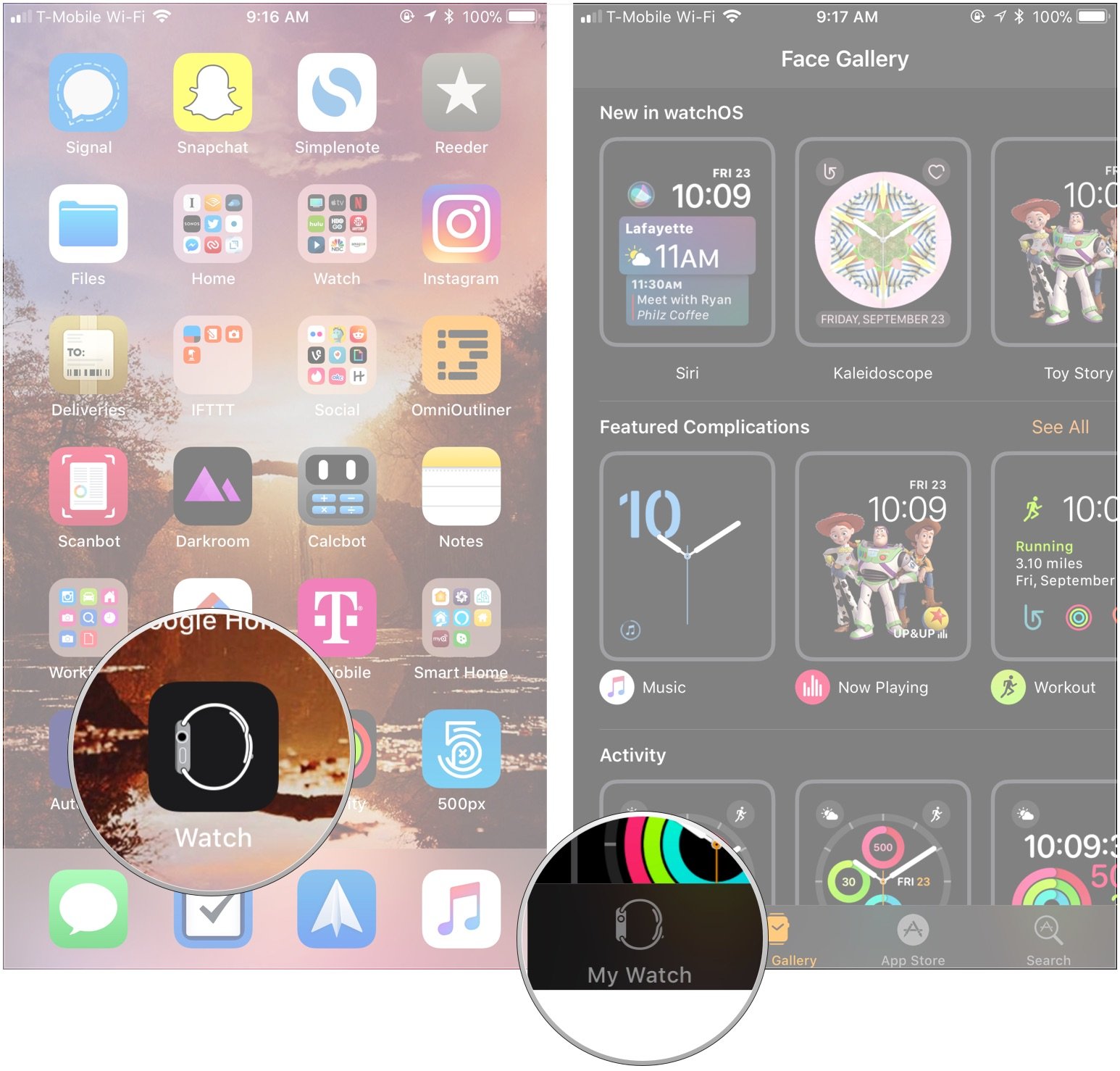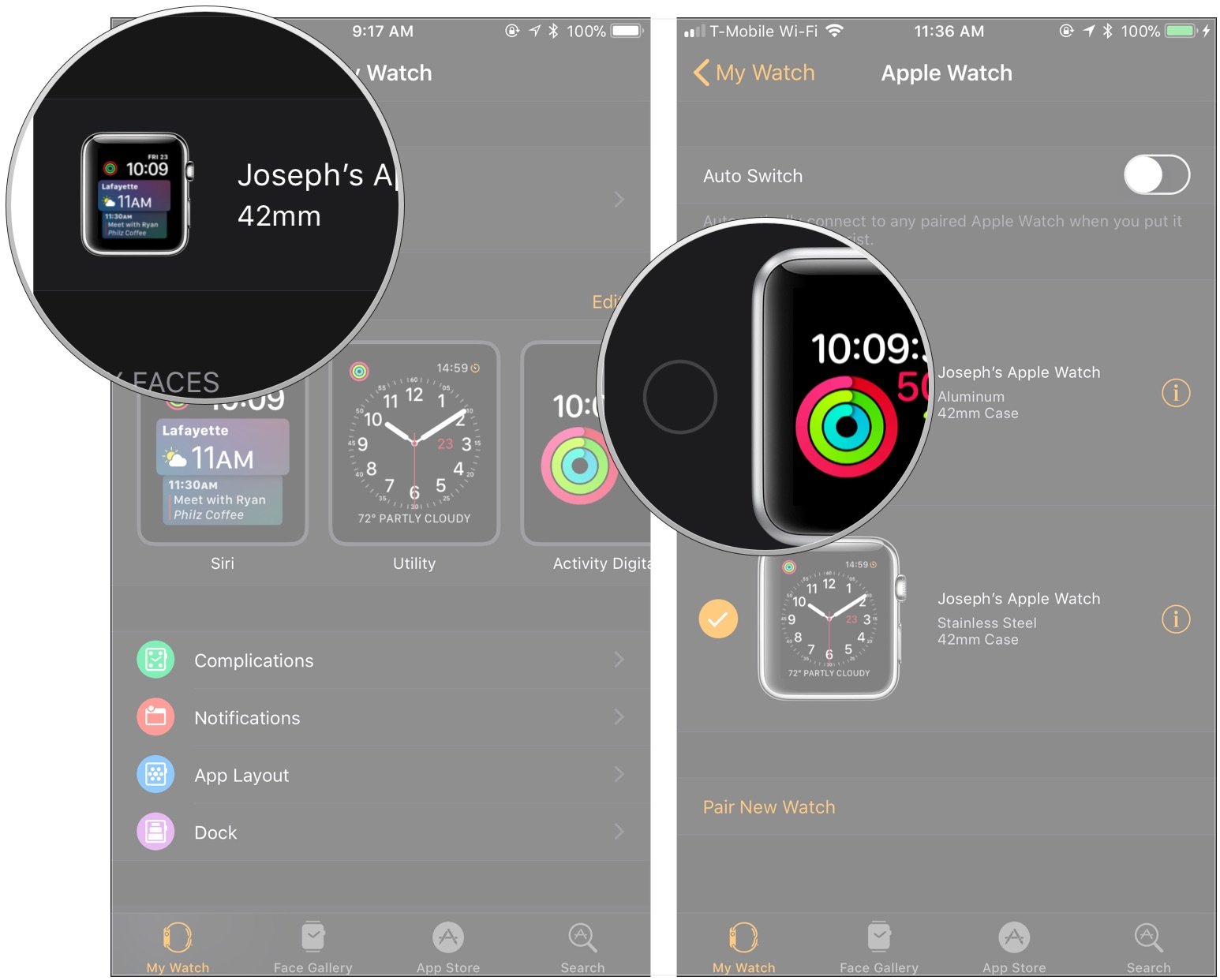How to switch between multiple Apple Watches on your iPhone

While many people purchase only one Apple Watch and use it for everything from notifications to fitness tracking, some people might elect to use multiple watches for different tasks or occasions.
Here's how you set up and switch between multiple Apple Watches with your iPhone.
- How to pair another Apple Watch to your iPhone
- How to automatically switch between watches
- How to manually switch between watches
How to pair another Apple Watch to your iPhone
Luckily, setting up a second watch to use with your iPhone is just a matter of pairing it like you did you first watch.
- Open the Watch app on your iPhone.
- Tap on My Watch if you're not already in that tab.
- Tap on your existing watch at the top of the screen.
- Tap Pair New Watch.
- Pair your new Apple Watch. Note that you can either set up your watch as new, or use a backup of your existing Apple Watch.
How to automatically switch between Apple Watches
Once you have your additional watch paired to your iPhone, switching between watches is fairly easy. If you've turned on Auto Switch.
- Open the Watch app on your iPhone.
- Tap on My Watch if you're not already in that tab.
- Tap on your Apple Watch at the top of the screen.
- Turn the switch next to Auto Switch to the green 'on' position.
From there, all you need to do to switch between Apple Watches is take one off, put the other one on, and raise your wrist to wake the screen. Note that all of your paired Apple Watches share activity data, so you won't need to worry about losing any of that when switching between watches.
How to manually switch between Apple Watches
If you want, you can also switch between Apple Watches manually.
- Open the Watch app on your iPhone.
- Tap on My Watch if you're not already in that tab.
- Tap on your Apple Watch at the top of the screen.
- Tap on the other Apple Watch that you want to use. An orange circle with a white checkmark will appear next to your chosen Apple Watch.
Questions?
If you have any more questions about pairing multiple Apple Watches to the same iPhone, be sure to let us know in the comments.
iMore offers spot-on advice and guidance from our team of experts, with decades of Apple device experience to lean on. Learn more with iMore!
Updated October 2018: This is still how you perform all of these actions.
Joseph Keller is the former Editor in Chief of iMore. An Apple user for almost 20 years, he spends his time learning the ins and outs of iOS and macOS, always finding ways of getting the most out of his iPhone, iPad, Apple Watch, and Mac.