How to get the most out of your iPhone’s Back Tap feature
The iPhone's Back Tap feature will save you several swipes and a lot of time.

When Apple releases iOS updates or new iPhones, the focus tends to be on the big changes and shiny new features. And sometimes, in that excitement, folks overlook smaller changes, like the iPhone’s Back Tap functionality.
Back Tap was introduced with iOS 14 and it transforms the back of your iPhone (as long as you’re using anything from an iPhone 8 to Apple’s latest and greatest iPhone) into a button of sorts. It’s almost like magic how with one software update, the back of your device suddenly becomes a touch-sensitive surface.
The Back Tap feature is versatile. You can perform a number of different actions by simply tapping on the back of your iPhone. Back Tap also works while your iPhone is in a case, but may require a harder tap. But how do you get it to work? This guide will walk you through setting up the Back Tap feature on your iPhone and help you get the most out of it.
How to set up Back Tap
1. Go to Settings
2. Tap Accessibility
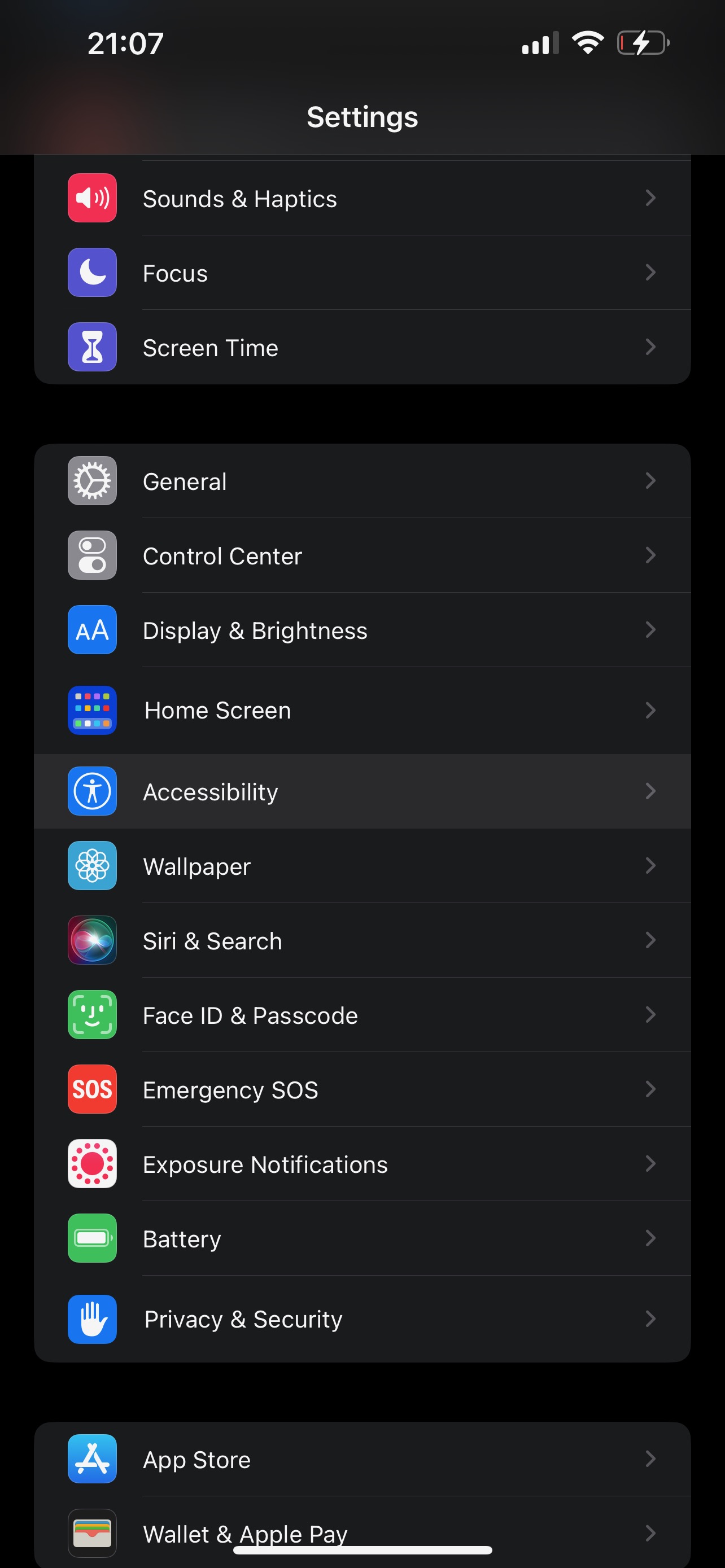
From here, you’ll be able to set up or change your Back Tap functionality. You’ll see two options: Double Tap and Triple Tap.
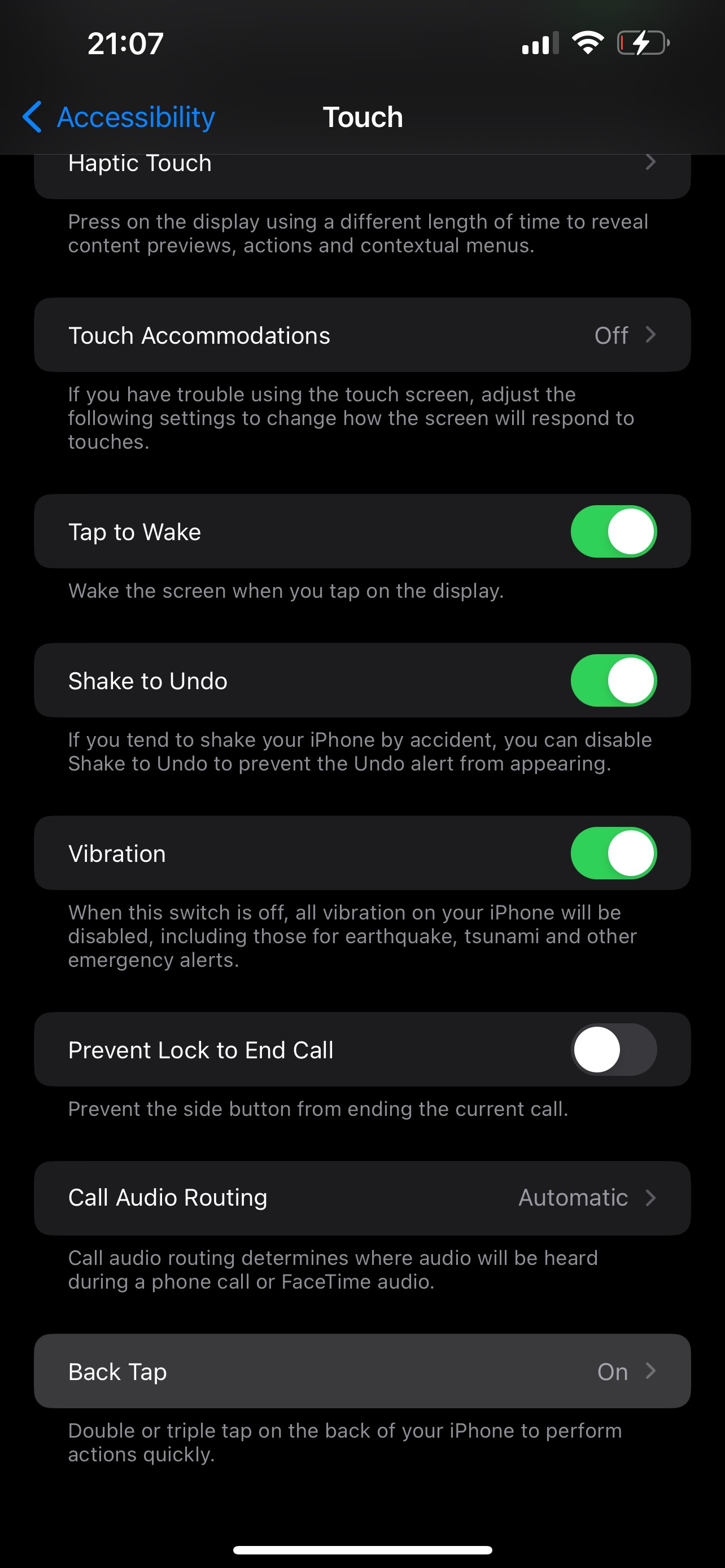
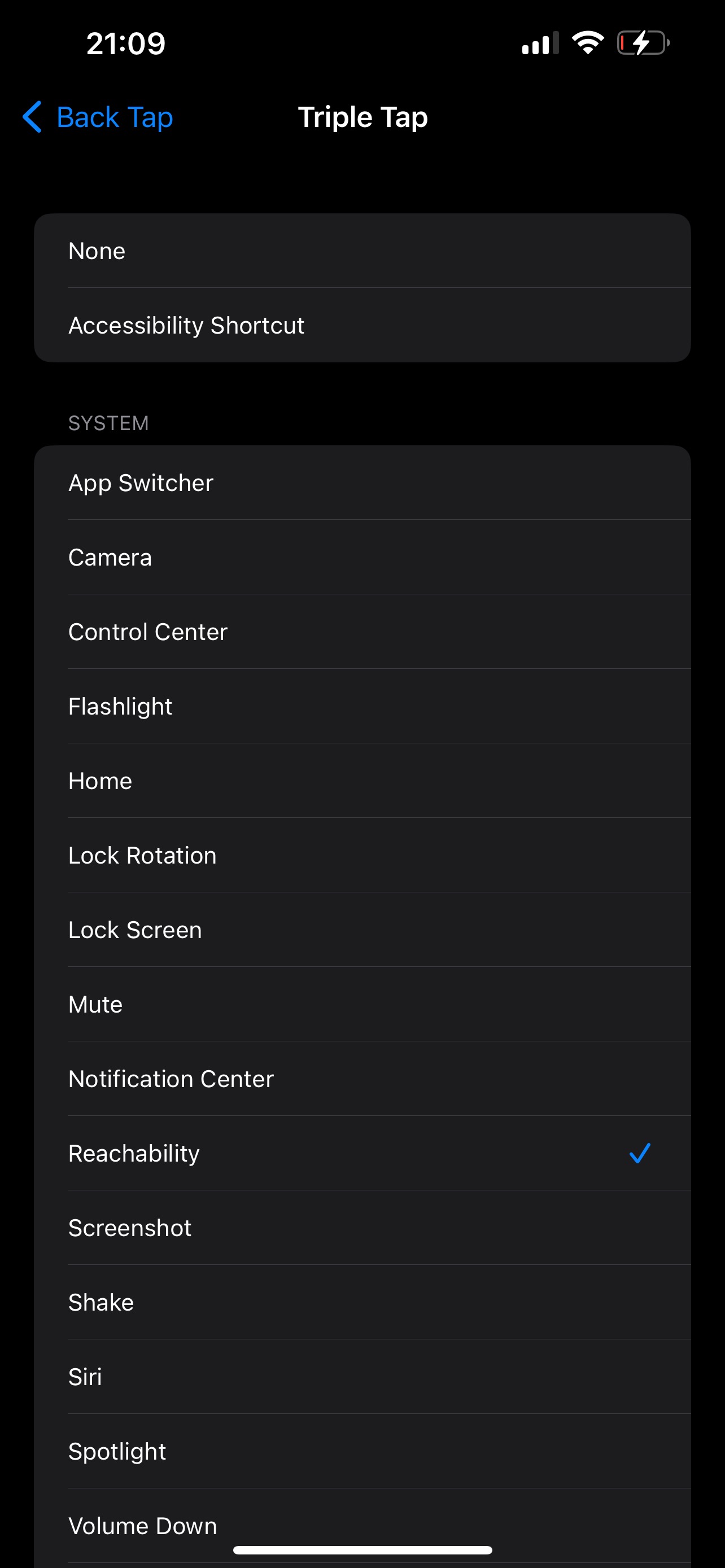
Now, whenever you Double or Triple Tap on the back of your phone, you’ll trigger the action you’ve just set up. And speaking of actions, let’s talk a little more about what you can really do.
iMore offers spot-on advice and guidance from our team of experts, with decades of Apple device experience to lean on. Learn more with iMore!
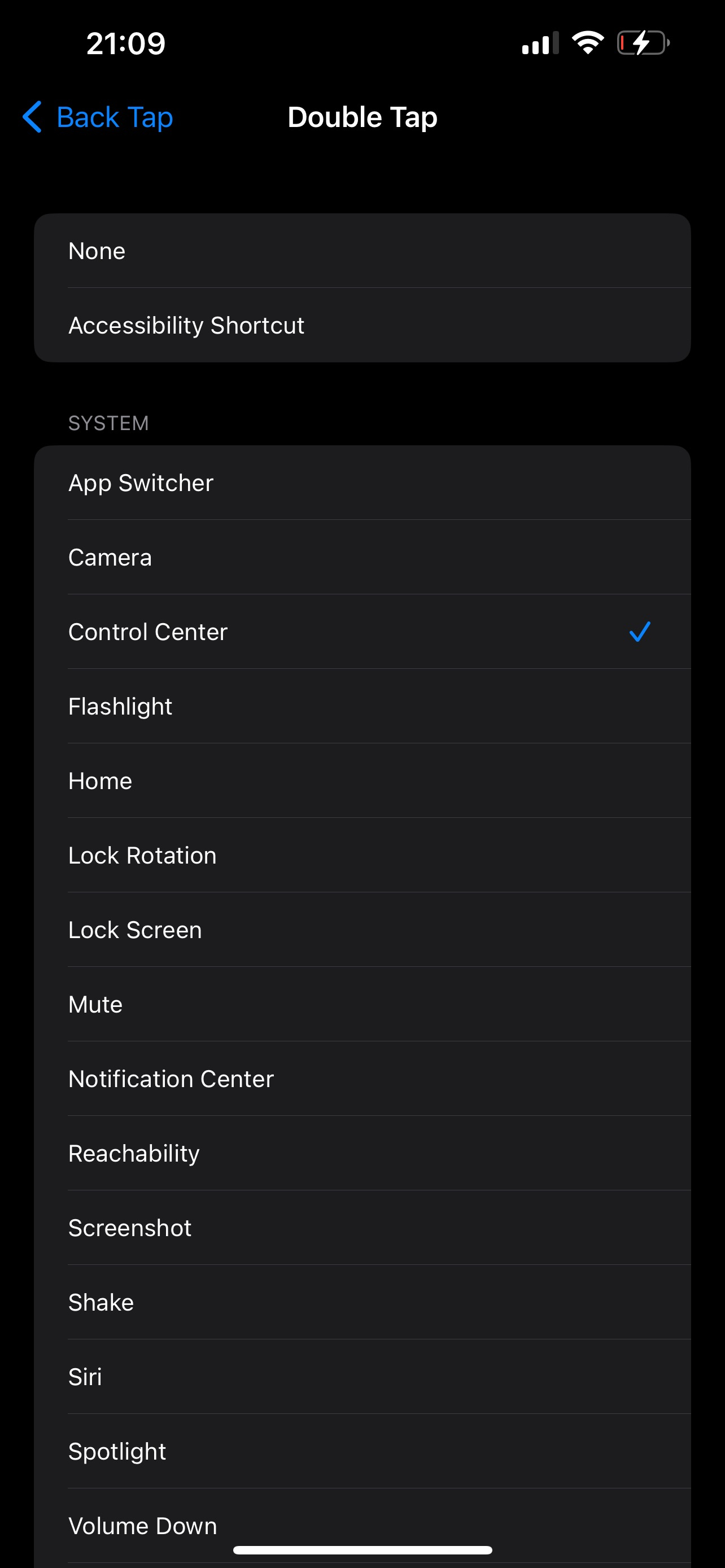
How to get the most out of your Back Tap feature

Use Shortcuts
While in the Back Tap options, you’ll notice Accessibility Shortcut. When you link this to your taps, you’ll now be able to quickly see a menu with all your enabled shortcuts. The menu will appear at the bottom of your screen, and you can choose what you’d like to do next. This is particularly useful because you can include all the shortcuts on your iPhone and have them all displayed without opening an app. You can also arrange them in order of importance or just keep the ones you use most at the top of the list.
Quick Camera
There are many ways to access your iPhone’s camera. If there’s a photo-worthy moment happening, most people will grab their iPhones and swipe left from the Lock Screen to capture the shot. But what if the phone is already unlocked and you’re busy inside another app? Getting to the Camera will now require several swipes and taps…unless you use the Back Tap feature. Linking the Camera function to Back Tap allows you to quickly tap two or three times to start capturing memories.
Additionally, if you are someone who is always sharing the photos you take, you can use the Text Last Image shortcut as a fast way to send the most recent photo you’ve snapped to your contacts.
Reachability
If like me, you have small hands but need to have the biggest display Apple can fit into its Pro models, then you’ll love this. With the Back Tap feature, you can Double or Triple Tap to lower the top half of your iPhone’s screen. Sure, the typical method of swiping down on the bottom edge of the screen works but it’s not always easy to trigger for some people. Back Tap makes it way more convenient, once you get the hang of it.
Screenshots
Screenshots are everywhere. Seriously, admit it, you’re always taking screenshots while scrolling on your socials—why not make it faster and look cool while you’re at it? The next time you’re grabbing a great tweet to send to your group chat or trying to hold on to an iMessage (for whatever purpose), consider using the Back Tap feature.
And these are just some uses. There are countless ways you can configure your Back Tap shortcuts and significantly reduce your swipes and taps on your iPhone. Apple really should have highlighted this feature more because it’s insanely useful and many users are still unaware.
Back Tap is available on all of Apple's best iPhones including the new iPhone 14 and iPhone 14 Pro running iOS 16, and some previous versions of the software.

Stephanie Barnes is a contributor at iMore. She fell in love with technology after building her first PC as a little girl. She later followed that passion to become a front-end/iOS engineer before switching to writing full-time. Stephanie's writing on technology, health and wellness, movies, television, and much more can be found all over the internet, including at HuffPost, HelloGiggles, PopSci, MindBodyGreen, and Business Insider.
At iMore, she covers everything from breaking news to product roundups with the latest and greatest devices, apps, and accessories on the market. Stephanie also writes the occasional how-to guide to help readers get the most out of their Apple's devices and services.
