This little-known trick lets you track flights directly from Messages on iPhone, iPad, and Mac
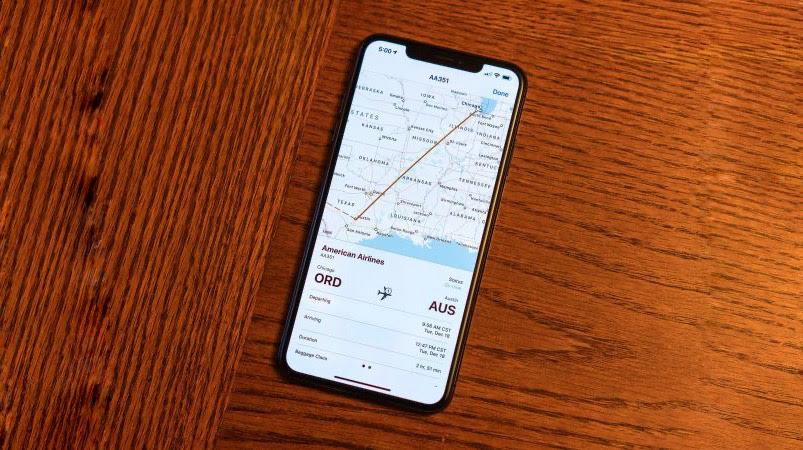
Many expert Apple users don't know you can track flights directly from Messages on iPhone, iPad, and Mac. Being one of the handiest features for regular flight takers, it's a great way of staying up-to-date without having to ask around at the airport and can help keep you on time as you leave the house.
introduced alongside iOS 17, it's a bit of a secret hack that is incredibly easy to set up.
If you are a regular user of the Messages app, it can add greatly to the experience of flying, by giving you live tracking notifications on tons of flights, with details about landing and take-off times. Most importantly, if there's a delay, it can warn you to stop you from showing up hours earlier than you need. This hack works directly with the best iPhones out there, as well as iPads and Macs.
If you want to stay up-to-date with your next flight, here's how to track flights with Messages on iPhone, iPad, and Mac.
What you'll need
To track flights on Messages you'll need an iPhone, iPad, or Mac. Here are the best models currently available:
iPhone 15 Pro $999 $0.01 at Amazon (with a plan)
Grab the best iPhone available right now for only $0.01 at Amazon with a Boost Infinite plan that gets you unlimited data and calls starting at $60/mo.
iPad Air 6 13-inch | $799 $738 at Amazon
With an M2 chip and a 13-inch screen option, the new iPad Air 6 is one of the best iPads available right now. Normally $799, you can pick up the 13-inch model for nearly $100 off at the moment — don't miss out.
13-inch M3 MacBook Air, 256GB | $1,099 $999 at Amazon
The 13-inch M3 MacBook Air is the best Mac for most people and you can currently save $100 at Amazon right now. If you're looking to get work done, this powerhouse is the perfect mix of portability and power.
Track flights on iPhone or iPad
- Open the Messages app. Find the conversation where a user has sent you flight information (you can send it to someone else if you haven't been sent it here). They'll need to type the Airline Name and Flight Number in succession. In most cases, this also works with the airline abbreviation and number
- Tap the Airline Name/Abbreviation and Flight Number in Messages
- Choose Preview Flight
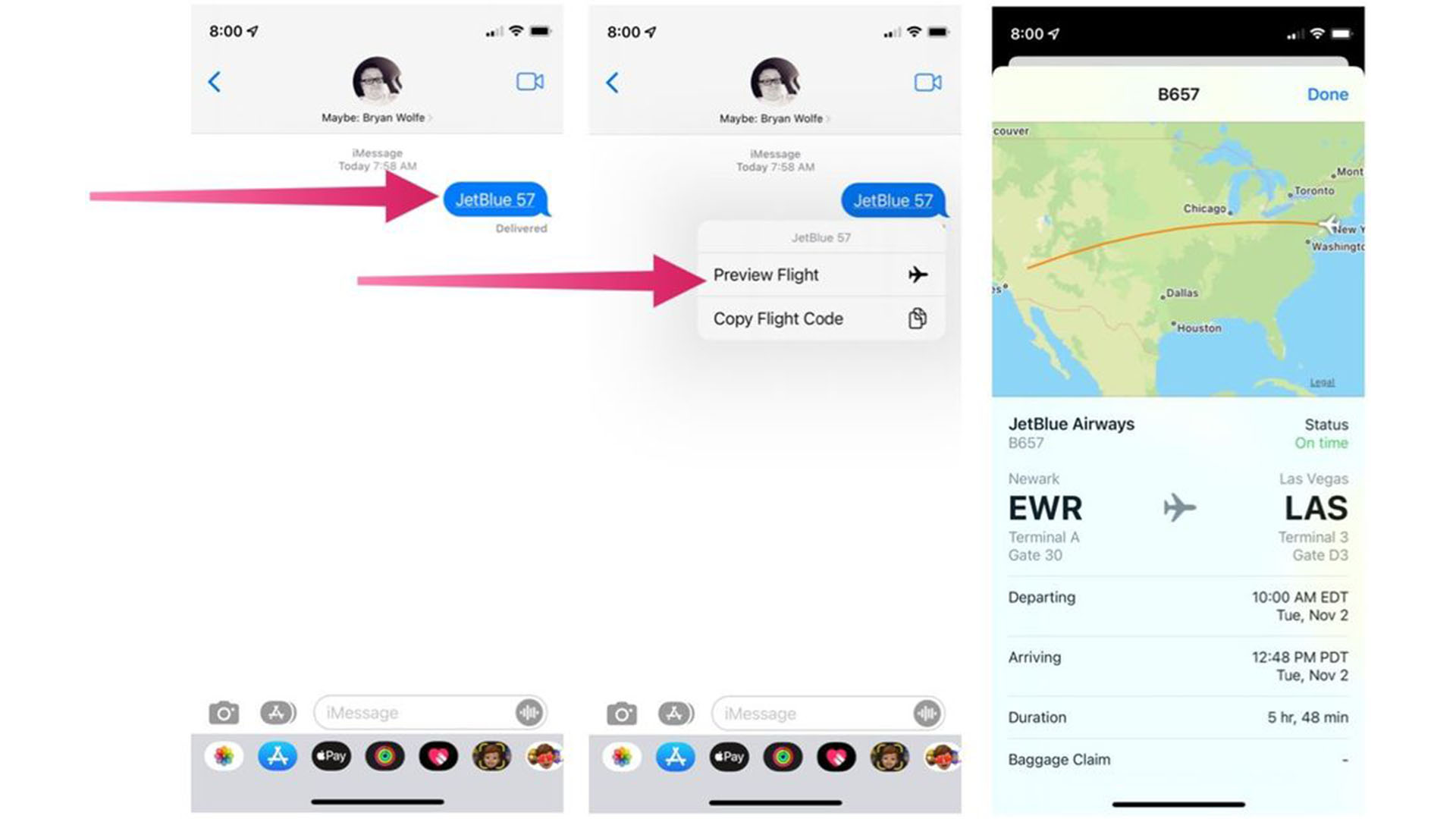
That's it. You can now see all of the key details about the flight.
Track flights on Mac
- Open the Messages app. Find the conversation where a user has sent you flight information. They'll need to type the Airline Name and Flight Number in succession. In most cases, this also works with the airline abbreviation and number
- Tap the Airline Name/Abbreviation and Flight Number in Messages to bring up the flight information
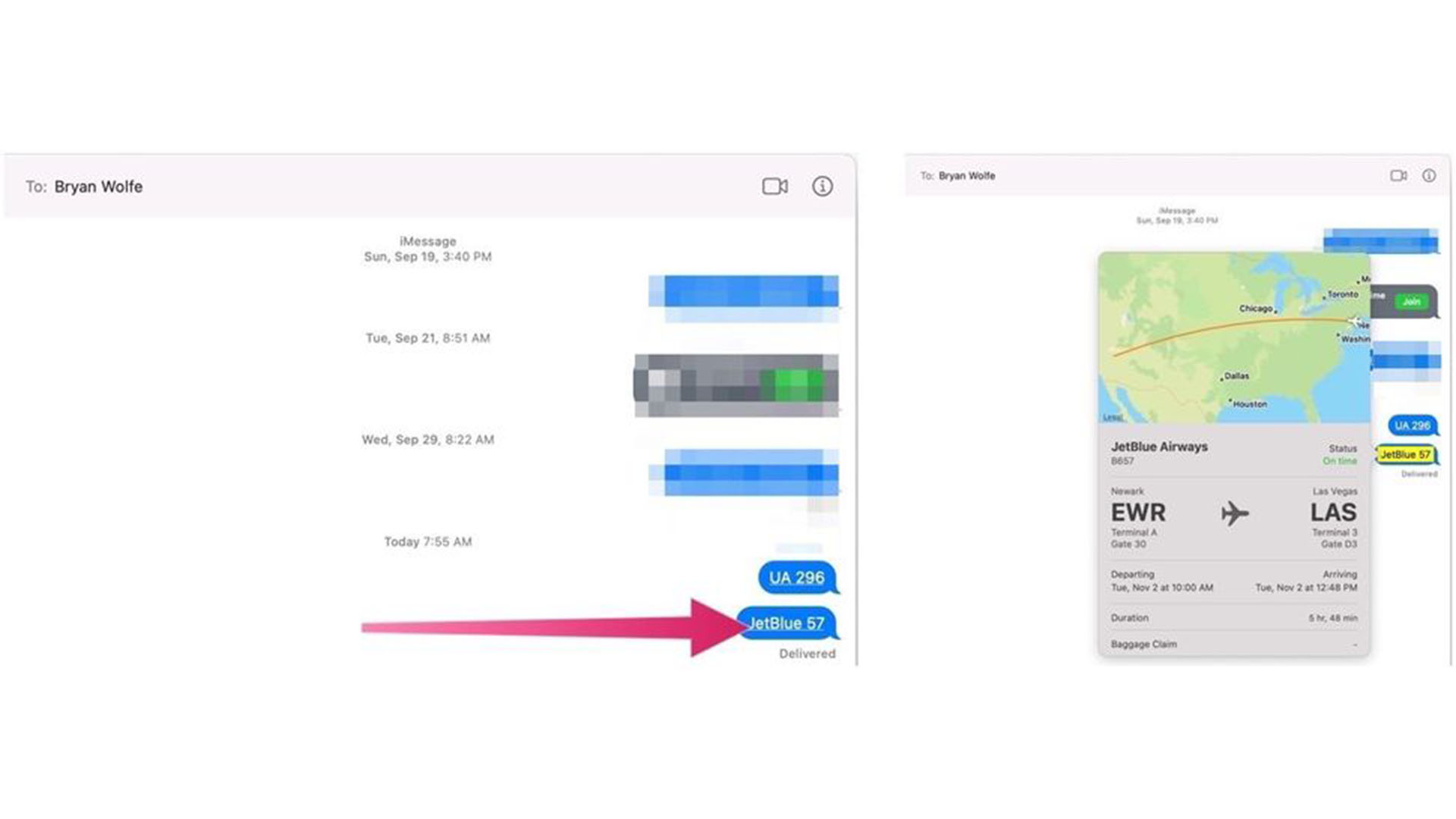
We love this hidden Messages trick and often use it when flying abroad for a vacation or for work. It's so easy to do and the kind of thing that once you learn about you'll wonder how you got by without it.
iMore offers spot-on advice and guidance from our team of experts, with decades of Apple device experience to lean on. Learn more with iMore!
With WWDC 2024 and new software like iOS 18 and iPadOS 18 on the horizon, we can't wait to see what else Apple has up its sleeve and the new tricks we'll be able to do come September when the iPhone 16 is released.

John-Anthony Disotto is the How To Editor of iMore, ensuring you can get the most from your Apple products and helping fix things when your technology isn’t behaving itself. Living in Scotland, where he worked for Apple as a technician focused on iOS and iPhone repairs at the Genius Bar, John-Anthony has used the Apple ecosystem for over a decade and prides himself in his ability to complete his Apple Watch activity rings. John-Anthony has previously worked in editorial for collectable TCG websites and graduated from The University of Strathclyde where he won the Scottish Student Journalism Award for Website of the Year as Editor-in-Chief of his university paper. He is also an avid film geek, having previously written film reviews and received the Edinburgh International Film Festival Student Critics award in 2019. John-Anthony also loves to tinker with other non-Apple technology and enjoys playing around with game emulation and Linux on his Steam Deck.
In his spare time, John-Anthony can be found watching any sport under the sun from football to darts, taking the term “Lego house” far too literally as he runs out of space to display any more plastic bricks, or chilling on the couch with his French Bulldog, Kermit.




