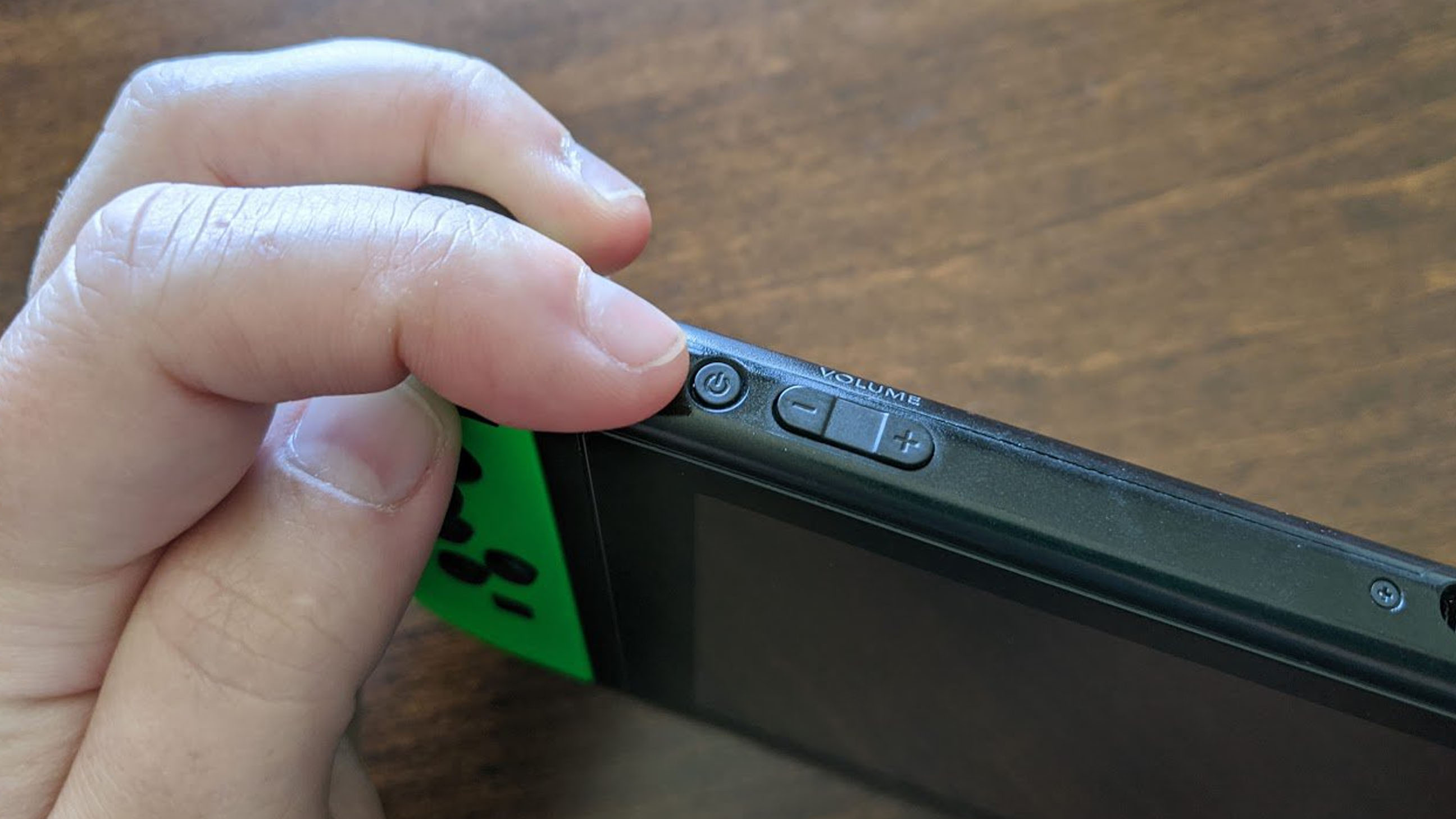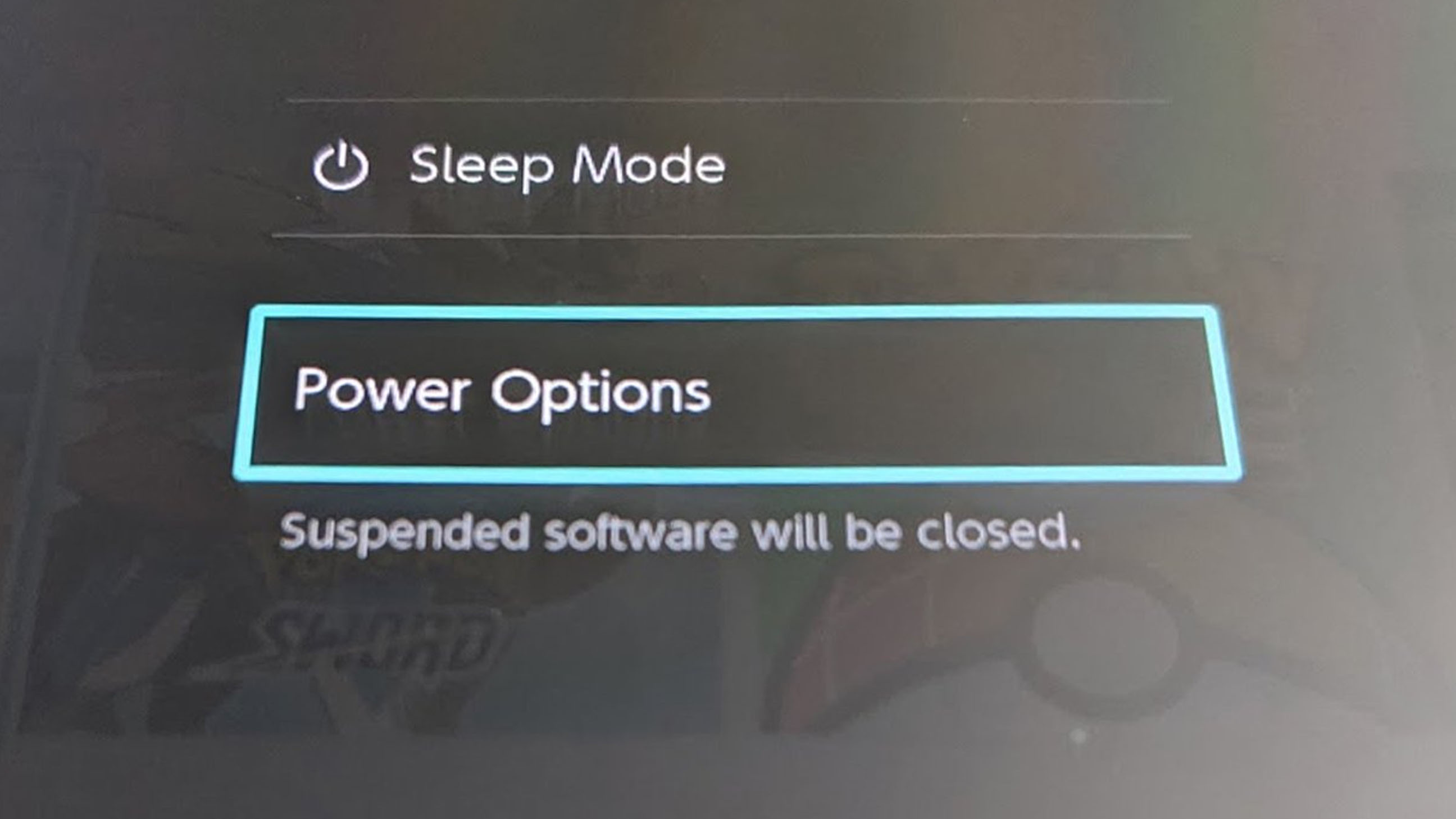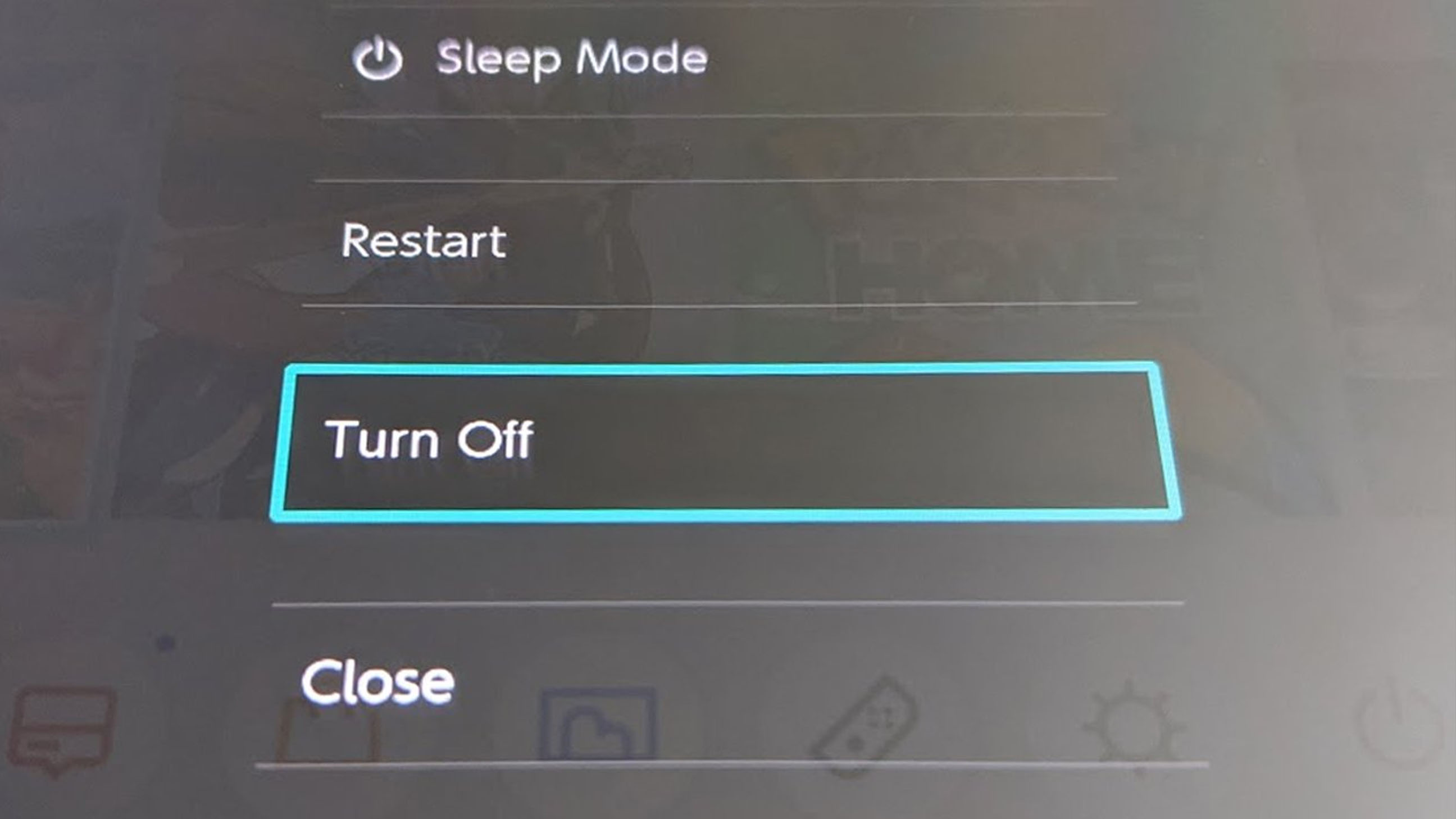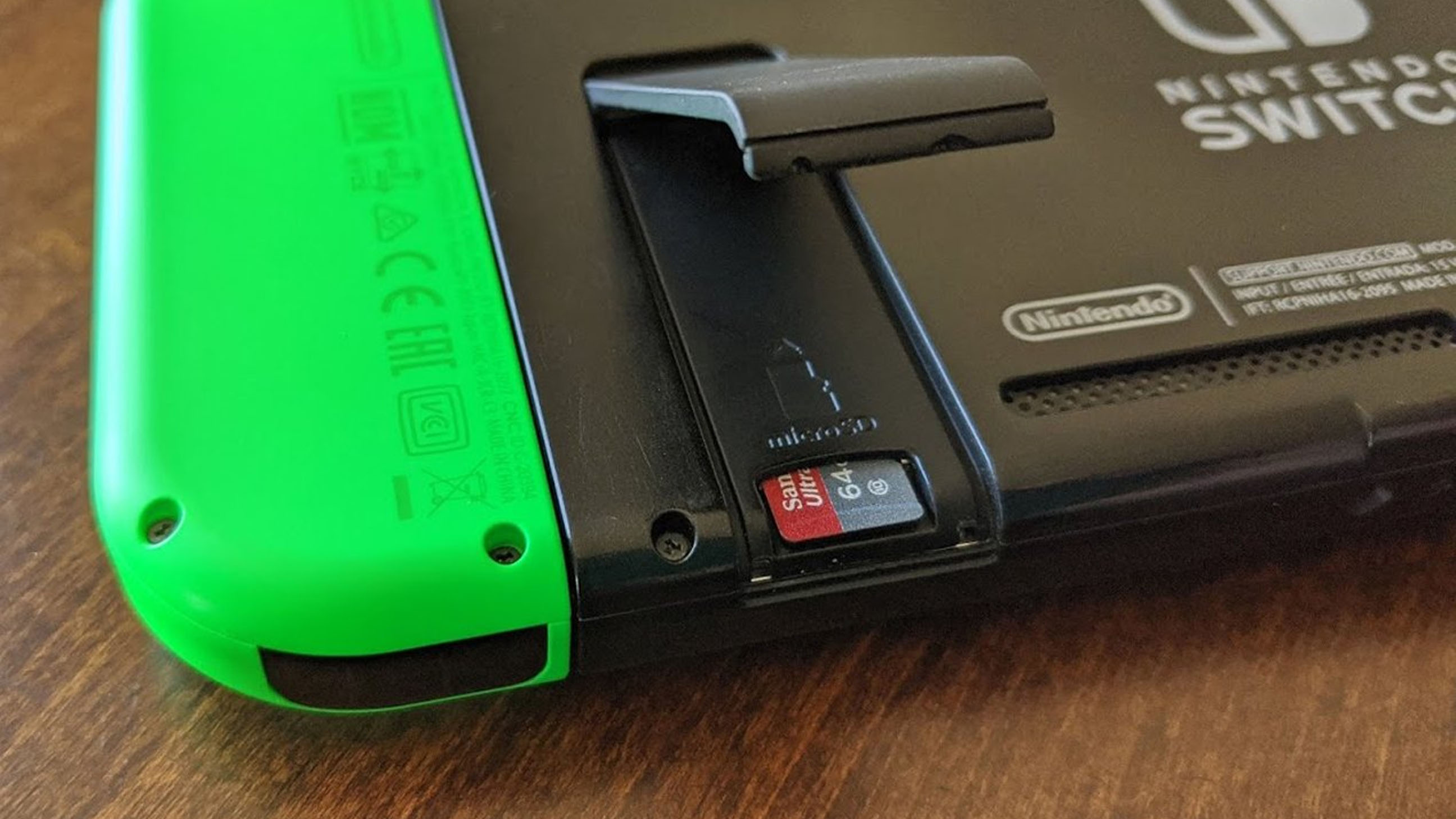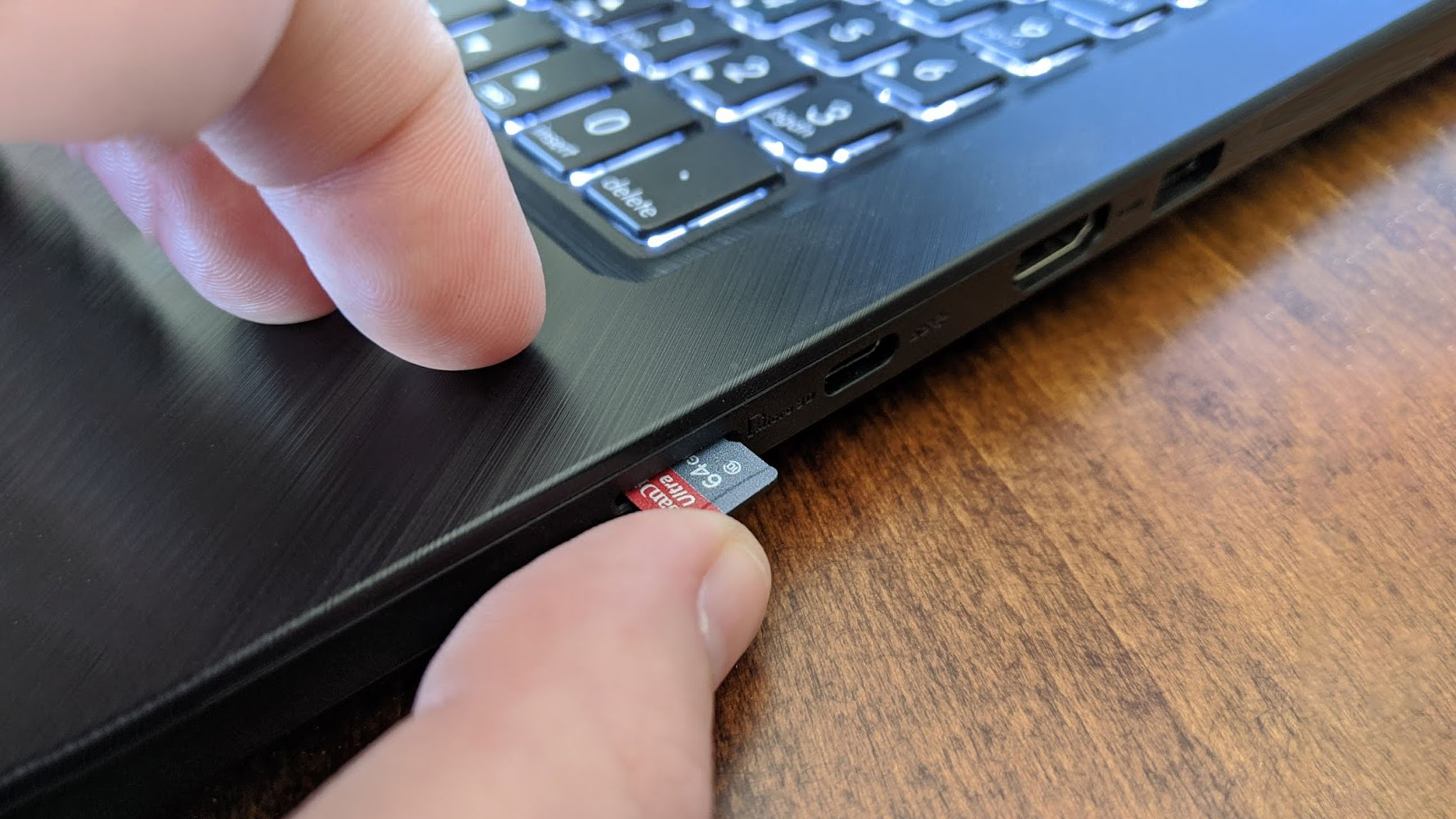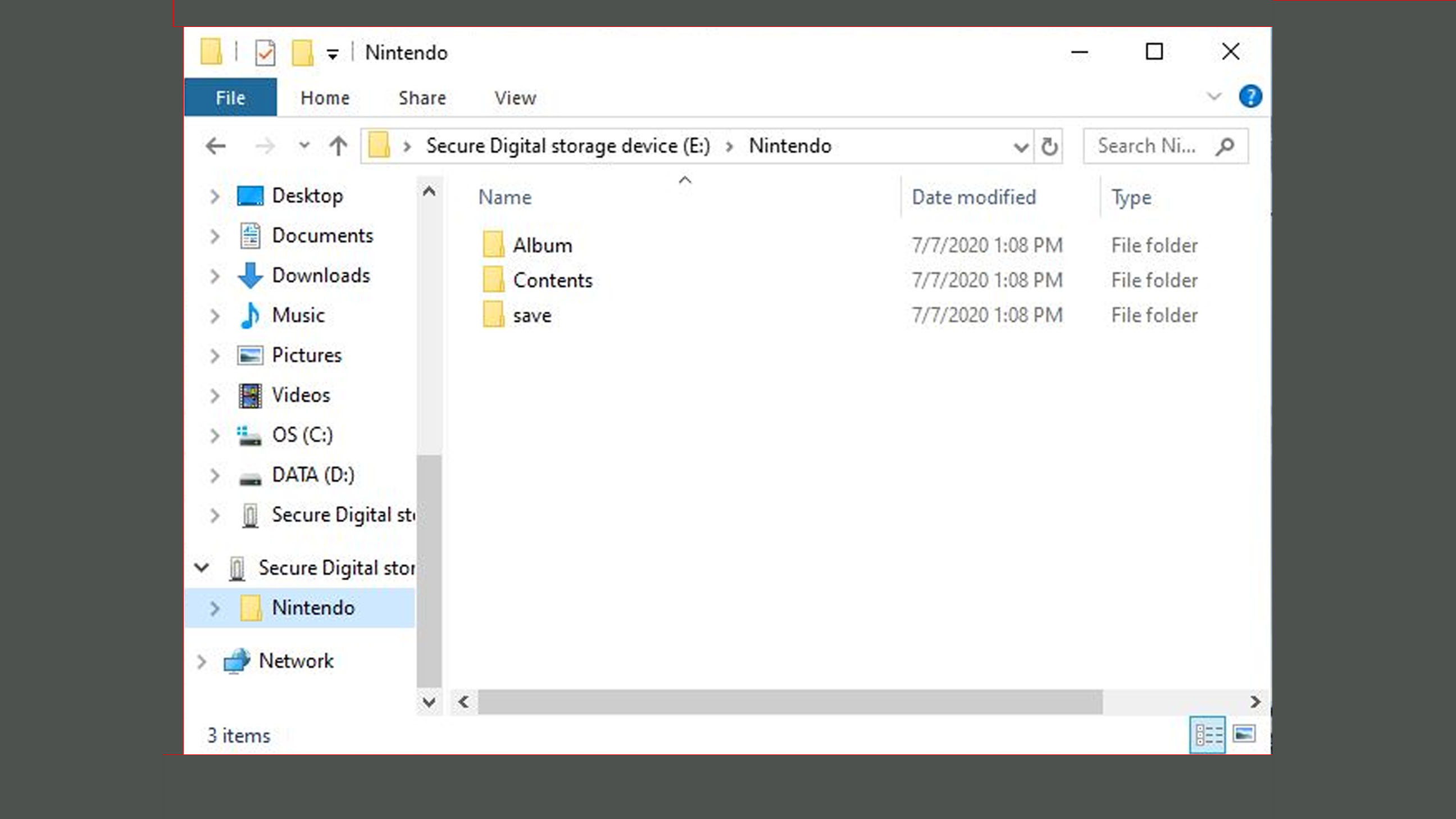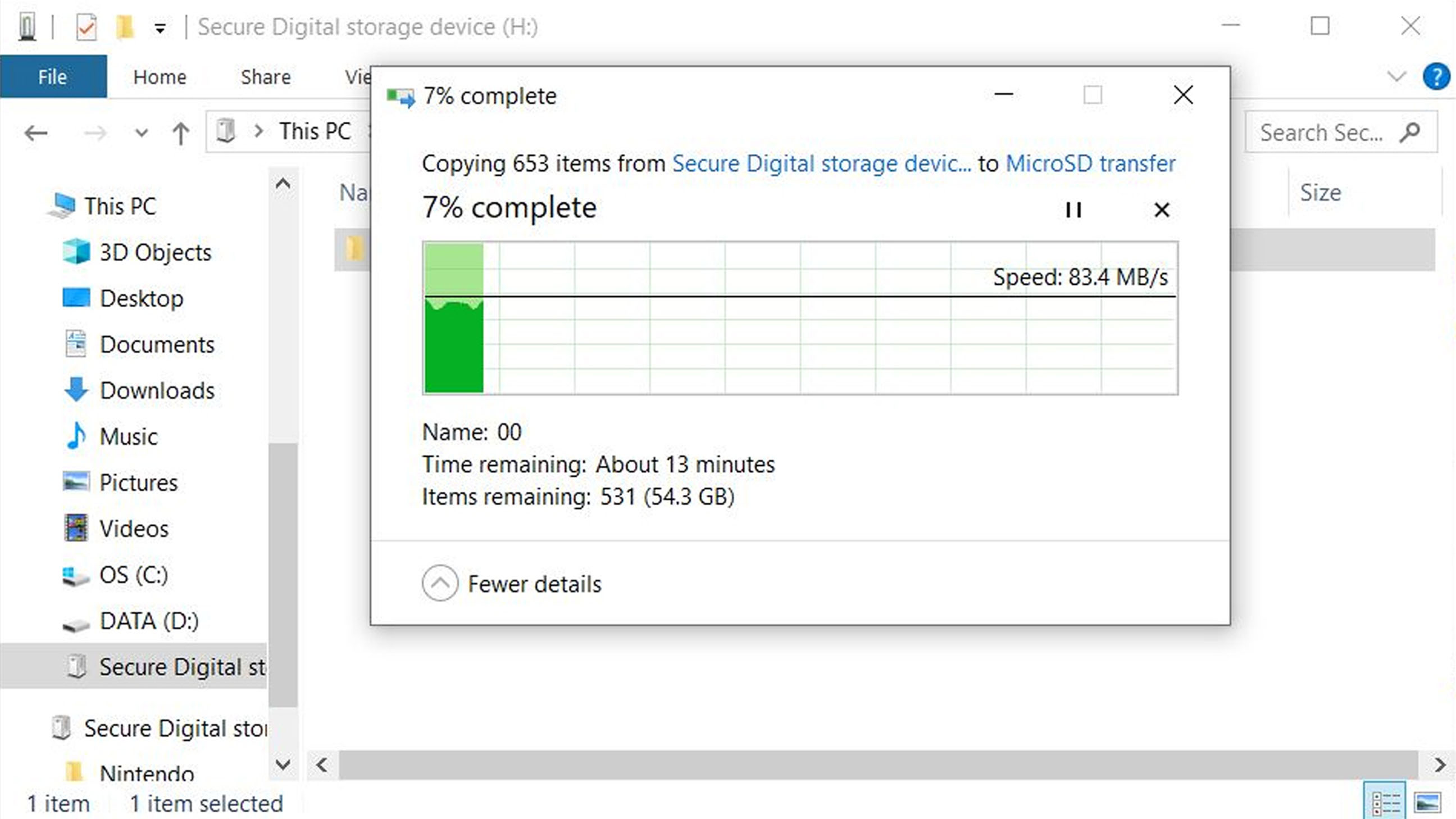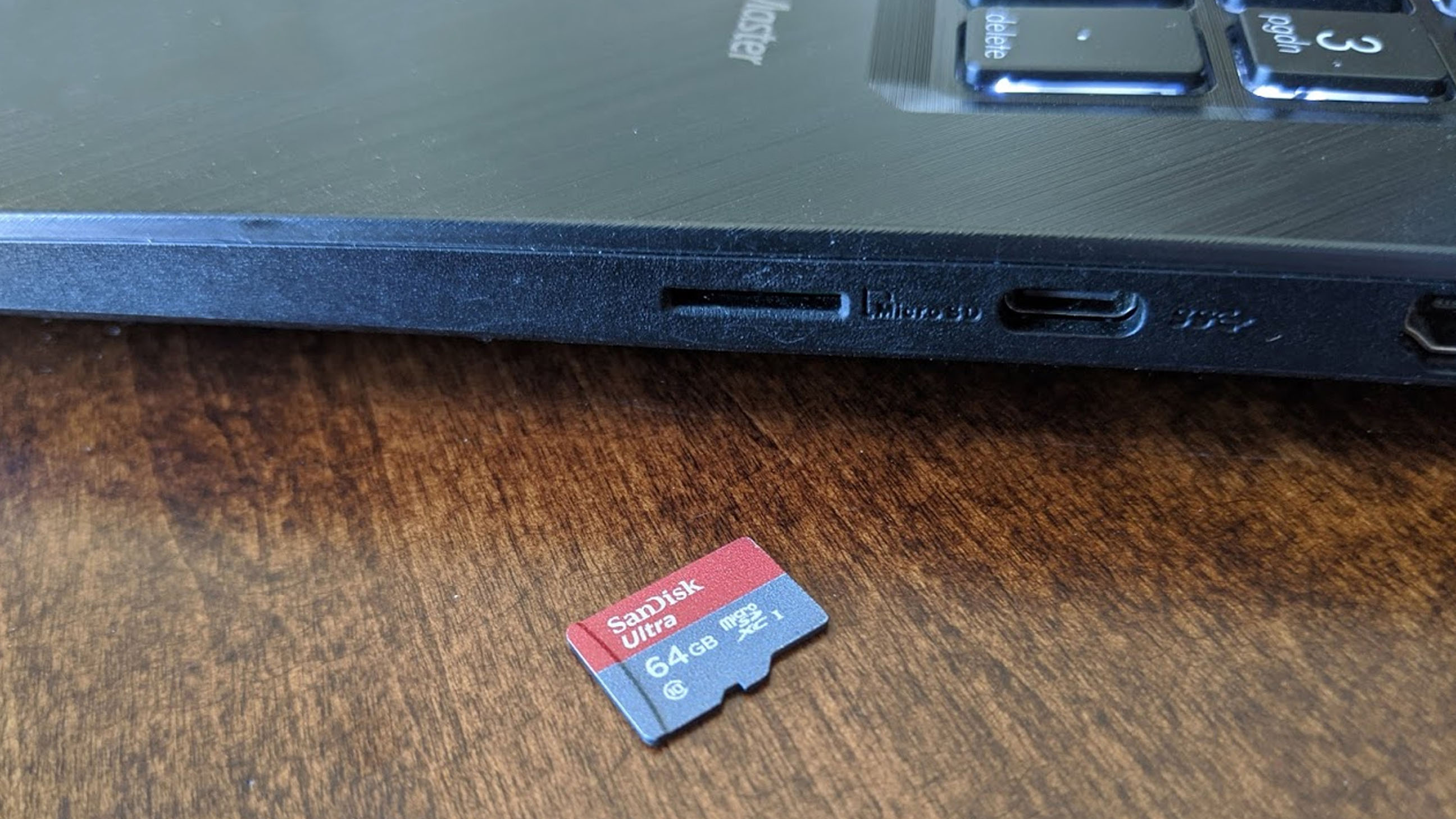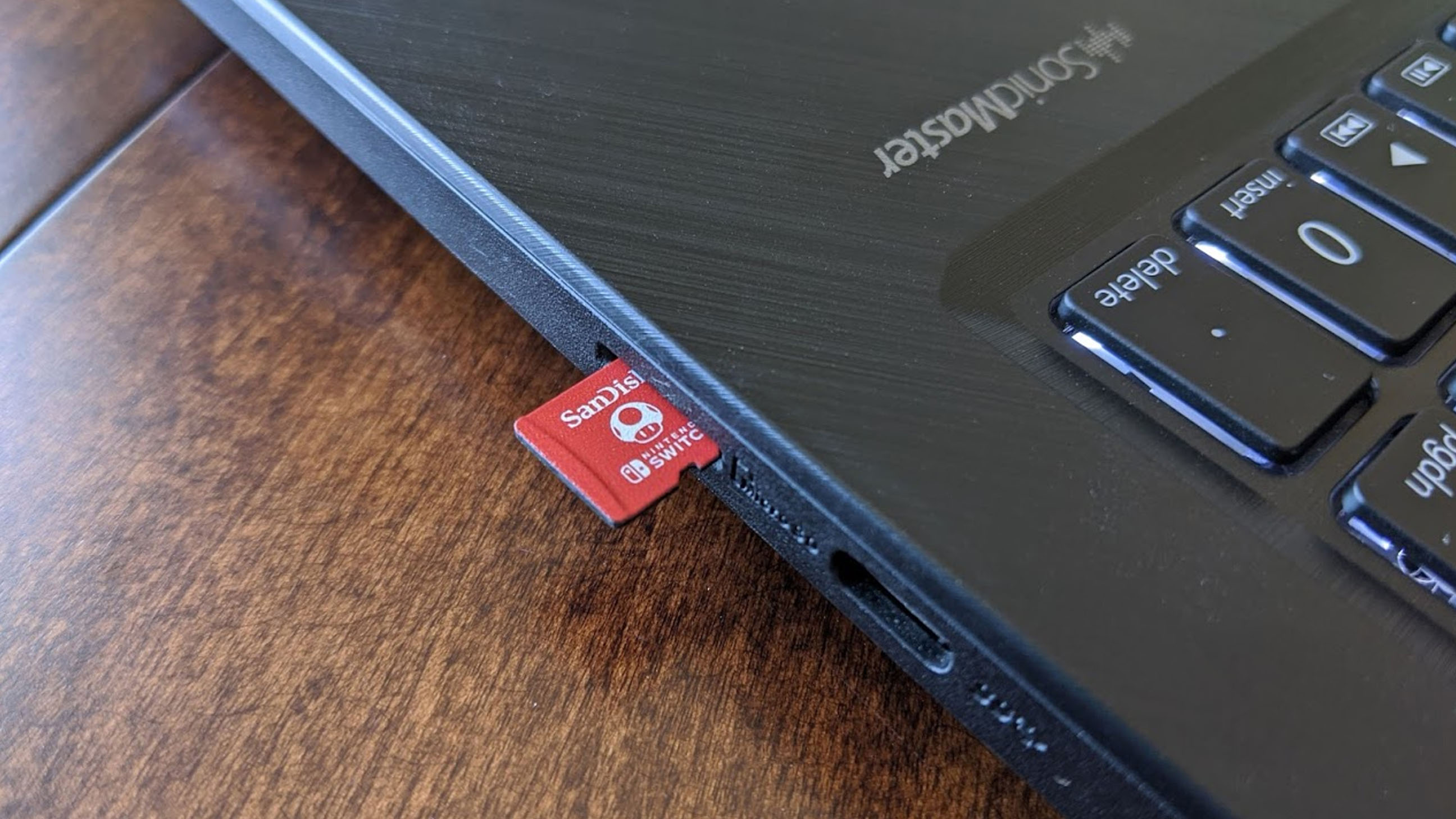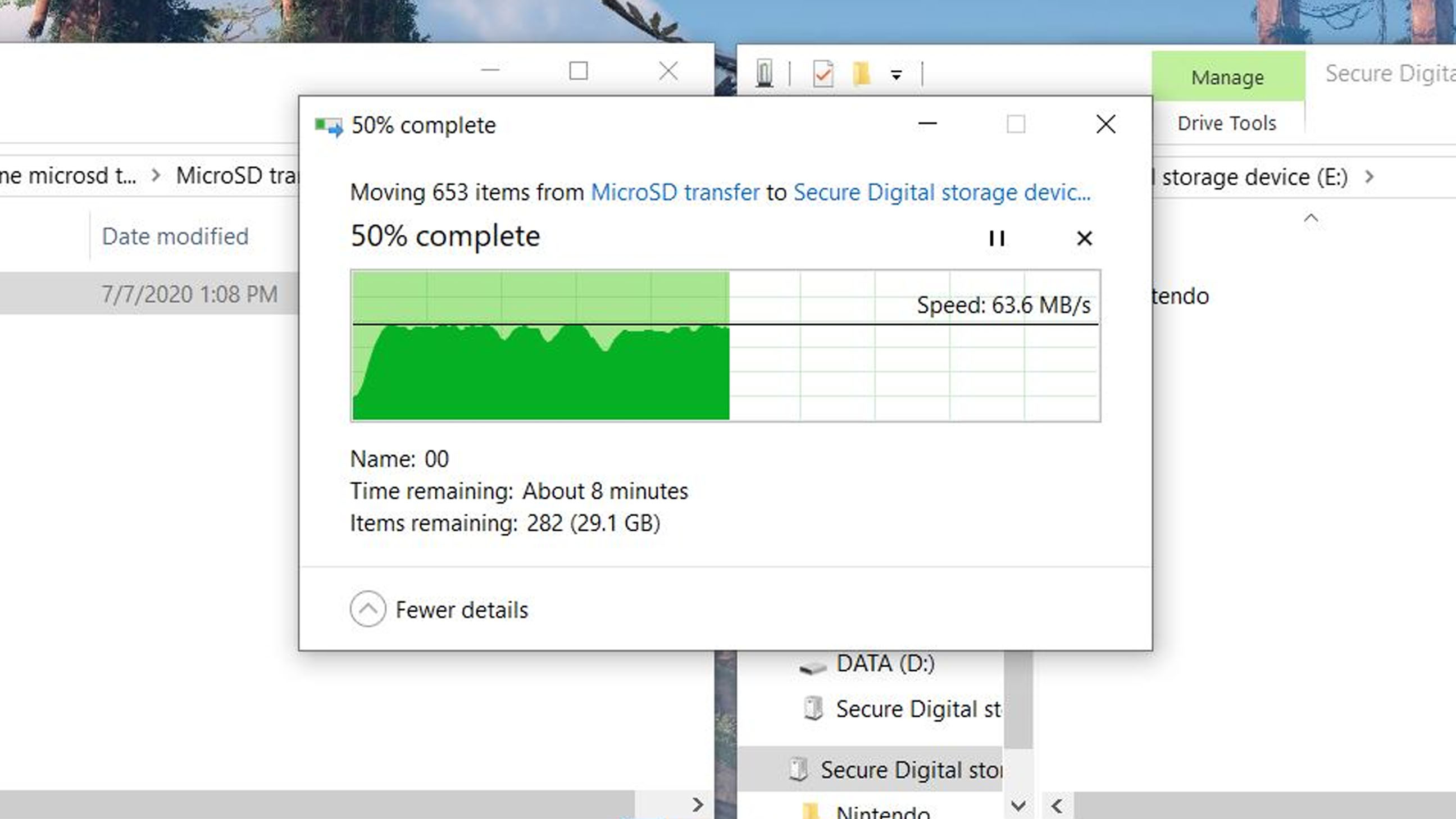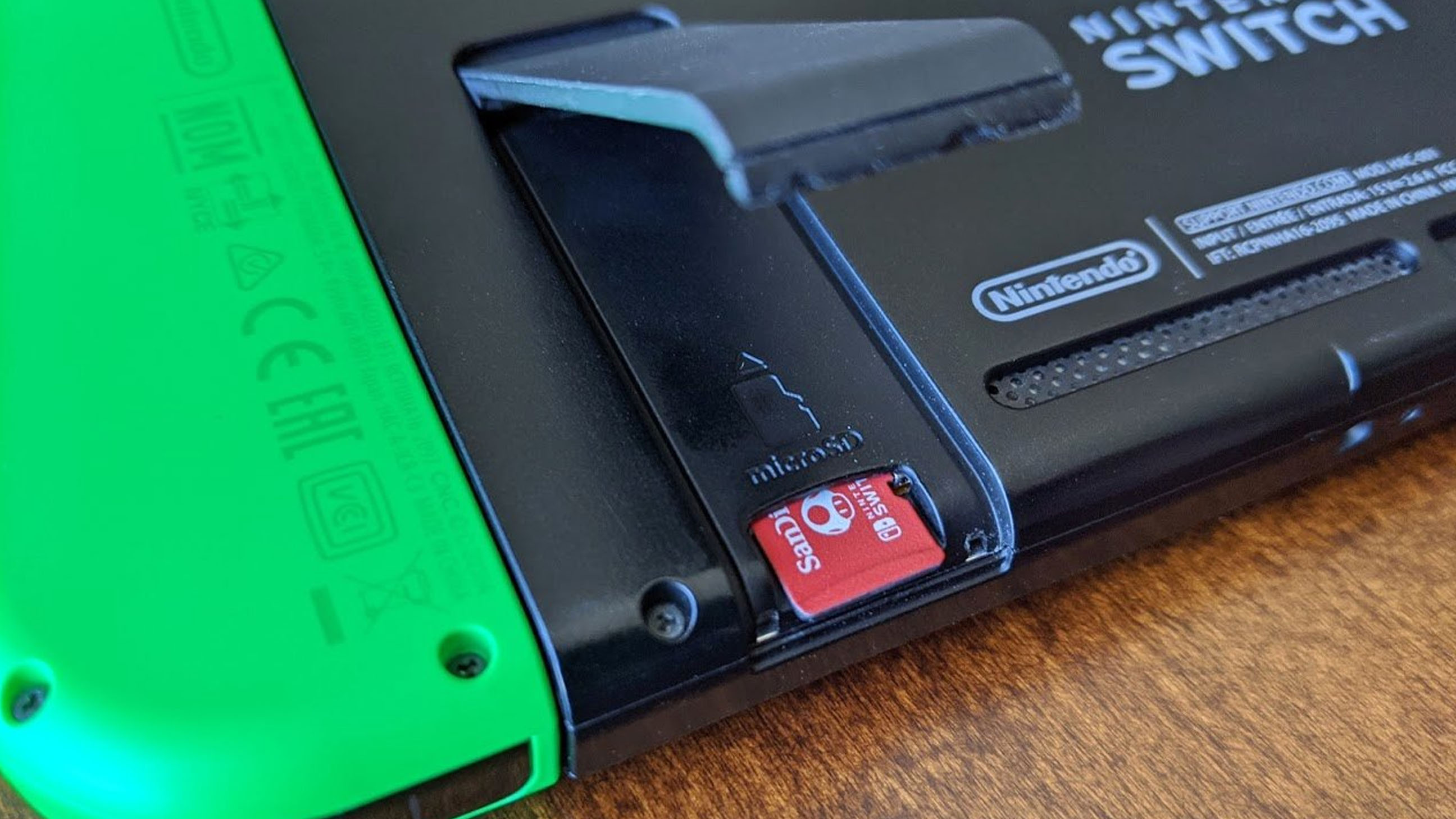How to safely transfer Nintendo Switch game data from one microSD card to another
Need more space on your microSD card? Make sure to upgrade to a new one the safe way.

The Nintendo Switch only has 32GB of internal storage, and the Switch OLED only has 64GB, which means after playing a handful of large games and taking screenshots or videos, you will quickly run out of space. In my own experience, I initially purchased a 64GB microSD card and then quickly realized that it was too small for my needs.
If you're like me and need to upgrade from a smaller memory card to a much larger one, follow these steps. You will need access to a computer and both microSD cards to do this.
How to transfer Switch data from one microSD card to another
Before you can upgrade to a better microSD card, you'll first need to turn off your Nintendo Switch, Switch Lite, or Switch OLED to remove the current memory card.
- To begin, hold down the power button for a few seconds. If a game is currently open, make sure to save your game and exit the software before doing this.
- A menu will pop up. Select Power Options.
- Select Turn Off.
- Open the kickstand on the back of the Nintendo Switch.
- Remove the current microSD card.
- Insert the microSD card into your computer.
- Open the file with the microSD data.
- Cut and paste this data to another file on your computer.
- You must format the new microSD card before you can use it with your Nintendo Switch. If you have not done so already, follow these steps.
- Remove the old microSD card from your computer.
- Insert the new microSD card into your computer.
- Open the new microSD card's file.
- Drag the data from the past microSD card into the new microSD card's file and wait for the data to transfer.
- Once that's done, remove the new microSD card from the computer.
- Insert the new microSD card into your Nintendo Switch.
That's all there is to upgrading to another microSD card while still having the same game data. With the new microSD card in place, you're ready to start playing even more of the best Nintendo Switch games.
What size microSD card should I use?
The Nintendo Switch and Switch Lite only offer 32GB of internal storage, which is only enough to hold roughly three large games. The Switch OLED is only marginally better offering 64GB of internal storage, so roughly six large games. If you intend to play more than that, you're going to want to get yourself a decently sized microSD card to enlarge that storage capacity.
I always recommend people get a 128GB microSD card as this greatly improves the amount of storage space available. That way, you won't have to worry about deleting, archiving, or redownloading Switch games as much. If you tend to play a ton of games then you'll want to go even higher like with a 268GB microSD card.
Still not sure how much space you need? Check out our guide to help you figure out which size microSD card is best for your Switch.
iMore offers spot-on advice and guidance from our team of experts, with decades of Apple device experience to lean on. Learn more with iMore!

A whole lot of gaming space
This officially licensed memory card holds a large storage space and features an iconic Mario mushroom on a red background. This is an excellent option for anyone who plays several Switch games and takes plenty of screenshots.

Starter card
If you think you're going to play a handful of games on the Nintendo Switch, or you like taking a decent number of videos or screenshots, then this is a great memory card for you.
Upgraded game storage for your Switch
A microSD card with 64GB is for people who only need the bare minimum of extra space. If you intend to play several games on your Switch then you'll want to get a card that offers 128GB or higher. For those who want to play all of the big AAA games that come you, you'll be happier with an even larger card. Just make sure that you take the proper steps to transfer your game data correctly or you might lose it.
Now that you've upgraded to a bigger and better microSD card, you'll be able to hold even more screenshots, videos, and game data. Hopefully, you won't run out of space any time soon. Enjoy playing with your Nintendo Switch. May you download all of the games your heart desires.

Gaming aficionado Rebecca Spear is iMore's dedicated gaming editor with a focus on Nintendo Switch and iOS gaming. You’ll never catch her without her Switch or her iPad Air handy. If you’ve got a question about Pokémon, The Legend of Zelda, or just about any other Nintendo series check out her guides to help you out. Rebecca has written thousands of articles in the last six years including hundreds of extensive gaming guides, previews, and reviews for both Switch and Apple Arcade. She also loves checking out new gaming accessories like iPhone controllers and has her ear to the ground when it comes to covering the next big trend.