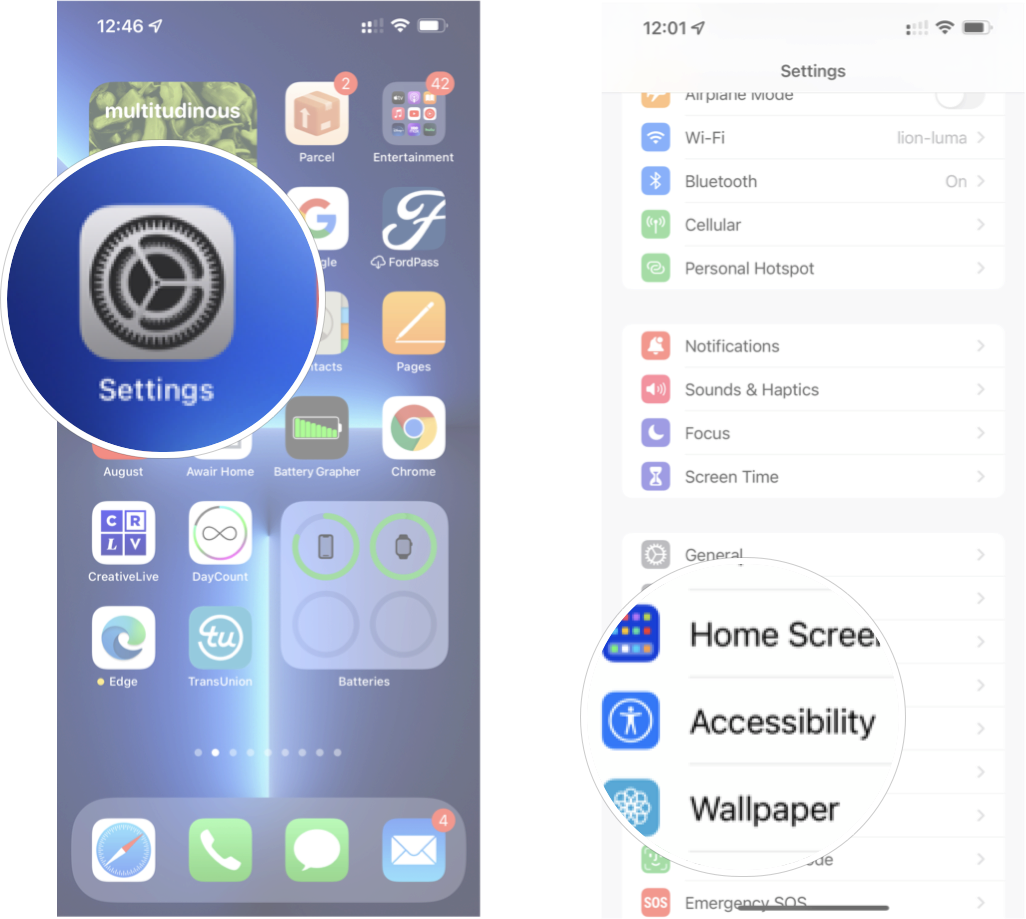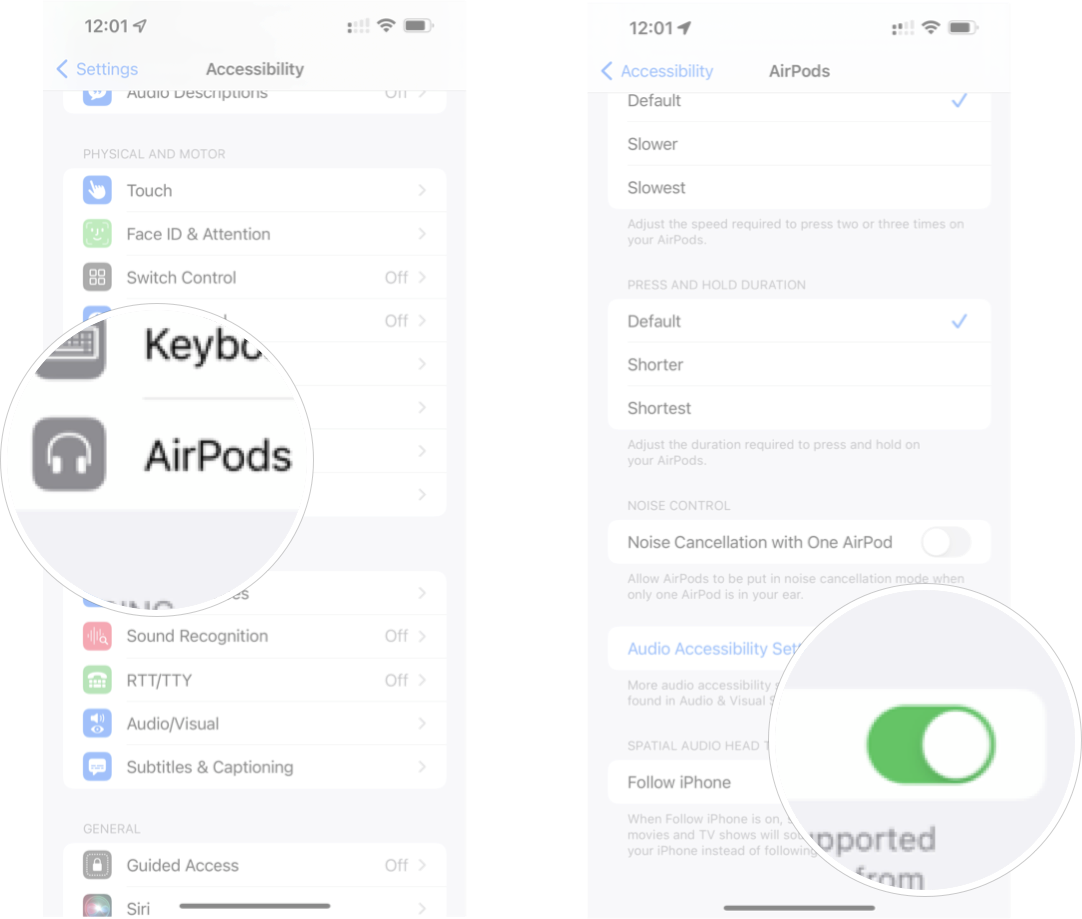How to turn off head tracking for spatial audio on iPhone

While the spatial audio feature on AirPods Pro and AirPods Max can be really cool, the head tracking feature may be a little disorienting — especially if you're moving around quite a bit. The idea behind head tracking is to allow the music to stay the same place in the soundscape your headphones create, even if your move your head. So, if you turn your head to the right or left, the music pans accordingly, so all the sounds stay in the same place.
Neat, huh? But, if you find it more distracting than enjoyable you can turn it off in the Accessibility settings on your iPhone. So, no more allowing your best iPhone to follow your head if you don't want to. Here's how you turn off head tracking for spatial audio on iPhone
How to turn off head tracking for spatial audio on iPhone
Remember, head tracking is only available for spatial audio, which means only the AirPods Pro and AirPods Max can take advantage of the feature. On top of that, not all music on Apple Music support spatial audio and therefore doesn't support head tracking either. If a song or album can take advantage of spatial audio, it should be clearly labeled in Apple Music. Without further ado, here's how to turn off head tracking for spatial audio on iPhone.
- Launch Settings from your Home screen.
- Tap Accessibility.
- Tap AirPods.
- Tap the Follow iPhone On/Off Switch. The switch will turn gray when the feature is disabled.
Voila! Now you can enjoy your spatial audio without head tracking. Of course, if you ever want to turn the feature back on, you can follow the same steps listed above.
iMore offers spot-on advice and guidance from our team of experts, with decades of Apple device experience to lean on. Learn more with iMore!

Luke Filipowicz has been a writer at iMore, covering Apple for nearly a decade now. He writes a lot about Apple Watch and iPad but covers the iPhone and Mac as well. He often describes himself as an "Apple user on a budget" and firmly believes that great technology can be affordable if you know where to look. Luke also heads up the iMore Show — a weekly podcast focusing on Apple news, rumors, and products but likes to have some fun along the way.
Luke knows he spends more time on Twitter than he probably should, so feel free to follow him or give him a shout on social media @LukeFilipowicz.