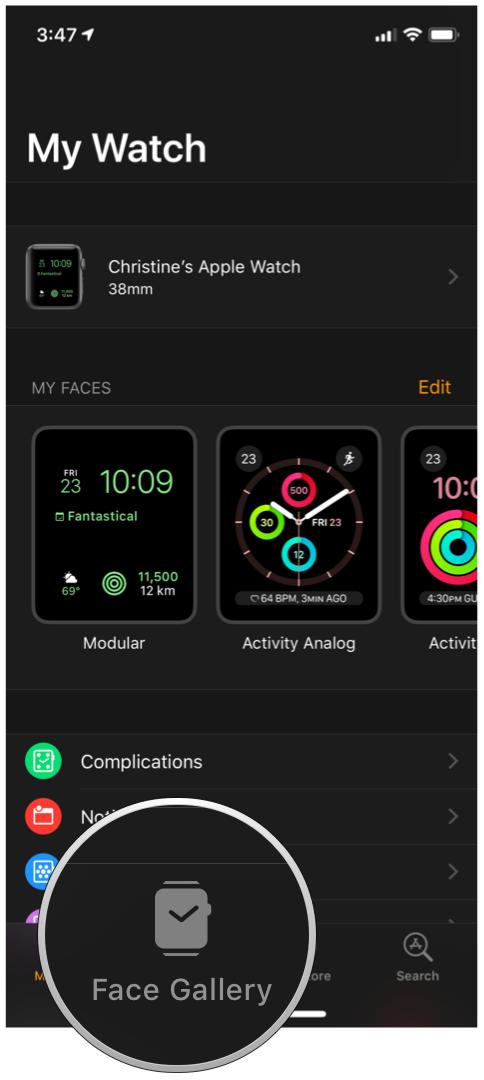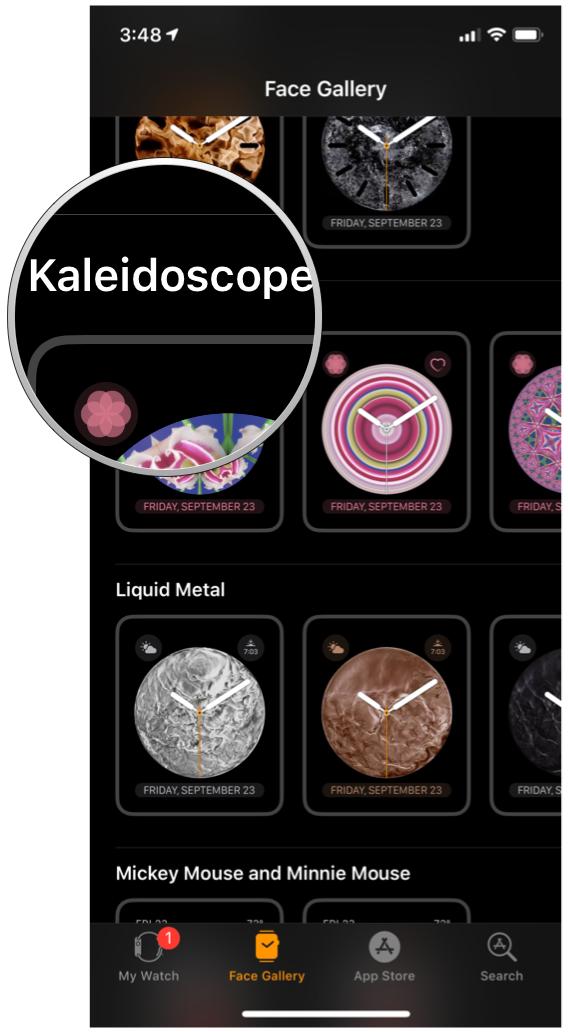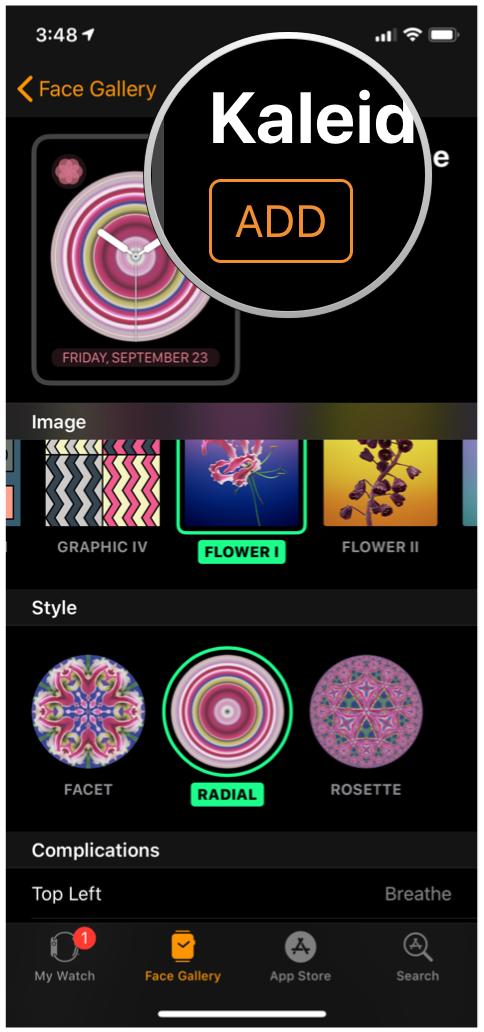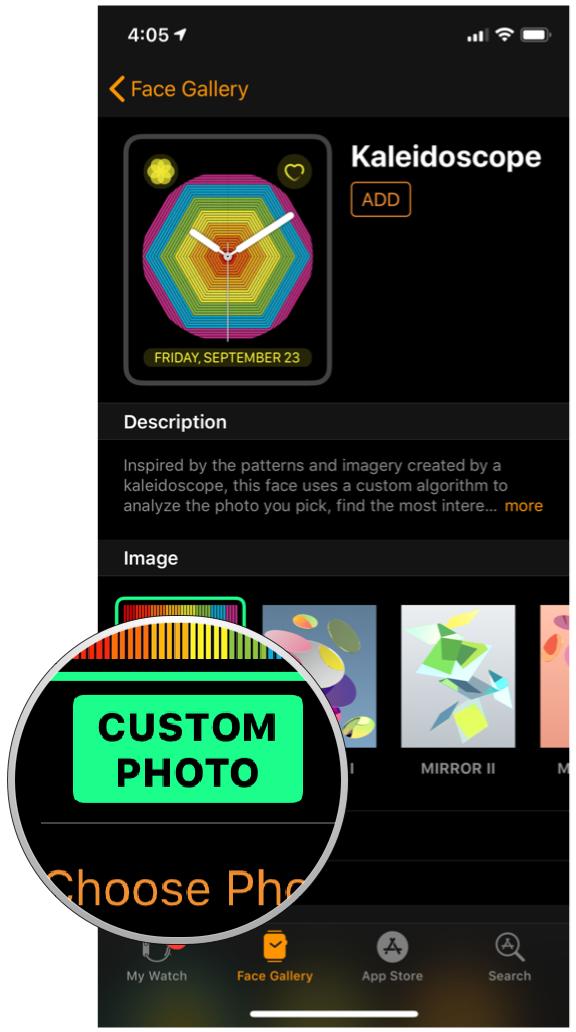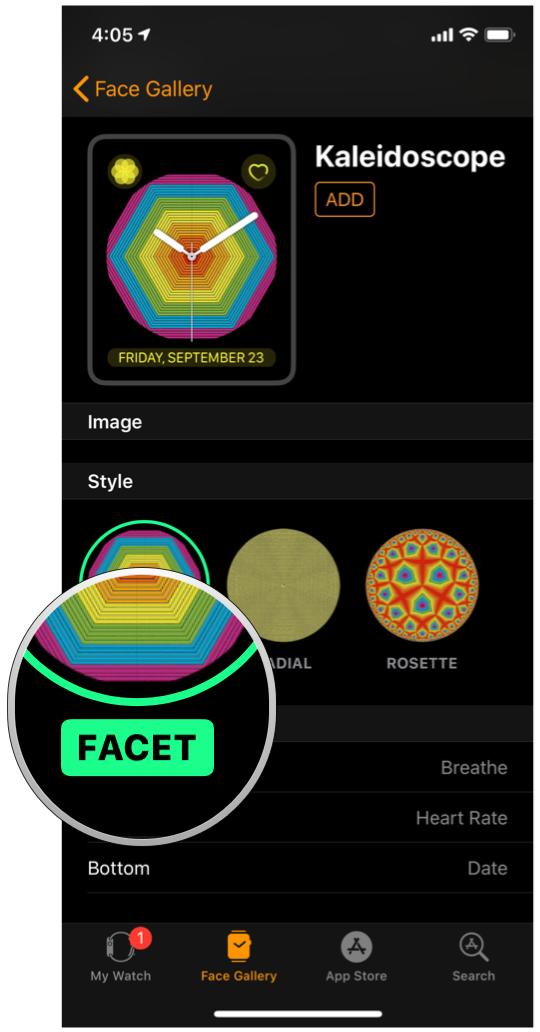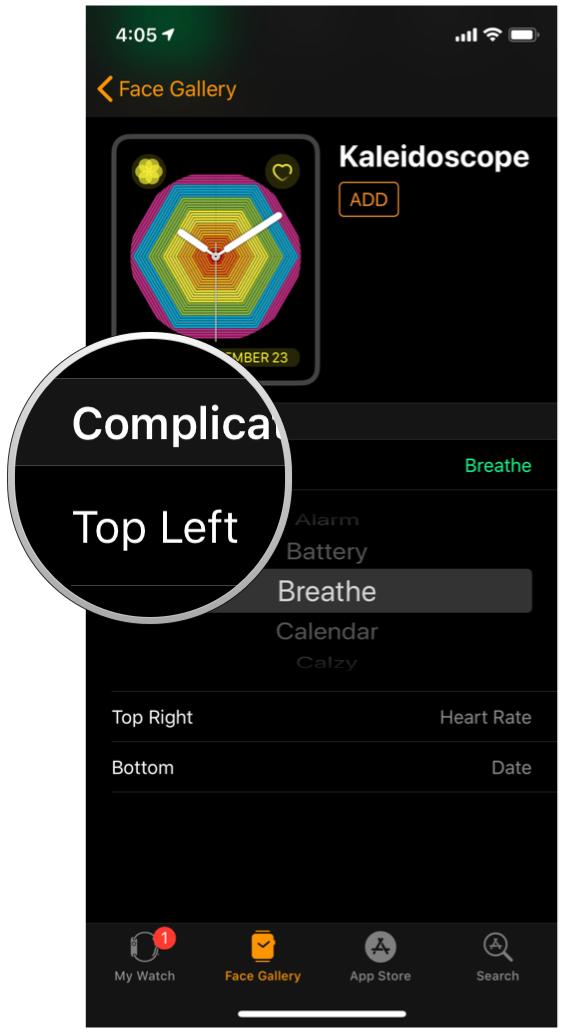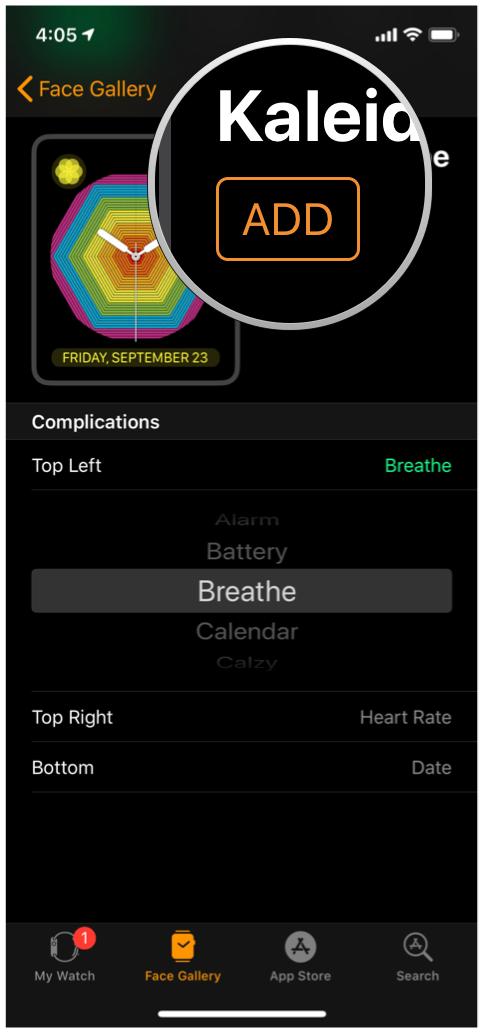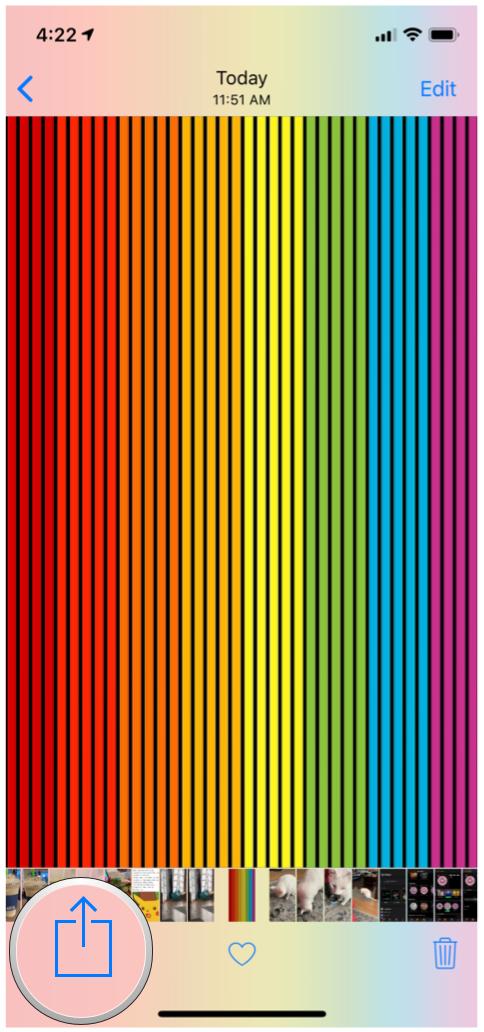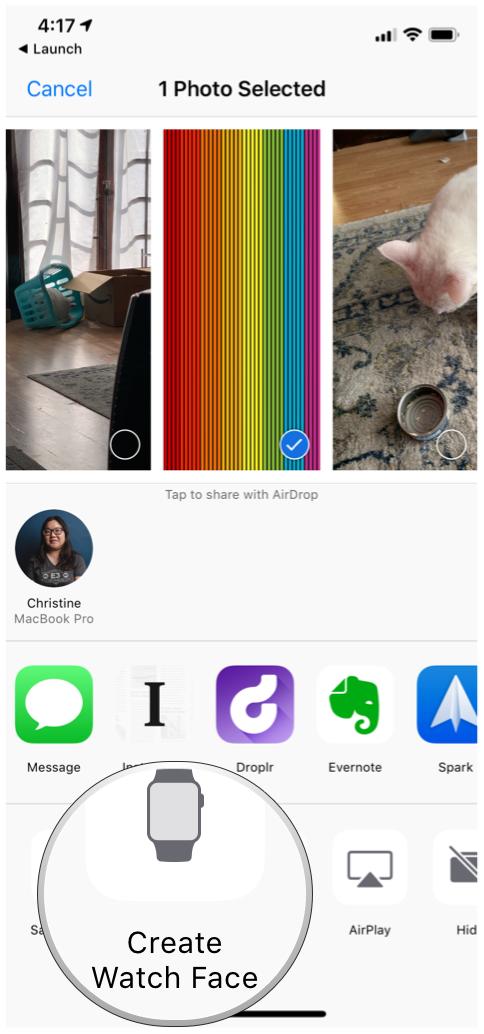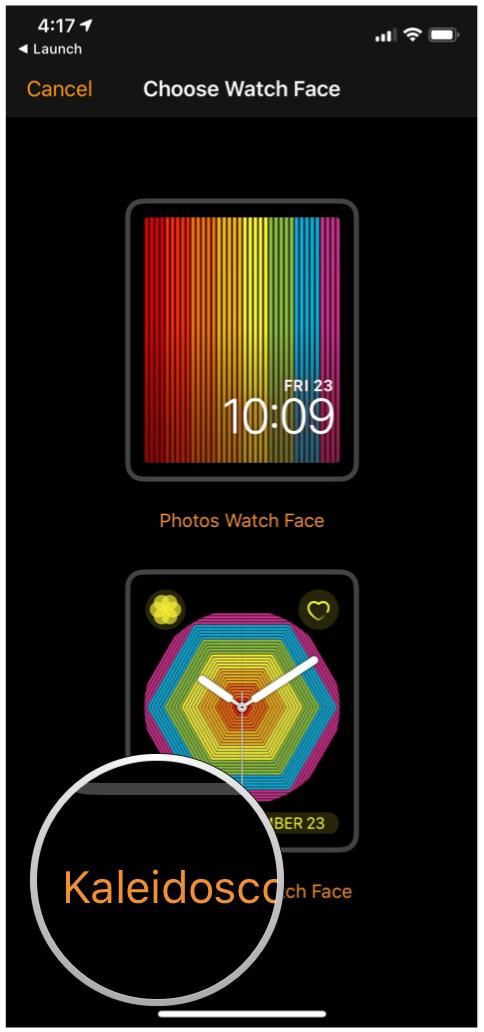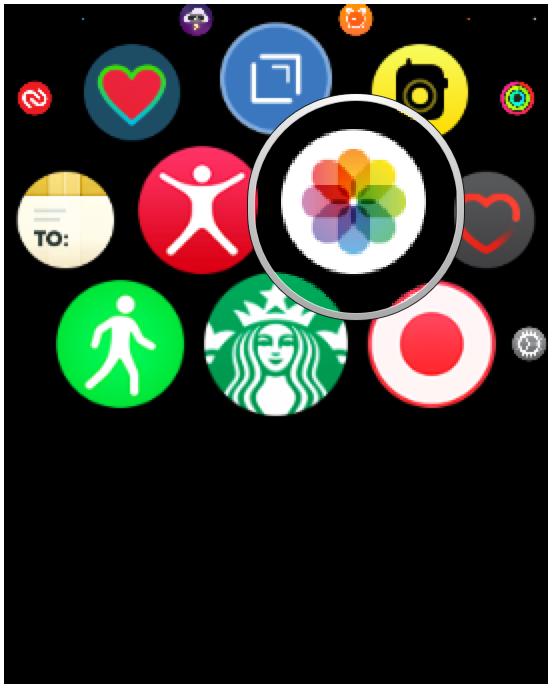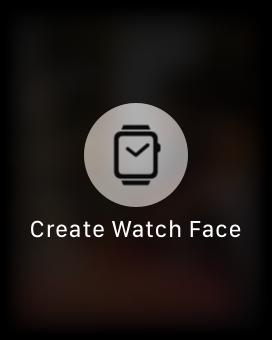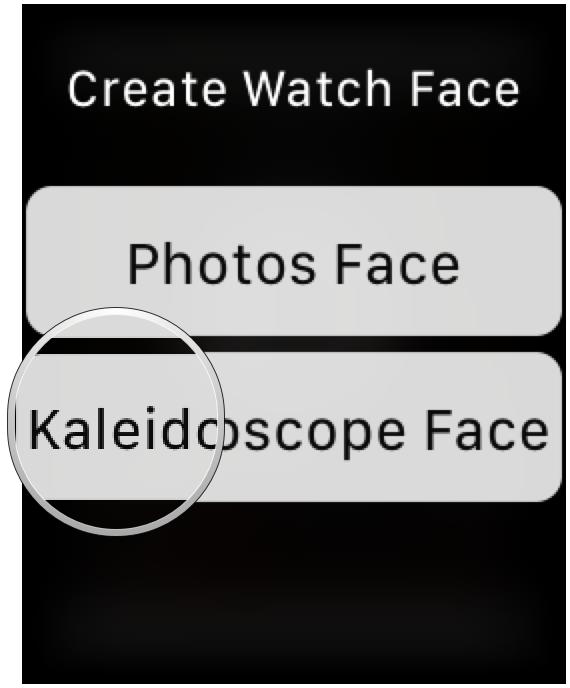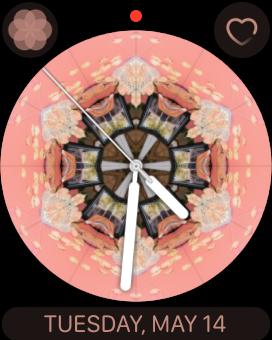How to use the Kaleidoscope watch face on your Apple Watch

If you're looking for a fun, colorful face on your Apple Watch, you might want to check out the Kaleidoscope watch face. Or, if you want to be technical: watch face(s), as there are multiple permutations of the Kaleidoscope pattern.
Each looks cool and colorful; Apple offers eight default photos and three different kaleidoscope options, but you can also make your own from any photo on your iPhone.
How to create a kaleidoscope watch face
There are two ways to create a new watch face: Through the Watch app on your iPhone, or through the Apple Watch itself.
From the Watch app
- Launch the Watch app from your Home screen.
- Tap the Face Gallery tab.
- Scroll down to the Kaleidoscope section.
- Tap the style you want to use.
- Tap the preset image you want to use.
- Tap on the kaleidoscope style you want to use.
- Choose the Complications you want on the watch face.
- Scroll back up and then tap the Add button.
From the Apple Watch
- Navigate to your current watch face on your Apple Watch.
- Press firmly on the watch face.
- Scroll all the way to the right.
- Tap on New.
- Scroll until you find the Kaleidoscope option.
- Tap on the Kaleidoscope face.
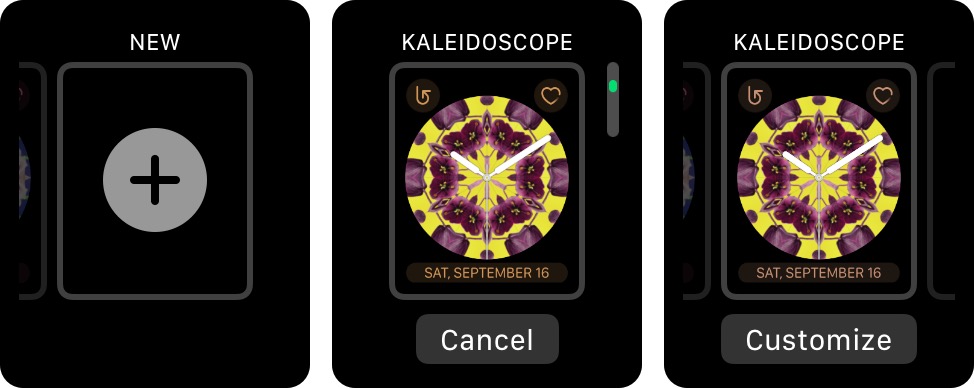
- Press firmly on the watch face to enter Edit mode.
- Press Customize.
- Choose which preset photo you'd like to use.
- Swipe to the left to choose your kaleidoscope style.
- Swipe to the left to choose your **complications.
- Press the Digital Crown to finish.
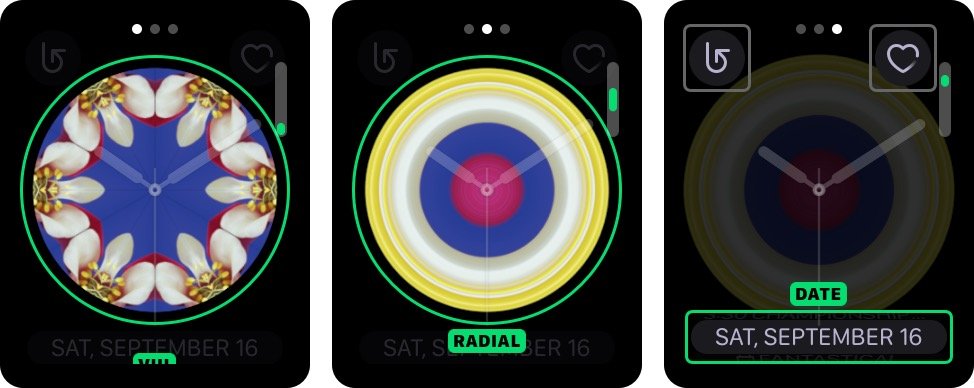
How to make a custom kaleidoscope watch face
- Launch the Watch app from your Home screen.
- Tap the Face Gallery tab.
- Tap Kaleidoscope.
- In the Image section, scroll all the way to the left and tap Custom Photo.
- Choose the photo you want to use.
- Tap the Style you want to use.
- Choose the Complications you want on the watch face.
- Tap Add.
You can alternatively create a watch face directly from the Photos app:
- Launch the Photos app from your Home screen.
- Tap on the photo you want to use.
- Tap the Share button.
- Swipe right on the list of actions at the bottom of your screen.
- Tap Create Watch Face.
- Tap Kaleidoscope Watch Face.
- Tap the Style you want to use.
- Choose the Complications you want on the watch face.
- Tap Add.
Another option is to create a custom Kaleidoscope face on the Apple Watch itself. However, you'll need to have a photo album synced with your Apple Watch through the Watch app on your iPhone, and the Watch can only store from 25 photos up to 500.
- Launch the Photos app on your Apple Watch.
- Use the Digital Crown to zoom in and out of the photos stored on your Apple Watch.
- Find the photo you want to use and firmly tap on it.
- Select Create Watch Face.
- Select Kaleidoscope Face.
What do you think of the kaleidoscope watch faces?
Let us know in the comments below!
May 2019: Updated with iOS 12 and watchOS 5. Serenity Caldwell contributed to an earlier version of this guide.
iMore offers spot-on advice and guidance from our team of experts, with decades of Apple device experience to lean on. Learn more with iMore!

Christine Romero-Chan was formerly a Senior Editor for iMore. She has been writing about technology, specifically Apple, for over a decade at a variety of websites. She is currently part of the Digital Trends team, and has been using Apple’s smartphone since the original iPhone back in 2007. While her main speciality is the iPhone, she also covers Apple Watch, iPad, and Mac when needed.
When she isn’t writing about Apple, Christine can often be found at Disneyland in Anaheim, California, as she is a passholder and obsessed with all things Disney, especially Star Wars. Christine also enjoys coffee, food, photography, mechanical keyboards, and spending as much time with her new daughter as possible.