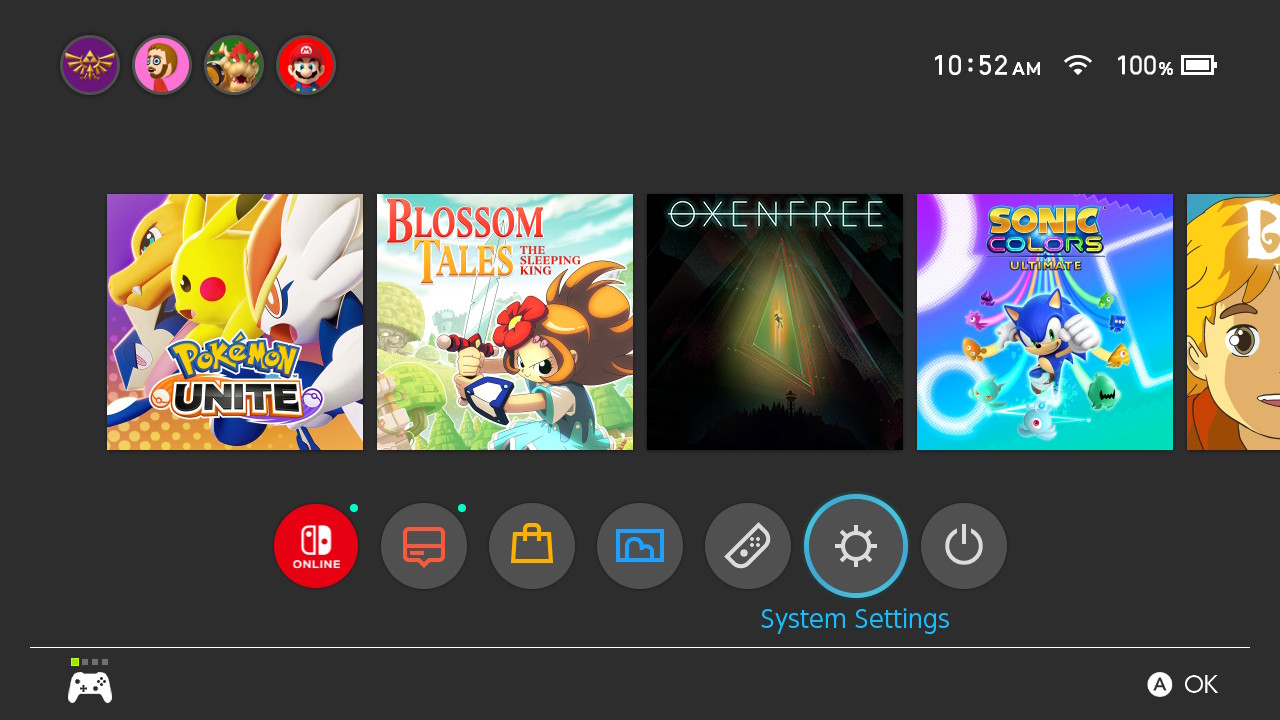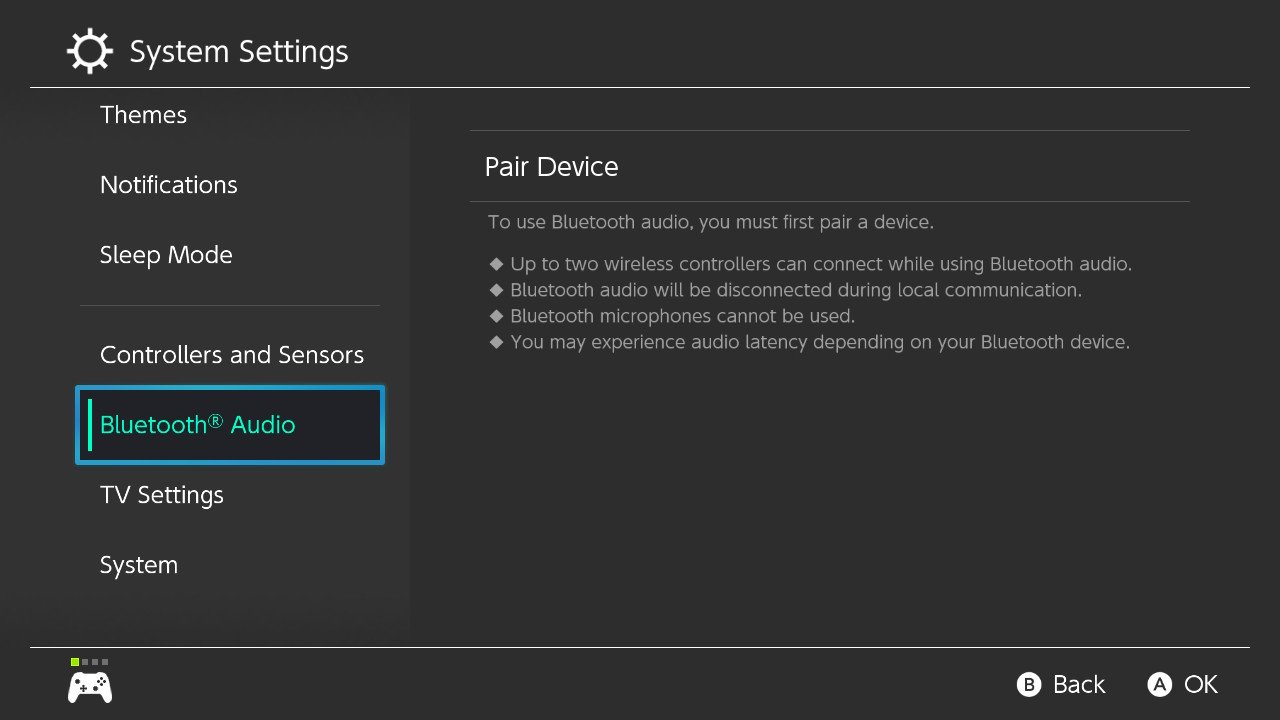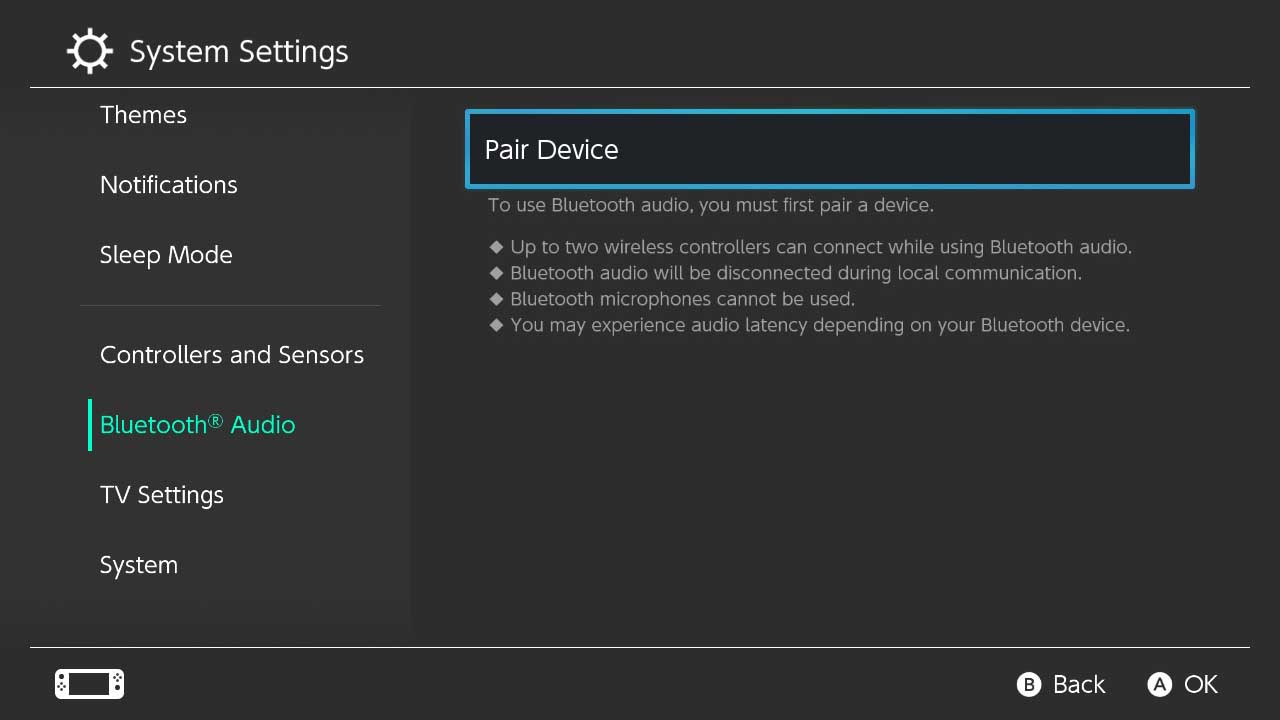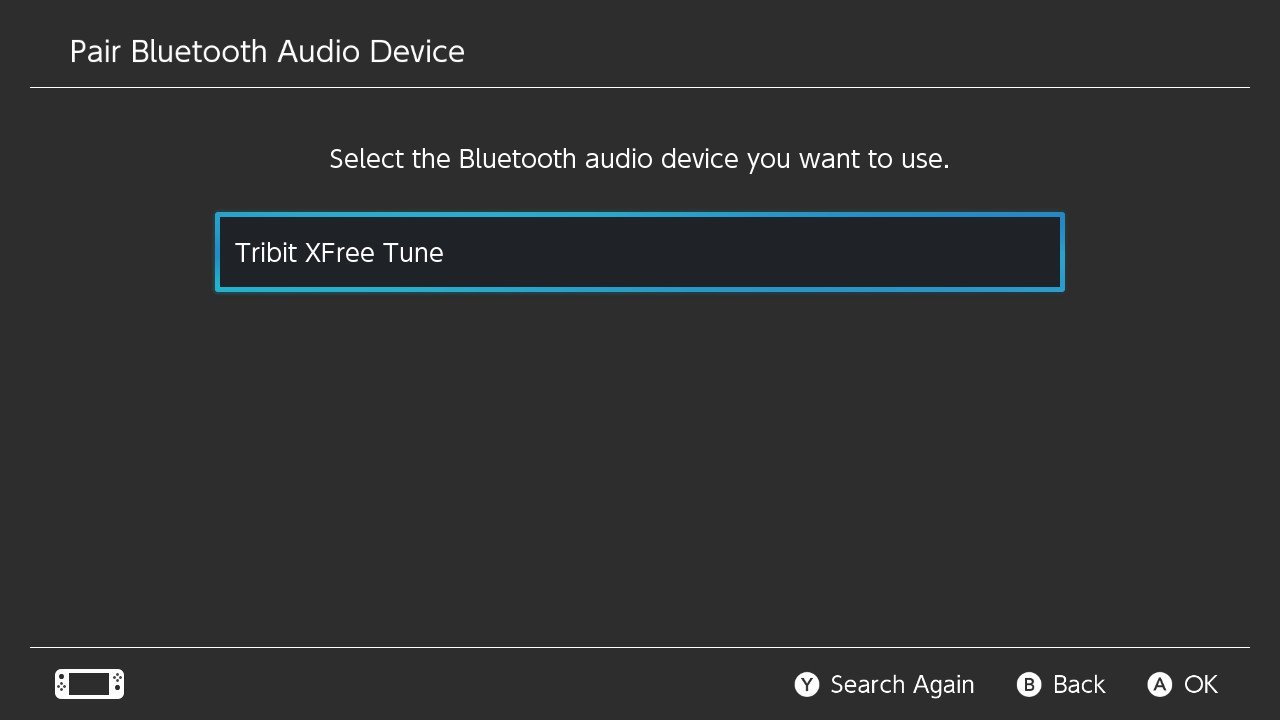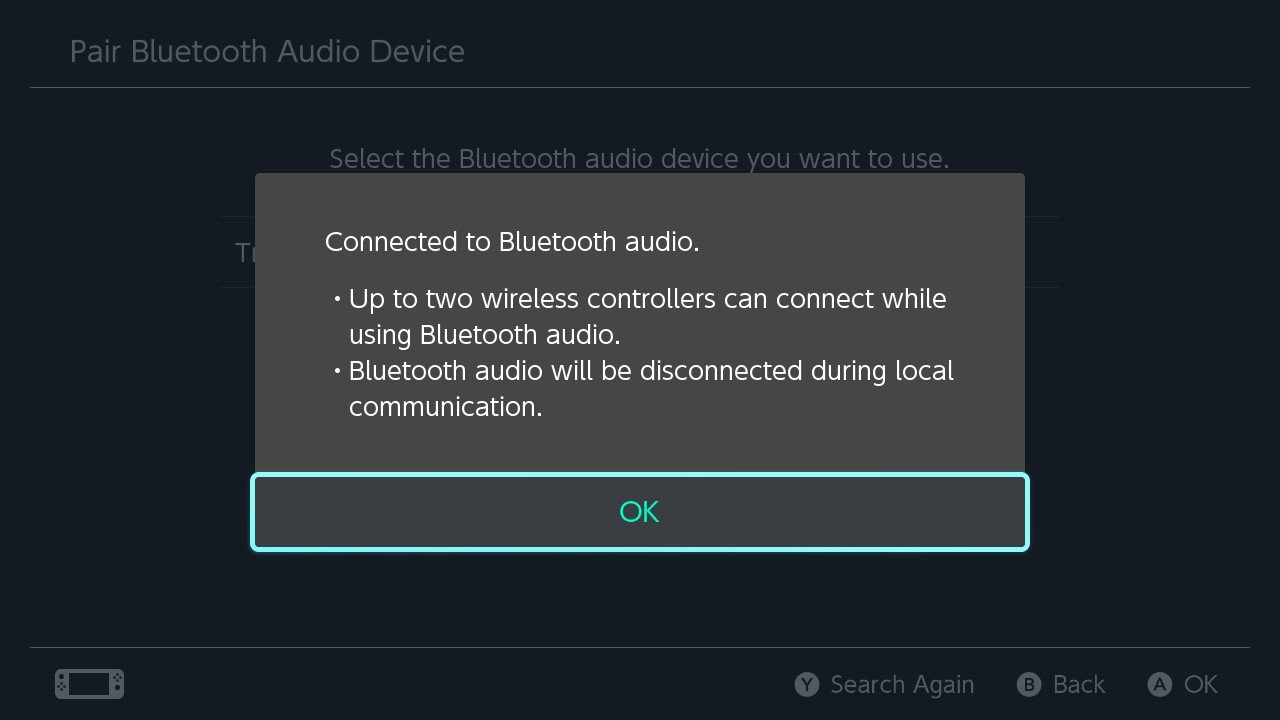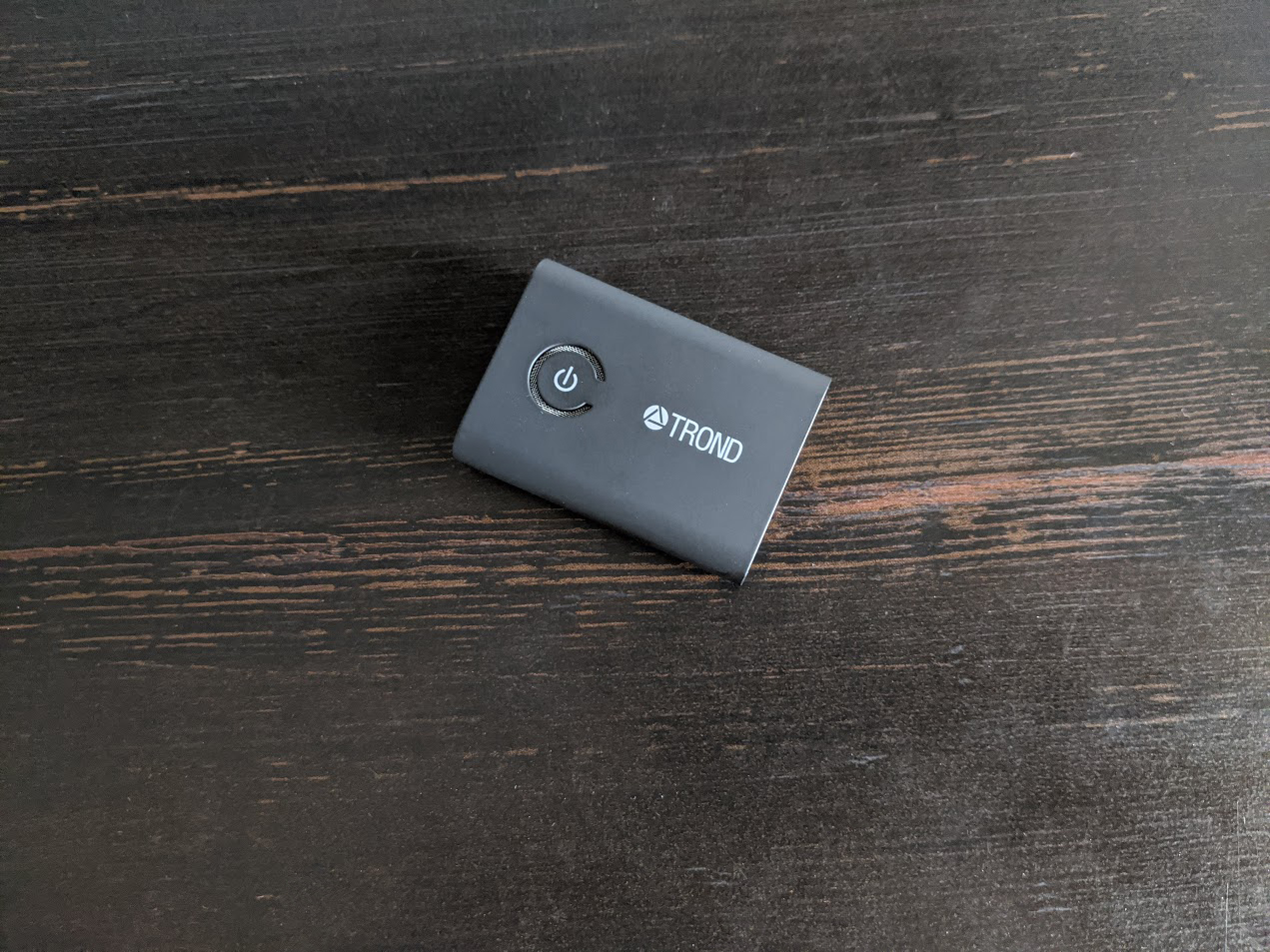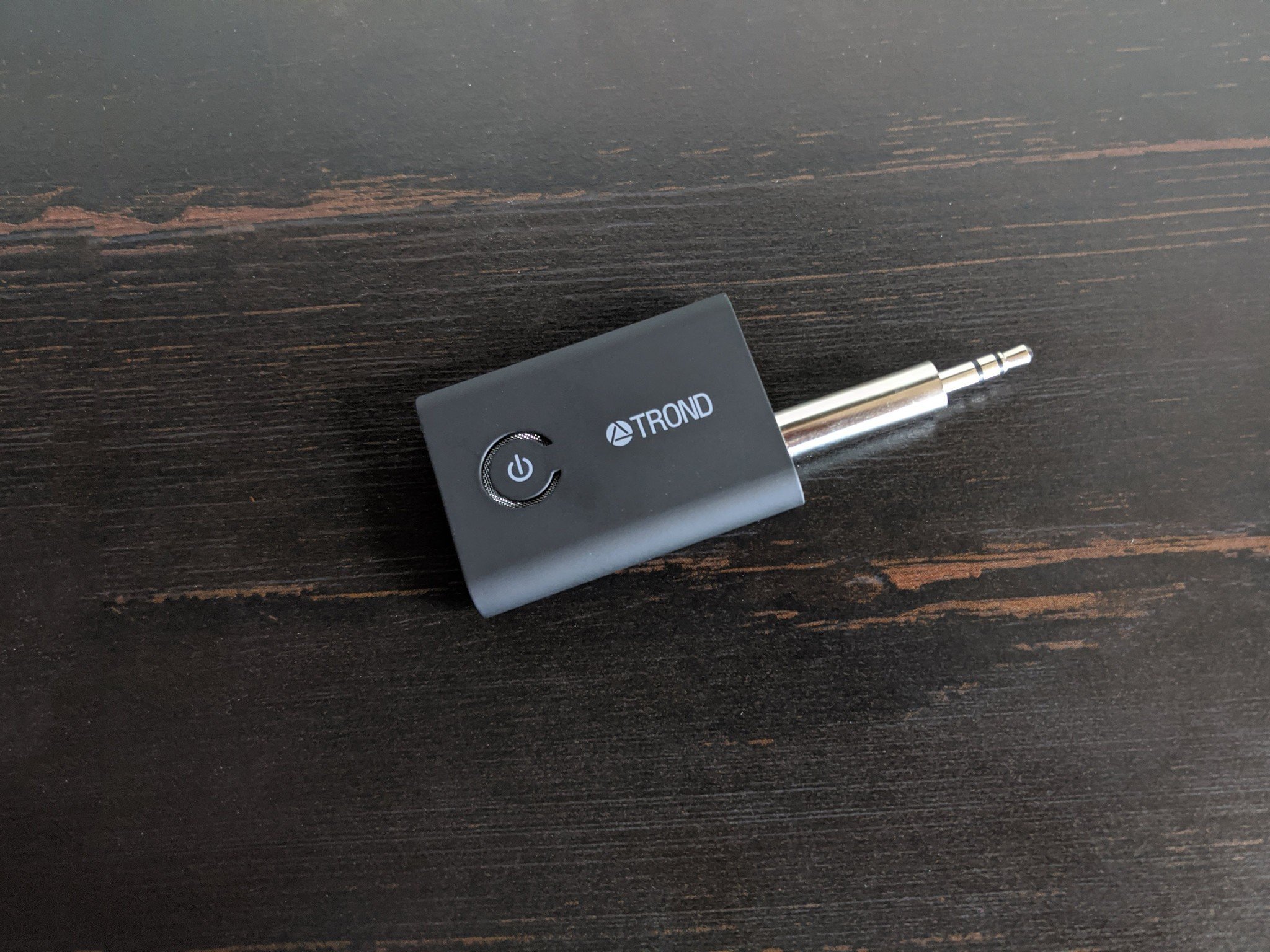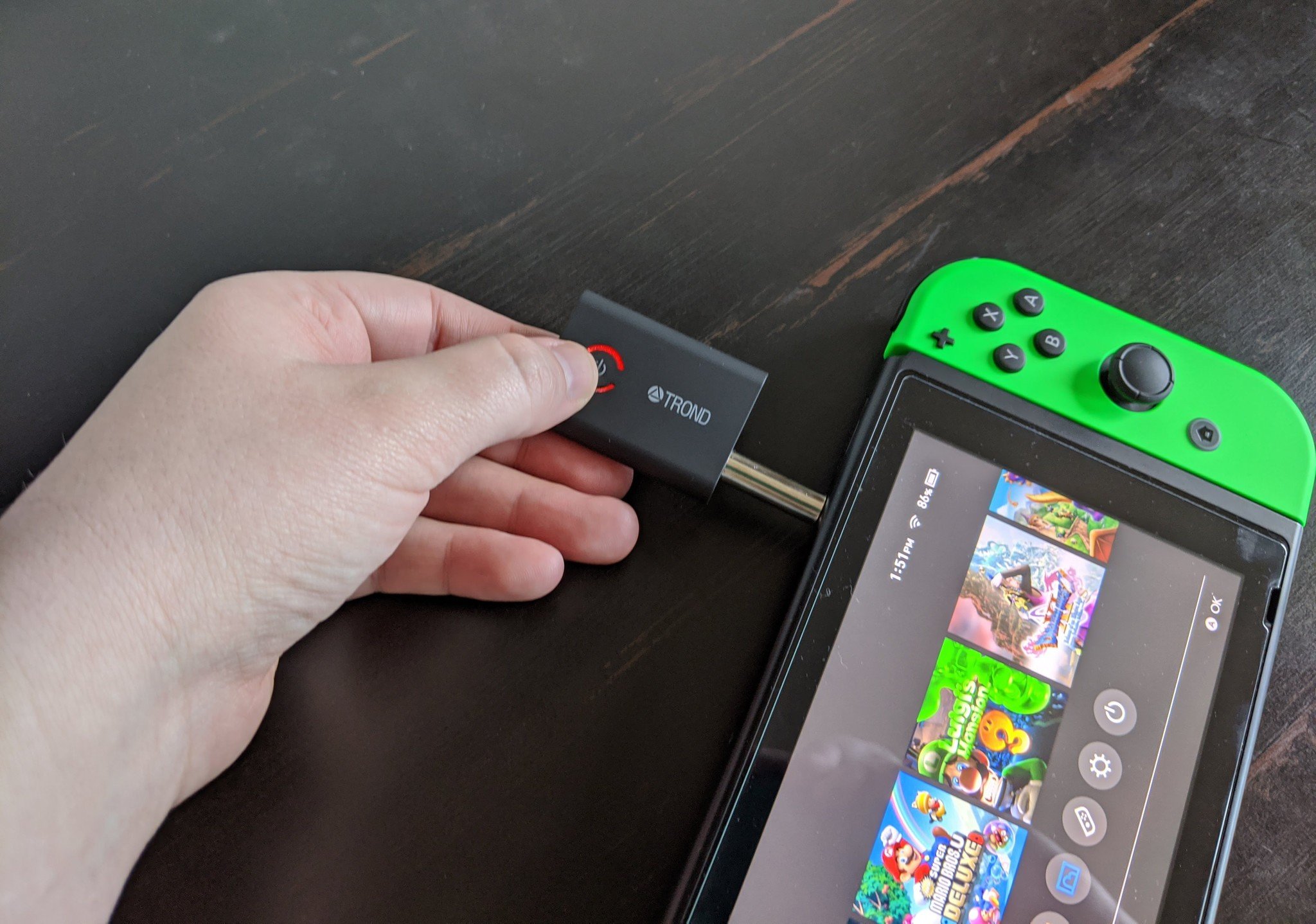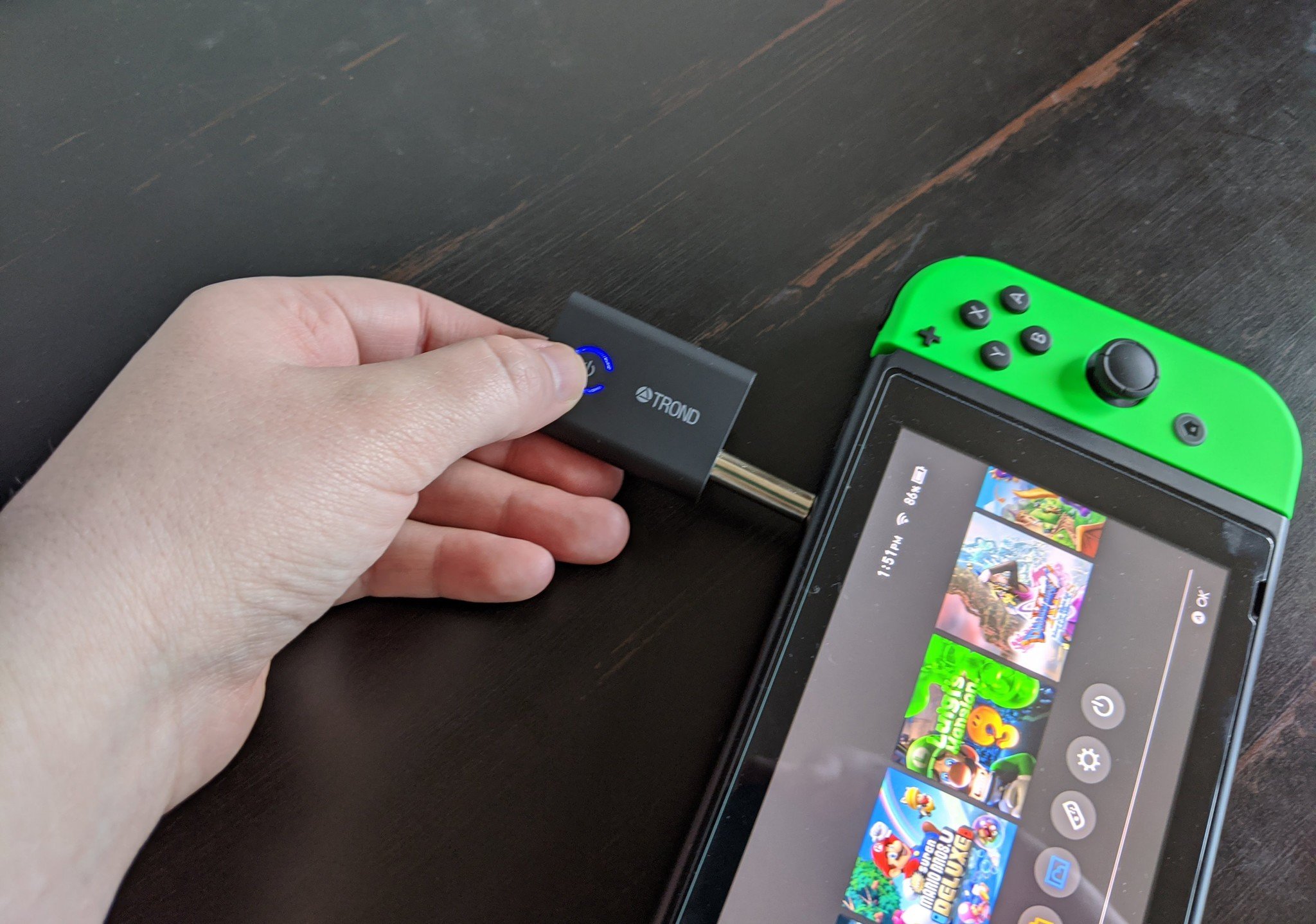How to use Bluetooth headphones with your Nintendo Switch

The Nintendo Switch has been capable of Bluetooth connectivity ever since it first released in 2017 and has even used it to connect wireless controllers. However, it wasn't until the recent 13.0.0 update that we could use it with the best wireless headphones as well. This means that the setup process no longer requires a wireless adapter like it did in the past. Just note that your headphones must be compatible with the Switch to work. I'll show you how to do it. I've also included adapter methods in case the Bluetooth connection for your headset of choice doesn't work.
Products used in this guide
- Via USB-C port: GuliKit Route Air Bluetooth Adapter
- Via headphone jack: TROND 2-in-1 Bluetooth transmitter
How to pair headphones to Switch using Bluetooth
Thanks to the 13.0.0 update, we can now pair our favorite compatible wireless headphones directly to the Switch, Switch Lite, or Switch OLED without needing an adapter. Here's how to do it.
- Go to Settings
- Scroll down to Bluetooth Audio.Source: iMore
- Select Pair Device.
- Grab your desired headphones and turn on pairing mode.Source: iMore and Rebecca Spear / iMore
- Place your headphones near your Nintendo Switch.
- Select your headphones once they appear on the Switch screen.Source: Rebecca Spear / iMore and iMore
- Select OK.
Now you're good to go, cable and dongle free. If you're having issues pairing your headphones, they might not work with the Switch. An adapter might still allow them to function with the console, though. Continue reading to learn how to use them.
How to use Bluetooth headphones with a Nintendo Switch via the USB-C port
This method is no longer the only option. However, if you're having trouble pairing your headphones the other way it's a good method to try. You'll need an adapter with a male USB-C. The one we used for this guide is the GuliKit Route Air Bluetooth Adapter, which included a USB-C to USB adapter for docked mode.
Pairing in handheld mode
- Plug the GuliKit Route Air Bluetooth Adapter into the USB-C port found on the bottom of the Nintendo Switch.
- Turn your Switch on. The GuliKit won't work if the Switch is off or in standby mode.Source: Rebecca Spear / iMore
- Hold down either the GuliKit's A or B button for three seconds until the white light blinks quickly beneath it.
- Follow the individual instructions for your Bluetooth headphones to set them to the pairing status.Source: Rebecca Spear / iMore
- Place the headphones and GuliKit near each other until paired.
- You'll know pairing was successful when the GuliKit's white light becomes constant.Source: Rebecca Spear / iMore
Now you're all ready to play your Nintendo Switch in handheld mode without worrying about any cables.
Pairing in docked mode
One of the perks of going this route is that you can use the dongle to pair wireless headphones in handheld mode and in docked mode. Here's how to connect your Bluetooth headphones to Nintendo Switch when it's docked.
- Plug the included USB to USB-C adapter into the GuliKit Route Air.
- Plug the adapter and Route Air into the Switch dock.Source: Rebecca Spear / iMore
- Now that the adapter has power, hold down either the A or B button for three seconds until the white light blinks quickly beneath it.
- Follow the instructions for your Bluetooth headphones to get them to the pairing status.Source: Rebecca Spear / iMore
- Place the headphones and GuliKit near each other until paired.
- You'll know pairing was successful when the GuliKit's white light becomes constant.Source: Rebecca Spear / iMore
Now you can sit back on your couch and play your favorite Switch games while using your Bluetooth headphones.
iMore offers spot-on advice and guidance from our team of experts, with decades of Apple device experience to lean on. Learn more with iMore!
How to use Bluetooth headphones with a Nintendo Switch via the headphone jack
For this, you'll need a Bluetooth transmitter with an audio-in jack. The one we used for this guide is the TROND 2-in-1 receiver, which included a 3.5mm to 3.5mm cable in the box, so it has everything you need.
- The Trond 2-in-1 Bluetooth transmitter uses an internal battery, so you'll need to use the included charging cable to get it to a full charge. The light around the power button is red when the battery isn't full and turns off when charged.
- When fully charged, unplug the Trond transmitter from the charger.Source: Rebecca Spear / iMore
- Make sure the switch on the Trond transmitter is on TX mode.
- Plug the included jack adapter into the TROND 2-in-1 Bluetooth transmitter.Source: Rebecca Spear / iMore
- Plug the Trond's AUX cable into the headphone jack on the Nintendo Switch.
- Hold down the MFB button for three seconds to turn it on.Source: Rebecca Spear / iMore
- Double tap the MFB button to activate the pairing mode.
- Follow the instructions for your Bluetooth headphones to get them to the pairing status.Source: Rebecca Spear / iMore
- Place your headphones, and the adapter near each other and allow them to pair. You'll know that pairing was successful when the transmitter's blue LED stops flashing and remains constant.
With that last step completed, you're ready to play your Nintendo Switch in handheld mode while using your wireless headphones. Just make sure not to accidentally hit or put pressure on the inserted dongle, as this can permanently damage the headphone jack on the Nintendo Switch.
Experiencing an issue with connecting?
First, make sure your headset is properly charged and turned on. This is something we all look over from time to time. If you can connect your headset to another device but not your Switch, it might not be compatible with your console. If you're unsure, contact the adapter's manufacturer to work through the pairing process.
How to pair wireless headphones to Nintendo Switch
There you have it. Now you can play your Nintendo Switch while using Bluetooth headphones. Now you don't have to worry about a cable dangling between yourself and your Switch, and you won't upset anyone around you by forcing them to listen to your game music.
Our top equipment picks

Bluetooth on the Nintendo Switch
This simple transmitter can turn any audio device with a headphone output into a Bluetooth-capable device. It's small enough to hide out of sight if you need it and works perfectly with the Nintendo Switch.
Other helpful items to enhance your on-the-go gaming experience
If you plan on transporting your Switch and Bluetooth audio transmitter around, consider getting a protective carrying case with plenty of storage space.

SteelSeries Arctis 1 Wireless Gaming Headset ($100 at Best Buy)
This pair of wireless headphones comes with a USB-C dongle so you can immediately plug it right into your Nintendo Switch and start playing. No extra pairing or setup required, making this choice one of the best wireless headphones for Nintendo Switch. These offer great sound and feature volume controls on the left earphone

SanDisk 128GB microSD Card ($21 at Amazon)
The Nintendo Switch only has 32GB of internal memory, so if you plan on playing more than two AAA games, you're going to want to pick up a memory card. This one has plenty of space, works super efficiently, and is well priced.

Fintie Carrying Case ($24 at Amazon)
This inexpensive carrying case helps protect your Nintendo Switch and accessories. It features 10 game slots and a zippered storage compartment for you to stash your Switch accessories. There are 18 colors and themes to choose from.

Gaming aficionado Rebecca Spear is iMore's dedicated gaming editor with a focus on Nintendo Switch and iOS gaming. You’ll never catch her without her Switch or her iPad Air handy. If you’ve got a question about Pokémon, The Legend of Zelda, or just about any other Nintendo series check out her guides to help you out. Rebecca has written thousands of articles in the last six years including hundreds of extensive gaming guides, previews, and reviews for both Switch and Apple Arcade. She also loves checking out new gaming accessories like iPhone controllers and has her ear to the ground when it comes to covering the next big trend.