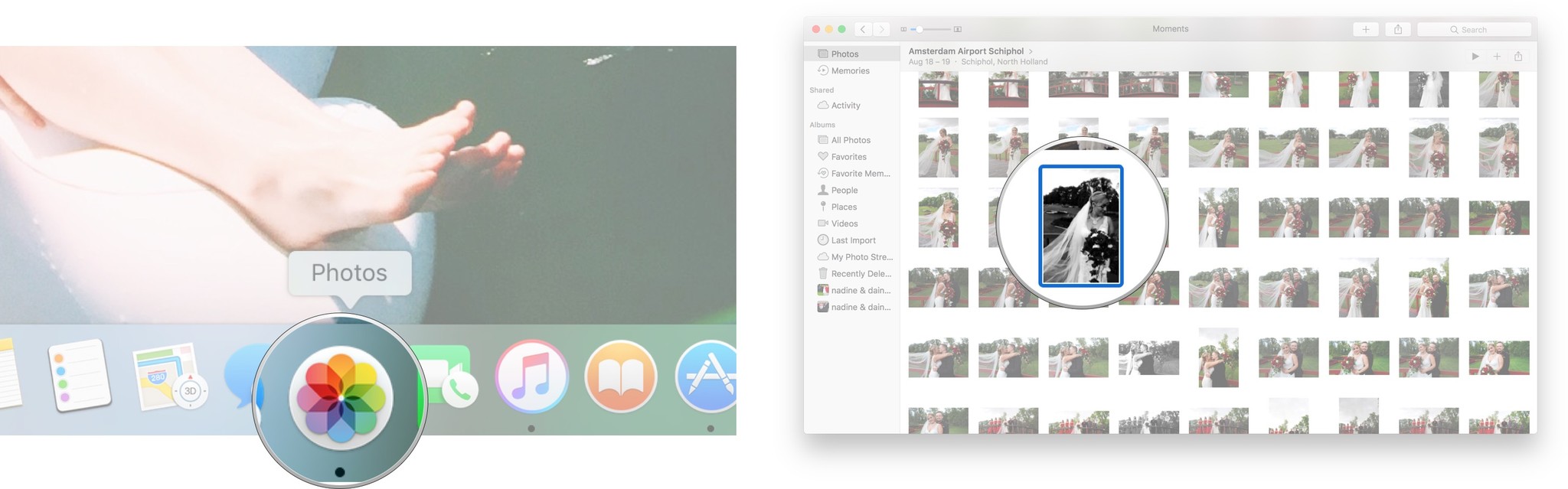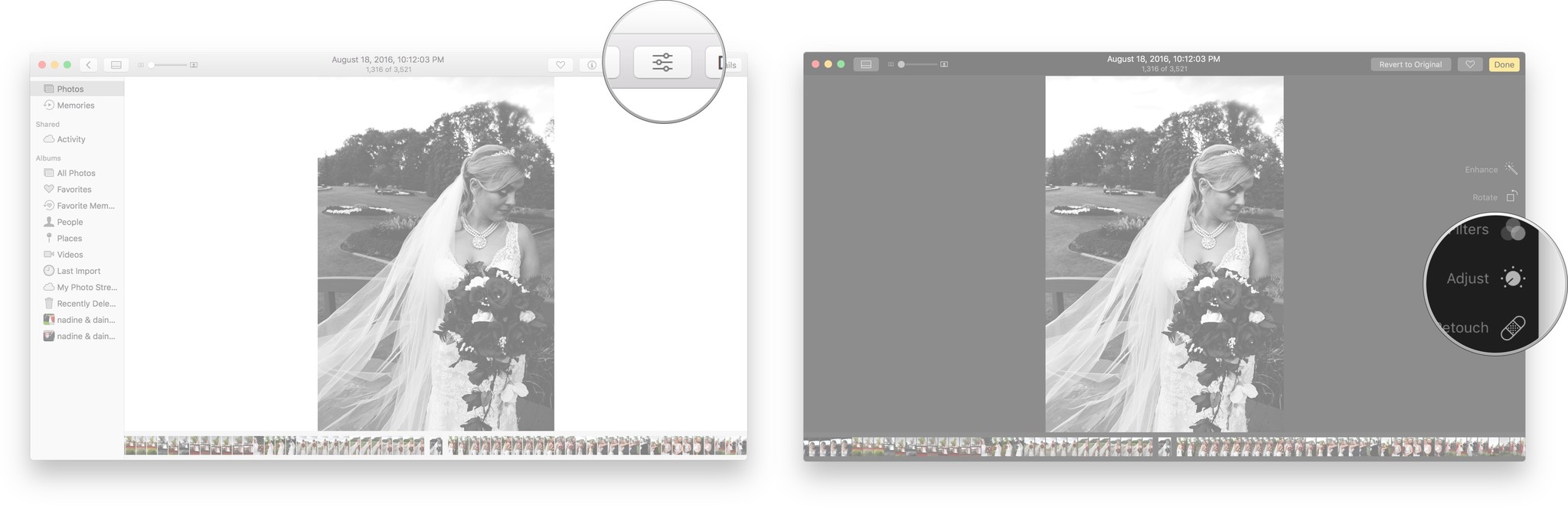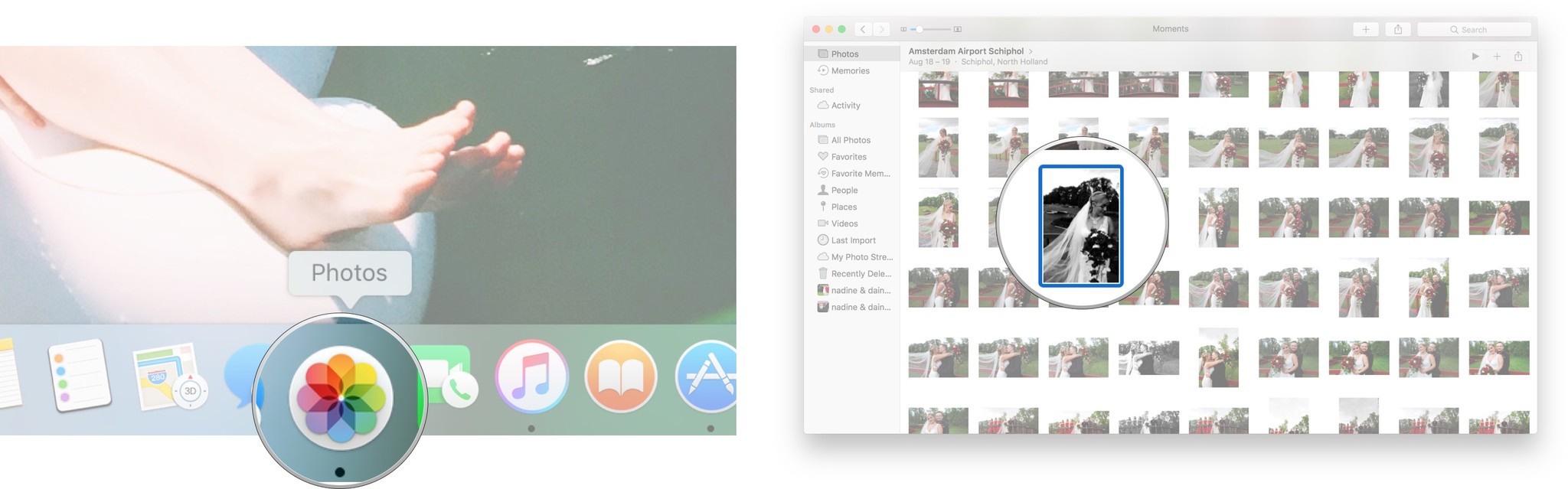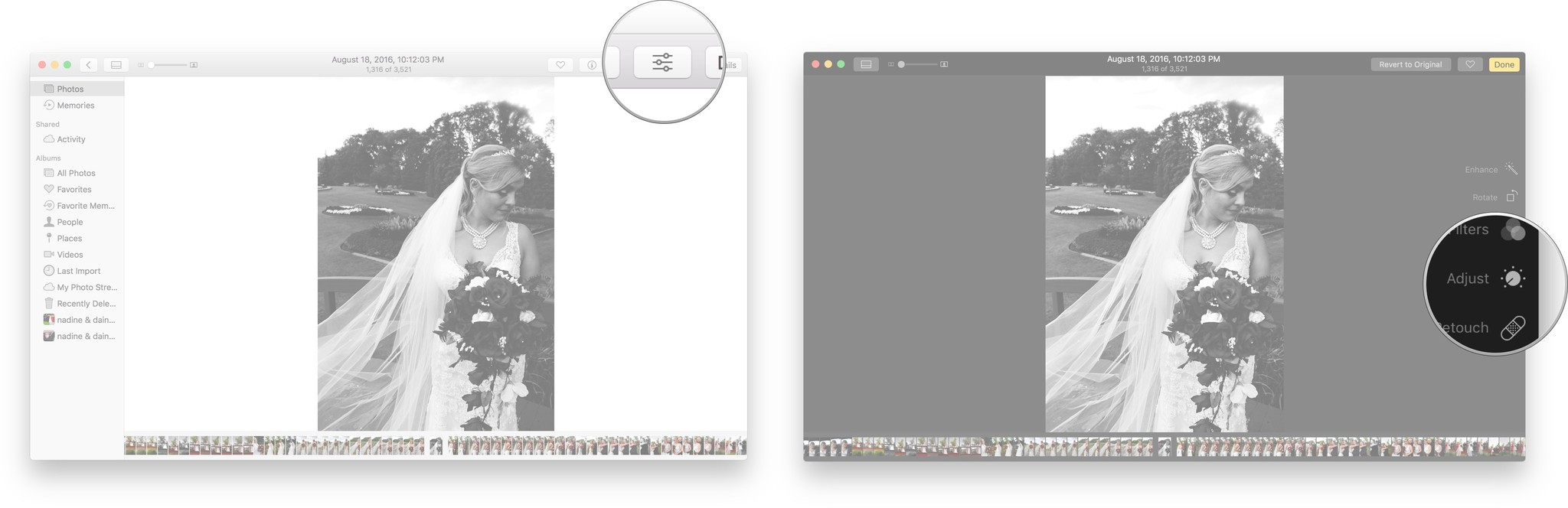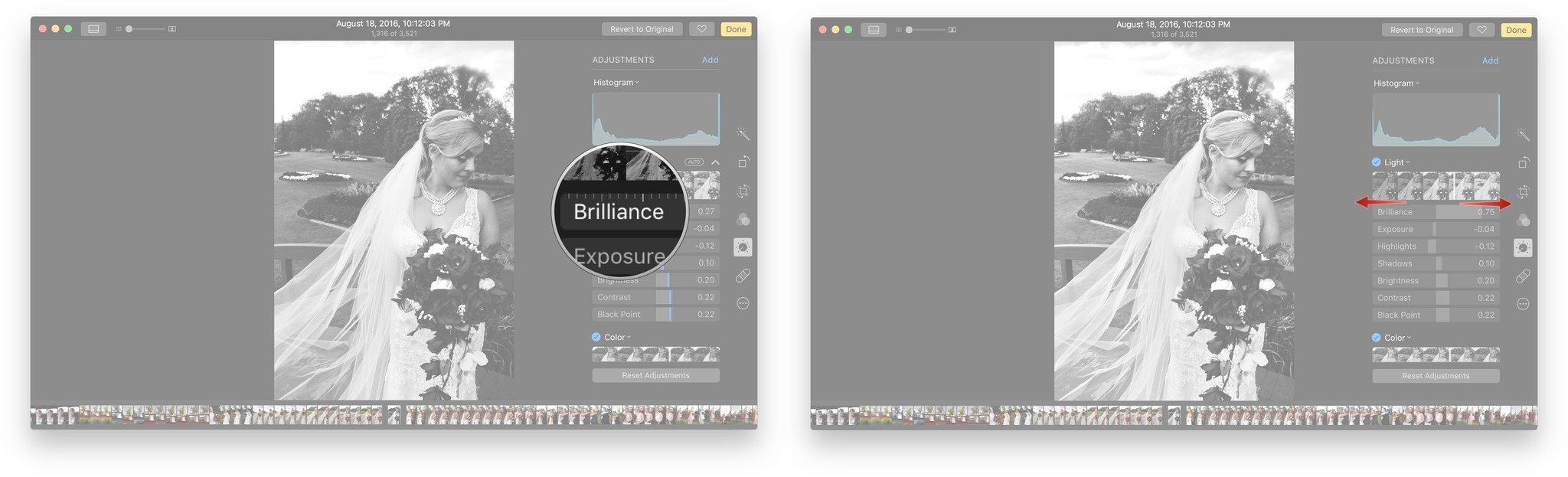How to use Brilliance in the Photos app for Mac
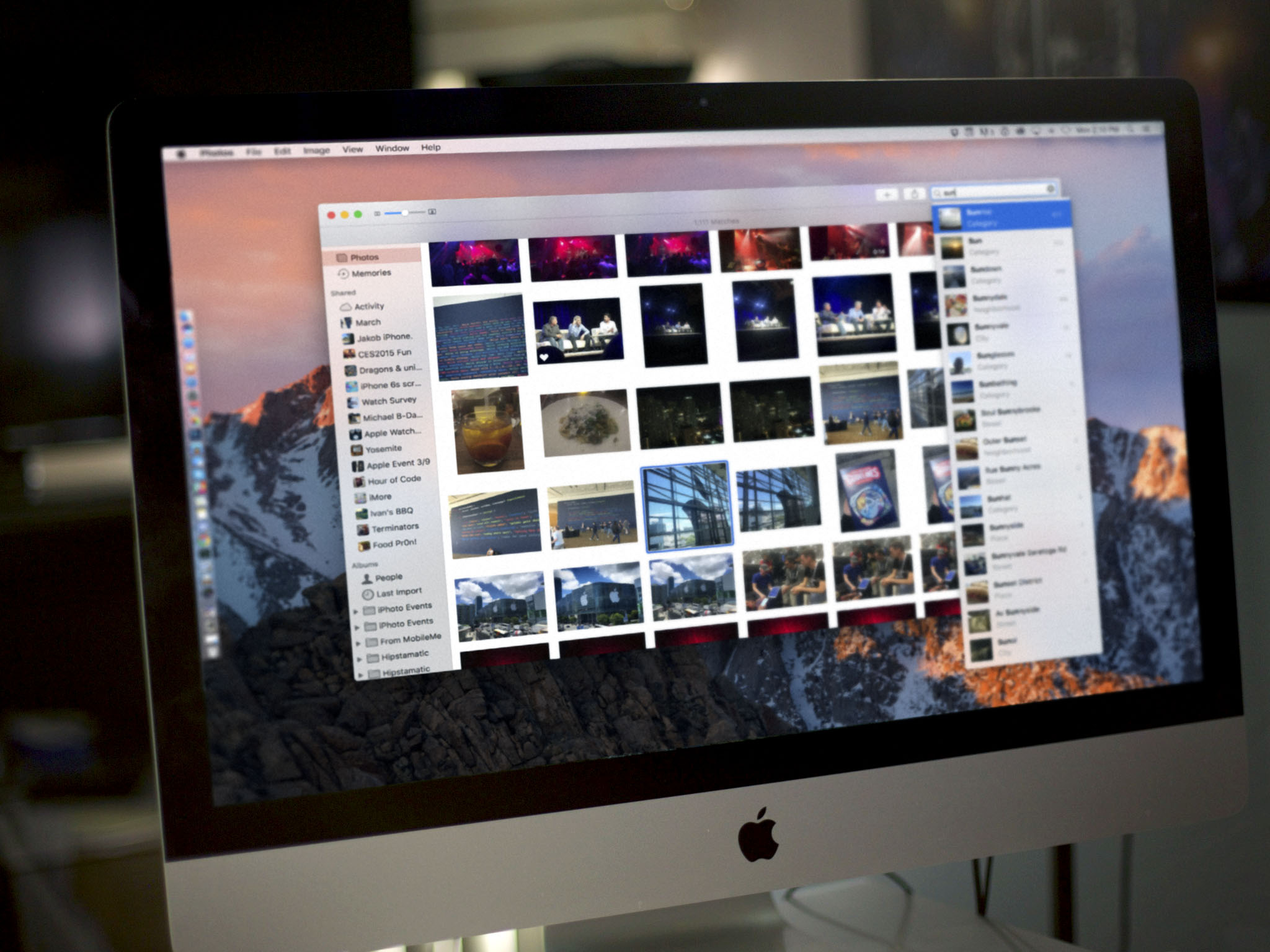

Photos in macOS Sierra has some new tricks in its toolbox. One of the best is Brilliance, which brightens and lightens areas that are a bit dark and dreary. It's perfect for saving photos that might otherwise be too murky and adding drama to photos that are otherwise good but not great. Here's how it works!
How to find Brilliance in the Photos app
- Launch the Photos app on your Mac.
- Click on the photo you would like to edit.
- Click the edit button in the upper right corner. It looks like three lines with circles on them (sliders stacked one on top of each other).
- Click Adjust.
In the Light Adjustment section, the first option available should be Brilliance.
How to adjust the Brilliance on a photo in the Photos app
- Launch the Photos app on your Mac.
- Click on the photo you would like to edit.
- Click the edit hamburger menu in the upper right corner. It looks like three lines with circles on them.
- Click Adjust.
- Find the Brilliance editor. It should be at the top of the editing options.
- Click and drag to adjust the Brilliance in your photo.
When you are happy with how your photo looks, you can click Done in the upper right corner, or keep editing.
What do you think?
Will you be using Brilliance to edit your photos? Let us know in the comments below!
iMore offers spot-on advice and guidance from our team of experts, with decades of Apple device experience to lean on. Learn more with iMore!
Cella writes for iMore on social and photography. She's a true crime enthusiast, bestselling horror author, lipstick collector, buzzkill, and Sicilian. Follow her on Twitter and Instagram: @hellorousseau