How to use DC Universe Streaming Service
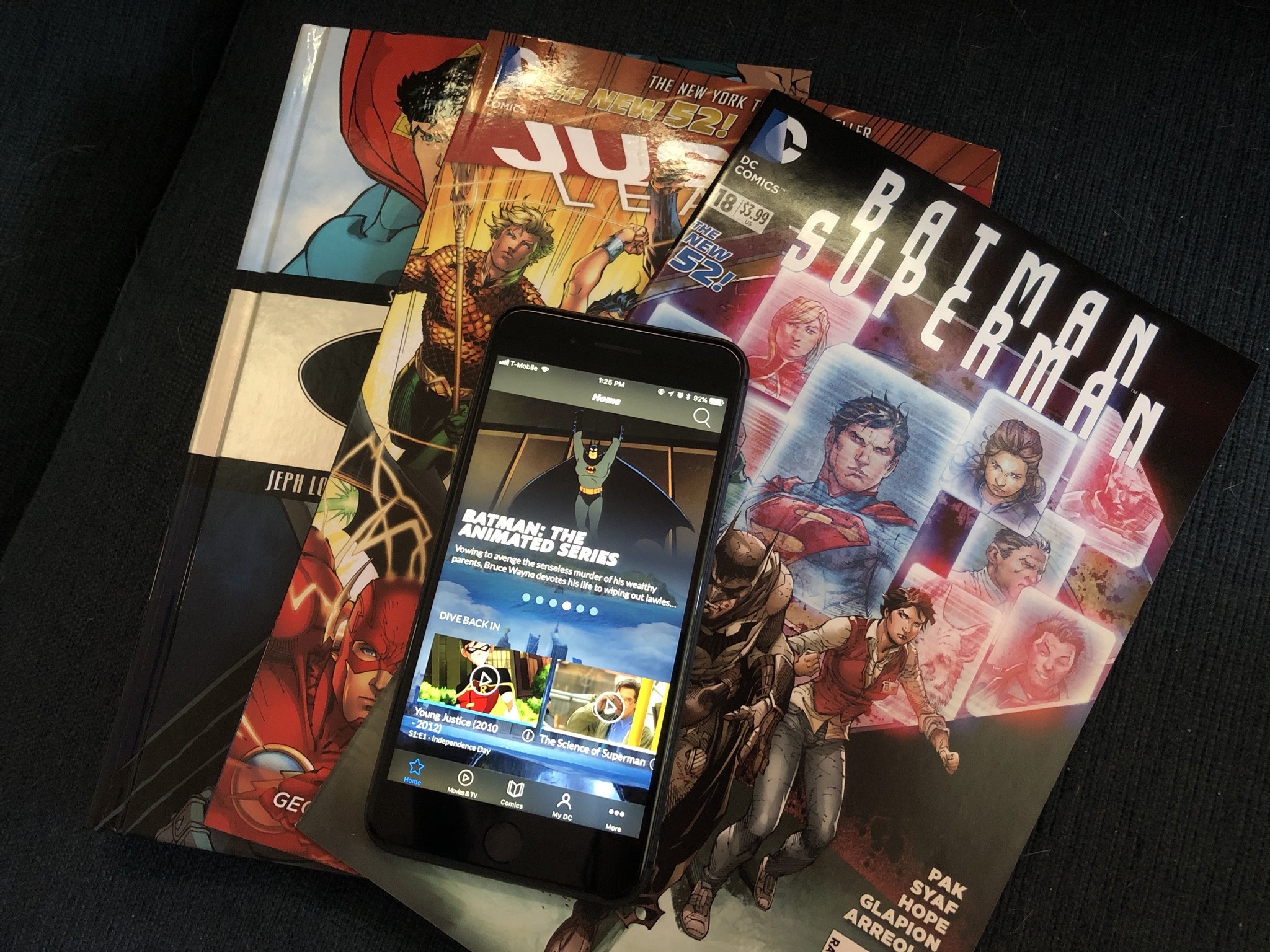
Did you just recently sign up for DC Universe? If so, congrats! You now have access to a huge collection of DC animated and live action television series, movies, documentaries, and even a comic book collection.
If you haven't signed up for it yet, and you're a DC fan, then it's definitely something worth considering. It's only $7.99 a month or $75 for a full year, and you get unlimited access to their library of all things DC, plus original content like the new live action Titans series.
But now that you've signed up for it, or considering it, how do you go about enjoying all of the content that's available? Don't worry, we're here to show you how.
- What can I watch on?
- How do I find content?
- How do I watch videos?
- How do I read comics?
- What's the Encyclopedia?
- How do I search for what I am looking for?
What can I watch on?
There are several ways to watch and view content on DC Universe.
The streaming service has both iOS and Android apps. Another option is a streaming box, such as Roku, Android TV, Apple TV, and Chromecast.
Another way to watch is just with a good old-fashioned web browser on your computer.
How do I find content?
There's a lot of content on DC Universe, so it's a little overwhelming at first. Fortunately, there are a few ways to find something to watch or read.
iMore offers spot-on advice and guidance from our team of experts, with decades of Apple device experience to lean on. Learn more with iMore!
The Home tab
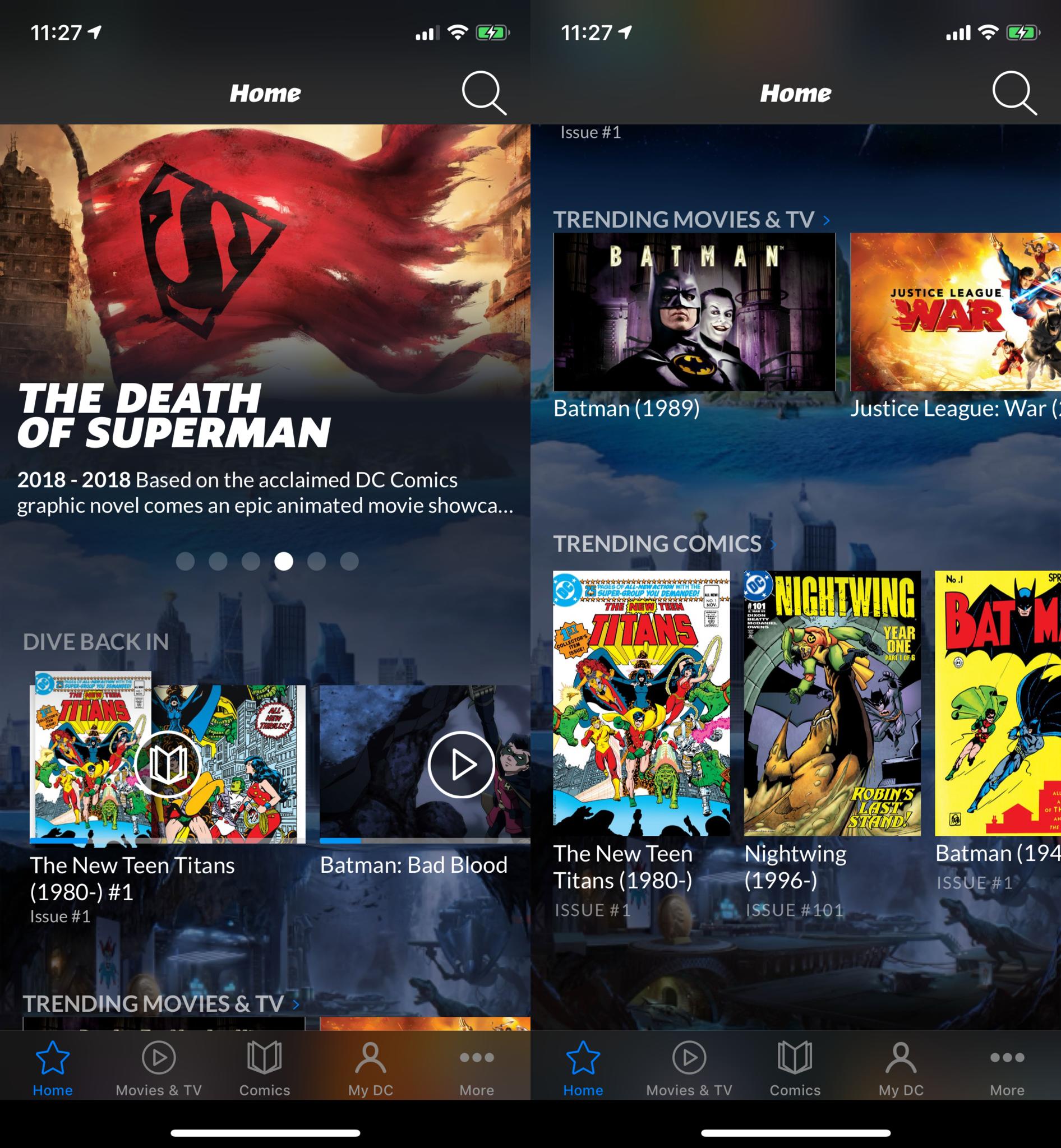
By default, you'll end up in the Home tab when in the apps or even on the website. Here, you'll find a scrolling carousel at the top of featured titles, which always rotate so make sure to check back often.
Under the featured titles, you'll find various collections of trending movies, TV, and comics. There's also daily content, news, Essential collections, and more. If you're bored and just need something to keep you entertained, the Home section is a good place to start.
The Movies & TV tab
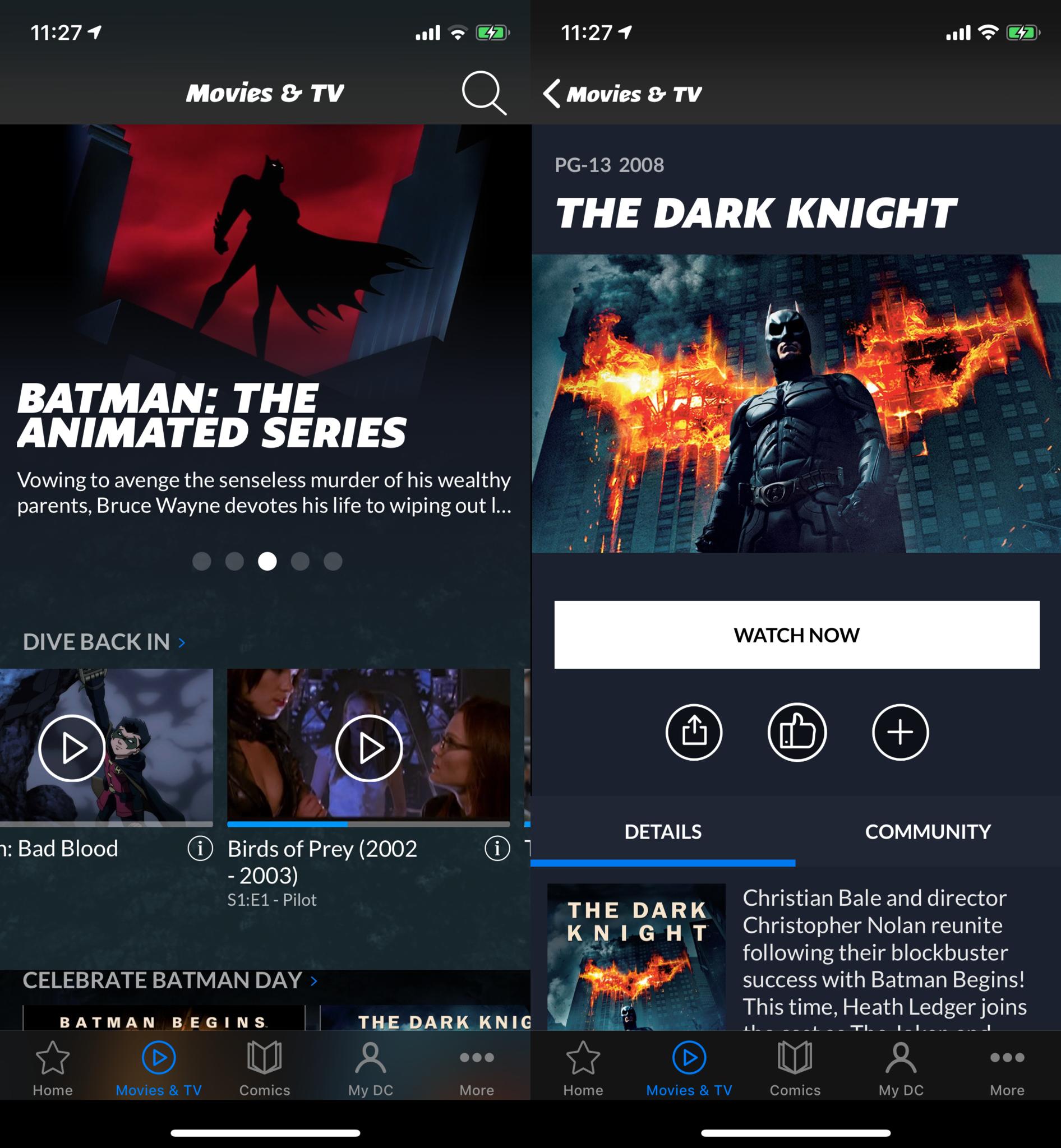
Like the Home tab, there's another carousel at the top that showcases a mix of live action and animated titles. It's a good way to find something new that you may not have seen before.
Underneath the carousel is the "Dive Back In" section if you started watching something. This is also on the Home section. It allows users to quickly pick up where they last left off.
Movies & TV has several collections that you can browse through. For example, there's a "Celebrate Batman Day" collection that's still available for all Batman fans, and then under that, you'll find Movies, Animated Series, Specials, and Shorts.
If you don't see what you're looking for, then you can use the Browse All feature to go through everything alphabetically. Release years are shown next to each title for reference, in case you've missed something at some point.
The Browse All feature also lets users peruse through comics and the encyclopedia as well.
The Comics tab
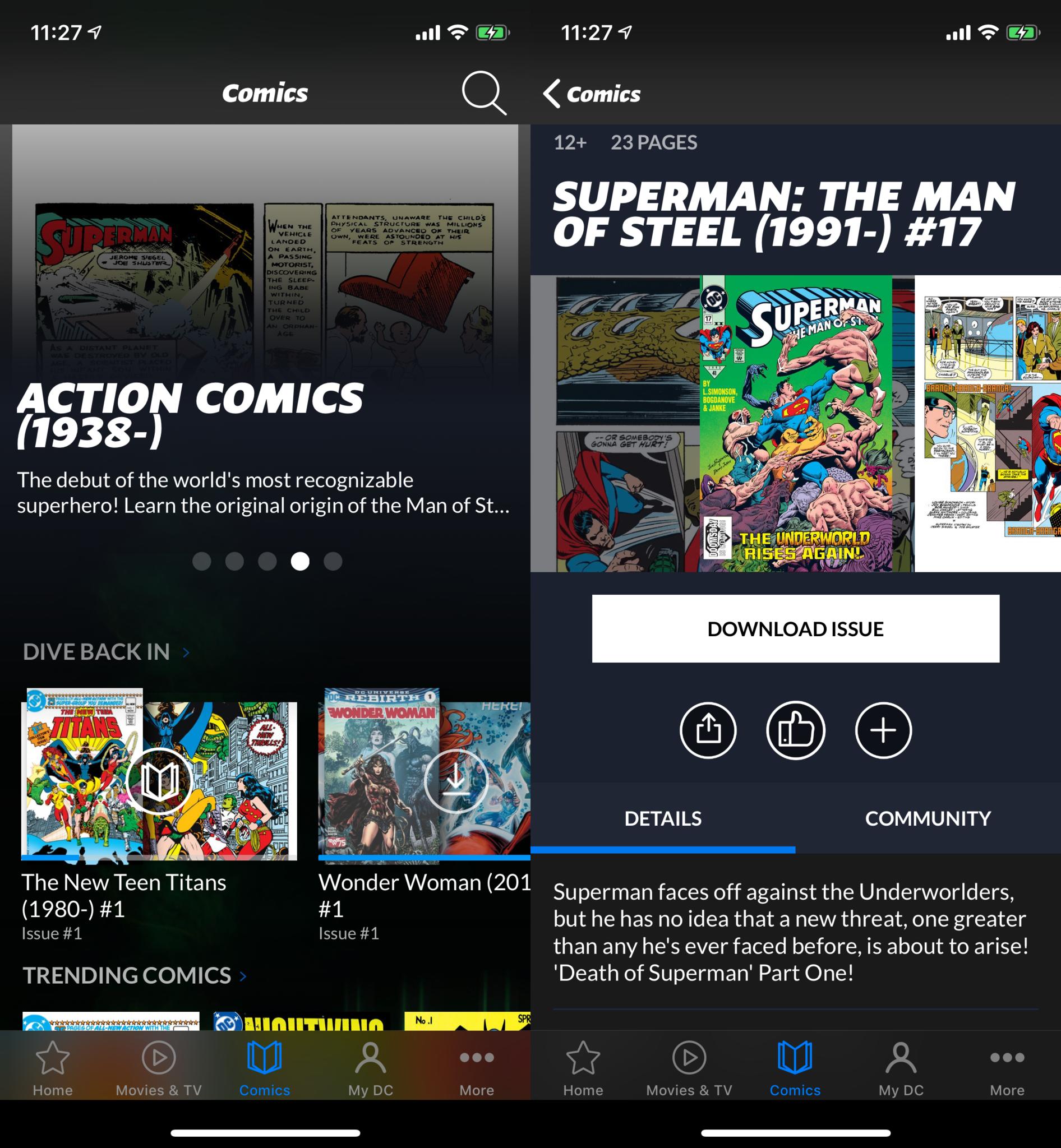
If you're in the mood for some reading, then hop on over to that Comics tab for all of your reading enjoyment.
Like the other sections, there's a carousel with featured titles, but you can scroll down to check out what's trending or browse collections like "The Death of Superman," "Funeral for a Friend," and more. There seems to be a lot of focus on Superman comics as of this writing, but these should rotate out on a regular basis.
Again, if you don't see something that catches your eye in those collections, just go to Browse All and dive in!
How do I watch videos?
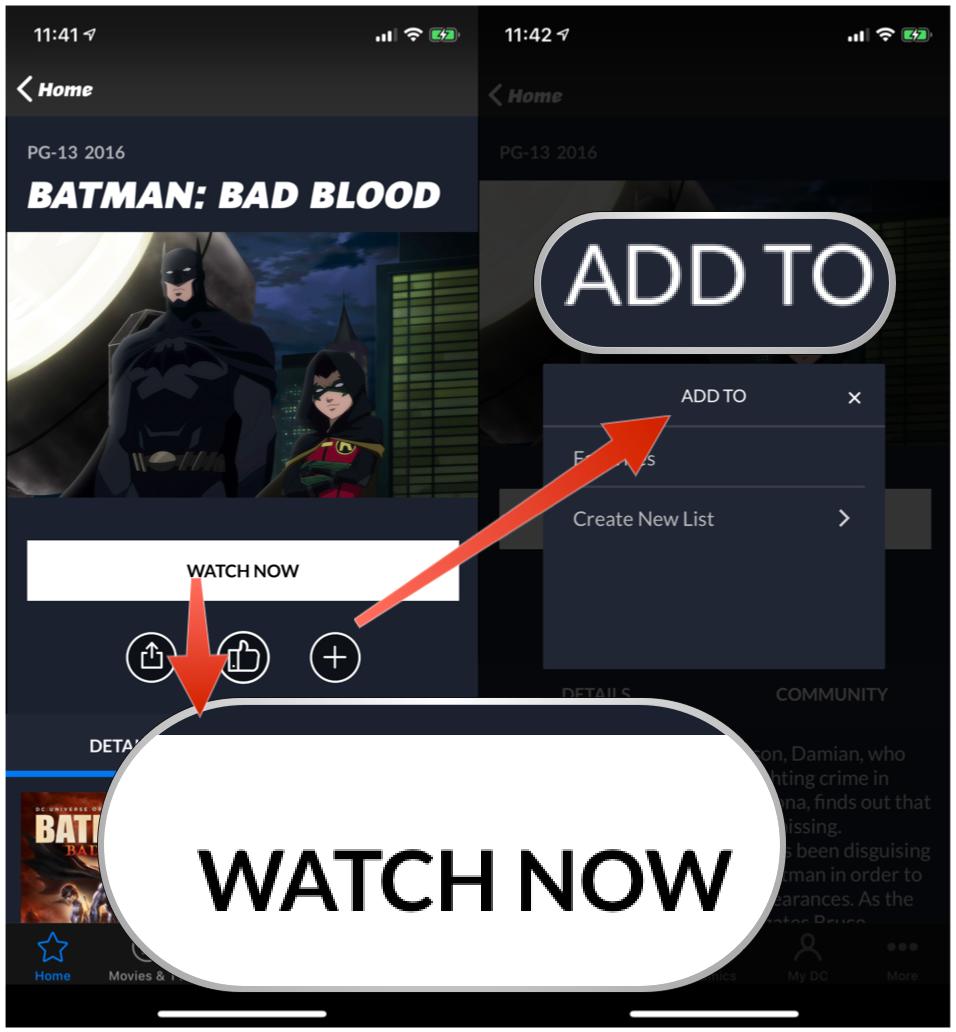
As you browse and find a video that you want to watch, there are a few options.
The first is to just tap on Watch Now, which brings up the video player on your device and starts playing the media. You'll find the typical playback controls, as well as toggles for Closed Captions on titles that have them.
Other available options include adding it to a list to watch later (Favorites by default or you can create a new list), give it a thumbs up, or share it with others through the native Share Sheet.
Since DC Universe is also a community of DC fans, users can write comments on items and others can view them.
How do I read comics?
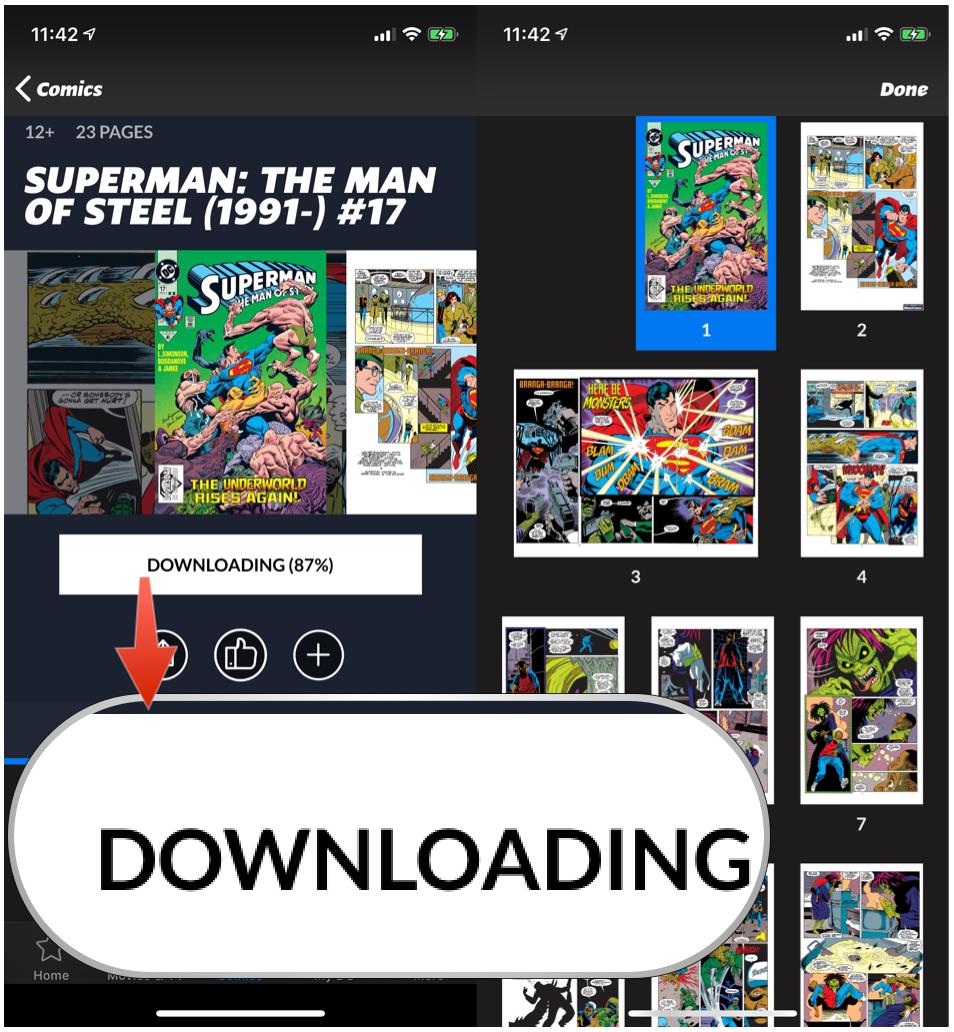
When you find a comic book issue that interests you, tap on it. Like videos, there are a few options.
The first is you can read it right away, but you'll need to download it first. Just tap on the Download Issue button and it will begin the download, The comic is stored locally on your device, so you can read it without being connected to the internet.
The comic book reader lets users zoom in on panels for easier reading, or you can read it like a single image, the choice is up to you. Just tap on the screen to bring up the toolbars, and select the first grid at the top in the right-hand corner.
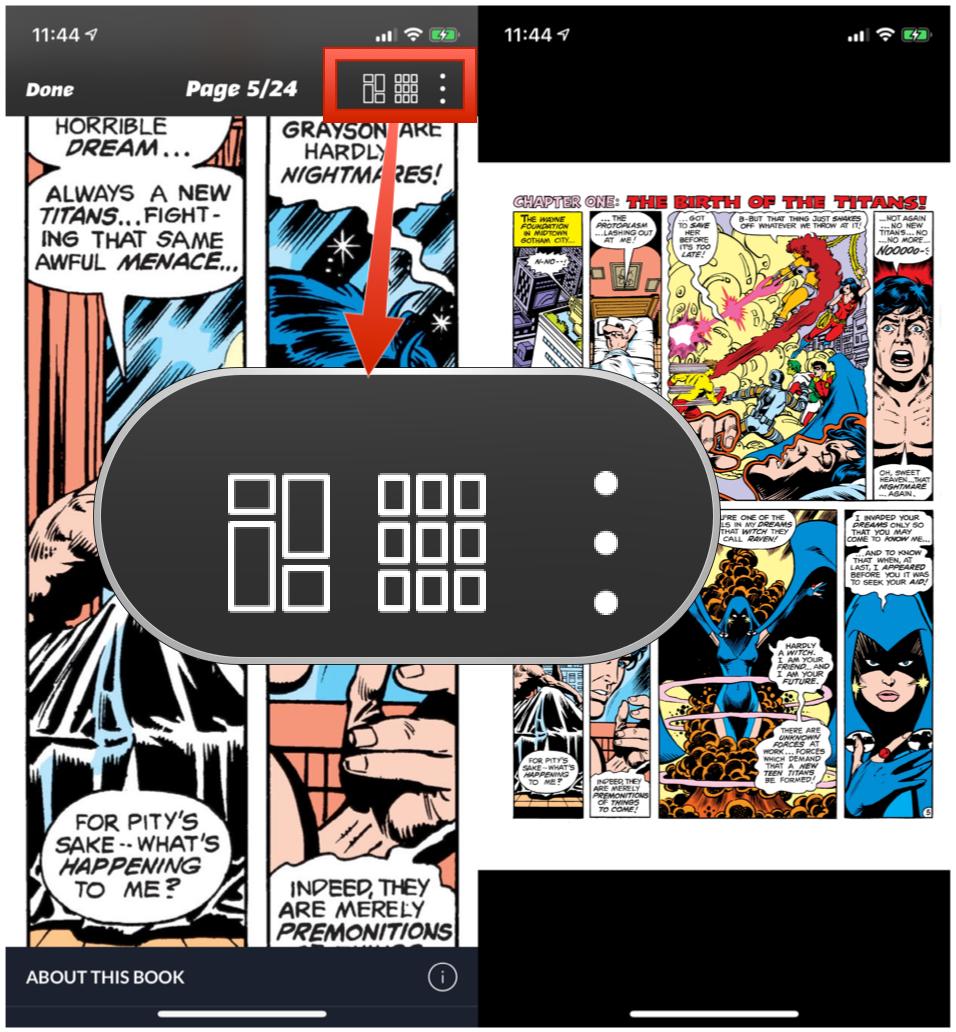
The second grid (more uniform squares) allows you to see all of the pages at a glance and select the one you want to jump to. Tapping on the button with the three dots on it brings up Settings, where you can adjust reading preferences and even start autoplay.
With Autoplay, the comic starts from the beginning, and each frame and panel is shown on the screen for a few seconds (appropriately zoomed in when needed) before moving on to the next. It's an easy and relaxing way to read your comics without additional effort on your end.
If you prefer reading later, just tap on the plus button and add it to Favorites or make a new list. You can also give it a thumbs up, read comments from other DC Universe users, or share it with others.
What's the Encyclopedia?
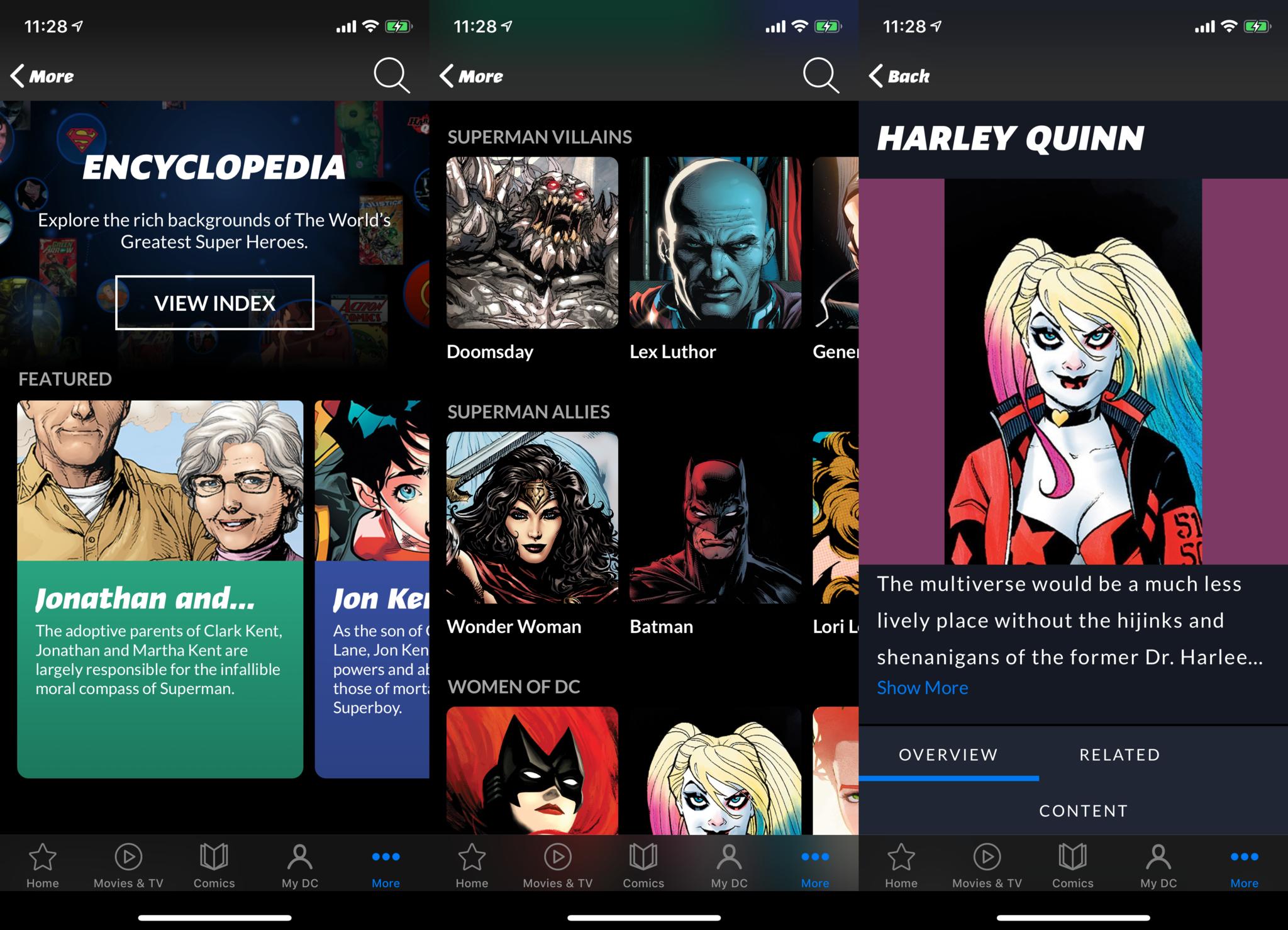
The world of DC comics is huge. You're going to meet a lot of new characters, as well as see plenty of familiar faces. In the universe of comics, you have the A-listers, B-list heroes, and the C-list names. It's hard to keep track of everyone, even for die-hard comic book fans of both DC and Marvel.
Fortunately, DC Universe has a handy encyclopedia on hand to help get you up to speed.
If you tap on the More tab in the app, you'll find Community, News, Encyclopedia, and Shop. The Encyclopedia will probably be your most used option here, and it's packed with a ton of useful info!
When the Encyclopedia is opened, you can browse featured characters, or go through the collections of profiles. Just tap on a character you want to learn more about, and you'll find a portrait and a lengthy bio that's full of every last bit of information regarding that character.
The Encyclopedia has both superheroes and villains, as well as every minor character mentioned somewhere in the DC universe. So no matter who you're looking up information for, you'll find it in the DC Universe Encylopedia, which is free for anyone to reference, not just paying subscribers.
How do I search for what I am looking for?
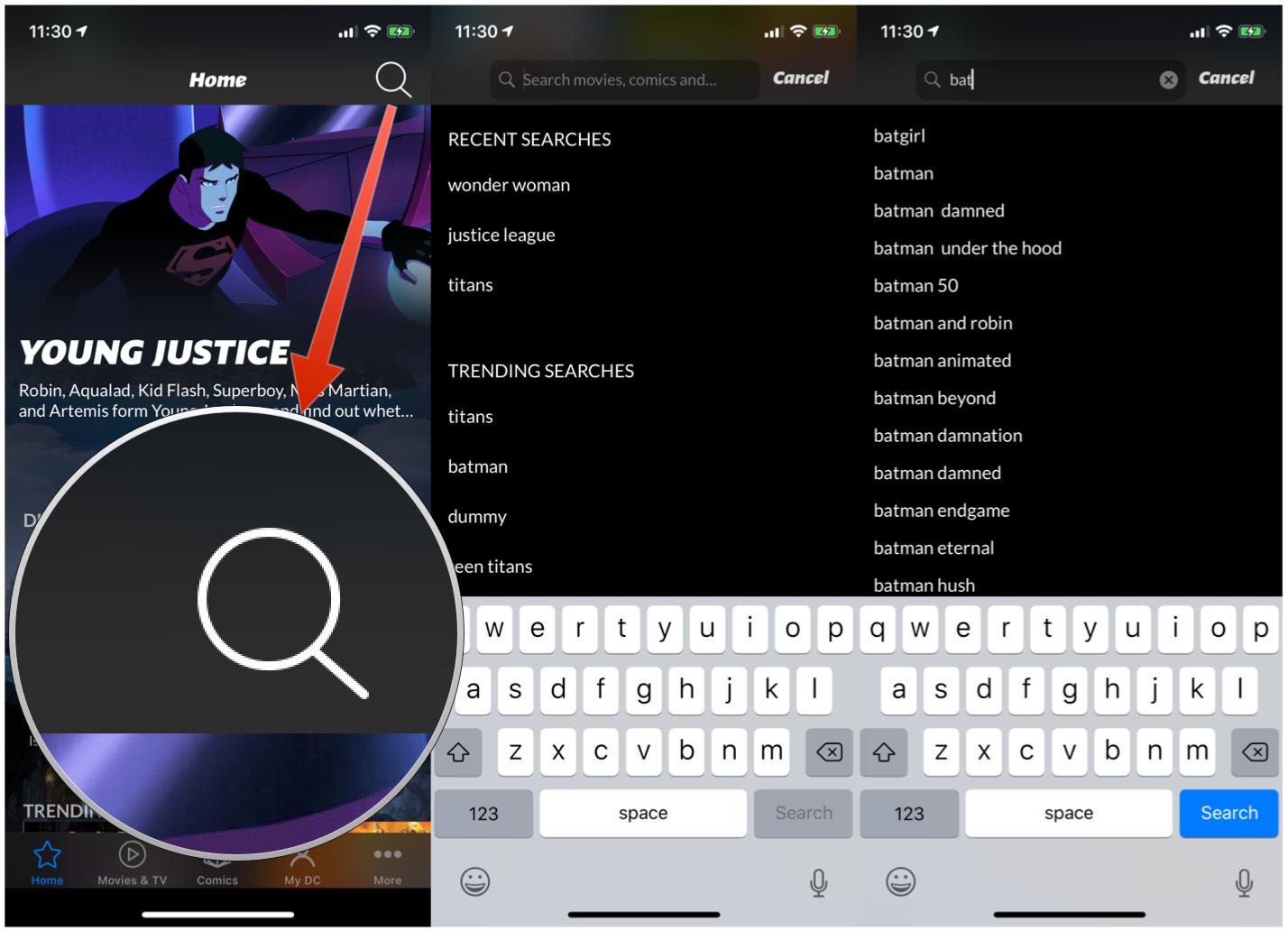
We've gone through every section of DC Universe, but if you come into the app wanting something very specific, then don't worry! You can do that too.
No matter which tab or section you're in, there's a large magnifying glass icon in the top right corner. Just tap on it to bring up the universal search bar, then type in a keyword that you're looking for. Results come in real-time as you type.
DC Universe also shows users trending searches, so you can even see what other users are looking for. For example, "Titans" is a trending search, indicating a lot of interest for the DC Universe exclusive television series based on the Teen Titans team.
The search provides results across both videos and comics, as well as encyclopedia entries.
Are you enjoying DC Universe?
If you're a DC fan, then you should be subscribed to the DC Universe streaming service already. It provides an extensive collection of DC movies and television series, as well as comics. It's relatively easy to use as well, so get ready to lose yourself for hours with amazing DC content!

Christine Romero-Chan was formerly a Senior Editor for iMore. She has been writing about technology, specifically Apple, for over a decade at a variety of websites. She is currently part of the Digital Trends team, and has been using Apple’s smartphone since the original iPhone back in 2007. While her main speciality is the iPhone, she also covers Apple Watch, iPad, and Mac when needed.
When she isn’t writing about Apple, Christine can often be found at Disneyland in Anaheim, California, as she is a passholder and obsessed with all things Disney, especially Star Wars. Christine also enjoys coffee, food, photography, mechanical keyboards, and spending as much time with her new daughter as possible.
