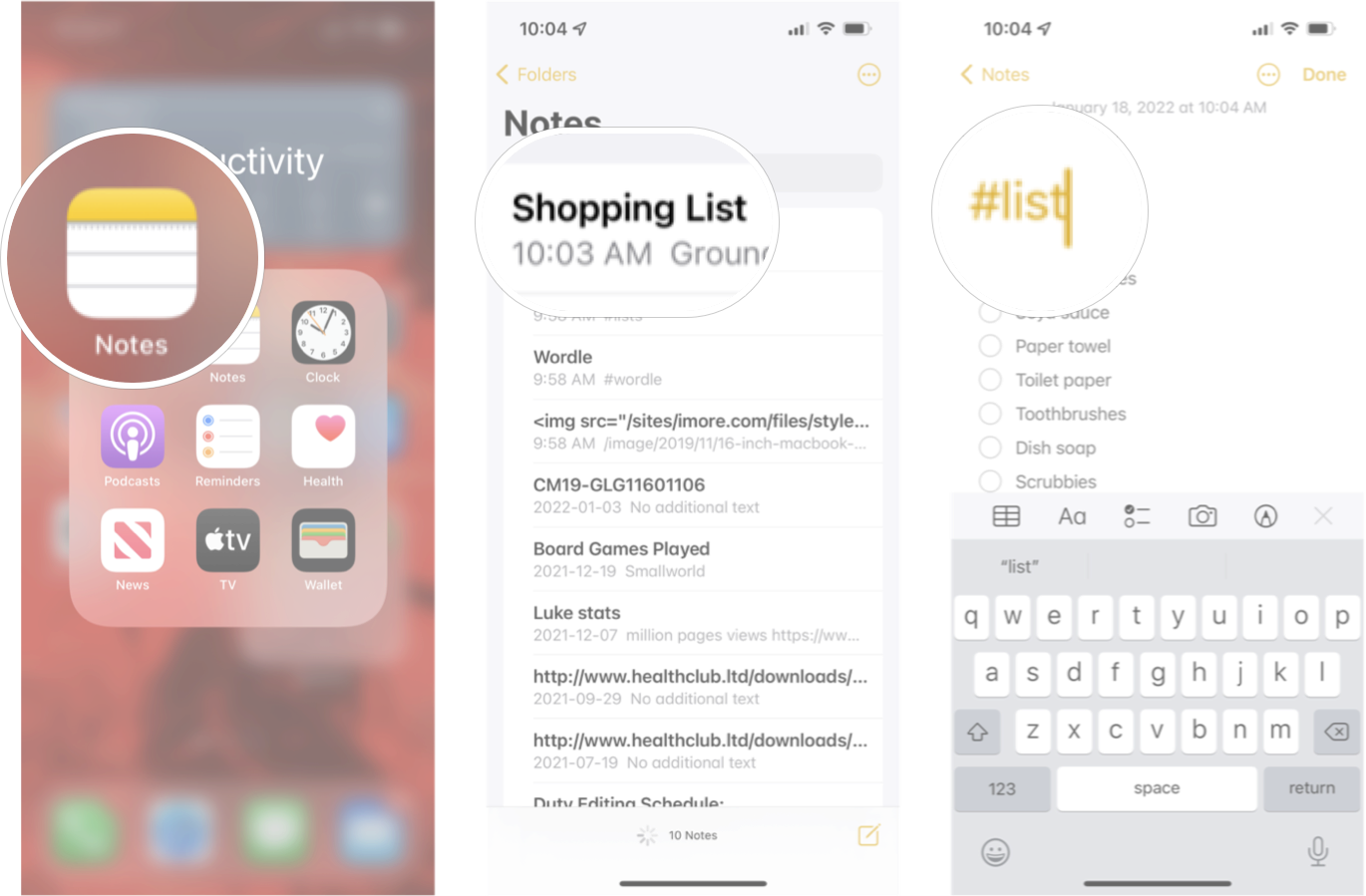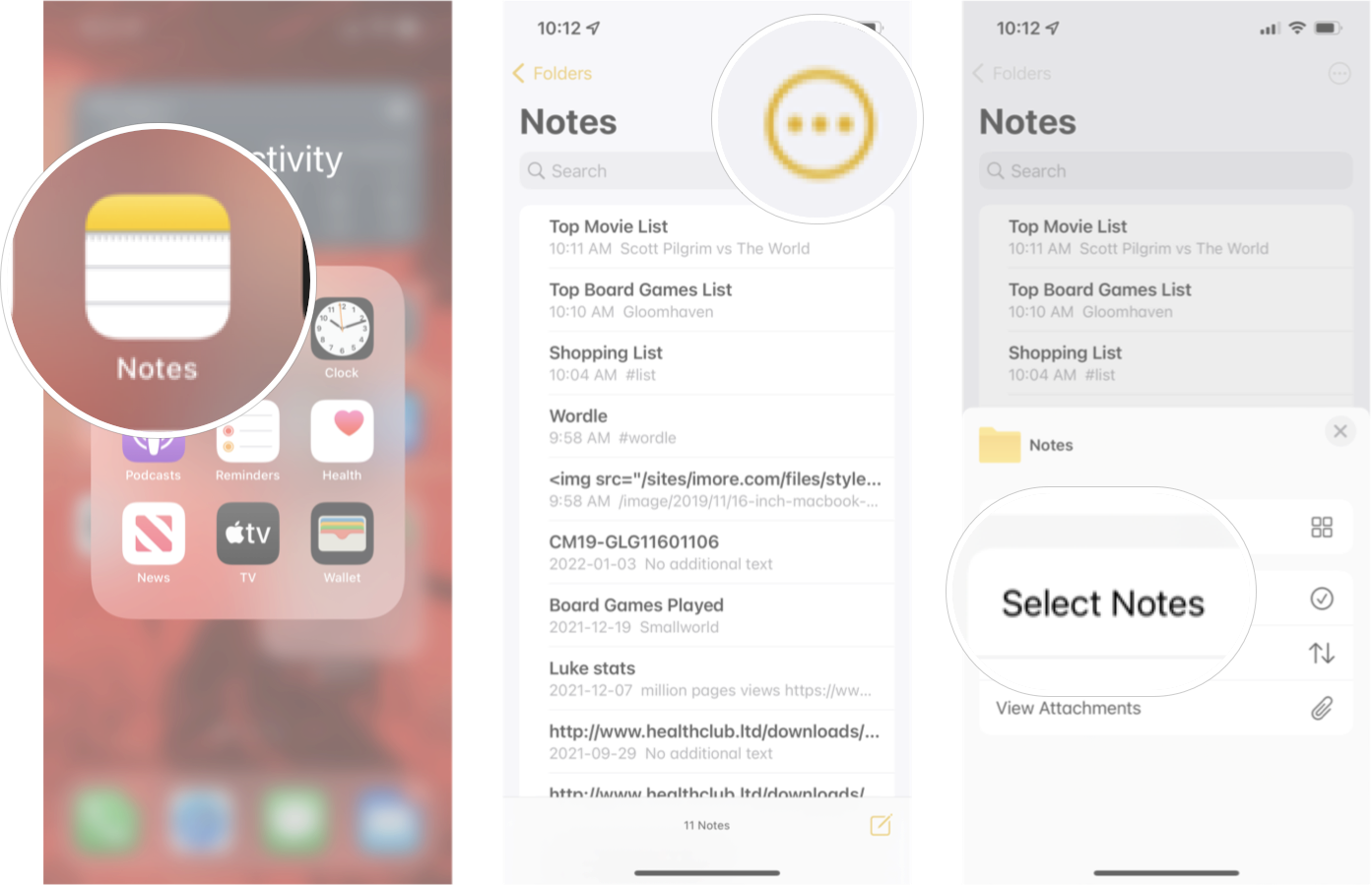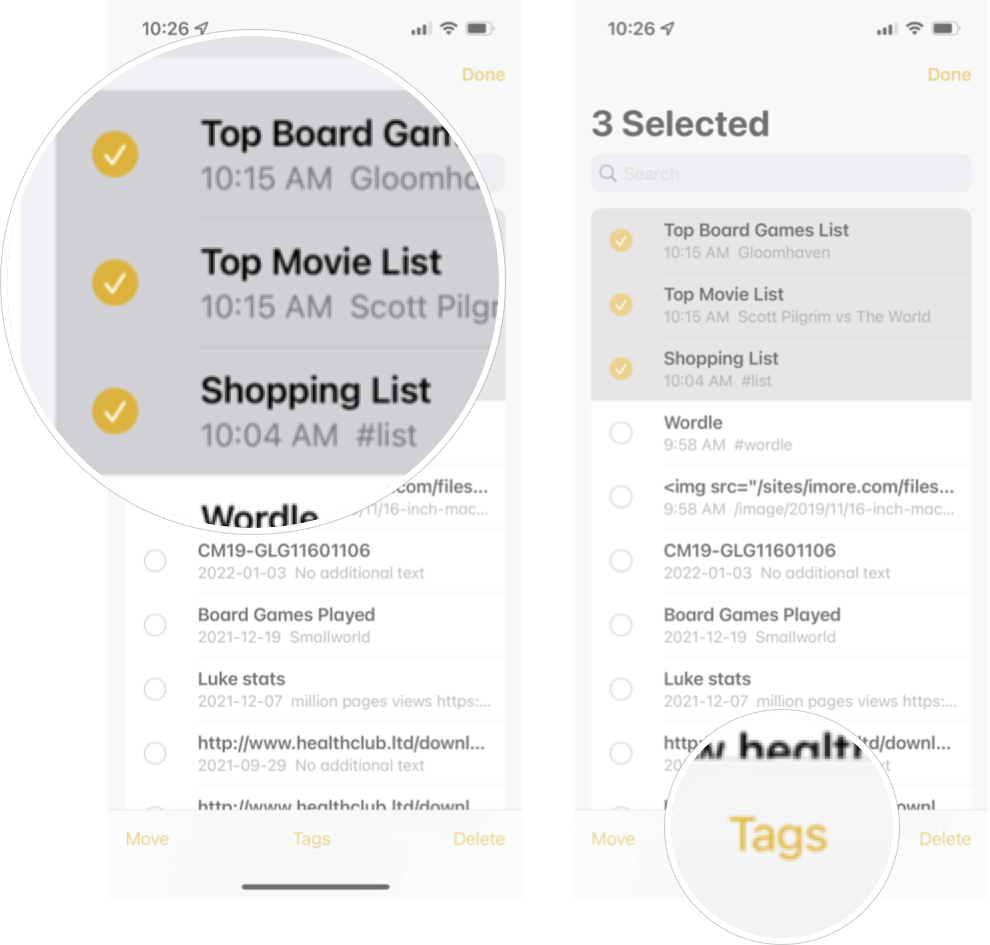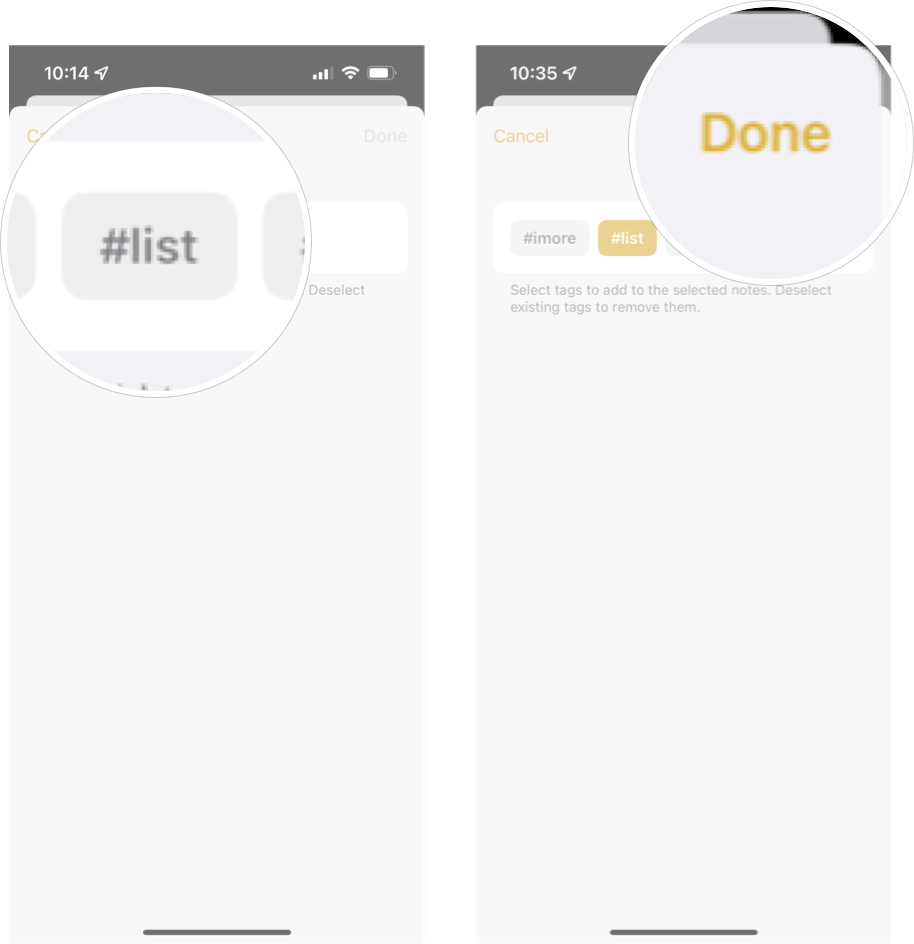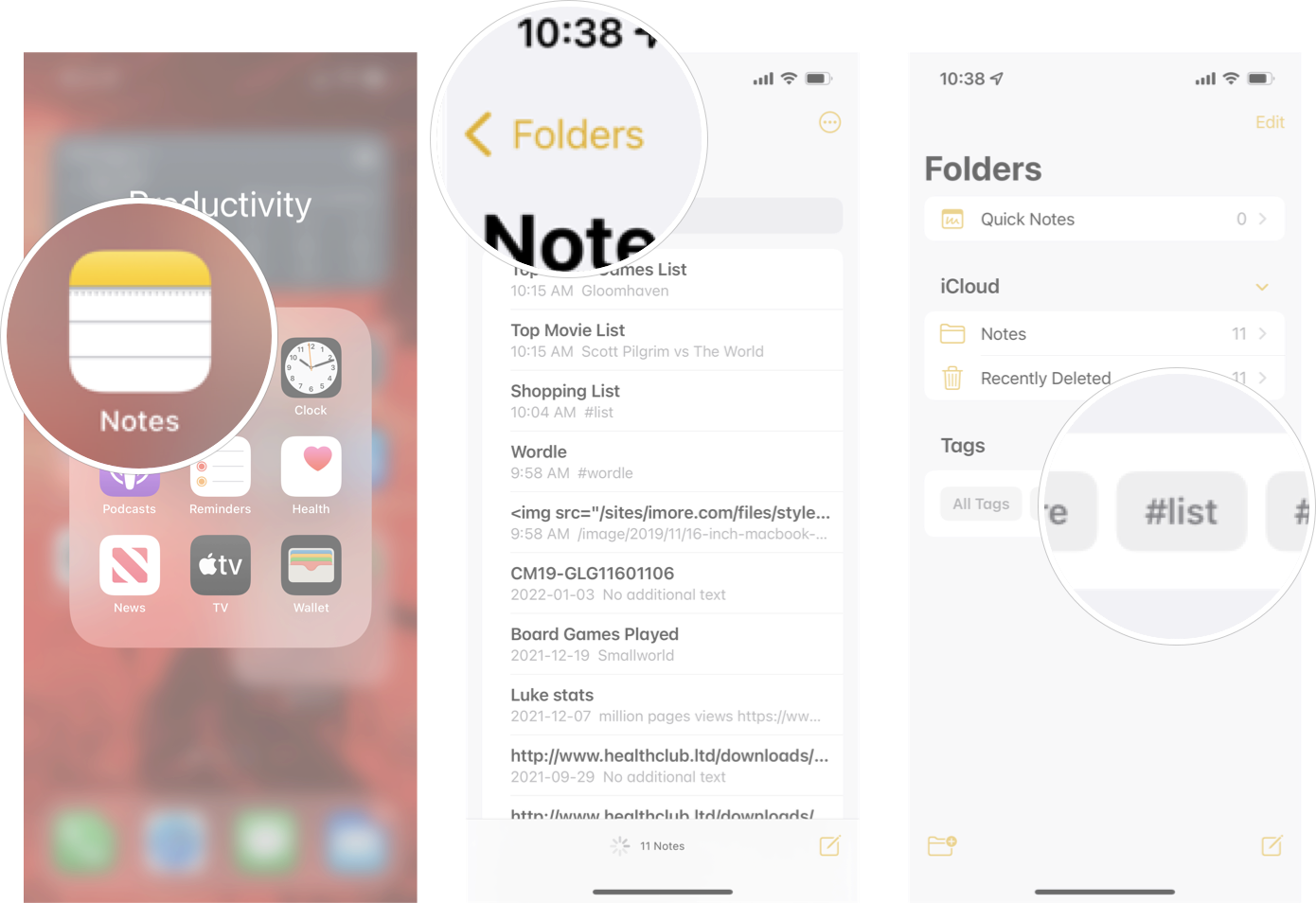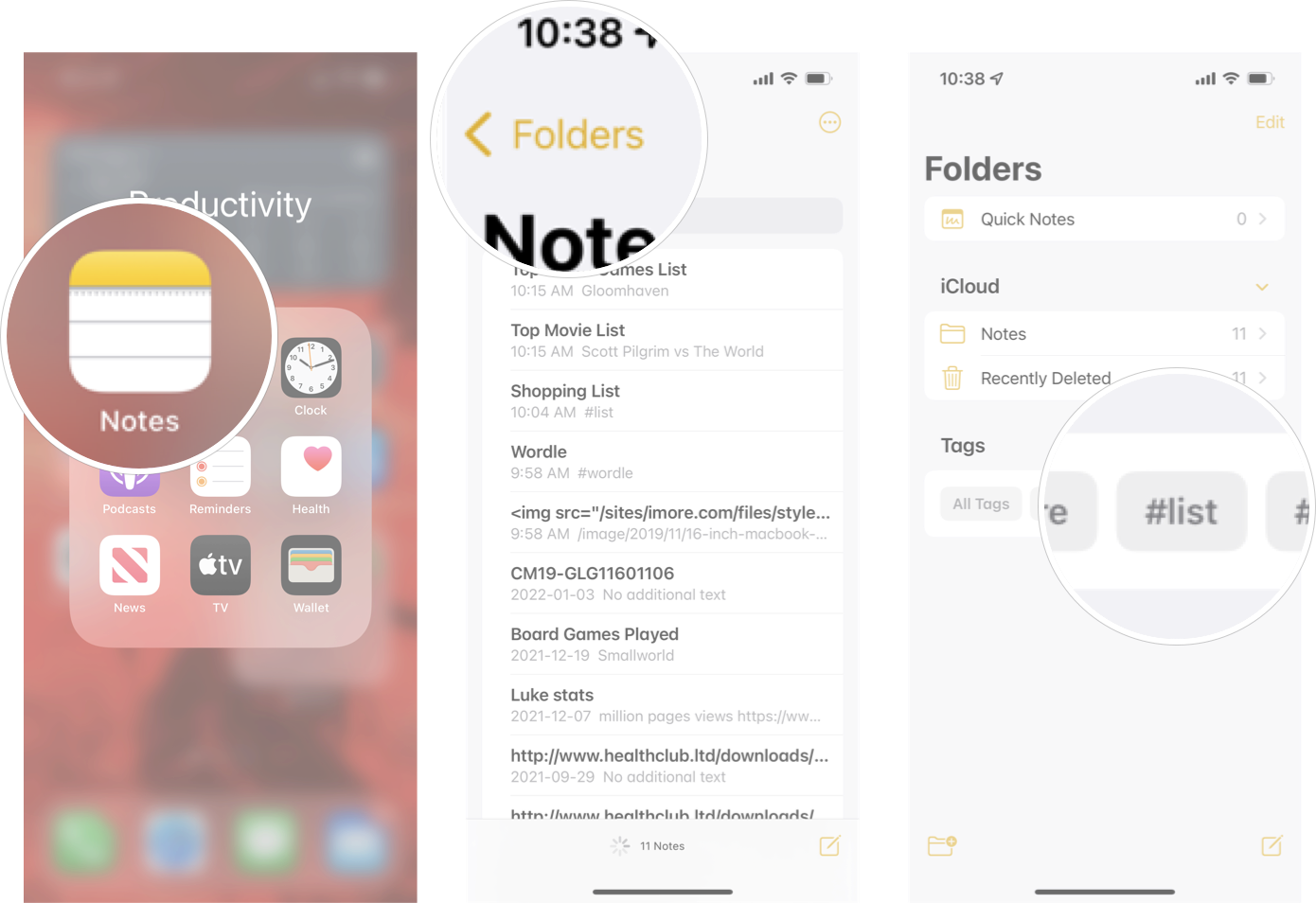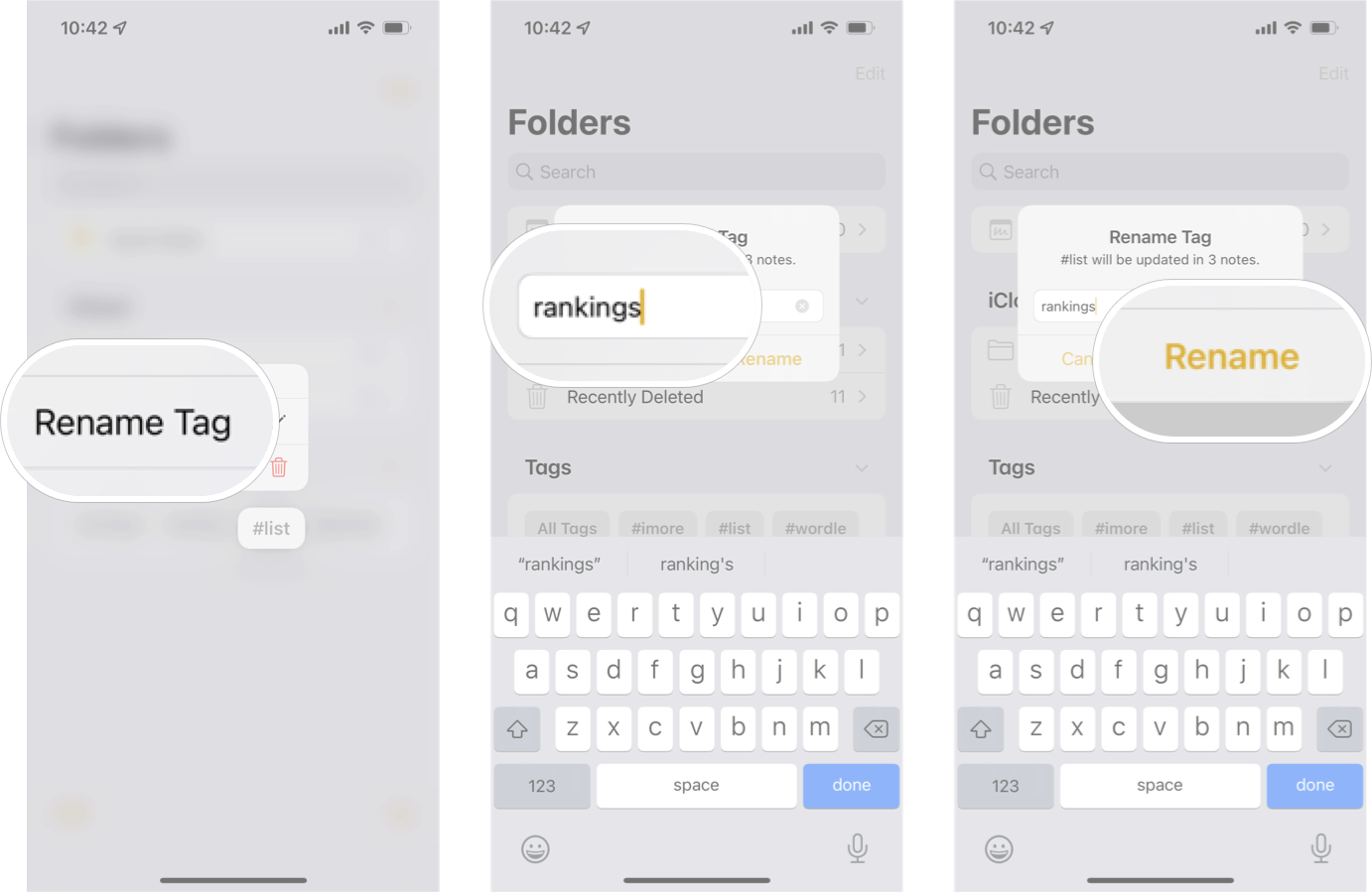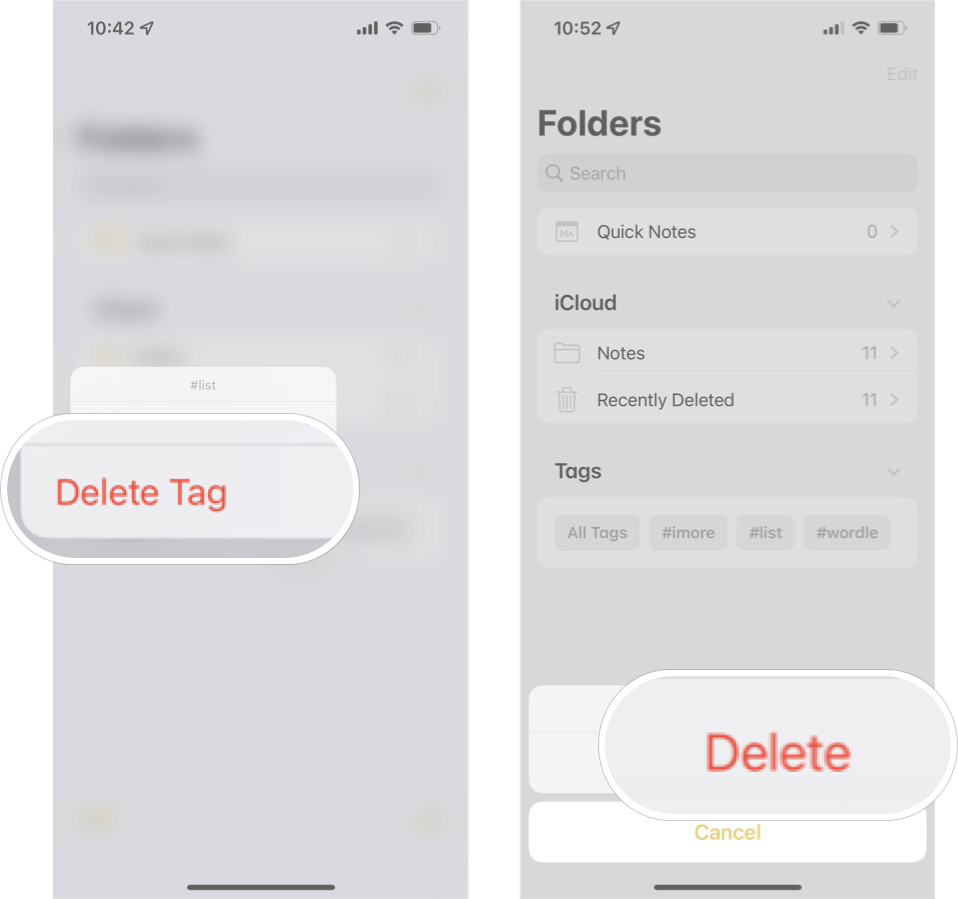How to use tags in Notes on iPhone and iPad
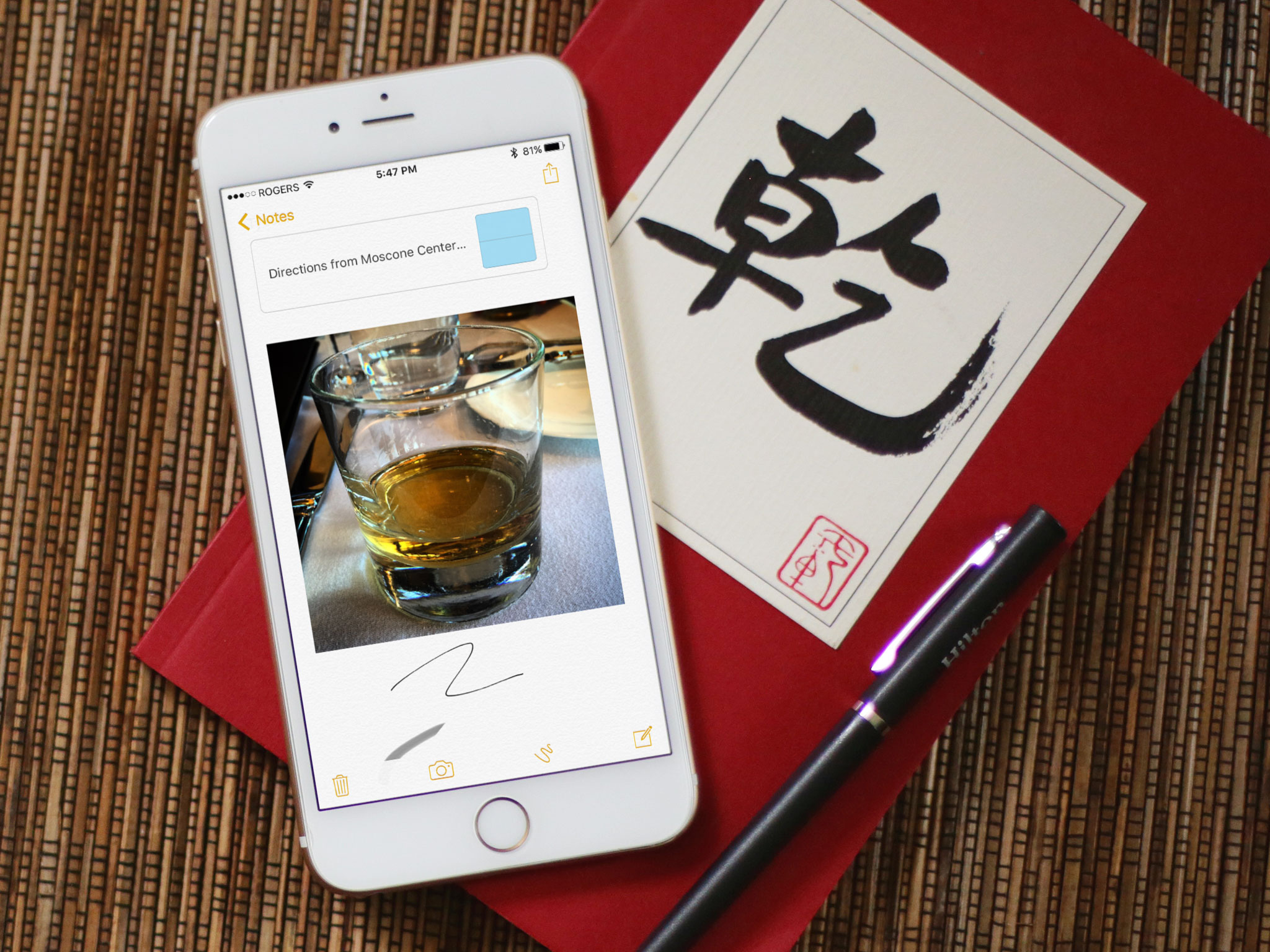
The Notes app is even better in iOS 15 because you can now use tags in your notes to keep all your lists, important memos, and other notes organized.
You can think of tags in Notes kind of like social media hashtags. They are keywords with the "#" symbol in front of them that allow you to easily search the Notes app — like #shopping or #gaming. You can create, delete, rename, and even add tags to multiple notes at once, all from the Notes app.
The best iPhone is an organized iPhone — here's how to use tags in Notes on iPhone and iPad.
How to create tags in Notes on iPhone and iPad
Creating a tag is a lot like using a hashtag on social media. You simply need to type the # symbol followed immediately by a single continuous word. In practice, it may look something like #list. You can add a tag anywhere in a note like this:
- Launch Notes from your home screen
- Tap the Note you want to tag.
- Type #tag anywhere in the note.
When a tag is properly created, the tag will turn yellow. Now that the tag is created, you'll be able to browse for that tag in the Note app or add it to other notes. Remember, you can stage a single note with multiple tags.
How to add tags to multiple Notes on iPhone and iPad
Once you create a tag, you can add it to multiple notes making it easier to tag similar notes with the same tag.
- Launch Notes from your Home screen.
- Tap the more button. It's the three dots in the circle in the top right corner of the screen.
- Tap Select Notes.
- Tap the notes you want to tag.
- Tap tags at the bottom of the screen.
- Tap the tag that you want to add.
- Tap Done.
Now all the notes you've selected will automatically be tagged with the tag you selected.
iMore offers spot-on advice and guidance from our team of experts, with decades of Apple device experience to lean on. Learn more with iMore!
How to browse tags in Notes on iPhone and iPad
Once you've created a tag or two, you'll be able to easily search your tags in the Notes app.
- Launch Notes from your Home screen.
- Tap Folders in the top left corner to get to the Notes browser
- Tap the tag you want to search in the Tags section.
All the notes for the tag you selected should appear on the screen.
How to rename tags in Notes on iPhone and iPad
If you want to change the name of a tag, you can do it all at once without having to go into each note and change the tag. Here's how.
- Launch Notes from your Home screen.
- Tap Folders in the top left corner to get to the Notes browser
- Long press the tag you want to rename.
- Tap Rename Tag.
- Type in the tag you want to use.
- Tap Rename.
How to delete tags in Notes on iPhone and iPad
If you want to delete a tag entirely from all your notes, you can do that from the Notes browser as well.
- Launch Notes from your Home screen.
- Tap Folders in the top left corner to get to the Notes browser
- Long press the tag you want to delete.
- Tap Delete Tag.
- Tap Delete.
Go tag all your notes!
Tagging your notes in the Notes app is a great way to stay organized, but there are a ton of other things the Notes app can do. Don't forget to check out our ultimate guide to the Notes app to get the most out of the app.

Luke Filipowicz has been a writer at iMore, covering Apple for nearly a decade now. He writes a lot about Apple Watch and iPad but covers the iPhone and Mac as well. He often describes himself as an "Apple user on a budget" and firmly believes that great technology can be affordable if you know where to look. Luke also heads up the iMore Show — a weekly podcast focusing on Apple news, rumors, and products but likes to have some fun along the way.
Luke knows he spends more time on Twitter than he probably should, so feel free to follow him or give him a shout on social media @LukeFilipowicz.