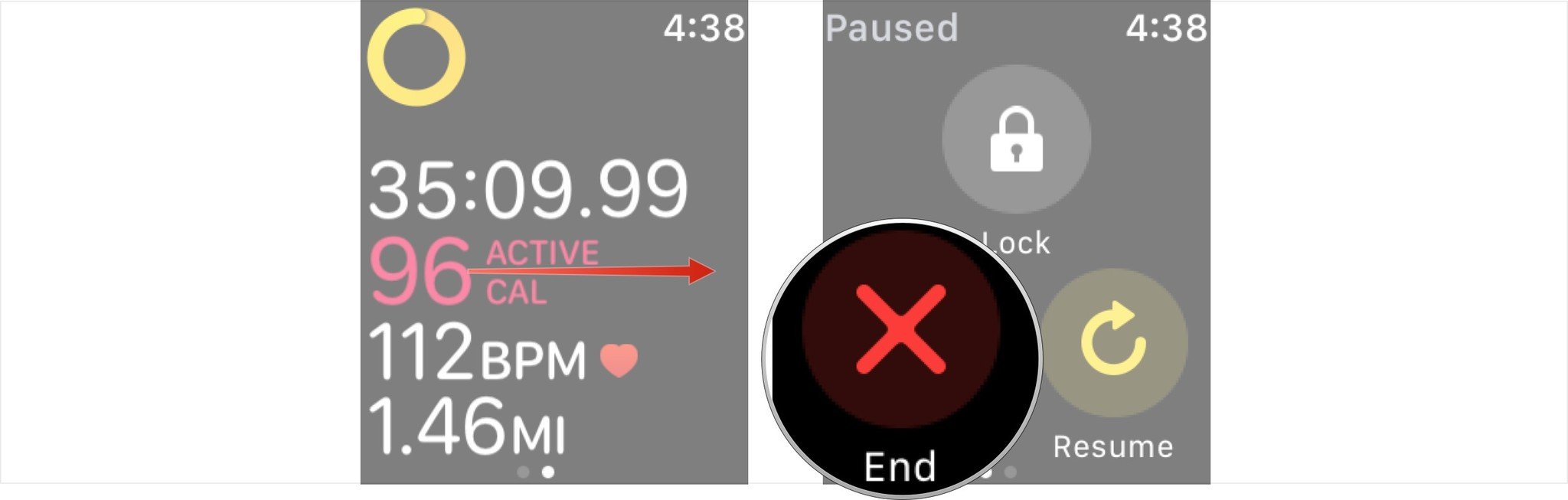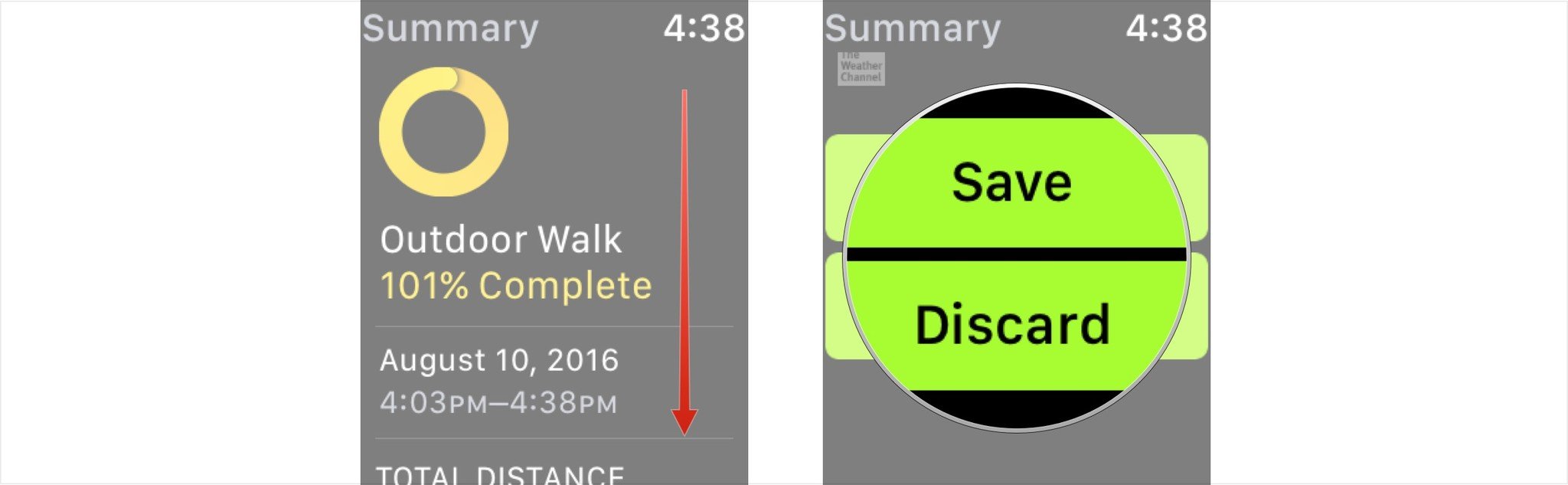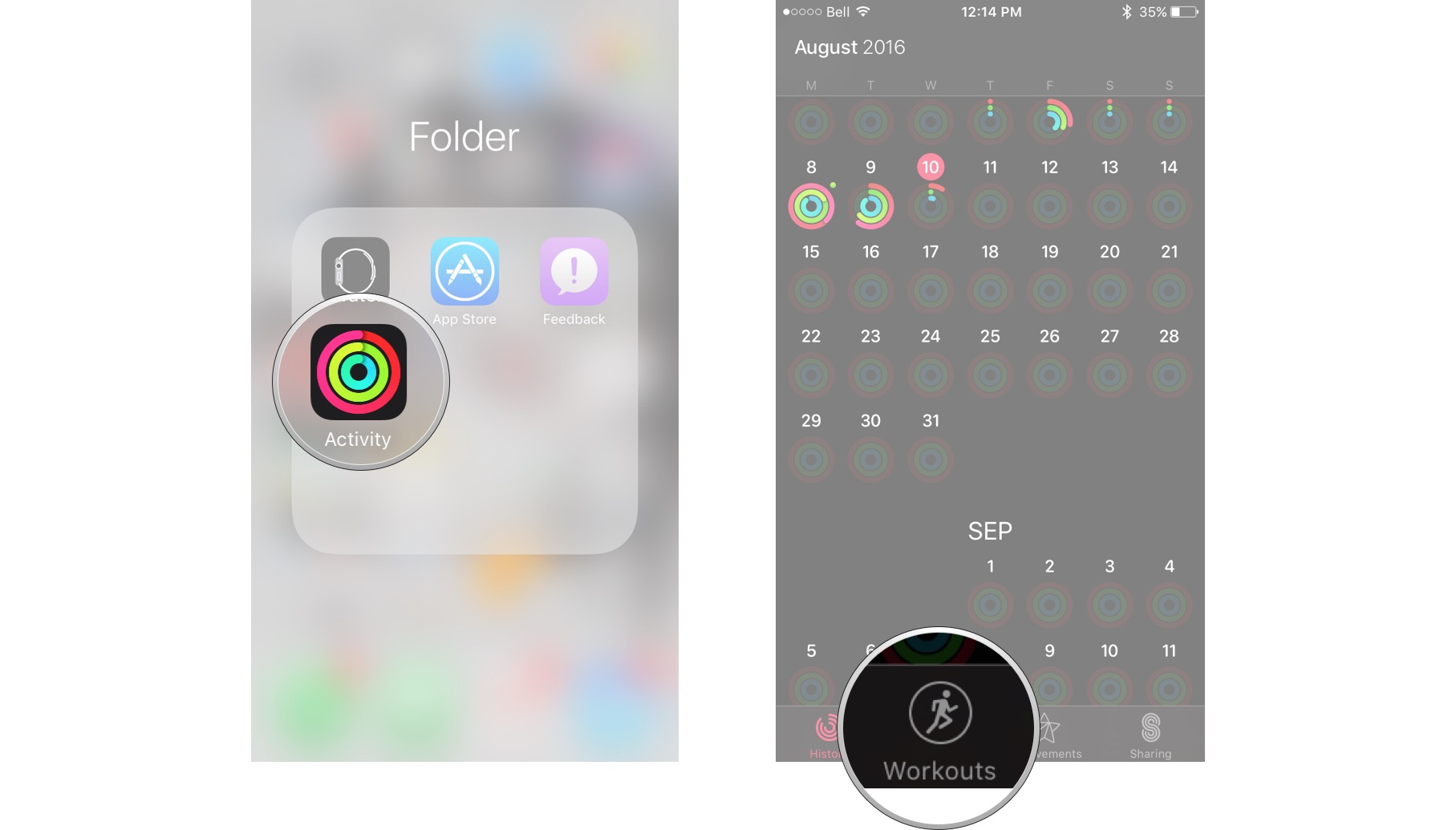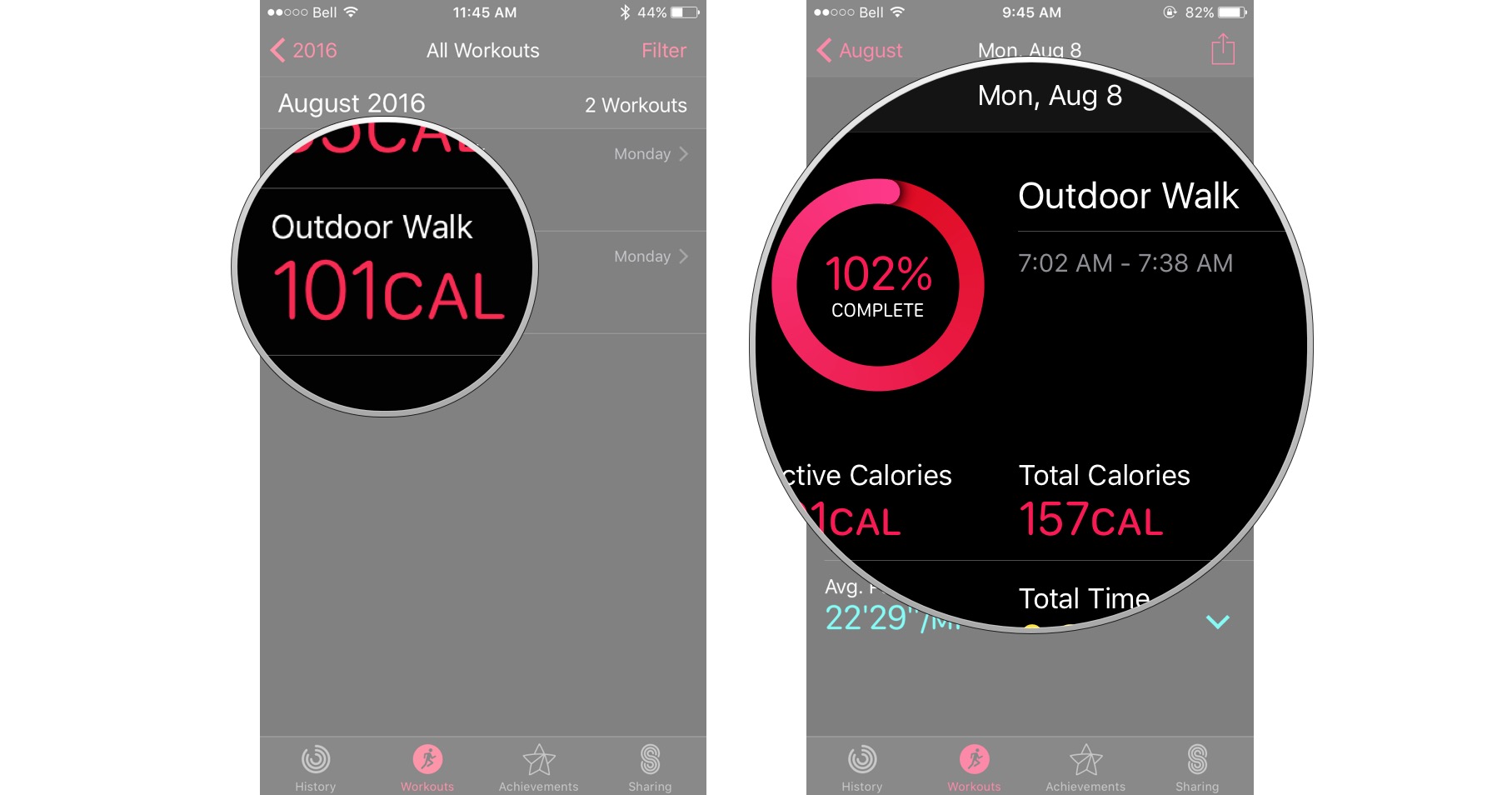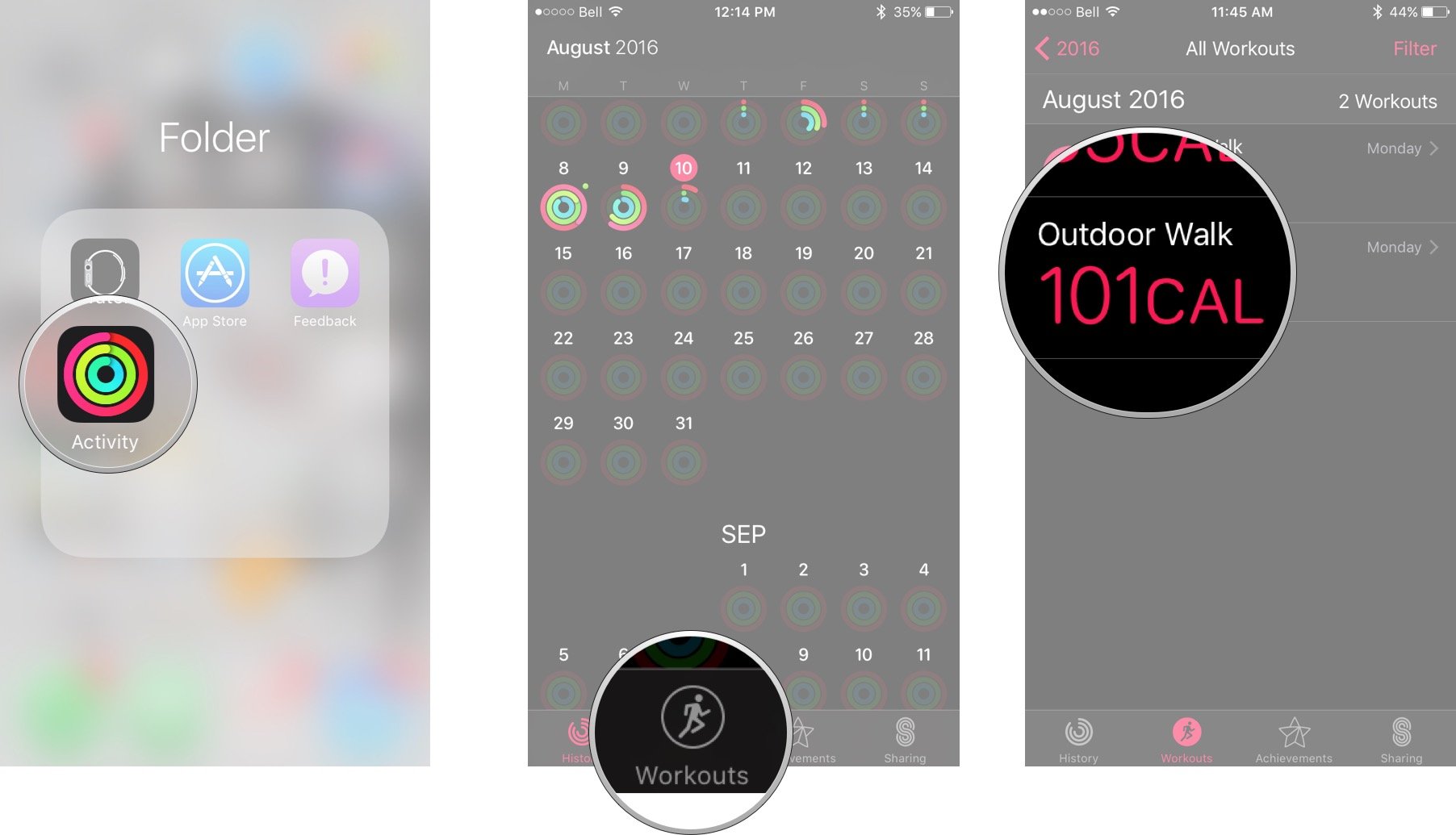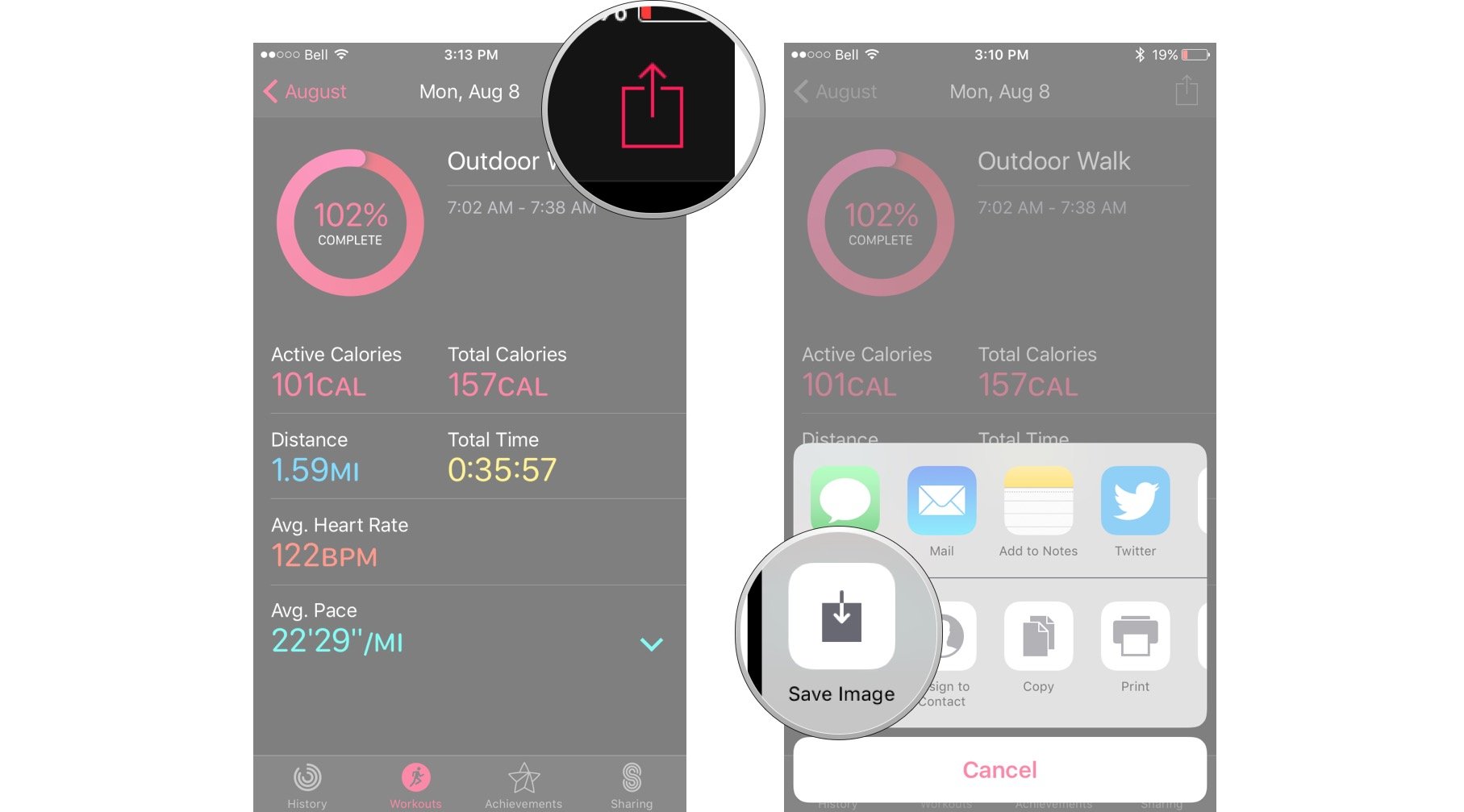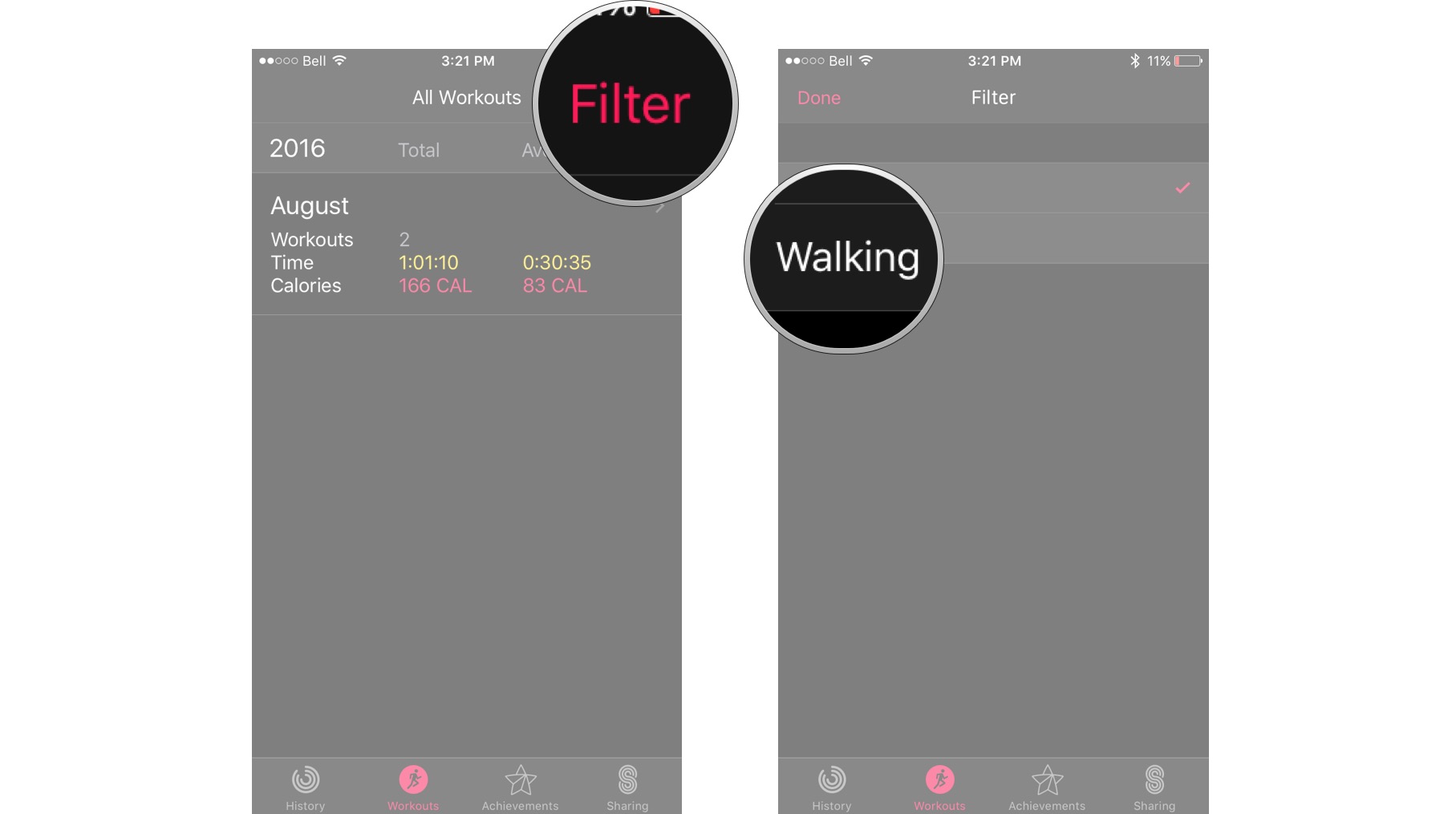How to use Workouts with Activities for iPhone

Stop putting off your workout and get active with Workouts from your Apple Watch and iPhone!
Here's how to workout in style and ease with your Activities app.
- How to start a workout in Activities on the Apple Watch
- How to end a workout in Activities on the Apple Watch
- How to view workouts on your iPhone
- How to save workouts on your iPhone
- How to filter workouts on your iPhone
How to start a workout in Activities on the Apple Watch
There are several options for people who are looking to use Workouts with the Apple Watch, which is really great if you're looking to spice up your workout routine!
You can either pick from a Quick Start Workout, which doesn't require you to enter any additional information like calorie or distance goals, or you can pick from an Outdoor Walk, Outdoor Run, Outdoor Cycle, Indoor Walk, Indoor Run, Indoor Cycle, Elliptical, Rower, Stair Stepper, or Other. When you choose Other, your Apple Watch is unsure of what kind of activity you're doing because of inconsistent of sensor readings (like yoga) and will register as a brisk walk.
- On Apple Watch, press the digital crown button to get to the main menu.
- Tap the Workouts app. It looks like a stick figure in a green circle.
- Tap the workout you are going to do.
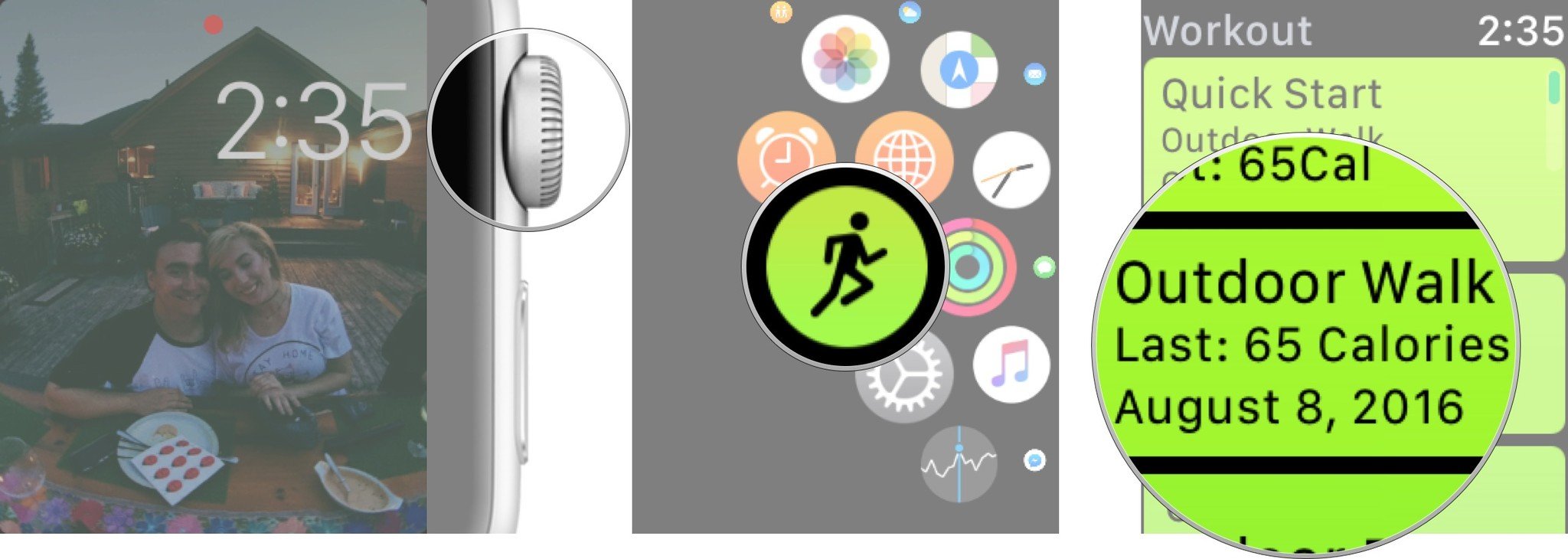
- Tap the plus sign or minus sign to adjust the settings according to the workout you want to do.
- Tap start.
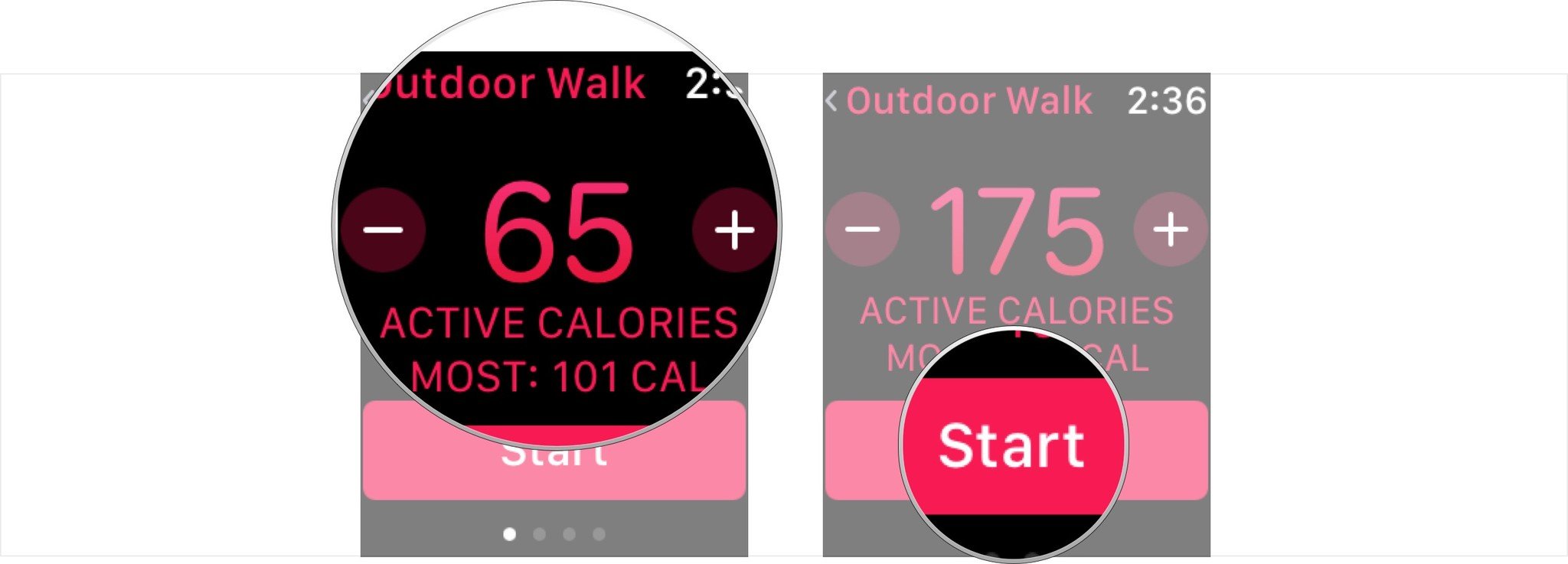
How to end a workout in Activities on the Apple Watch
If you happen to go beyond your workout goal, your Apple Watch will pause your progress automatically to see where you're at. You can then swipe to the right to Resume, End, or Lock that particular workout.
- On Apple Watch, swipe right while your workout is still going.
- Tap End. It looks like a big red X in a grey circle.
- Scroll down and tap Save to save your workout session or Discard to delete it.
How to view workouts on your iPhone
- Launch the Activity app from your iPhone home screen.
- Tap Workouts along the bottom of the screen. It looks like a man running in the circle.
- Tap on the workout you would like to see. The workout information will then appear on your screen.
How to save an image of your workouts on your iPhone
- Launch the Activity app from your iPhone home screen.
- Tap Workouts along the bottom of the screen. It looks like a man running in the circle.
- Tap on the workout you would like to see.
- Tap the share button in the upper right corner.
- Tap save image at the bottom of the screen.
How to filter workouts on your iPhone
- Launch the Activity app from your iPhone home screen.
- Tap Workouts along the bottom of the screen. It looks like a man running in the circle. This will turn the running man red.
- Tap Workouts again.
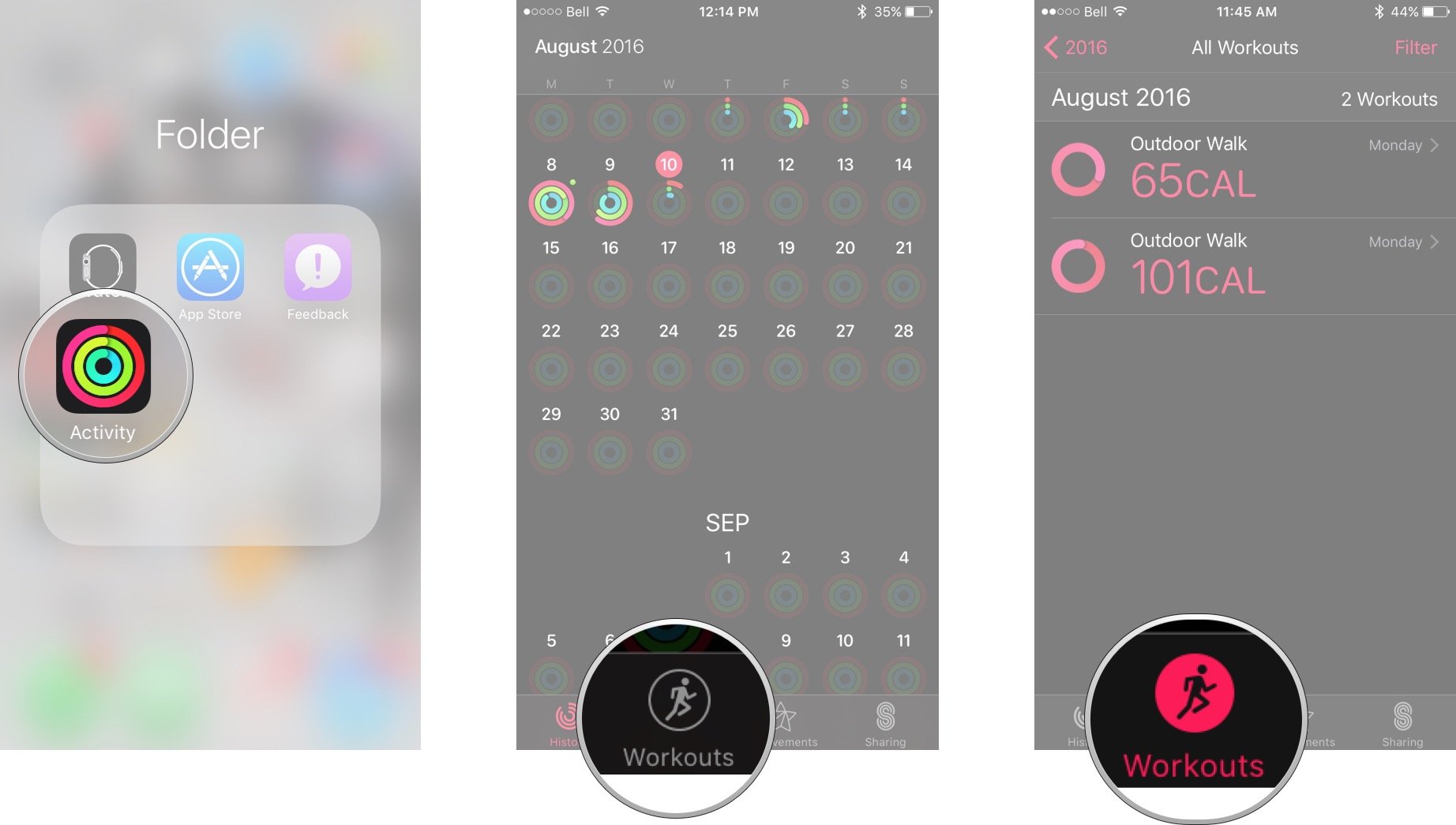
- Tap Filter in the upper right corner.
- Tap the workout type you would like to filter.
iMore offers spot-on advice and guidance from our team of experts, with decades of Apple device experience to lean on. Learn more with iMore!
Cella writes for iMore on social and photography. She's a true crime enthusiast, bestselling horror author, lipstick collector, buzzkill, and Sicilian. Follow her on Twitter and Instagram: @hellorousseau