How to use NameDrop on iOS 17: send contact details easier than ever before
What's your number?
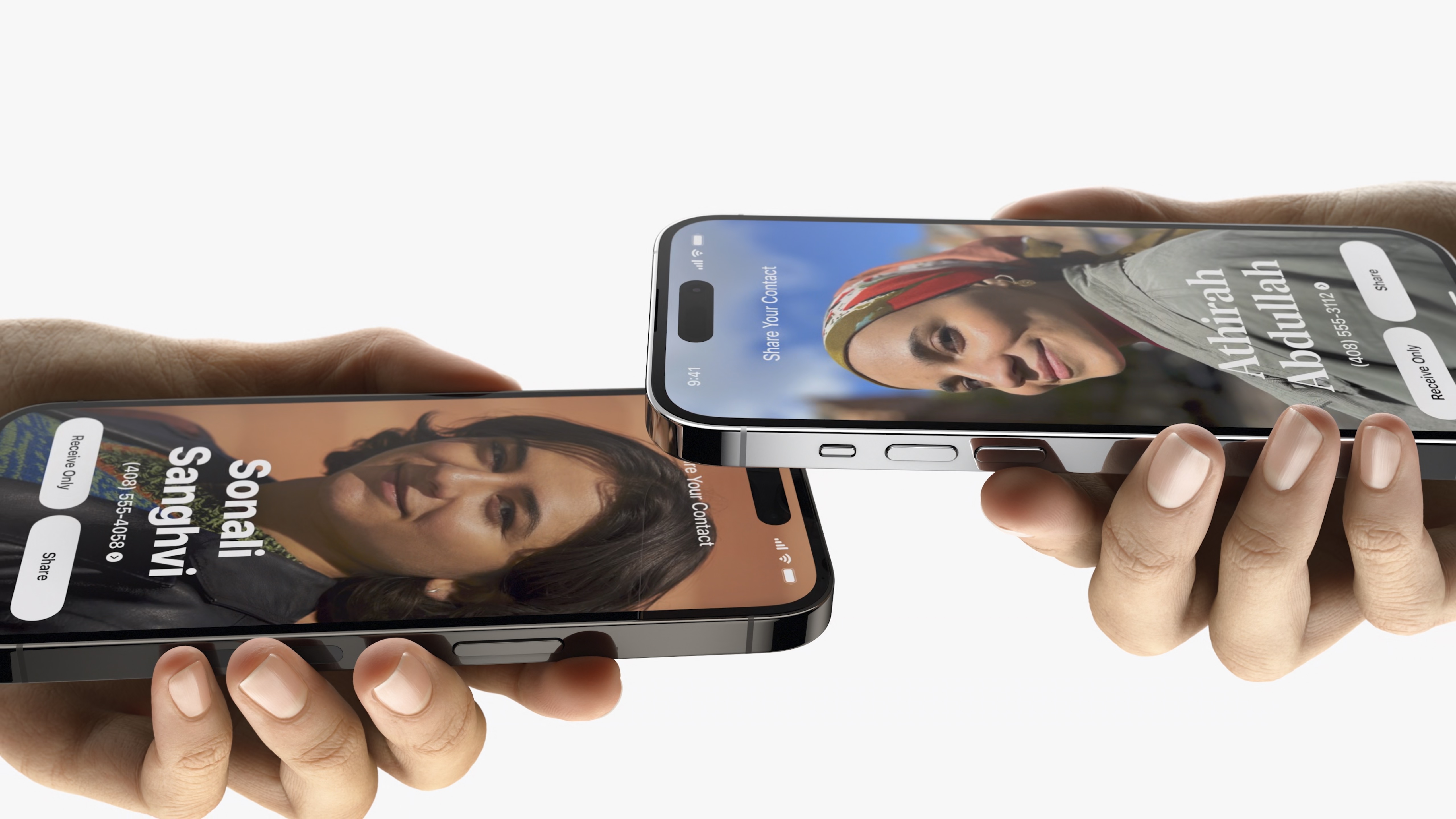

- Compatibility: iPhone XR and later
- Release date: September 18
- How to download and install iOS 17
- How to make iOS 17 Contact Posters
- How to use StandBy on iOS 17
- How to leave a FaceTime video message on iOS 17
Not only has the iPhone 15 and iPhone 15 Pro now launched, but iOS 17 is here and packed with loads of exciting new features. One that we're looking forward to arriving is a major update to AirDrop, which will enable you to easily share contact information, including your Contact Poster, with any new people that you meet.
This AirDrop update is called NameDrop, and it's a really straightforward way to tap your iPhone with another iPhone in order to instantly trade your contact details.
In our guide below we'll show you the incredibly simple steps required to get NameDrop up and running.
How to use NameDrop on iOS 17
To use NameDrop, you must first have AirDrop switched on. You can do this buy opening the Settings App and tapping General, then AirDrop, and make your AirDrop open to Everyone.
Once AirDrop is set up correctly, you can start sharing your contact details straight away with NameDrop.
- Move your iPhone next to the other person's device also on iOS 17
- Wait for your contact cards to magically appear
- Click to share your contact information
It's as simple as that, there's no faffing around - all you need is iOS 17. NameDrop on iOS 17 works between iPhones and with Apple Watches too, it'll truly make sharing contact information between iPhones easier than ever.
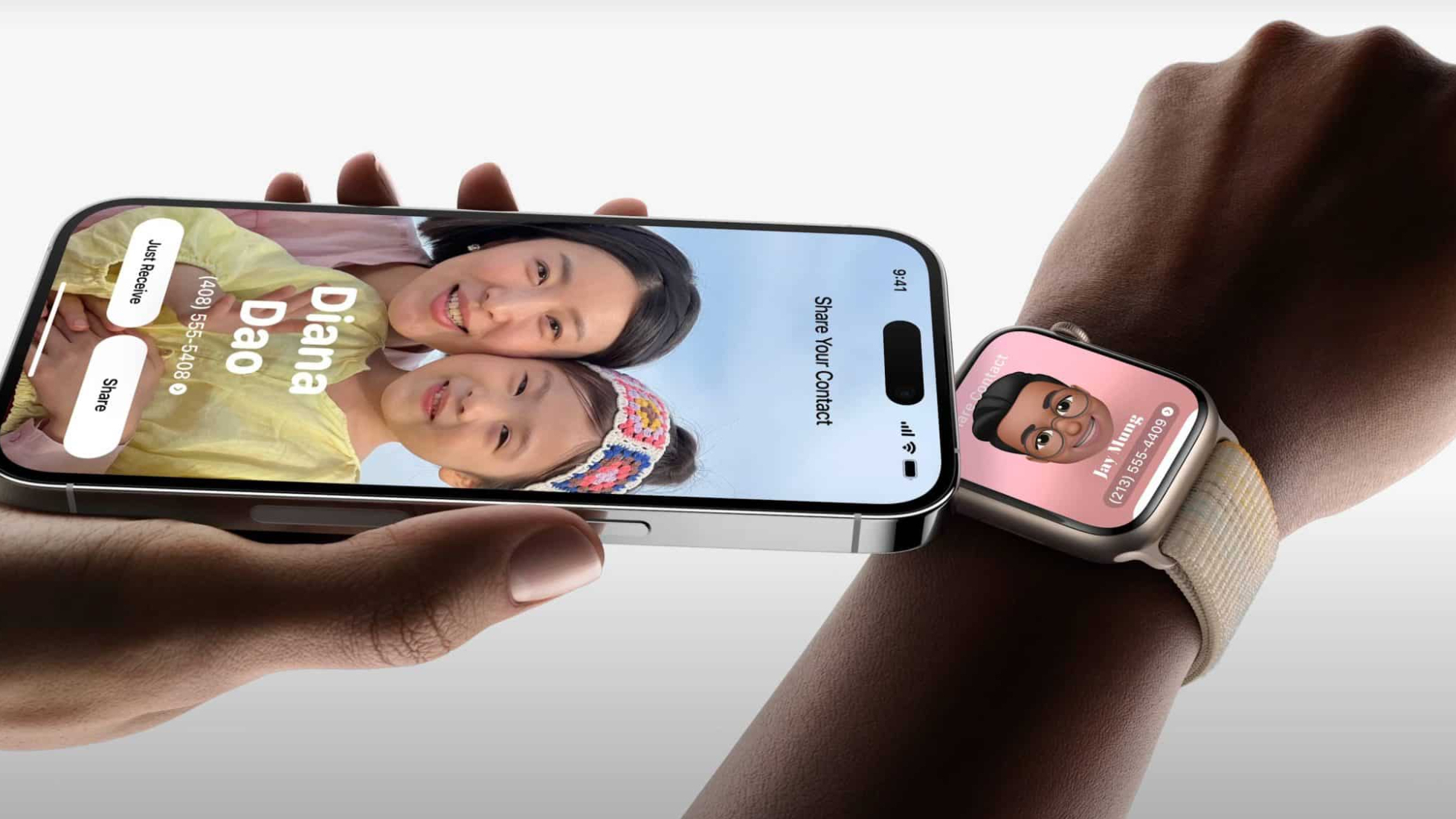
NameDrop is the future and the now
NameDrop is the kind of feature that makes using your iPhone easier than ever before, just like sharing Wi-Fi passwords with contacts with a tap of a button. Now, you never have to search for your phone number again when out and about at work events or in a bar making new friends.
iMore offers spot-on advice and guidance from our team of experts, with decades of Apple device experience to lean on. Learn more with iMore!
We wouldn't be surprised if NameDrop becomes one of the most popular new features of iOS 17.

John-Anthony Disotto is the How To Editor of iMore, ensuring you can get the most from your Apple products and helping fix things when your technology isn’t behaving itself.
Living in Scotland, where he worked for Apple as a technician focused on iOS and iPhone repairs at the Genius Bar, John-Anthony has used the Apple ecosystem for over a decade and prides himself in his ability to complete his Apple Watch activity rings.
John-Anthony has previously worked in editorial for collectable TCG websites and graduated from The University of Strathclyde where he won the Scottish Student Journalism Award for Website of the Year as Editor-in-Chief of his university paper. He is also an avid film geek, having previously written film reviews and received the Edinburgh International Film Festival Student Critics award in 2019.
John-Anthony also loves to tinker with other non-Apple technology and enjoys playing around with game emulation and Linux on his Steam Deck.
In his spare time, John-Anthony can be found watching any sport under the sun from football to darts, taking the term “Lego house” far too literally as he runs out of space to display any more plastic bricks, or chilling on the couch with his French Bulldog, Kermit.
