iPhone 101: How to Reset Your Home Screen Icons to Default
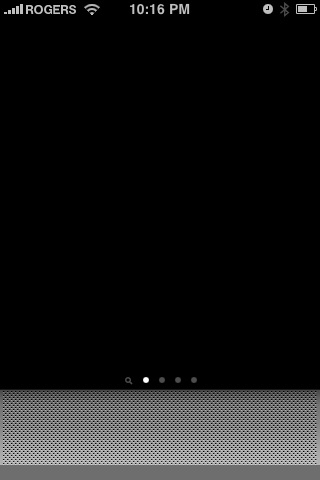
Welcome to iPhone 101, where TiPb helps new iPhone users use their new iPhones -- or just gives you a handy link to send to your new iPhone using friends.
This time we're tackling something near and dear to every child-caring adult's heart: how to resent your iPhone Home Screen to default. Because as we all know, you let your child at your iPhone, and they can switch around your icons -- even blank your Home Screen -- in no time flat (and yes, the above is a real screenshot of an iPhone after a 3 year old spent about 5 minutes on it...)
Luckily, there must be a lot of parents at Apple, because they've made it lickity-split simple to restore.
From the home screen, tap Settings (yeah, if you can find it -- but at least they can't delete that or any built-in application).
From Settings, hit General, then choose Reset.
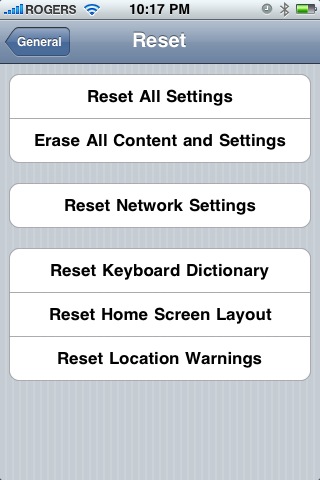
From the Reset menu, choose Reset Home Screen Layout. When it asks you to confirm, tap the big red Reset Home Screen button.
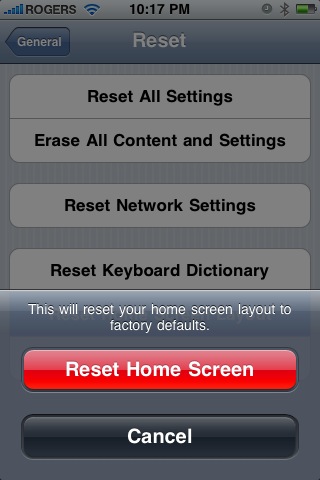
And you're done. Your iPhone's icons will be back to the way Apple ships them... until your child gets a hold of them again!
iMore offers spot-on advice and guidance from our team of experts, with decades of Apple device experience to lean on. Learn more with iMore!
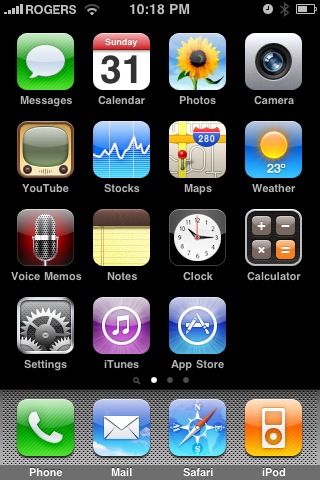

Rene Ritchie is one of the most respected Apple analysts in the business, reaching a combined audience of over 40 million readers a month. His YouTube channel, Vector, has over 90 thousand subscribers and 14 million views and his podcasts, including Debug, have been downloaded over 20 million times. He also regularly co-hosts MacBreak Weekly for the TWiT network and co-hosted CES Live! and Talk Mobile. Based in Montreal, Rene is a former director of product marketing, web developer, and graphic designer. He's authored several books and appeared on numerous television and radio segments to discuss Apple and the technology industry. When not working, he likes to cook, grapple, and spend time with his friends and family.
