How to Jailbreak iOS 4.1 with PwntageTool 4.1 [Jailbreak]
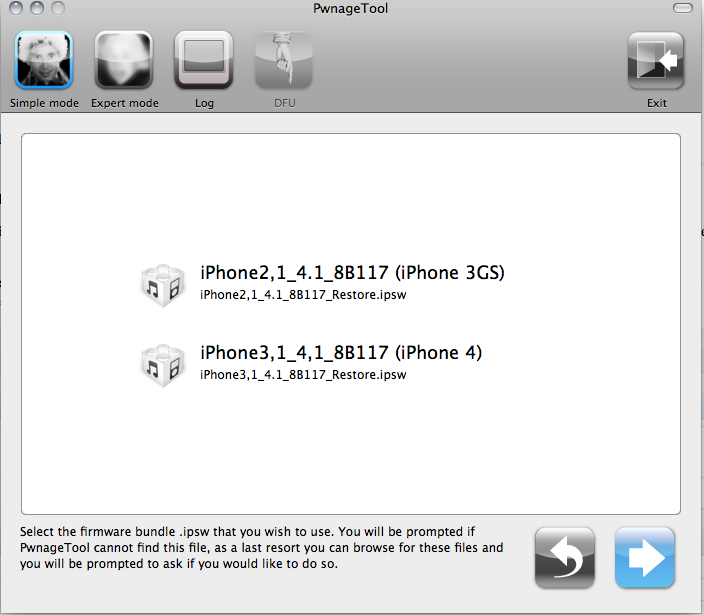
PwnageTool 4.1 was recently released and a lot of jailbreakers have been waiting for this one. The main difference between some other methods and PwnageTool is that it preserves your baseband in most cases. Meaning for unlockers, they'll still be able to safely upgrade and keep their unlock. We've covered how to jailbreak iOS 4.1 via limera1n and how to jailbreak iOS 4.1 via greenpois0n, and now we'll look at how PwnageTool 4.1 differs and walk through this process as well.
PwnageTool 4.1 will jailbreak the following devices:
- iPhone 4, 3GS, and 3G
- iPod Touch 4G and 3G
- iPad
- Apple TV 2nd Generation
As usual, we take no responsibility for what you may or may not do to your phone. If you're okay with that, jump through for a regular and video walkthrough!
First you'll need to download the torrent for PwnageTool 4.1 from the Dev-Team blog. There is an official and a couple mirrors. Once you've got it all unpacked, continue on.
When you first launch PwnageTool, you'll be asked to select your iDevice model. You'll also notice across the top you'll have two modes, expert and simple. Simple will install Cydia and a few common addons. Expert will let you choose what custom applications and utilities you'd like to install. For this example, we'll just use simple mode on an iPhone 3GS. If you guys have questions or need help with expert mode, jump over to our jailbreak forums and we'd be glad to help you out.
After you've selected your iDevice, you should click Next and be presented with a screen that asks you to select your firmware version. PwnageTool is normally pretty good about bringing up the correct one, but if for some reason it doesn't, you can always click browse and navigate to your chosen firmware version. On the Mac, iTunes puts your firmware under Library\iTunes. My iTunes has a mind of its own and sometimes firmware doesn't show up. I use the following site for past and present firmware versions quite often: iPhone Firmware Versions - Past and Present
Just make sure you select the correct firmware if more than one comes up. You'll then receive this message followed by one asking you if you activate normally. If you're unlocked, select no. Just follow all the prompts through and PwnageTool will then begin building a custom .ipsw for you that'll save to your desktop.
iMore offers spot-on advice and guidance from our team of experts, with decades of Apple device experience to lean on. Learn more with iMore!
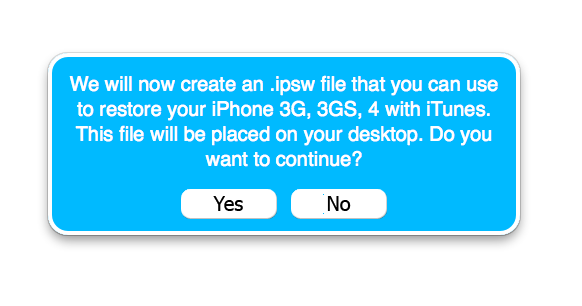
Once that's done, PwnageTool is going to walk you through putting your phone in DFU mode. If you're unsuccessful the first time, that's ok, it'll let you keep trying until you get it. After that, you'll simply open up iTunes and alt + option click on restore and navigate to your custom firmware on your desktop.
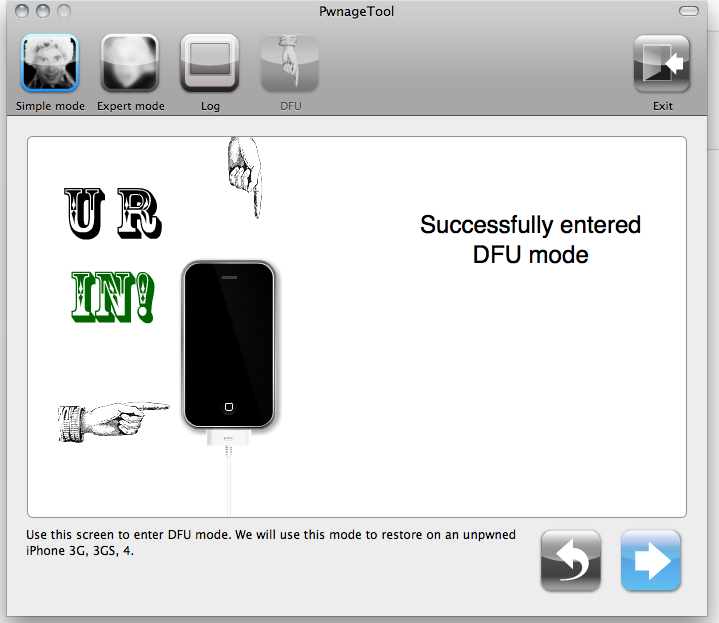
And that's it! Once you're iDevice reboots, you should be jailbroken!
iMore senior editor from 2011 to 2015.

