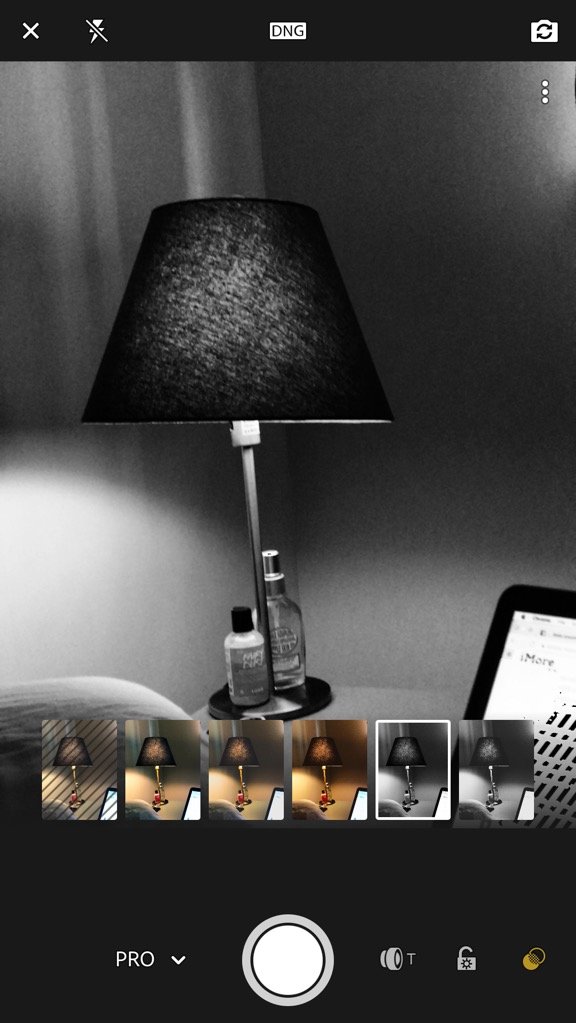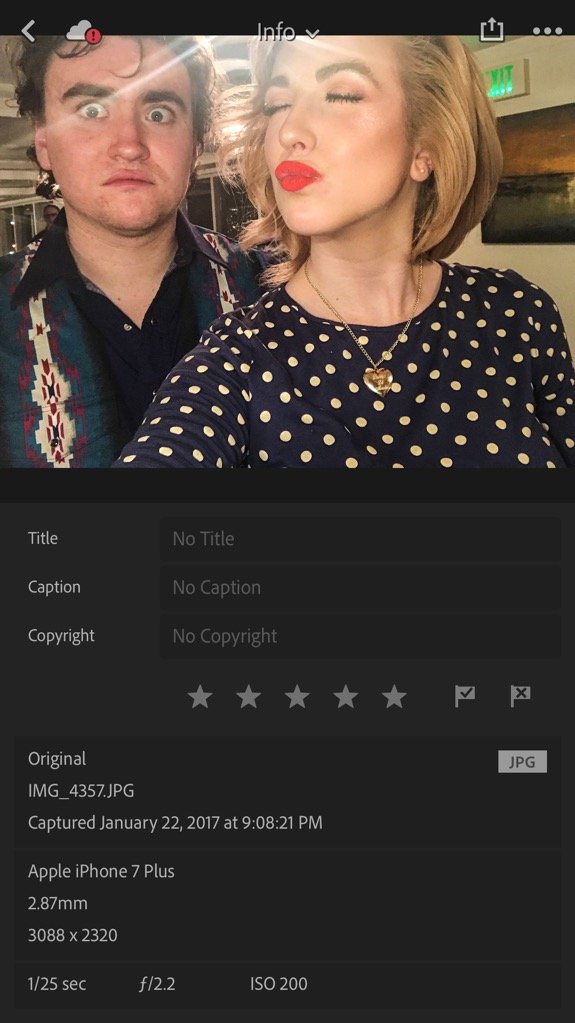Lightroom: Everything you need to know!
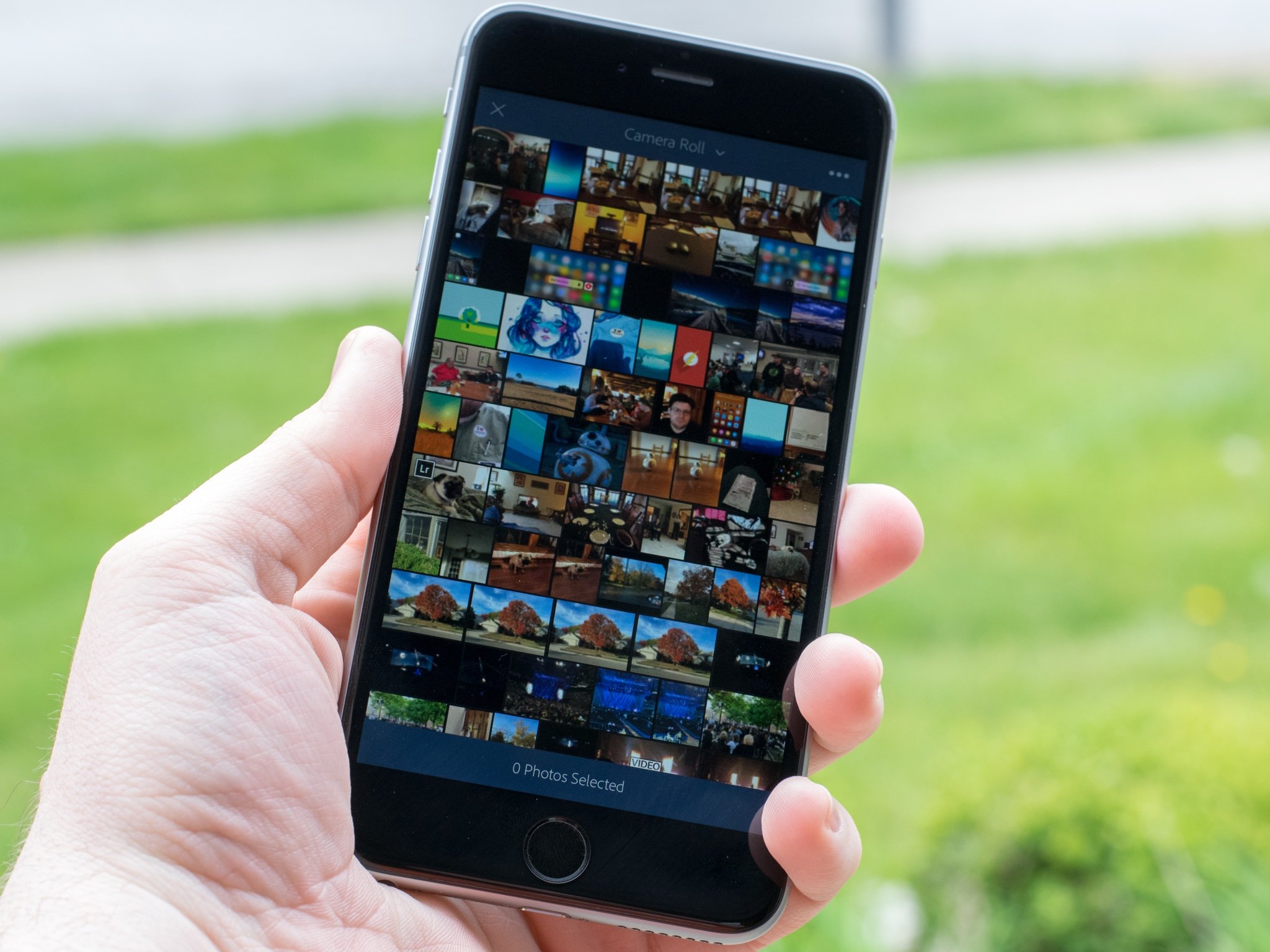
Adobe Lightroom has been a photo editing favorite of iPad and iPhone users for a while now, and there's no reason it shouldn't be, with photo & video editing genius Adobe at the reins.
Adobe's Lightroom is the go-to digital photo workflow and editing application for many of today's professional photographers. But there are times when you might prefer to edit photos sitting on a sofa or a train seat rather than at a desk. The Lightroom iPad app lets you do just this… Lightroom has evolved into a powerhouse among mobile photo-editing [sic] apps. (Michael Muchmore, PC Mag)
It can be tricky to know what you're doing when you're playing around in Lightroom, since there are so many features to edit and tweak your photos with, and with updates that come out every couple of months to adapt to the newest tech and camera needs of customers, it can be difficult to traverse the Lightroom waters. Don't get overwhelmed. Here's everything you need to know.
- Free - Download Now
What's new with Lightroom? Details Tabs, Selective Brushes, improved iPad interfaces, oh my!
There have been recent updates to Lightroom, including the introduction of tools like Selective Brush, the Details Tab, and new iPad and Android interfaces.
- Selective Brush: This tool has been widely requested for a while, and now it finally comes to Lightroom! Using this tool, you can selectively paint in enhancements to any part of your image, and if you're using an iPhone that has 3D Touch, you can use different pressure to vary the intensity of the effect — same goes for Apple Pencil users with the iPad Pro!
- Details Tab: The new Details Tab gives users global control over sharpening and the amount of noise there is in a photo.
- New iPad and Android interfaces: The introduction of the iPad Pro made Adobe change things a bit with its interfaces, so the app can act as a straight-up laptop replacement for any photographer.
In the same vein, Lightroom has been reformatted for Android, making it faster, more efficient, and in the words of Adobe, "more Android-y".
Every screen has been redesigned with the goal of ensuring a natural, native Android experience while providing the highest quality, professional-grade mobile photo editing app ever. (Adobe)
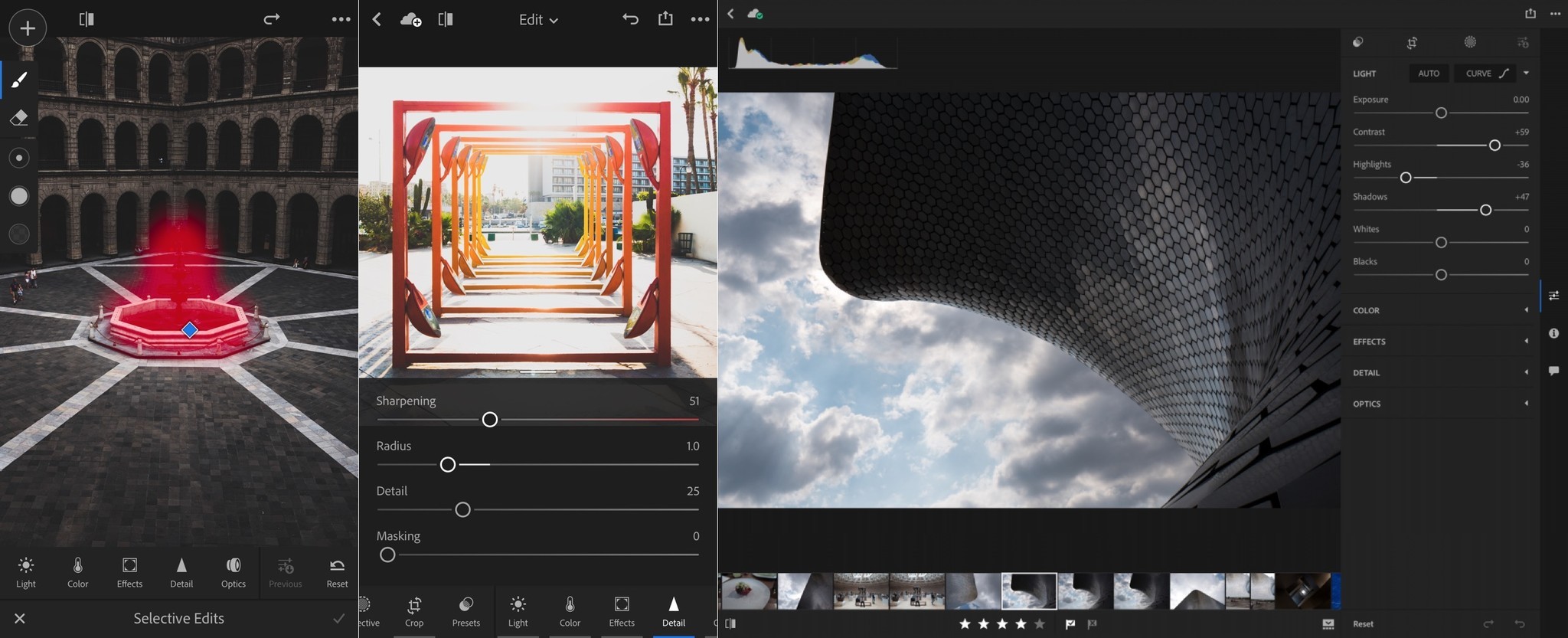
What is Lightroom and how does it work?
Powered by the magic of Adobe Photoshop technology, Lightroom for mobile enables you to craft and share professional-quality images from your smartphone or tablet. The raw HDR capability provides you the best all-in-one photo app by delivering superior image capture, processing, and quality with the greatest amount of editing flexibility and control. The tools you need to tell your story. (Lightroom
Lightroom is a photo editing and picture taking app from Adobe that gives you incredible control over your images, how you shoot them, how they get edited, and so, so much more.
The app aims to turn your iPhone into a DSLR camera of sorts, allowing you to capture photos using DNG or JPEG file formats, add subtle lens distortions to your images to imitate wide-angle or telephoto lenses, and so, so much more.
You can also edit, tweak, and adjust your photos with Photoshop-levels of confidence and a plethora of different tools that'll turn your images from average to breathtaking!
iMore offers spot-on advice and guidance from our team of experts, with decades of Apple device experience to lean on. Learn more with iMore!
If you have any more in-depth questions about Lightroom, Adobe does a really great job answering a variety of 'em on its site:
The Lightroom for mobile app gives you the tools you need to capture, organize, edit, and share photos on your smartphone and tablet. Craft and share pro-quality images from your smartphone or tablet using simple yet powerful tools built with Adobe Photoshop technology. Perfect your shots in a tap with more than 40 presets. Experiment with color, adjust clarity, and add vignettes. (Adobe)
If you're someone who already has an Adobe account, one fantastic option Lightroom offers is the ability to link your Lightroom account to your other Adobe programs, so you can get easier access to images, faster share times, cleaner organization, and so, so much more!
How can I shoot with Lightroom?
When you're in Lightroom's camera mode, you can switch between three types of cameras:
- Automatic, which is similar to the auto-shooting function on a DSLR camera: everything is in focus and looks good without you fiddling with it.
- Professional, which gives you access to features like exposure, shutter speed, ISO, white balance, and focus.
- High Dynamic Range, which allows you to fiddle around with exposure, white balance, and autofocus.
The camera portion of the app also allows you to alter the aspect ratio, set a self-timer for your photographs, adjust and tweak the picture's grid and level, shut off and turn off highlight clipping, and the ability to adjust your settings with screen brightness and the option to geotag and save unprocessed original images.
One unique thing that Lightroom has that other camera apps don't (or try to have but fail miserably at) is adding a "lens" to your images. By tapping the lens icon along the bottom of the screen, you can add a subtle wide-angle or telephoto effect to your images.
The camera portion of Lightroom also allows you to select whether you're shooting in DNG or JPEG file formats, play with flash, and even shoot selfies with these advanced settings, something even features like the portrait mode with iOS are unable to do (side note: HOW DUMB IS IT THAT YOU CAN'T SHOOT SELFIES IN PORTRAIT MODE? SERIOUSLY, iOS? SERIOUSLY?).
Another thing that Lightroom allows you to do with its camera feature is shoot with already-editing custom presets. You can shoot your photo live with edits like:
- High Contrast
- Flat
- Warm Shadows
- High Contrast B&W
- Flat B&W
How can I edit with Lightroom?
Once you're done shooting your perfect photo with the Lightroom camera app, you can start editing your photo. In the editing portion of the app, you get access to editing features like:
- Selective, which allows you to adjust only a small select area of your photo with the brush selection, radial selection and linear selection tools.
- Crop, which lets you move and adjust the parameters of your image.
- Filters aka Presets which let you add pops of color and different effects to your photos like sepia tones, old polar, cross process, etc.
- Light, which lets you mess around with exposure, contrast, highlights, shadows, whites, blacks, and your image's curves.
- Color, which let's you manually adjust white balance, temperature, tint, vibrance, black and white, and saturation.
- Effects, which let you play with split tone, clarity, dehaze, vingette amount, midpoint, feature, roundness, highlights, and style.
- Detail, which lets you alter sharpening, noise reduction, and color noise reduction.
- Optics, which allows you to enable lens correction.
With the editing portion of Lightroom, you can also add in photo info to each image, like the title, caption, and even your copyright. You can also see your image's EXIF data from this area and even add a 1- to 5-star review to your images that you've edited!
Lightroom also allows you to share your specific collections with other people where you can connect and comment on their images for super simple sharing and access.
How much does it cost?
Lightroom is totally free to download.
So where can I download the app?
Questions?
Do you have any burning questions about Lightroom that you need answered ASAP?
Let us know what you'd love to learn about Lightroom in the comments below and we'll be sure to help you out!
Updated July 2017: This article has been updated to include more in-depth information about Lightroom.
Cella writes for iMore on social and photography. She's a true crime enthusiast, bestselling horror author, lipstick collector, buzzkill, and Sicilian. Follow her on Twitter and Instagram: @hellorousseau