Spotlight search not working on iPhone? Here's the fix.
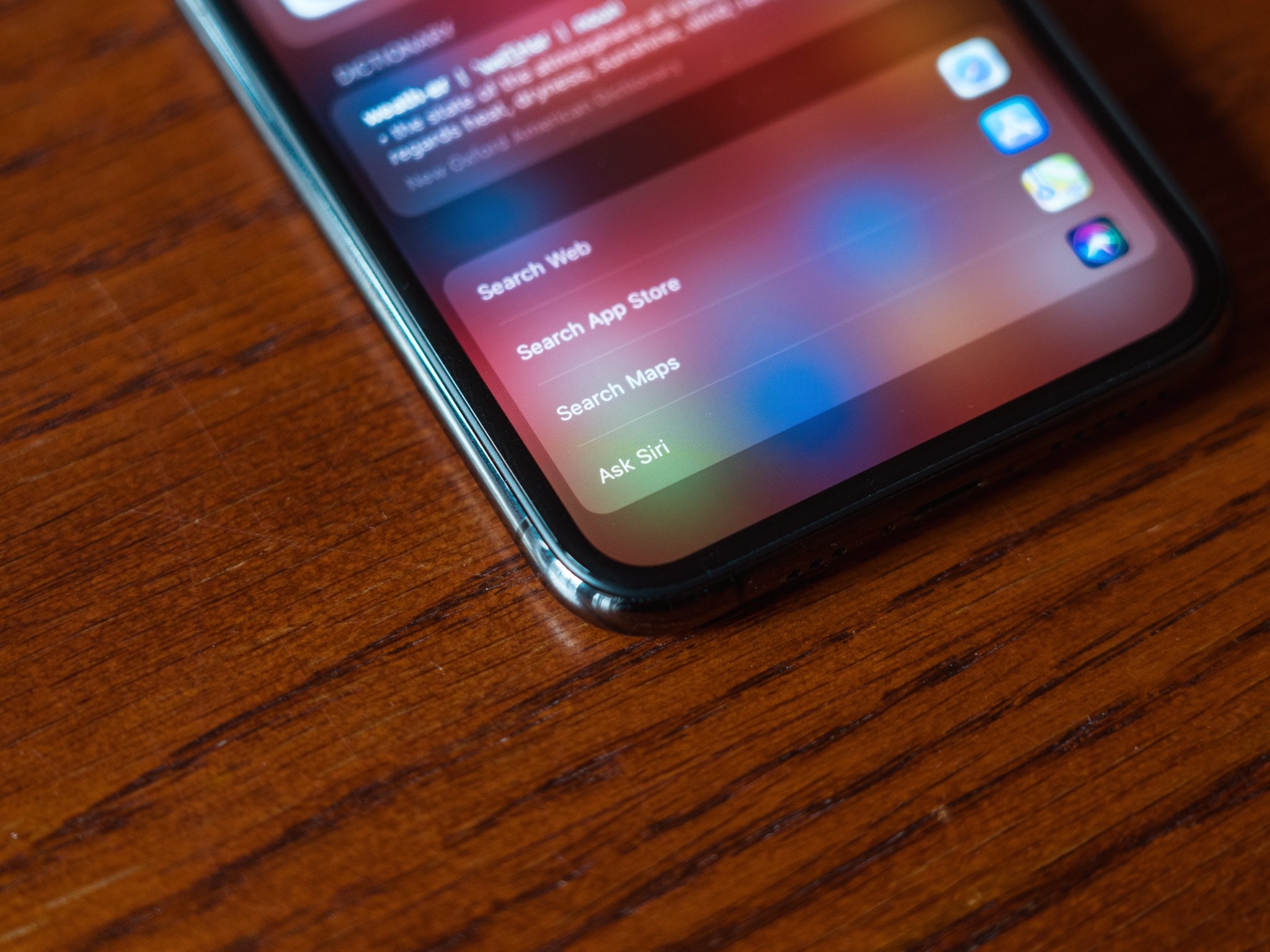
A few users across the web, myself included, seem to be experiencing issues with Spotlight search on iPhone and iOS 14. It's unclear how widespread the problem is or what might be causing it, but if you have run into this there is an easy fix.
Blank screen
This issue means that when a user on an iPhone (this problem doesn't seem to extend to any other type of device) swipes down on the Home Screen to open Spotlight search they are met with a blank screen. Similarly, swiping left and tapping in the Spotlight search field yields the same results. As shown in the video below:
iPhoneアプデしたらSpotlight検索ができなくなって困ってる pic.twitter.com/eB2mzkJH6OiPhoneアプデしたらSpotlight検索ができなくなって困ってる pic.twitter.com/eB2mzkJH6O— あいちゃ (@a_o5i6) December 5, 2020December 5, 2020
The fix
We too have been experiencing this issue, however have found that resetting your iPhone seems to do the trick. Here's what you need to do:
- Press and quickly release the Volume Up button.
- Press and quickly release the Volume Down button.
- Press and hold the Side button until you see the Apple logo.
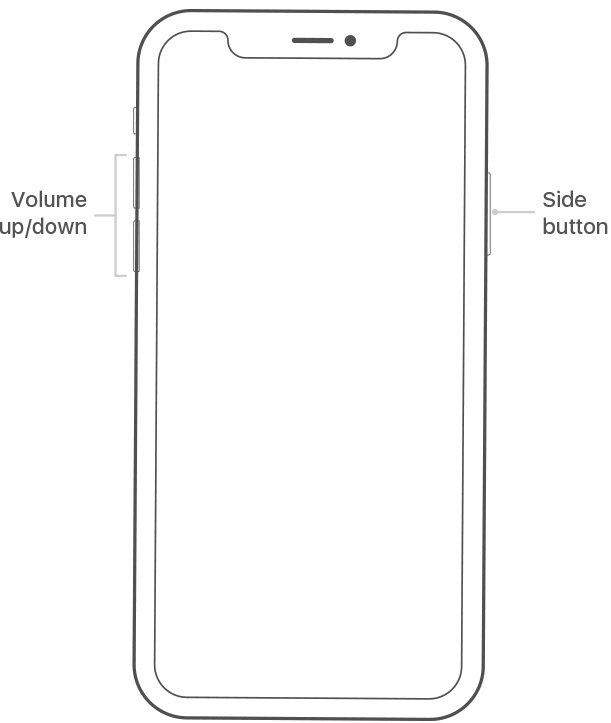
If this doesn't work, you can also switch your iPhone off through the Settings app:
- Tap on the Settings app on your iPhone screen.
- Select General.
- Tap Shut Down.
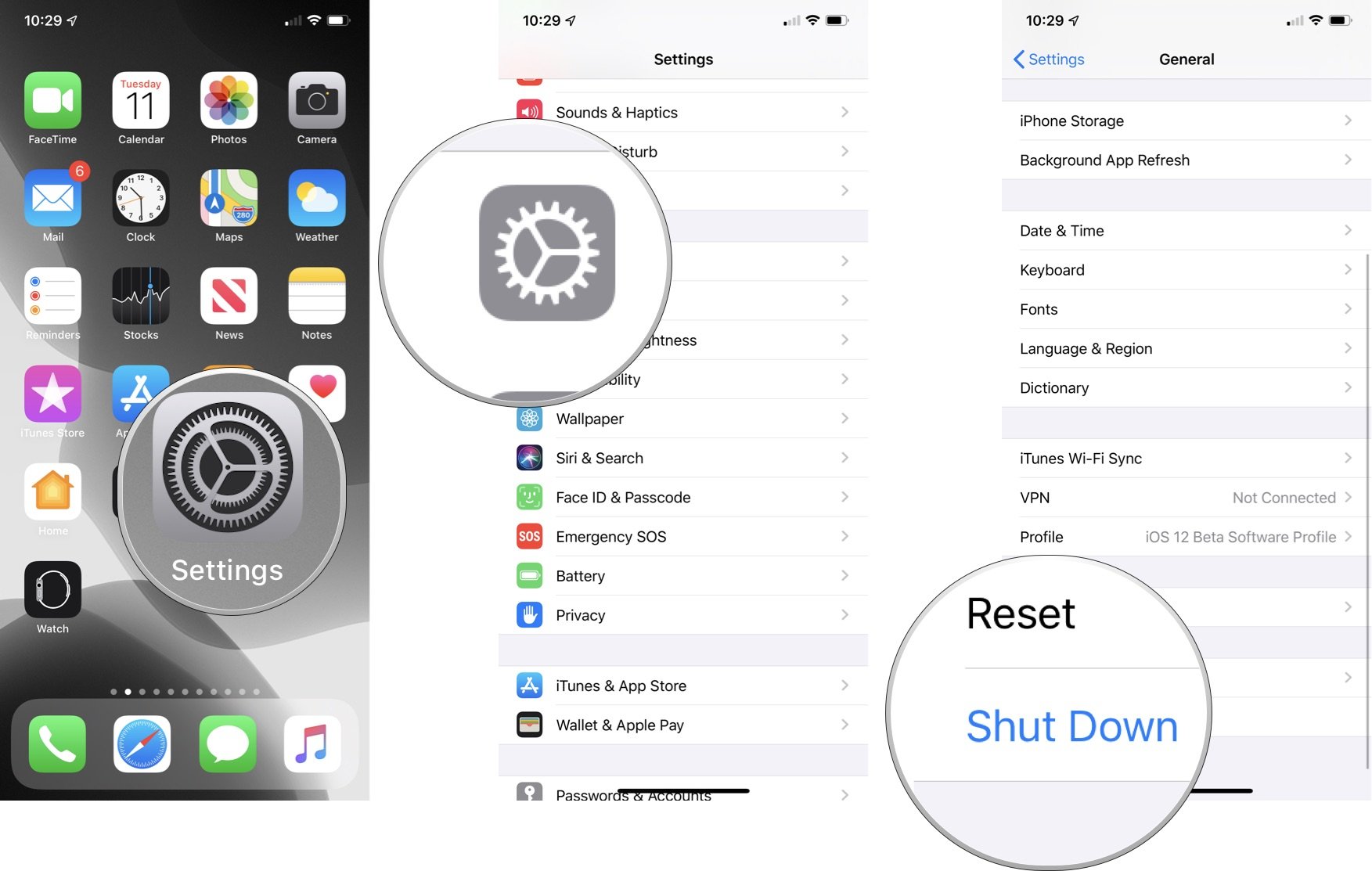
If you're on an older device like iPhone 8, follow these steps:
- Press and hold the Top (or Side) button on your mobile device until the power off slider appears.
- Drag the slider from left to right to turn your device off.
- To turn your device back on, hold the Top (or Side) button again until you see the Apple logo appear.
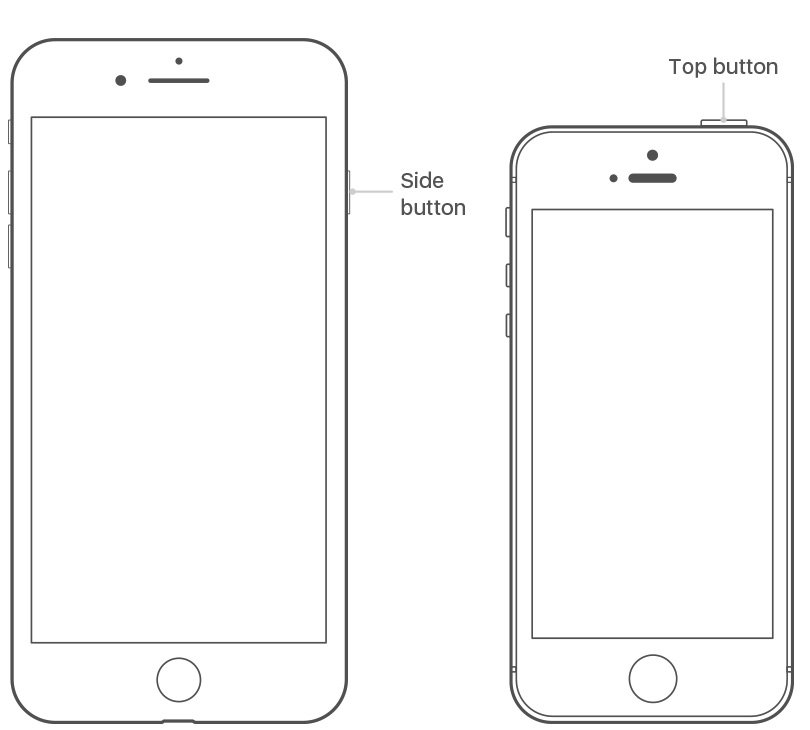
As we said, once the iPhone rebooted, we certainly noticed that Spotlight search's functionality returned. Our device was running iOS 14.2.1, but users on other software iterations, including the iOS 14.3 beta seem to be highlighting the issue too.
iMore offers spot-on advice and guidance from our team of experts, with decades of Apple device experience to lean on. Learn more with iMore!

Stephen Warwick has written about Apple for five years at iMore and previously elsewhere. He covers all of iMore's latest breaking news regarding all of Apple's products and services, both hardware and software. Stephen has interviewed industry experts in a range of fields including finance, litigation, security, and more. He also specializes in curating and reviewing audio hardware and has experience beyond journalism in sound engineering, production, and design.
Before becoming a writer Stephen studied Ancient History at University and also worked at Apple for more than two years. Stephen is also a host on the iMore show, a weekly podcast recorded live that discusses the latest in breaking Apple news, as well as featuring fun trivia about all things Apple. Follow him on Twitter @stephenwarwick9
