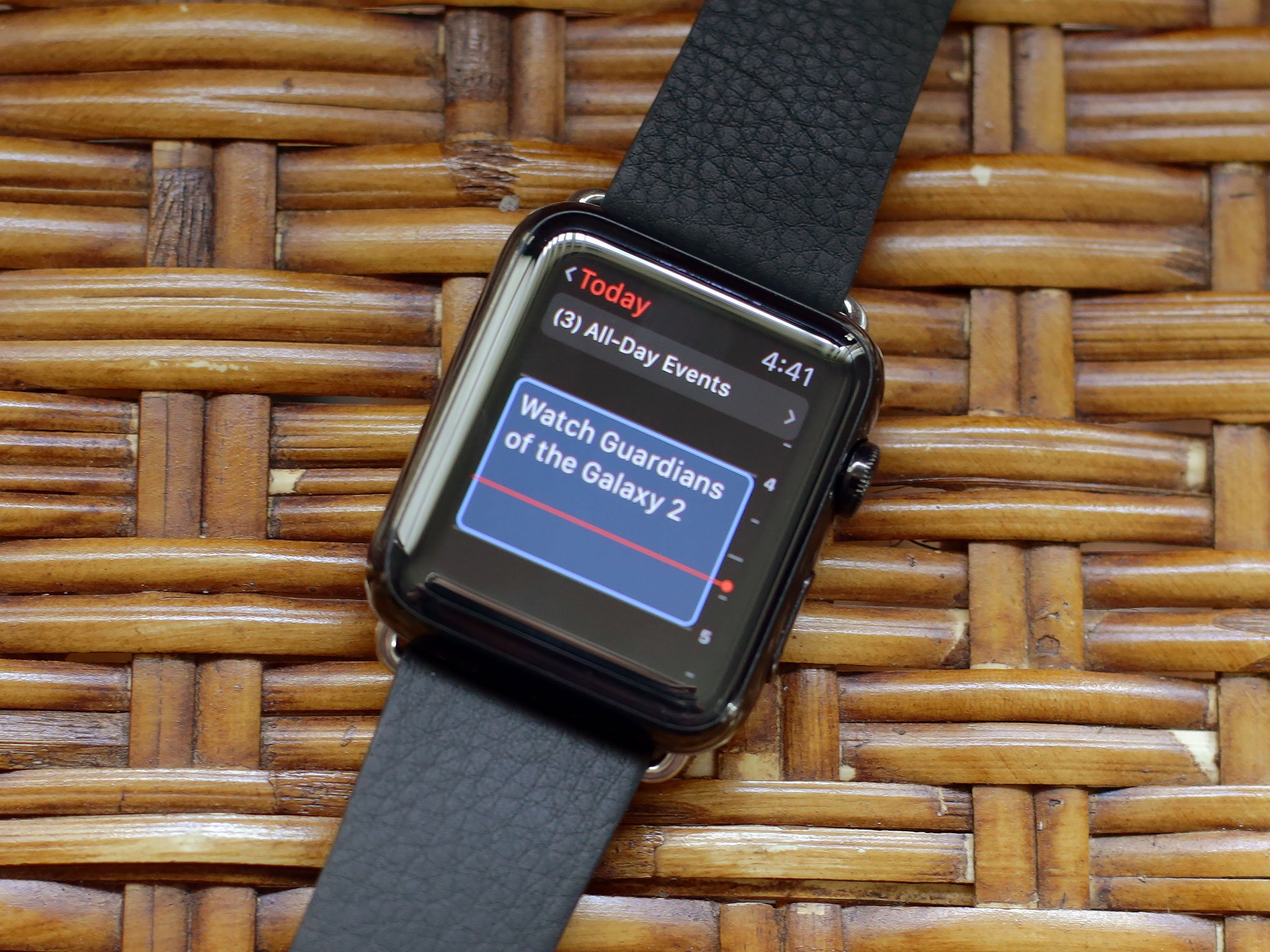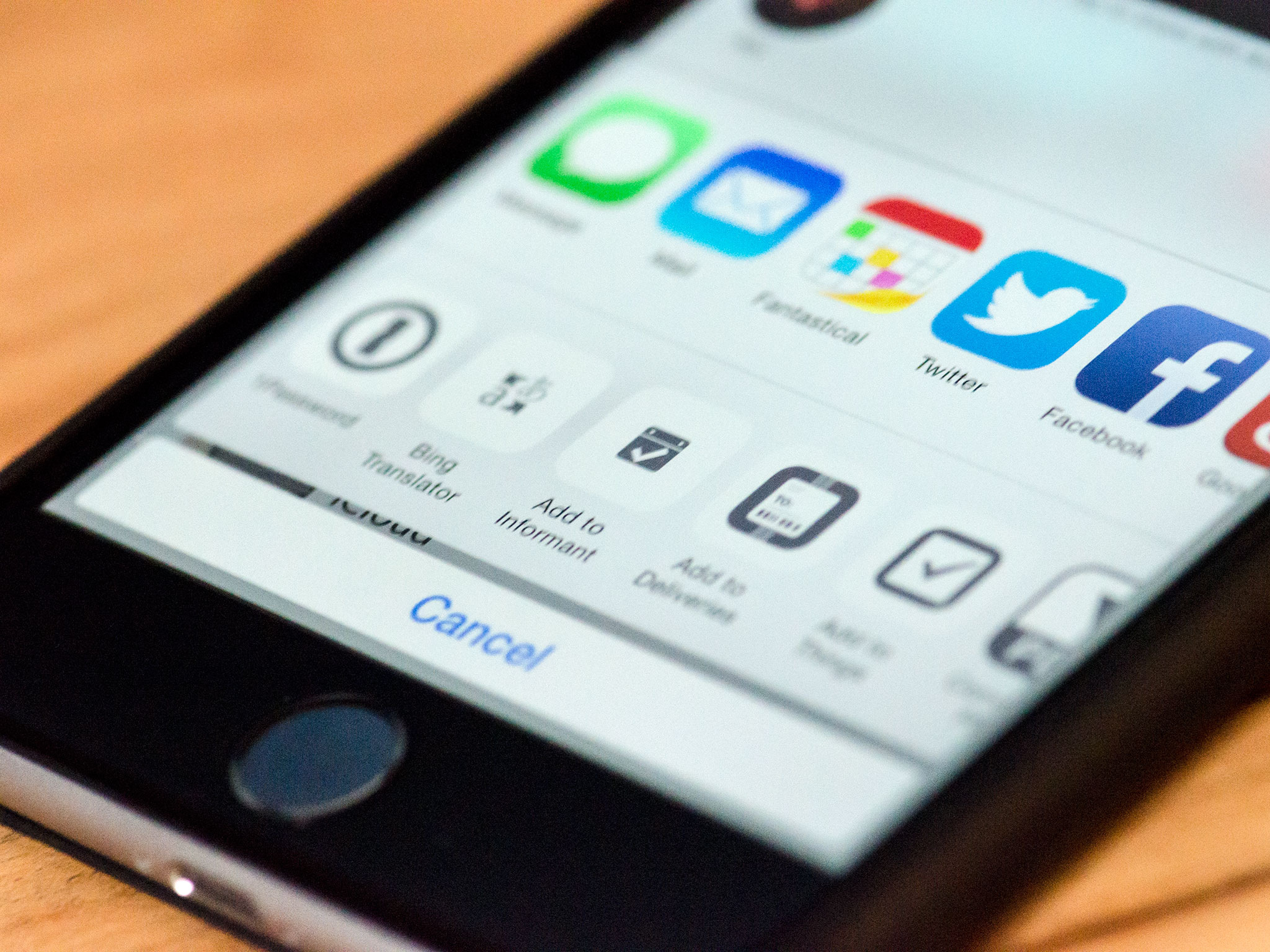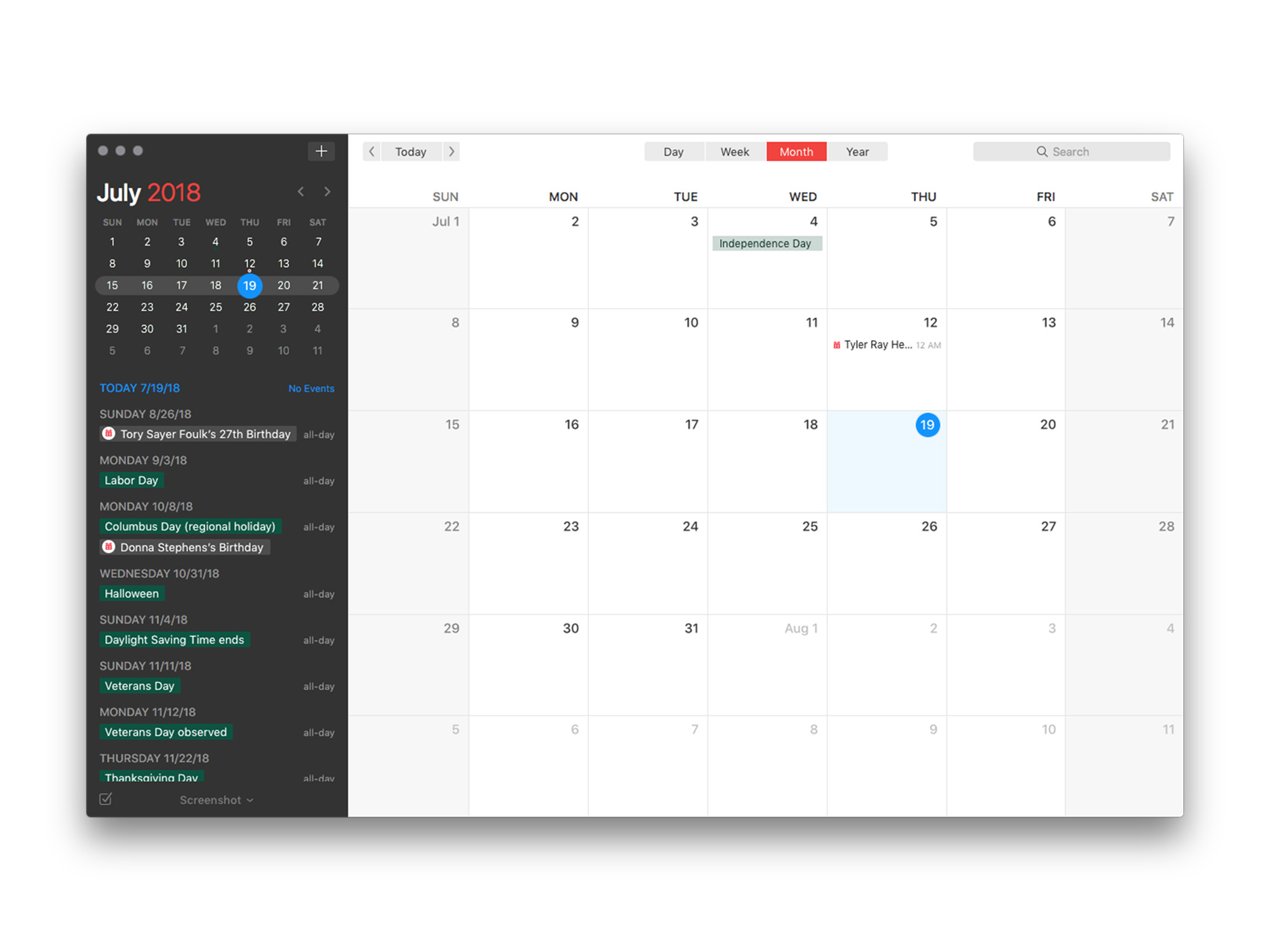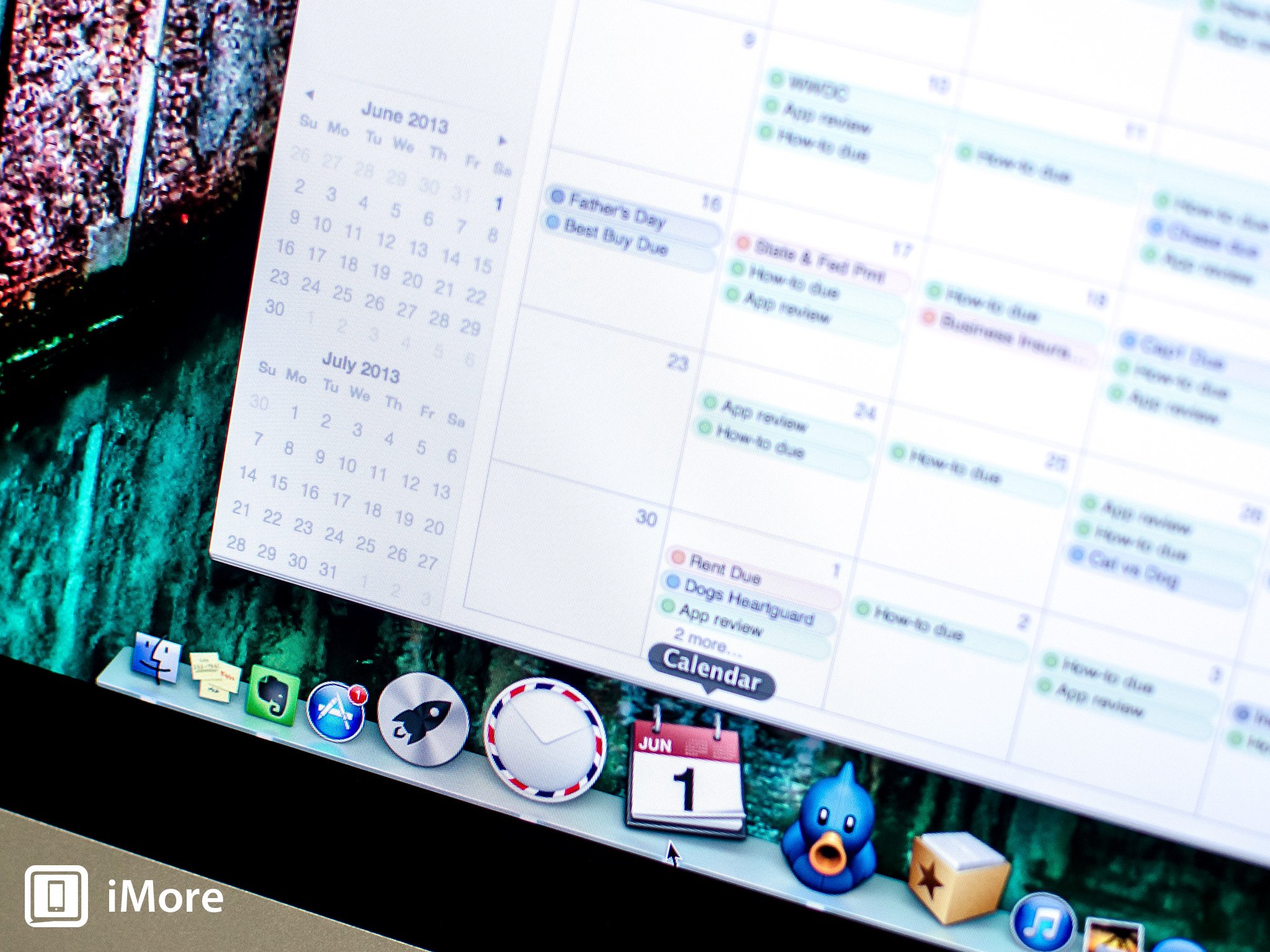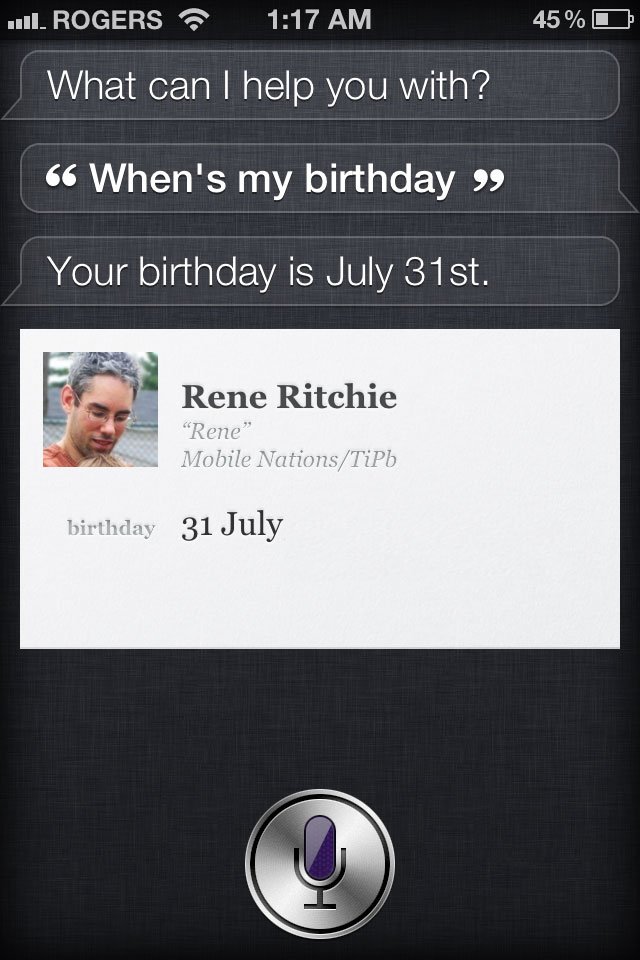Calender Apps
Latest about Calender Apps
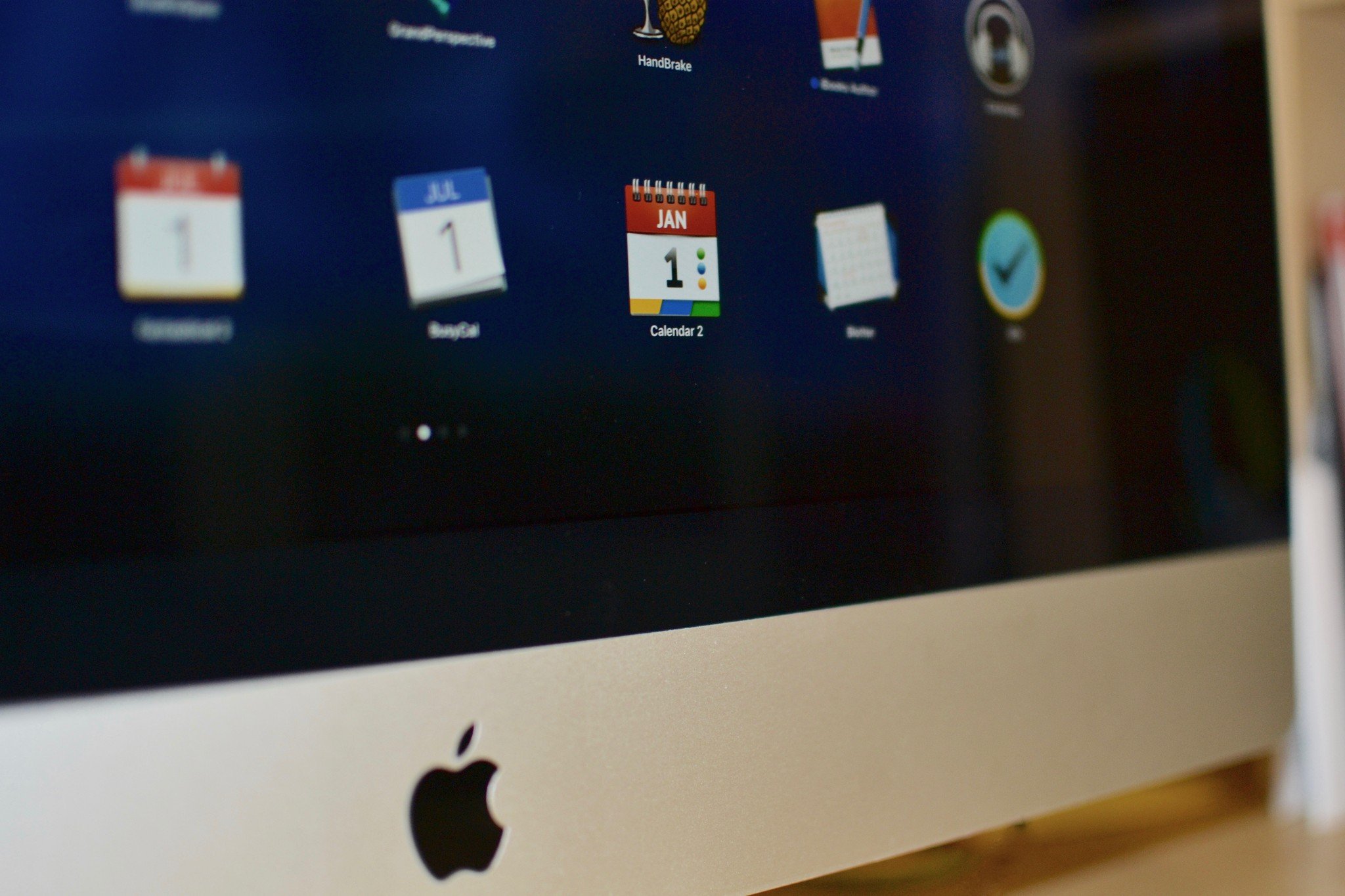
How to set up and start using Calendar on Mac
By Luke Filipowicz published
Whether you want to organize your day-to-day life a little better or are just want to know what day of the week your birthday falls on, the Calendar on your Mac can help you out.
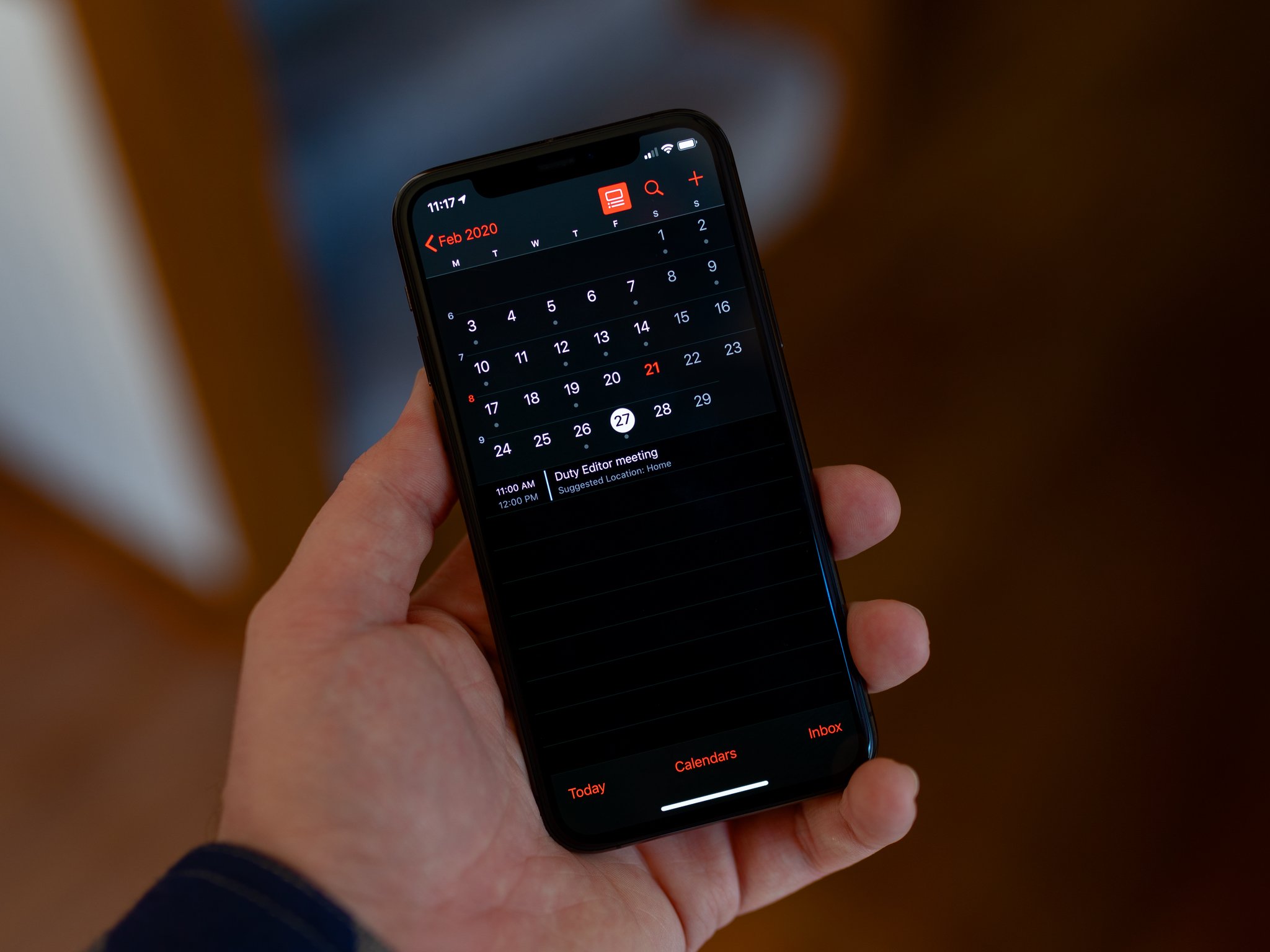
How to customize your Calendar settings on iPhone and iPad
By Lory Gil published
With Apple's built-in Calendar app, you have lots of customization options to make it work the way you need it to.
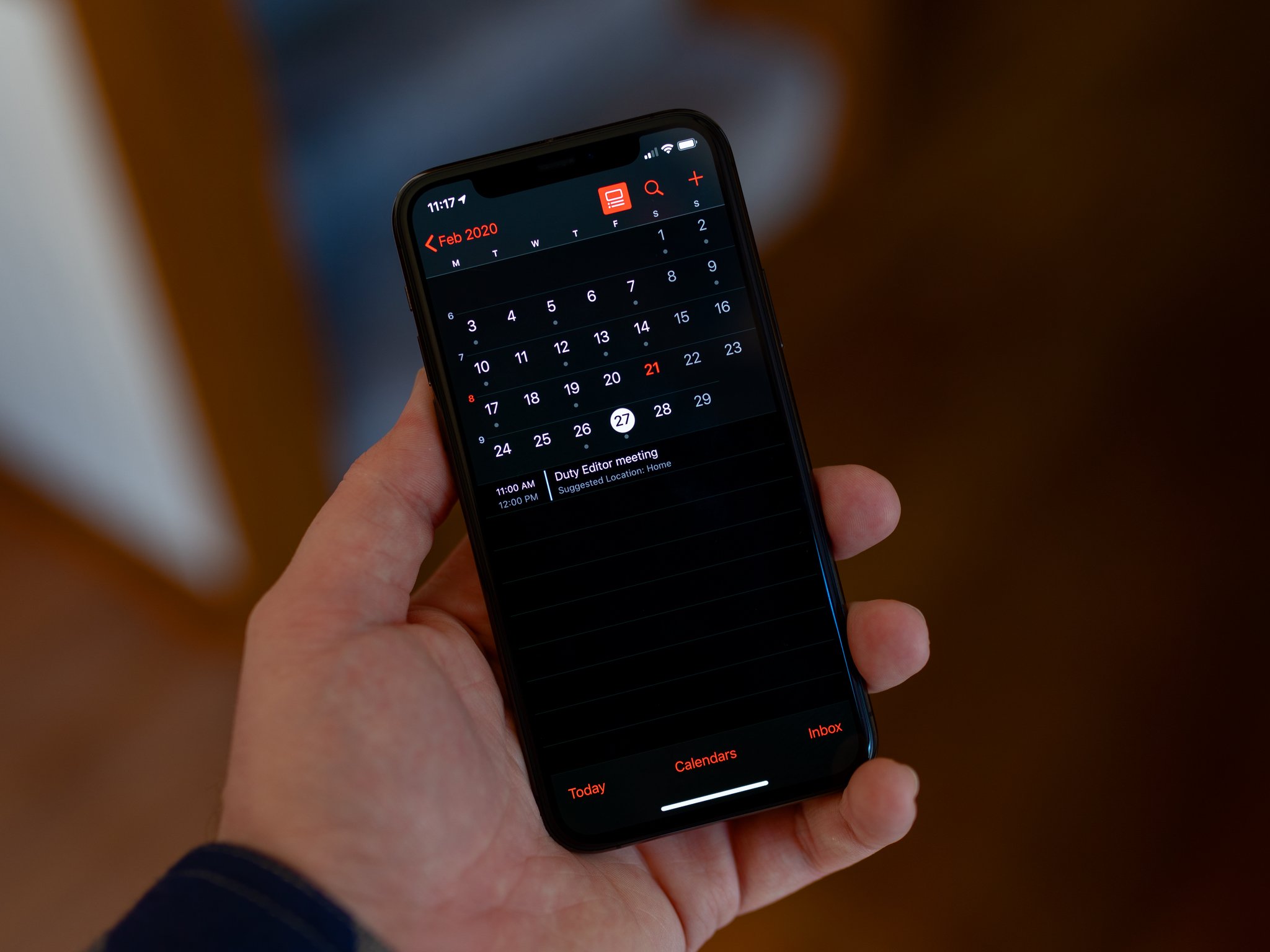
Calendar app: The ultimate guide
By Rene Ritchie, Christopher Close published
How do you organize your appointments, update your agenda, plan events, and keep on time with your iPhone and iPad? The built-in Calendar app, of course!
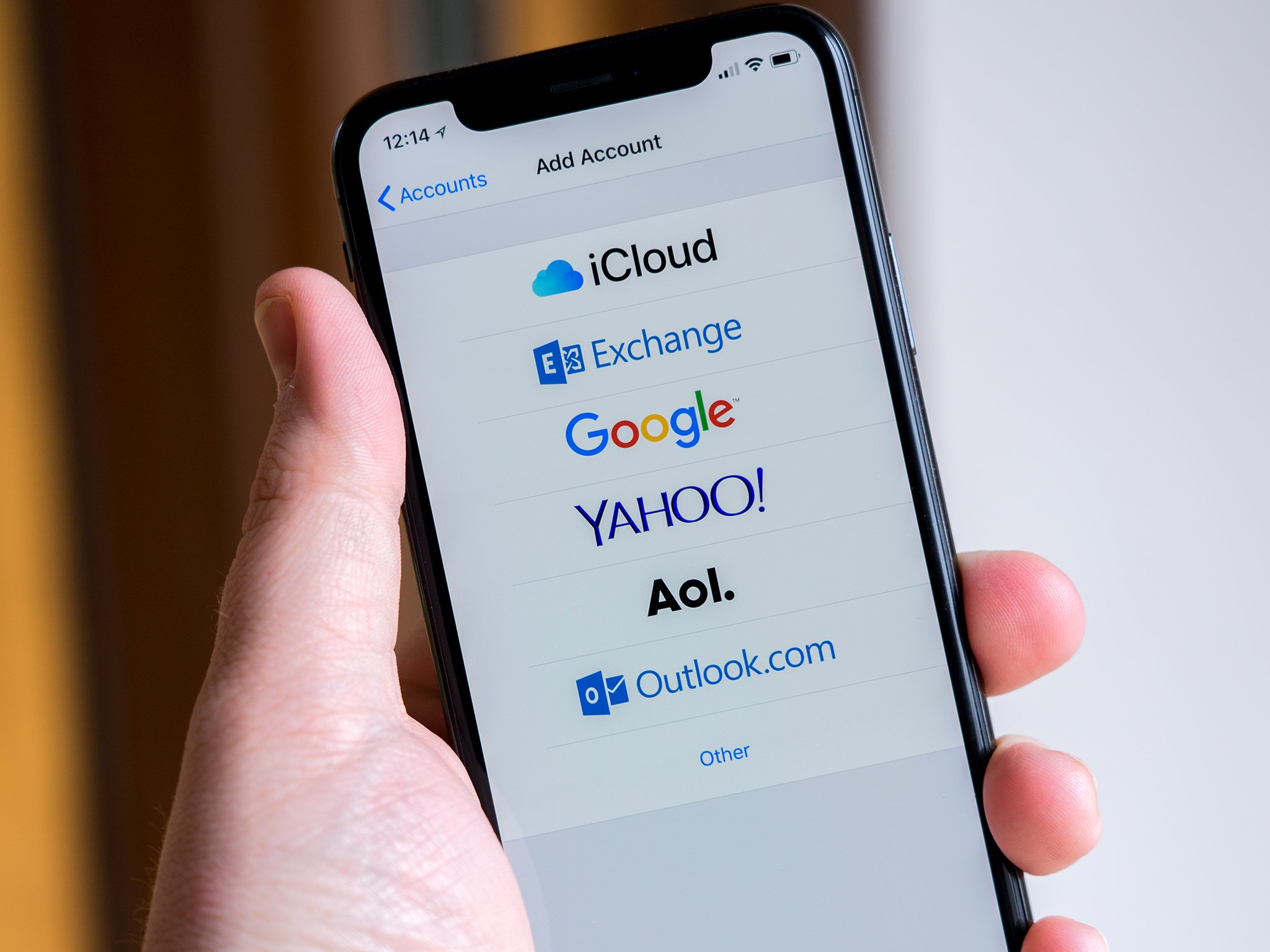
How to set up mail on iPhone and iPad including contacts and calendars
By Bryan M Wolfe, Joseph Keller published
If you're setting up a new iPhone or iPad, you can bring over your iCloud, Google, Outlook, Exchange, or other mail, calendar, and contacts accounts with a few simple steps in the Settings app.
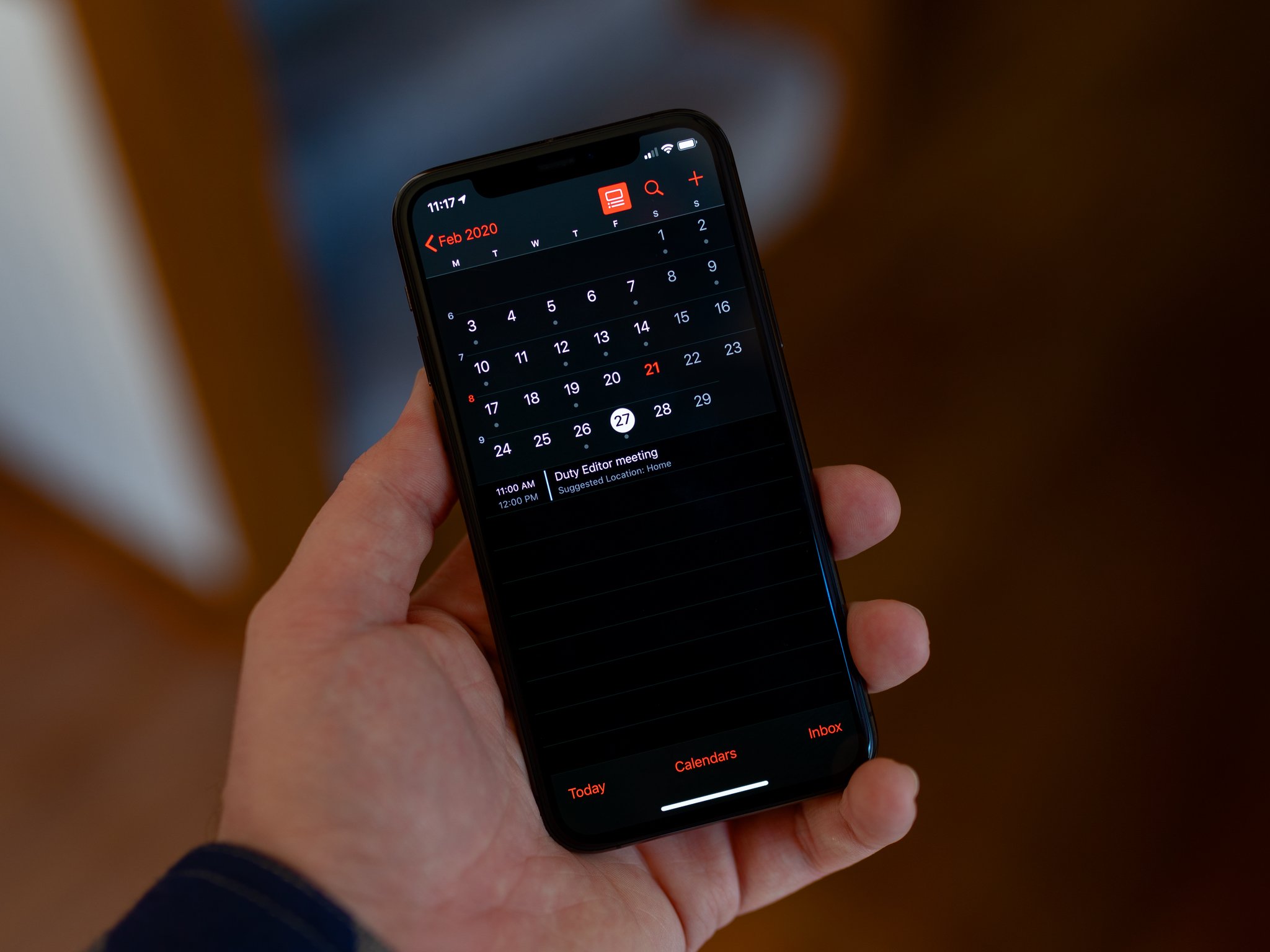
How to add and manage calendar events on iPhone and iPad
By Adam Oram published
Never miss an appointment or party again with the Calendar app for iPhone and iPad!
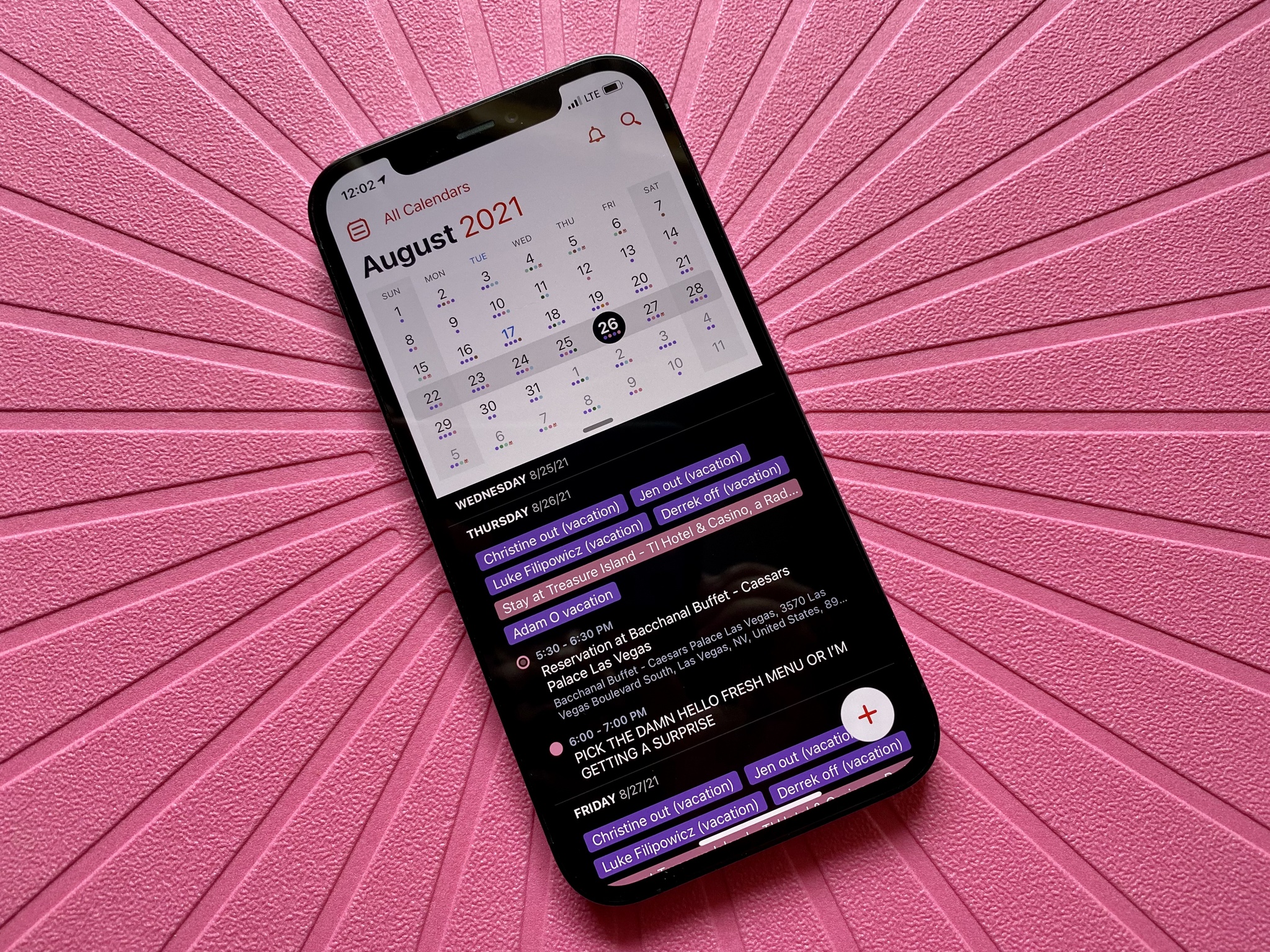
How to use calendars with Family Sharing
By Jaclyn Kilani published
Keeping track of everyone's schedule in the family can be tough. That's why you should make the most out of the Family Sharing feature in the Calendar app.
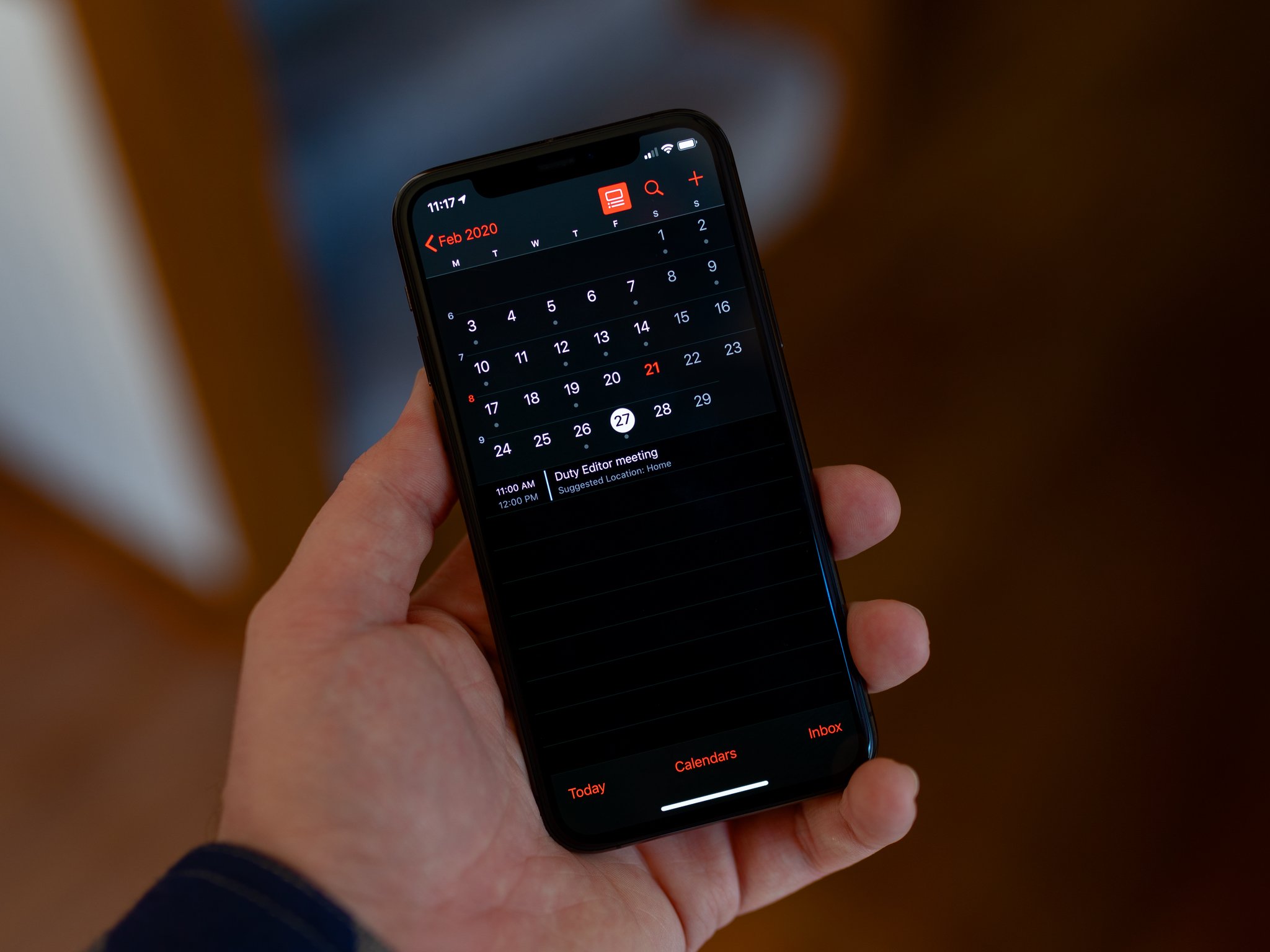
Apple rolling out a fix for missing 2022 holidays in its Calendar app
By Joe Wituschek published
Apple appears to be in the process of fixing an issue where certain holidays from 2022 were missing from its Calendar app.

People are suffering from the age-old iCloud Calendar spam problem again
By Oliver Haslam published
Suffering from an uptick in iCloud Calendar spam? You aren't alone.

How to use Contacts on iPhone and iPad
By Bryan M Wolfe, Mick Symons published
Make the most out of the Contacts app on iPhone and iPad. Updating, sharing, and deleting contacts, here's everything you need to know.
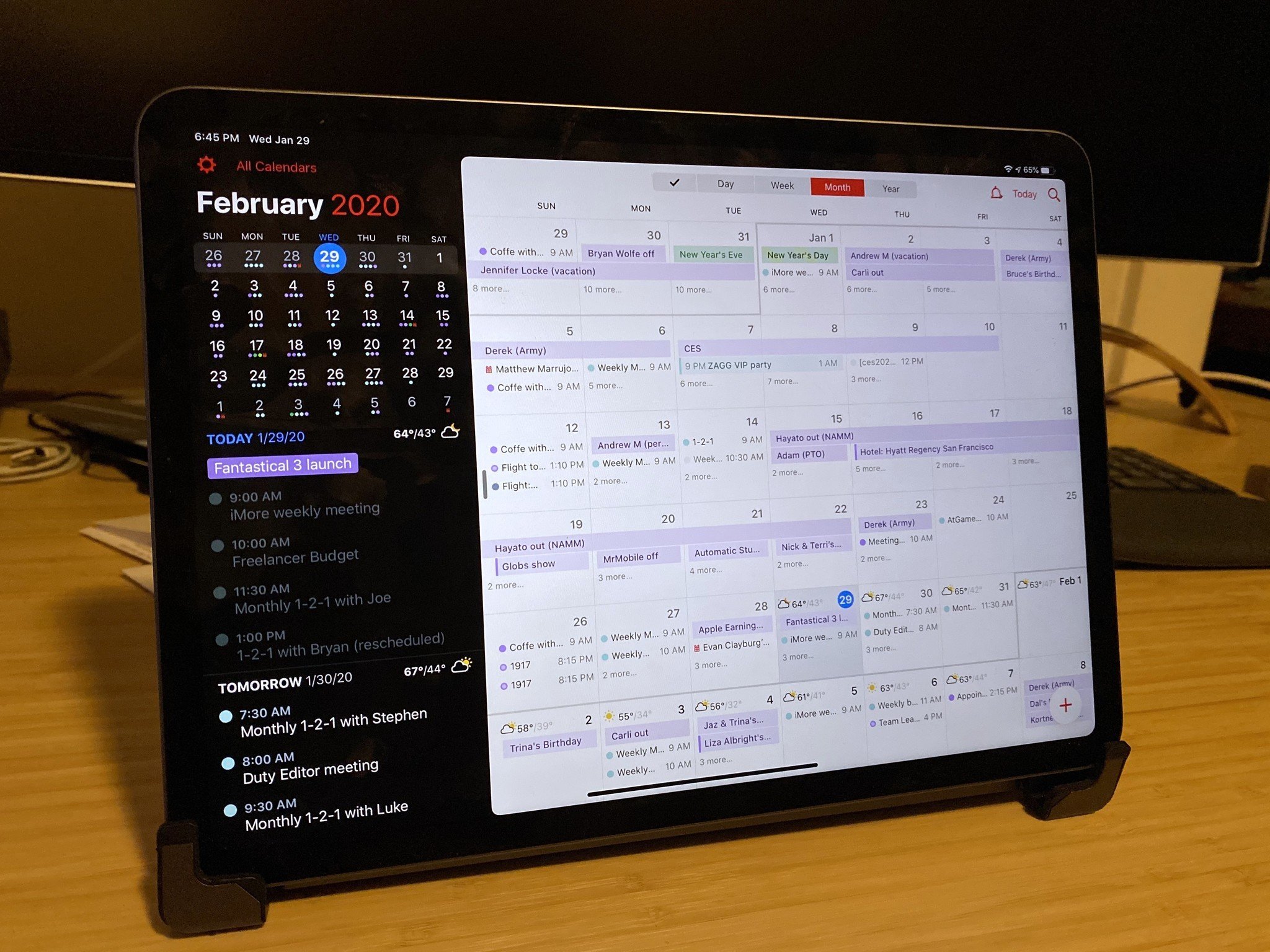
Fantastical 3 review: You can throw all your other calendar apps in the trash
By Lory Gil last updated
Fantastical already did pretty much everything I ever need a calendar app to do. Now it does things I never knew I wanted, but now I can't live without.
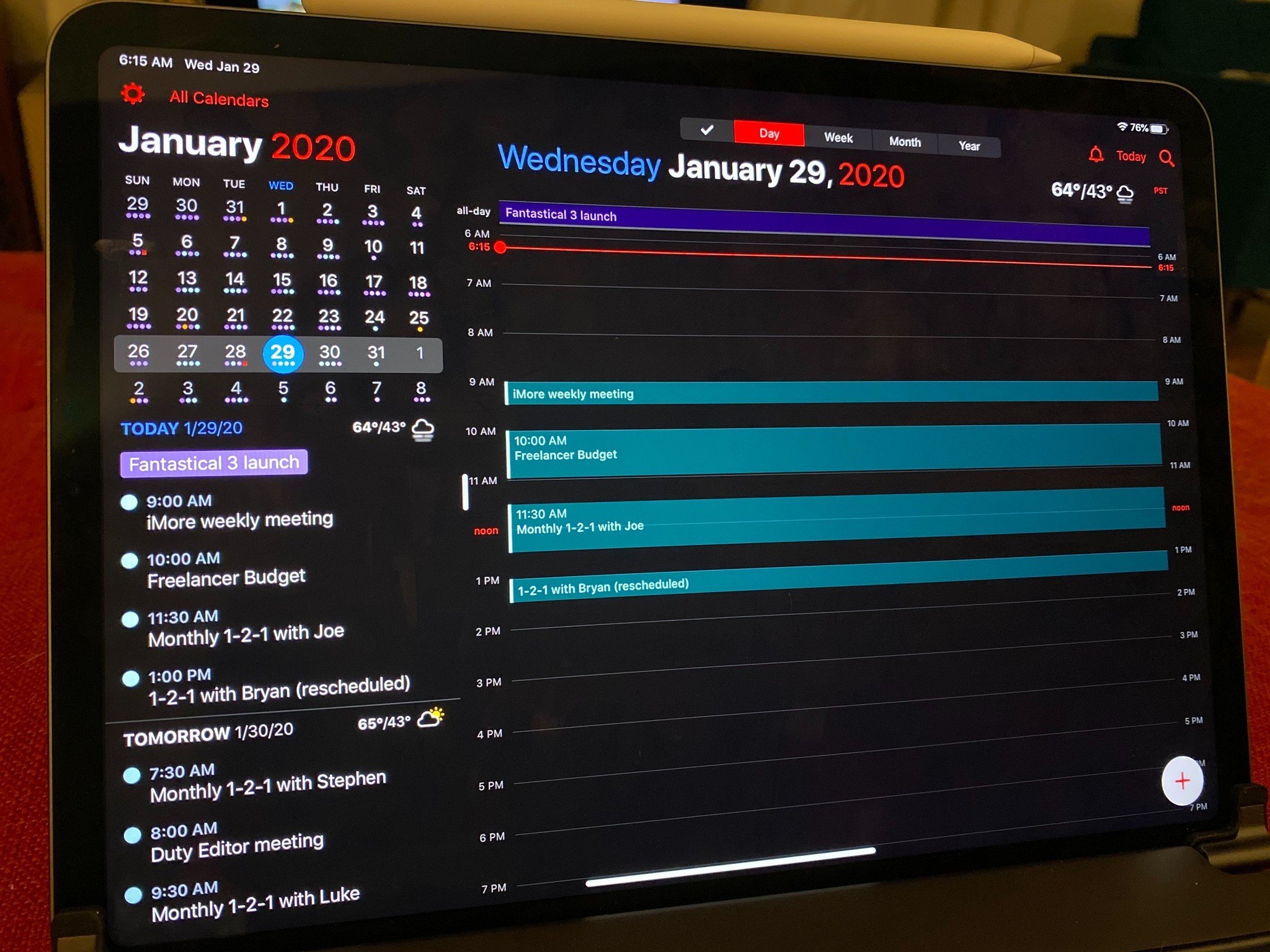
Fantastical 3.0 for Mac, iPad, iPhone and Apple Watch is here!
By Stephen Warwick published
Flexibits has just released the brand new Fantastical app for Mac, iPhone iPad and Apple Watch, Fantastical 3.0.
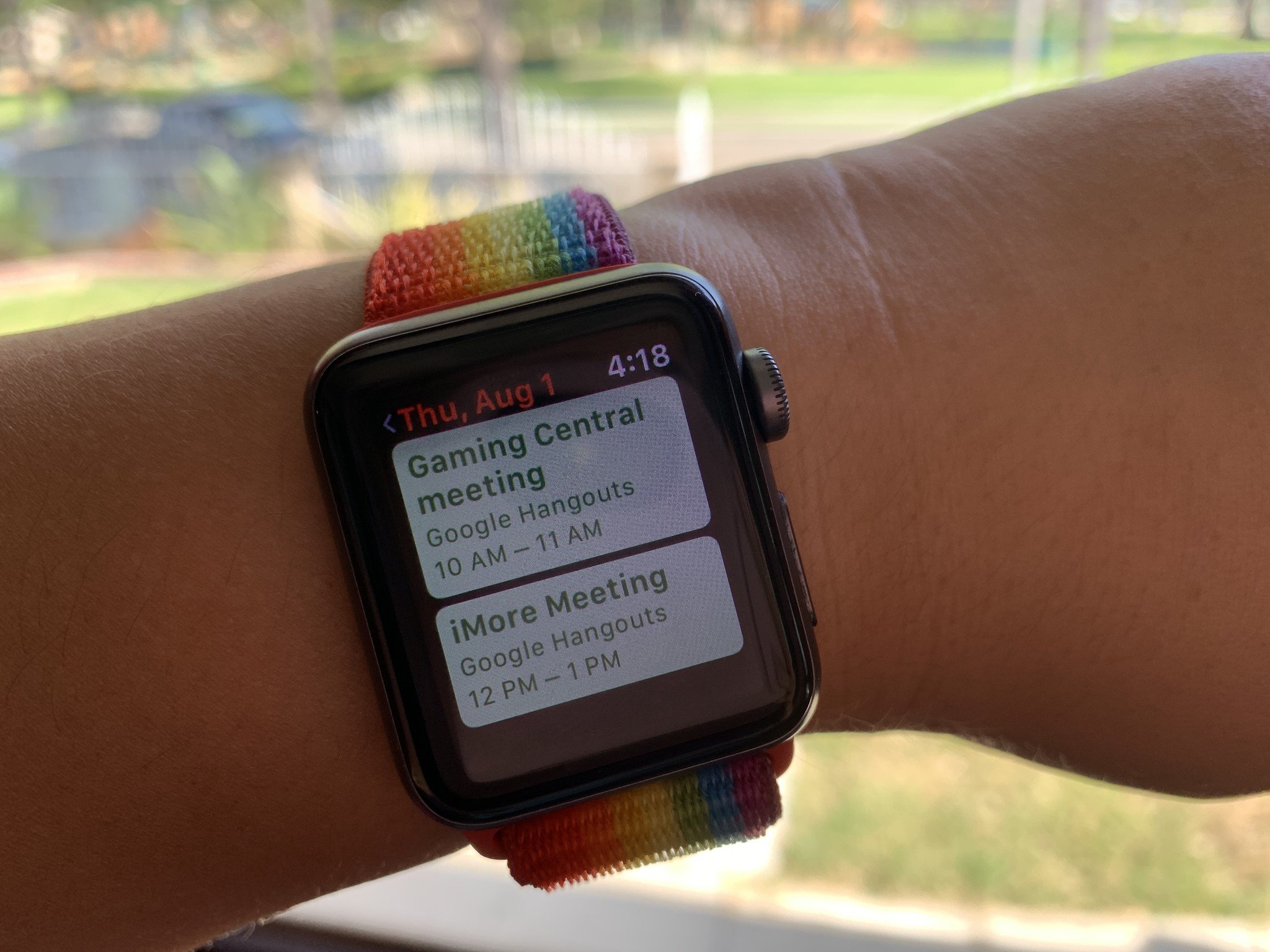
How to use the Calendar app on Apple Watch
By Christine Chan published
Forget your iPhone but need to check your schedule? Don't worry, it's all in the wrist!
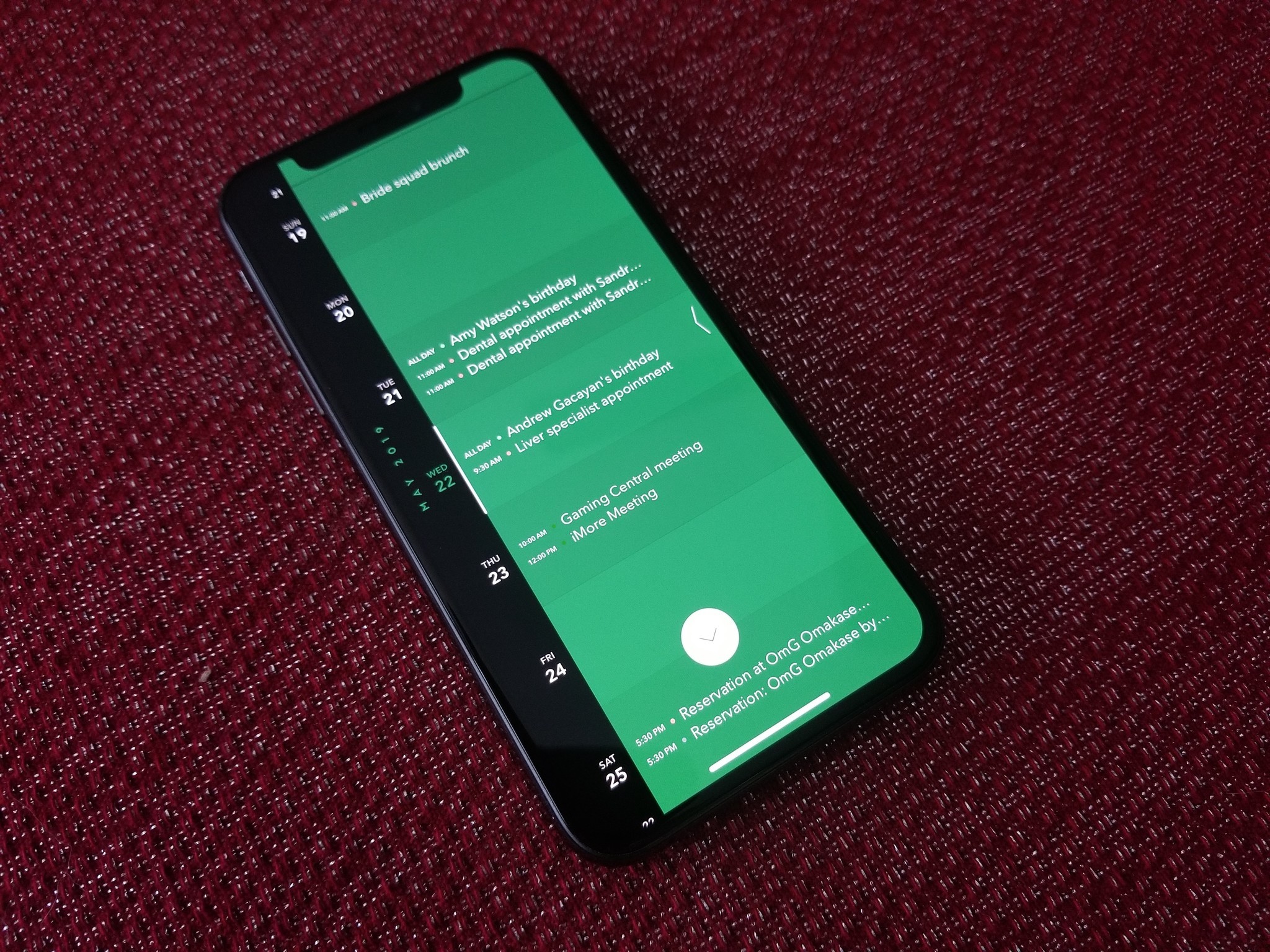
How to set up a third-party calendar app on iPhone and iPad
By Christine Chan published
Apple's Calendar app has always felt a little barebones to us. Fortunately, there are some amazing options in the App Store, and here's how to get started with five popular options.
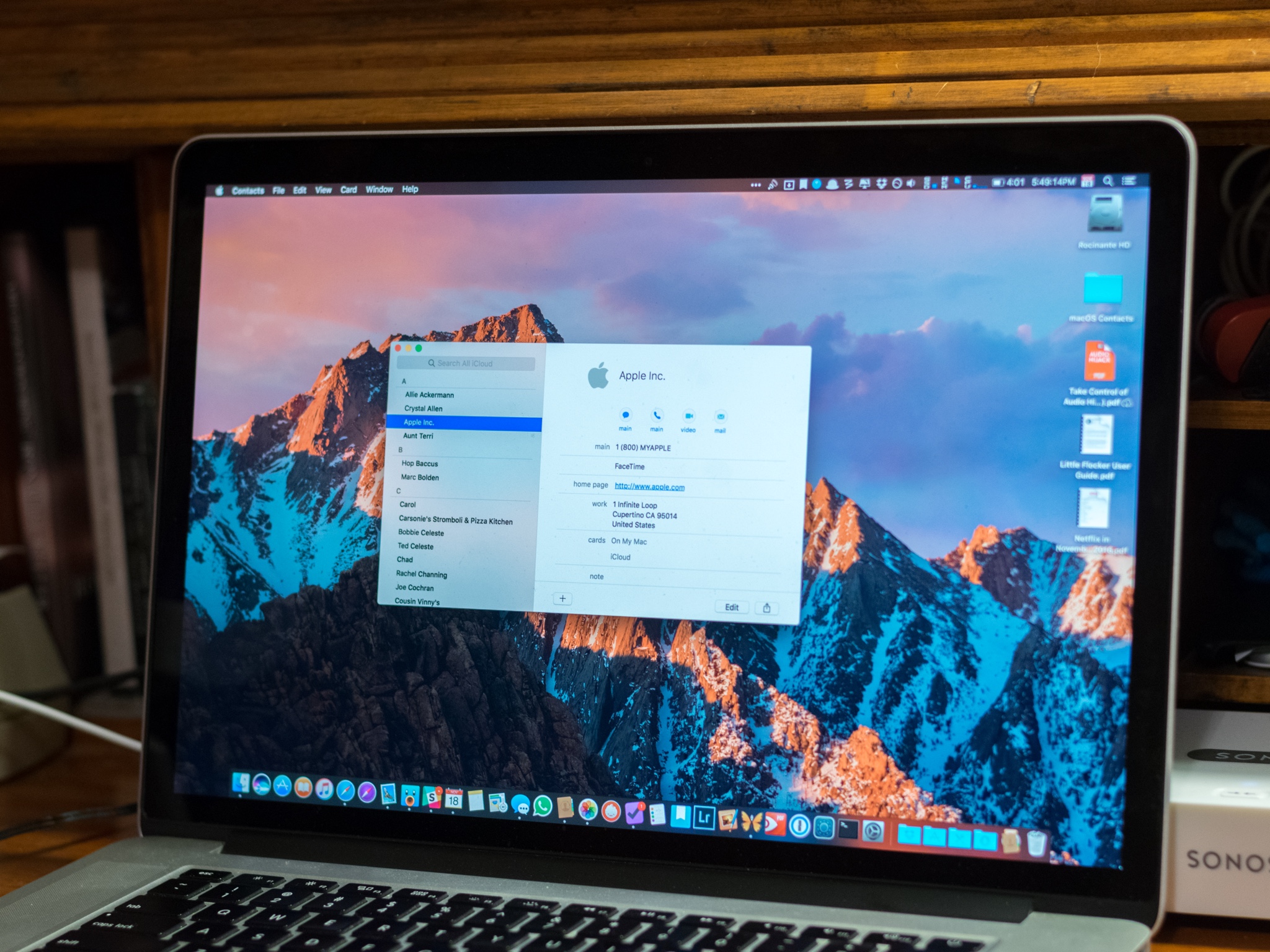
How to create relationships for contacts on your Mac
By Joseph Keller published
Create a more human communication experience by filling in your relationships to different contacts on your Mac.
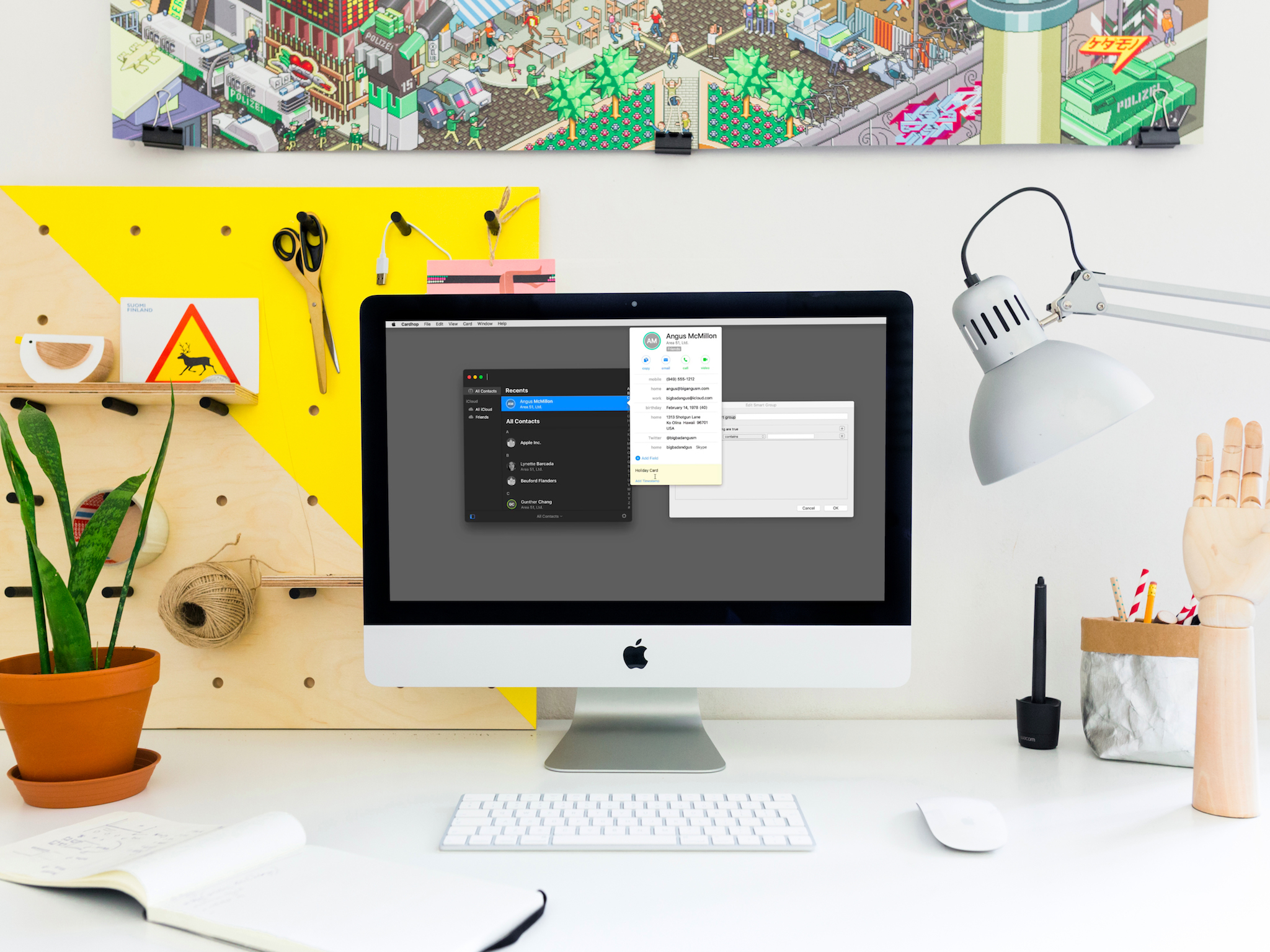
Actually enjoy keeping track of your contacts with Cardhop 1.1
By Tory Foulk published
Cardhop is a contacts app for Mac with powerful search and actions. Its newest update, Cardhop 1.1, aims to make organizing and interacting with your contacts even easier.
iMore offers spot-on advice and guidance from our team of experts, with decades of Apple device experience to lean on. Learn more with iMore!