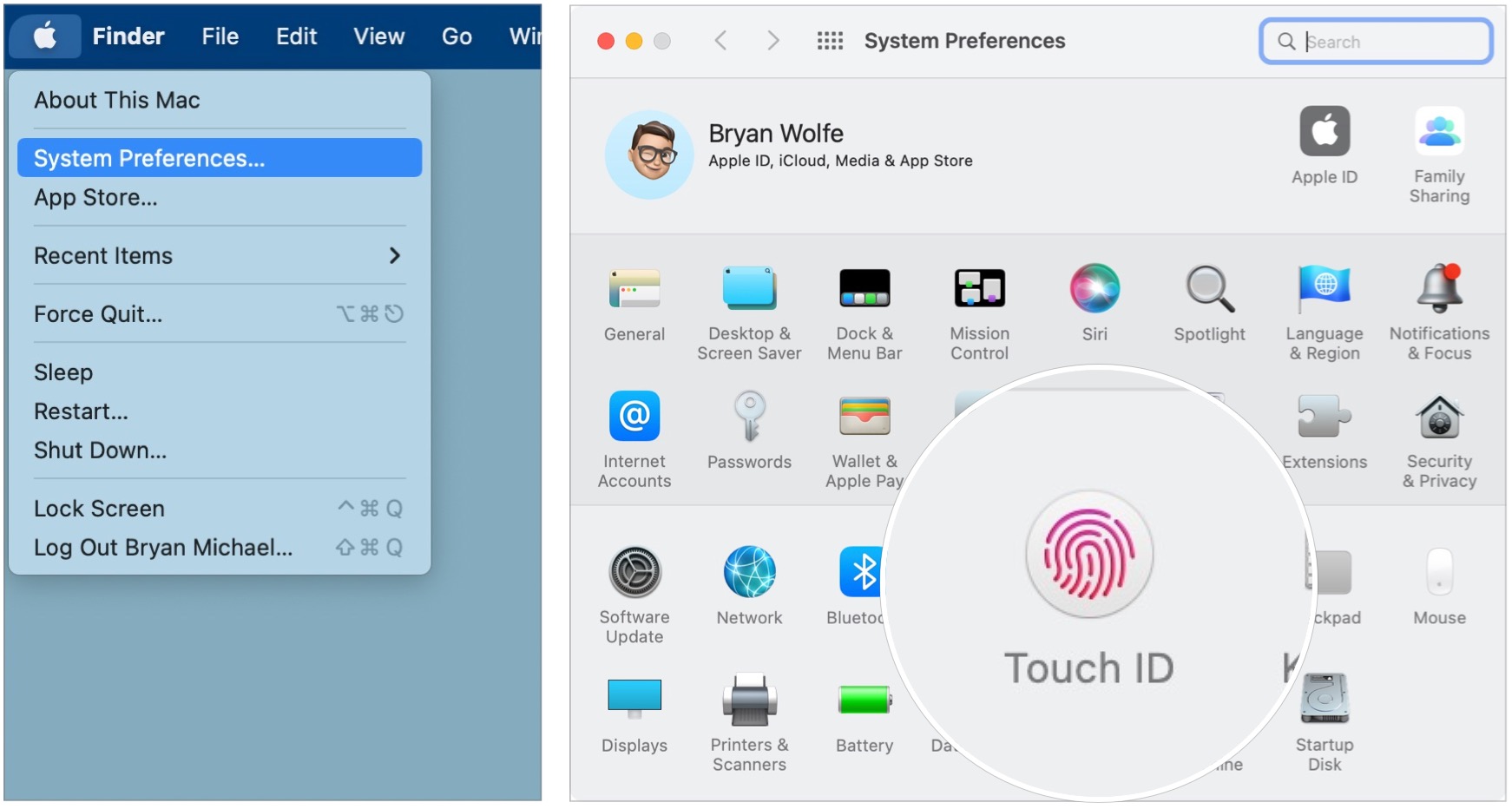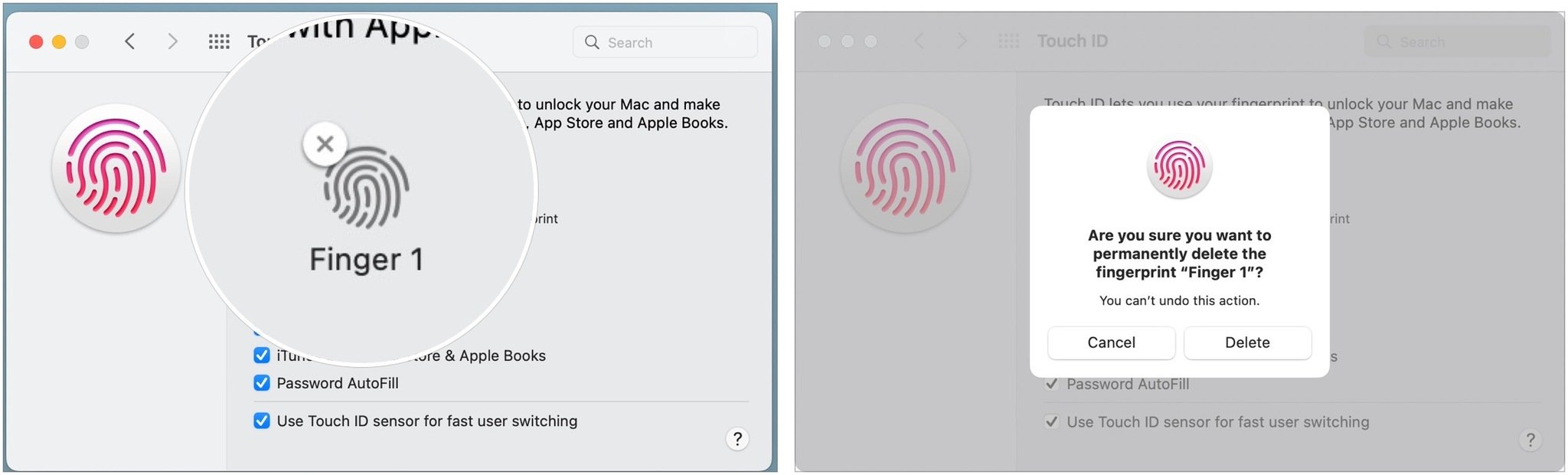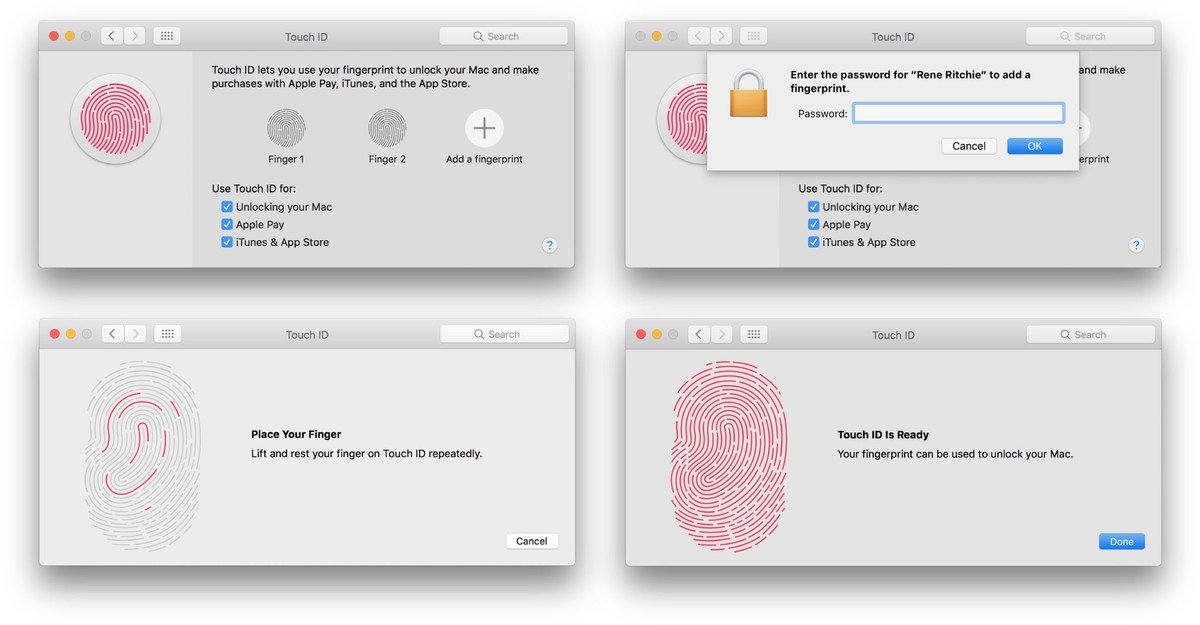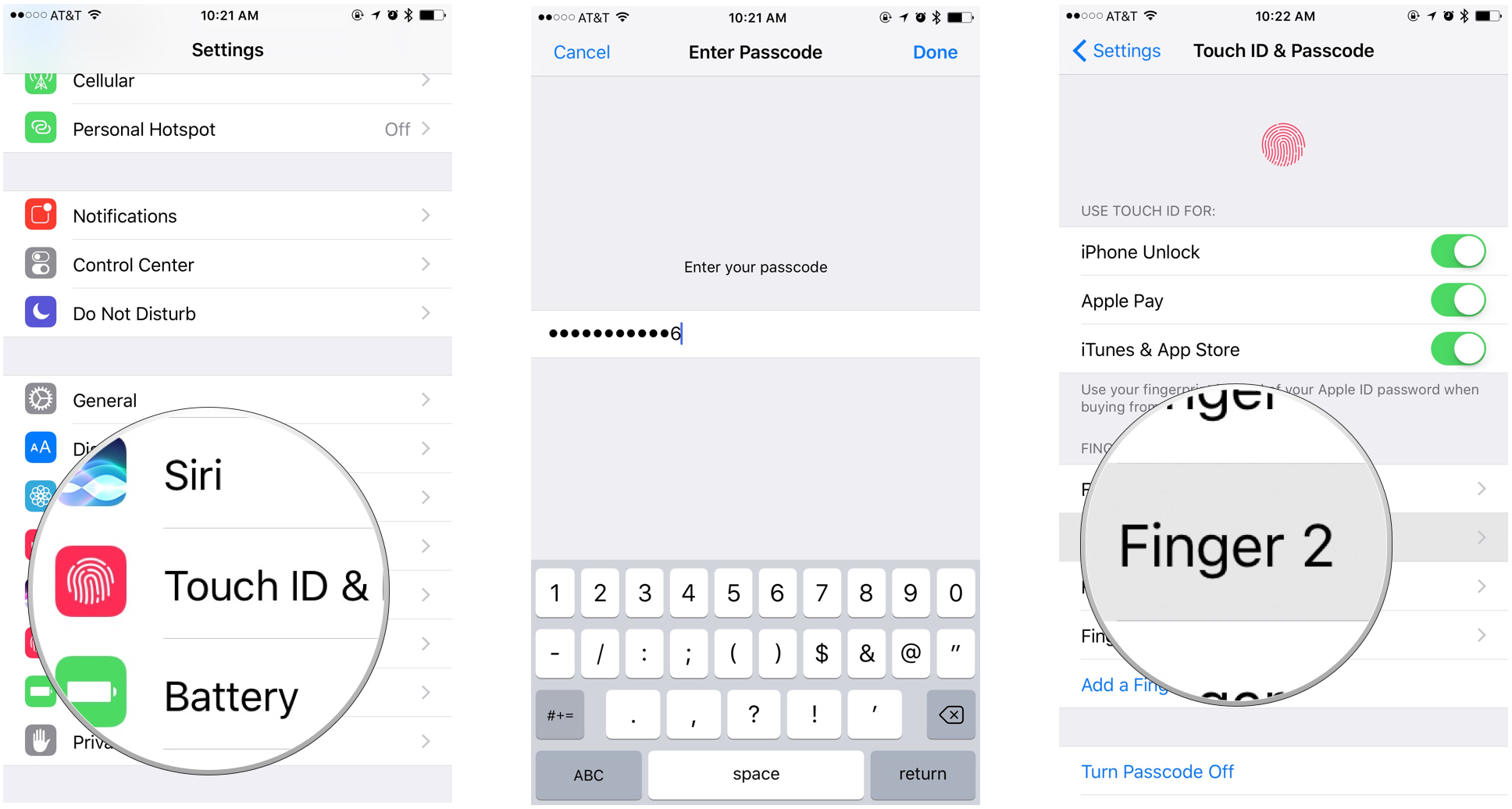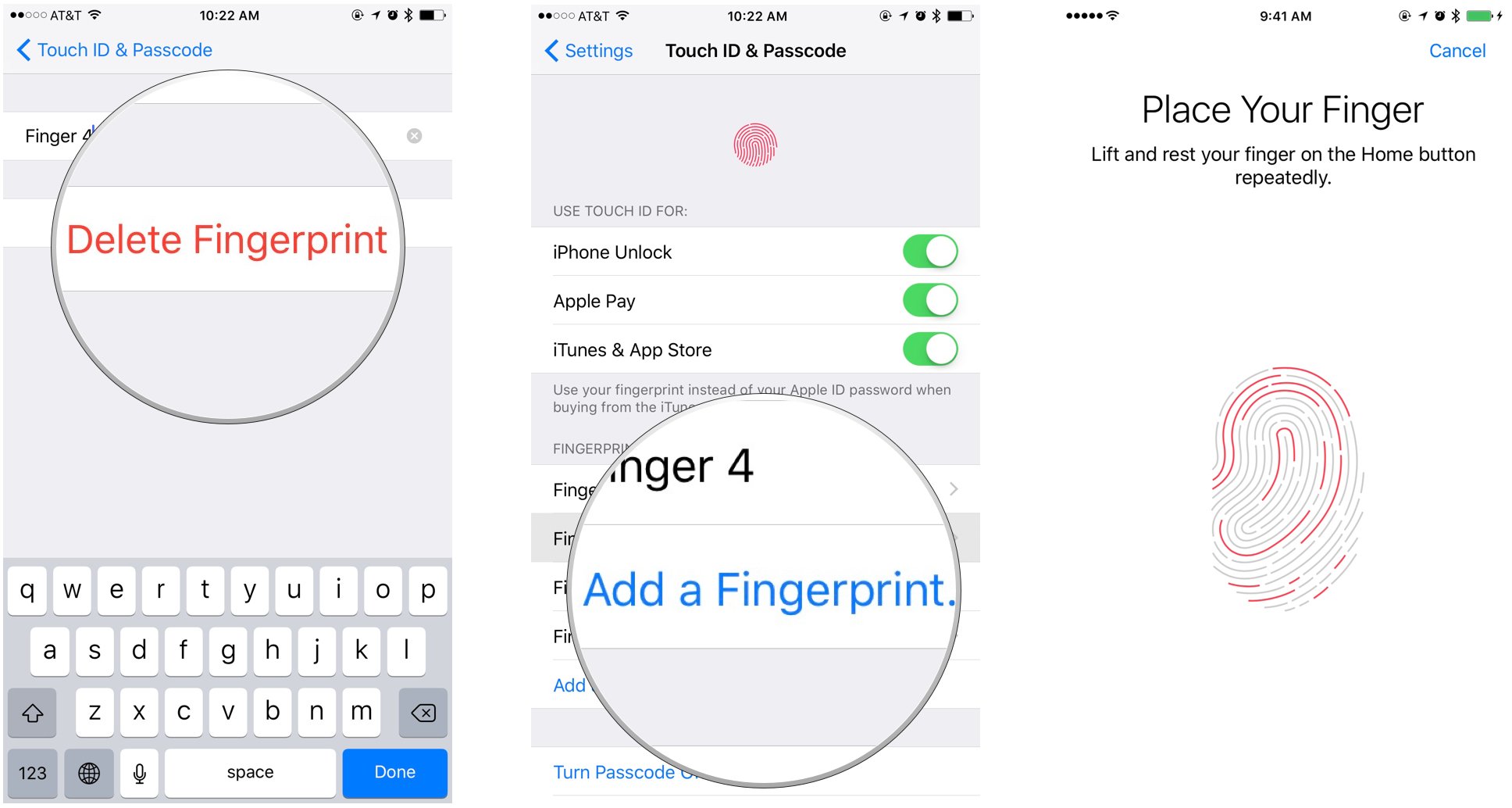Touch ID not working for you? Here's how to fix it!
Touch ID can be temperamental at times, no matter what device you're using. But we have the fix.

Touch ID is Apple's fingerprint identity sensor. It allows you to unlock your device, log in to apps, use Apple Pay, and make purchases from the App Store by touching and briefly holding your finger against the sensor. When it works, it's magical and you want it everywhere — your car, your house, your yacht, your one-person rocket to Mars — but when it doesn't, you want to throw your iPhone (or Mac) across the room.
What can make Touch ID failures even more frustrating is figuring out why it's failing in the first place. From the outside, it seems like the stereotypical black box. A fingerprint goes in and then it either works or doesn't, and if it doesn't, there's no way for us to see what went wrong, why, or how to fix it. Maddening.
There are, however, some things you can do to make it work better and more often.
How does Touch ID work?

On a supported Apple mobile device such as the iPhone SE (2020), there's a capacitive ring around the Touch ID sensor; on select Macs, the entire Touch ID sensor is capacitive. When the sensor detects a finger, it triggers a high-resolution image capture. That image is converted into a mathematical representation, which is then sent through the hardware channel to a secure enclave.
If the representation matches what's stored in the enclave, a "yes" token is released, and the Touch ID action is authenticated. If not, a "no" token is released, and all you get is a digital head shake. Every time Touch ID scans a finger and recognizes it, more detail gets added to the representation, theoretically to make it register even faster and better in the future.
Troubleshooting trippy Touch ID authentication
Here are a few tips and tricks to try if you're experiencing Touch ID issues:
- During the registration process, make sure you move your finger around enough that the entire surface gets scanned during the first stage, and that every edge gets scanned during the second phase.
- Any sweat or liquid on your finger at all can interfere with the scan. Wipe both your finger and the Home button off and dry them completely before using Touch ID.
- The sequential improvement process can sometimes go off-track (i.e., instead of getting better, an error can occur, and it can get worse). When that starts to happen, delete the fingerprint and re-register.
- On a supported iPhone or iPad, make sure your finger touches the capacitive metal ring and the Home button.
- Touch ID is super fast these days, but you should still refrain from lifting your finger too quickly.
- Try to keep your finger in one place when you're authenticating — you don't want to move your finger around too much.
- If you're rockin' a screen protector or case, you don't want it to cover up the capacitive ring or the Home button — that could cause errors with Touch ID authentication.
- If all else fails, it's time to head to the Apple Store for one-on-one support.
How to delete and re-add your Touch ID fingerprints
Sometimes you have to burn it to the ground and start anew. Here's how to re-add your Touch ID fingerprints on your Mac and supported mobile devices.
iMore offers spot-on advice and guidance from our team of experts, with decades of Apple device experience to lean on. Learn more with iMore!
How to delete and re-add your Touch ID fingerprints on Mac
Follow these steps to delete your Touch ID fingerprints on any of the best Macs that support it.
- Click on the Apple menu icon in the upper left corner of your Mac's screen.
- Select System Preferences from the drop-down menu.
- Choose Touch ID.
- Hover over the fingerprint icon you wish to delete until you see the X in the upper left corner, then click on it.
- Enter your password.
- Press Delete to confirm.
Follow these steps to add your Touch ID fingerprints on Mac:
- Click on the Apple menu icon in the upper left corner of your Mac's screen.
- Select System Preferences from the drop-down menu.
- Select Touch ID.
- Click on Add a fingerprint.
- Enter your user password and follow the on-screen instructions.
How to delete and re-add your Touch ID fingerprints on iPhone or iPad.
If you're having trouble with Touch ID on an iPhone or iPad, here's how you wipe the slate clean and start again!
- Launch the Settings app.
- Tap on Touch ID & Passcode.
- Type in your Passcode when prompted.
- Tap on any fingerprint.
- Tap on Delete Fingerprint. Repeat this until all your fingerprints are removed.
- Select Add a Fingerprint...
- Follow the on-screen prompts to set up a new fingerprint.
Back in-touch
Touch ID remains an efficient authentication option on select mobile devices and Macs. But when you encounter some trouble with it, you can always delete and reactivate your Touch ID with ease. And if you'd like to upgrade to Face ID, try the latest iPhone.
Updated December 2022: Updated for the latest version of macOS.

Bryan M. Wolfe has written about technology for over a decade on various websites, including TechRadar, AppAdvice, and many more. Before this, he worked in the technology field across different industries, including healthcare and education. He’s currently iMore’s lead on all things Mac and macOS, although he also loves covering iPhone, iPad, and Apple Watch. Bryan enjoys watching his favorite sports teams, traveling, and driving around his teenage daughter to her latest stage show, audition, or school event in his spare time. He also keeps busy walking his black and white cocker spaniel, Izzy, and trying new coffees and liquid grapes.