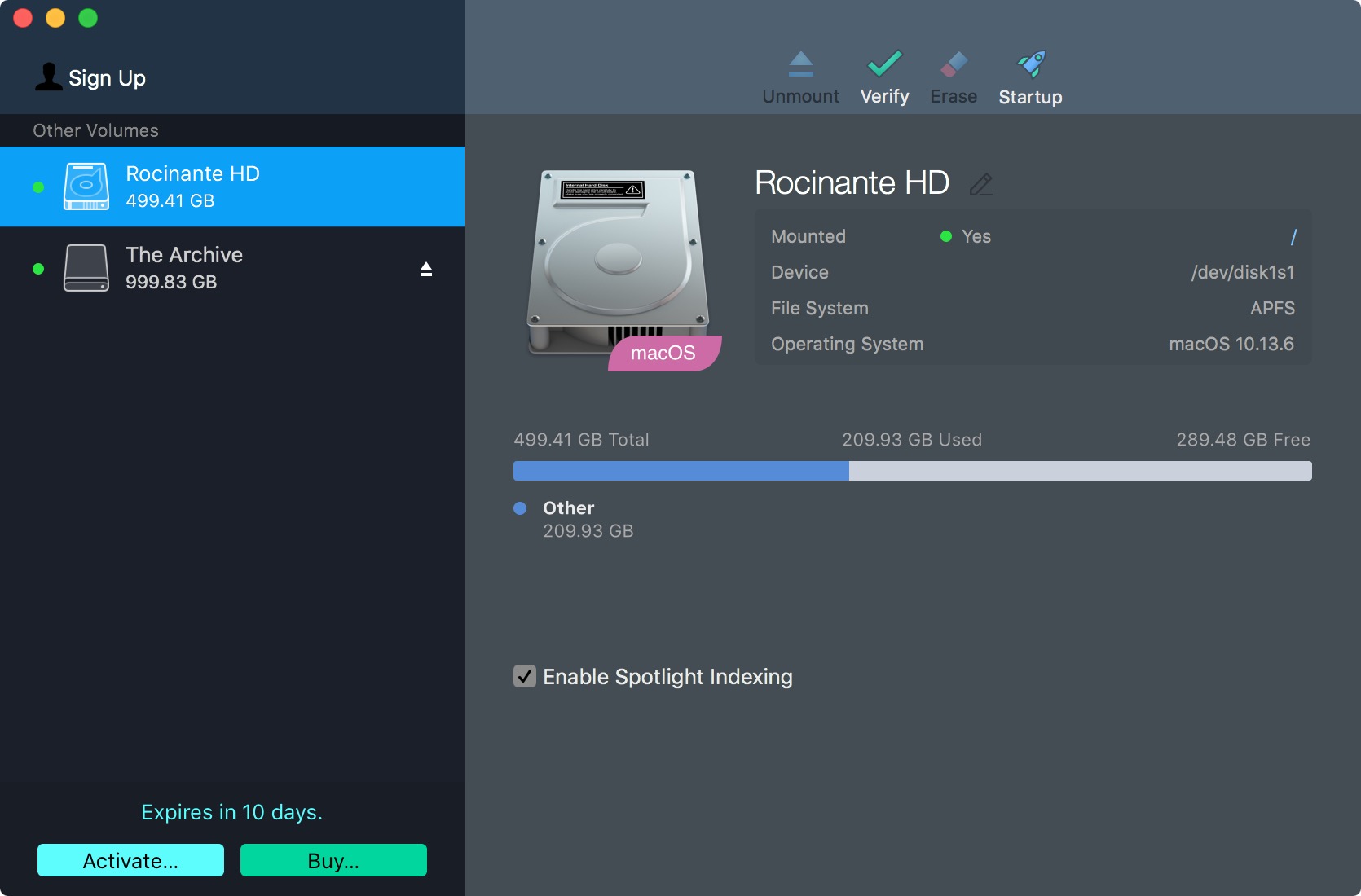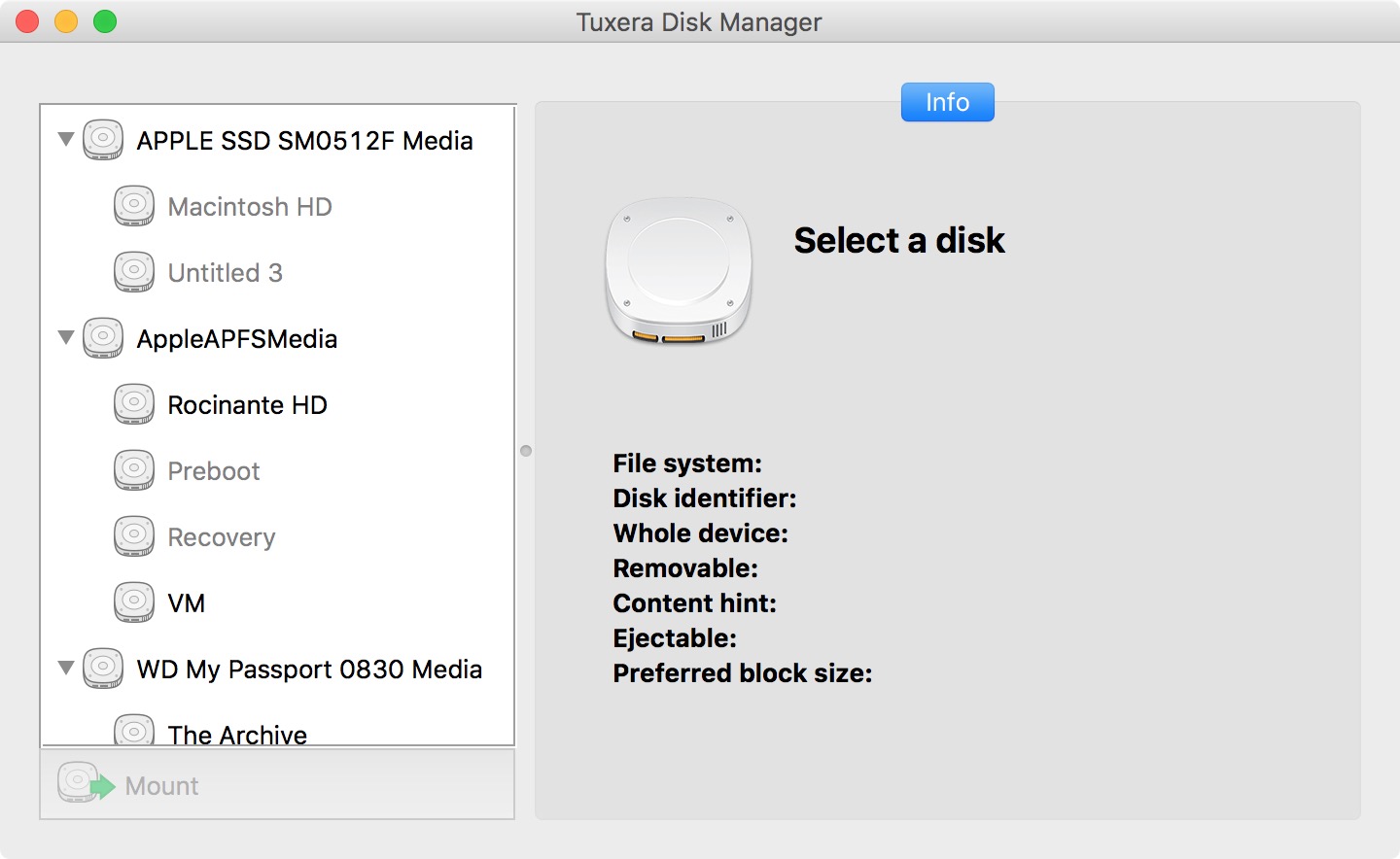How to use a PC-formatted drive on the Mac
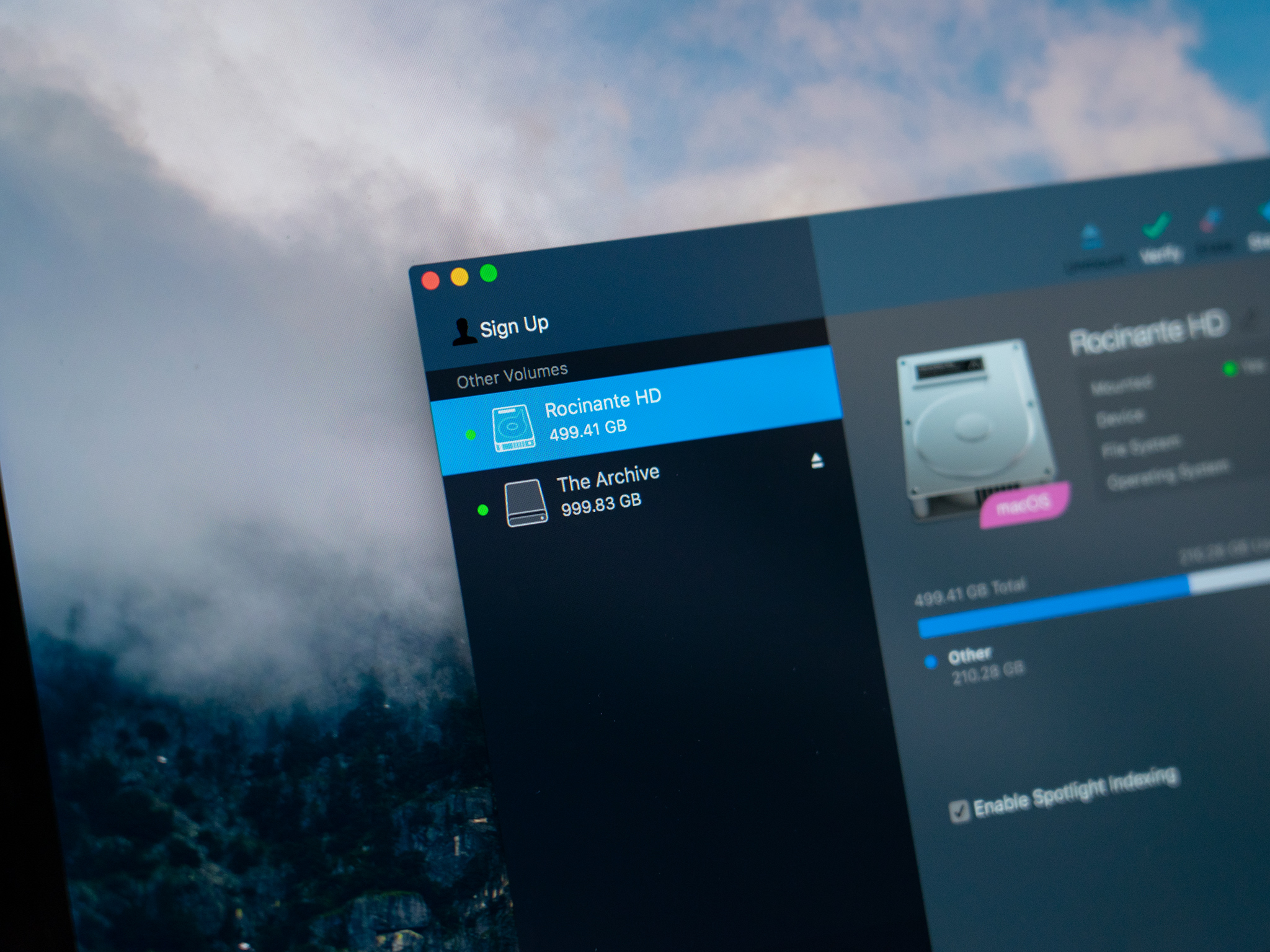
Reading PC-formatted hard drives using your Mac is easy enough. Just plug in the drive, then access the files you need to use. But writing to that drive? Well, that's a little more complicated. This is due to the fact that NTFS, the file system utilized by Windows PCs, has limited support on Mac. While you can read files from these drives just fine, if you need to write to a PC-formatted hard drive, you'll need some third-party software to get the job done.
Here are the tools you can use to work with NTFS-formatted drives on your Mac.
Microsoft NTFS for Mac
What many consider to be the go-to for writing to NTFS drives on a Mac, Microsoft NTFS comes from developer Paragon Software. It gives you complete control over how your Mac interacts with NTFS-formatted drives, letting you edit, copy, and delete files from them as though your machine had native support. The app also lets you choose how NTFS drives mount when attached to your Mac. You can choose to mount in read-only mode if you don't want to accidentally modify files but you still need access to them, or you can even choose not to mount automatically.
Microsoft NTFS for Mac is available directly from Paragon Software for $19.95 after a 10-day free trial.
Tuxera NTFS for Mac
Like Microsoft NTFS, Tuxera's app lets you edit, copy, and delete files on NTFS drive on your Mac. Tuxera NTFS uses smart caching technology to speed up transfers, maintaining a sustained speed as files are moved between your external drive and your Mac. It also features failsafe technology designed to protect against unexpected power loss or an unexpected unplugging of your drive, both of which could cause data loss or even damage the drive. Tuxera also includes support for NTFS extended attributes and works with virtualization software like Parallels and VMware Fusion.
Tuxera NTFS is available from Tuxera for $31 after a 15-day free trial.
iMore offers spot-on advice and guidance from our team of experts, with decades of Apple device experience to lean on. Learn more with iMore!
Other tools
While Paragon and Tuxera provide paid tools that integrate themselves with your Mac and do all of the necessary setup during the installation process, there are free tools that you can install, but they take some work. Fuse for macOS, for instance, requires that you use the Terminal. You'll also need to install NTFS-3G, which allows you to manually mount and write to NTFS drives. The problem is that installing NTFS-3G is a major security risk by the project's own admission, as the mount tool runs with root permissions, leaving your system exposed to possible attack. This method can't really be recommended, but it is possible.
Questions?
If you've got any questions about working with NTFS drives on your Mac, let us know in the comments.
Joseph Keller is the former Editor in Chief of iMore. An Apple user for almost 20 years, he spends his time learning the ins and outs of iOS and macOS, always finding ways of getting the most out of his iPhone, iPad, Apple Watch, and Mac.