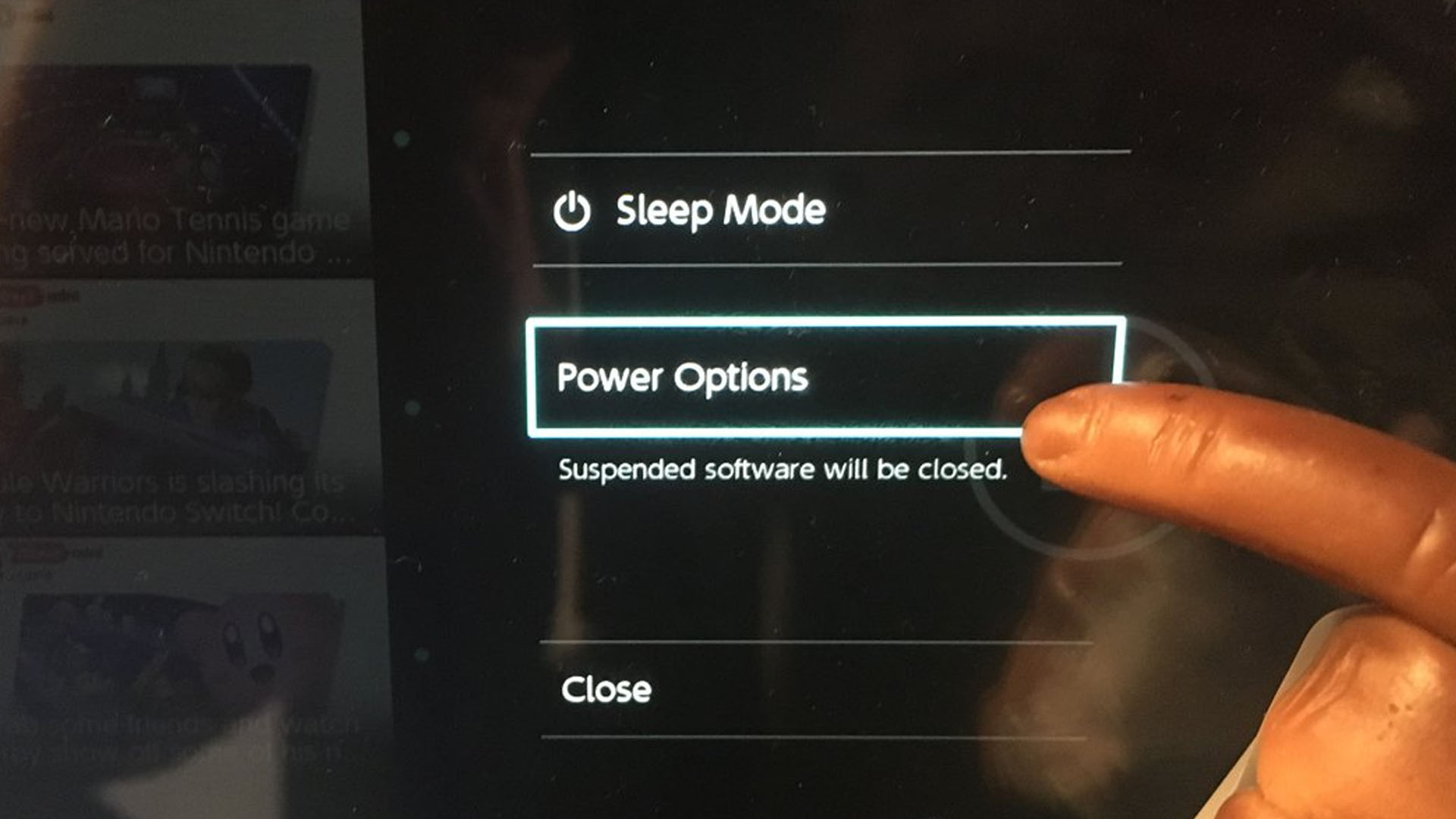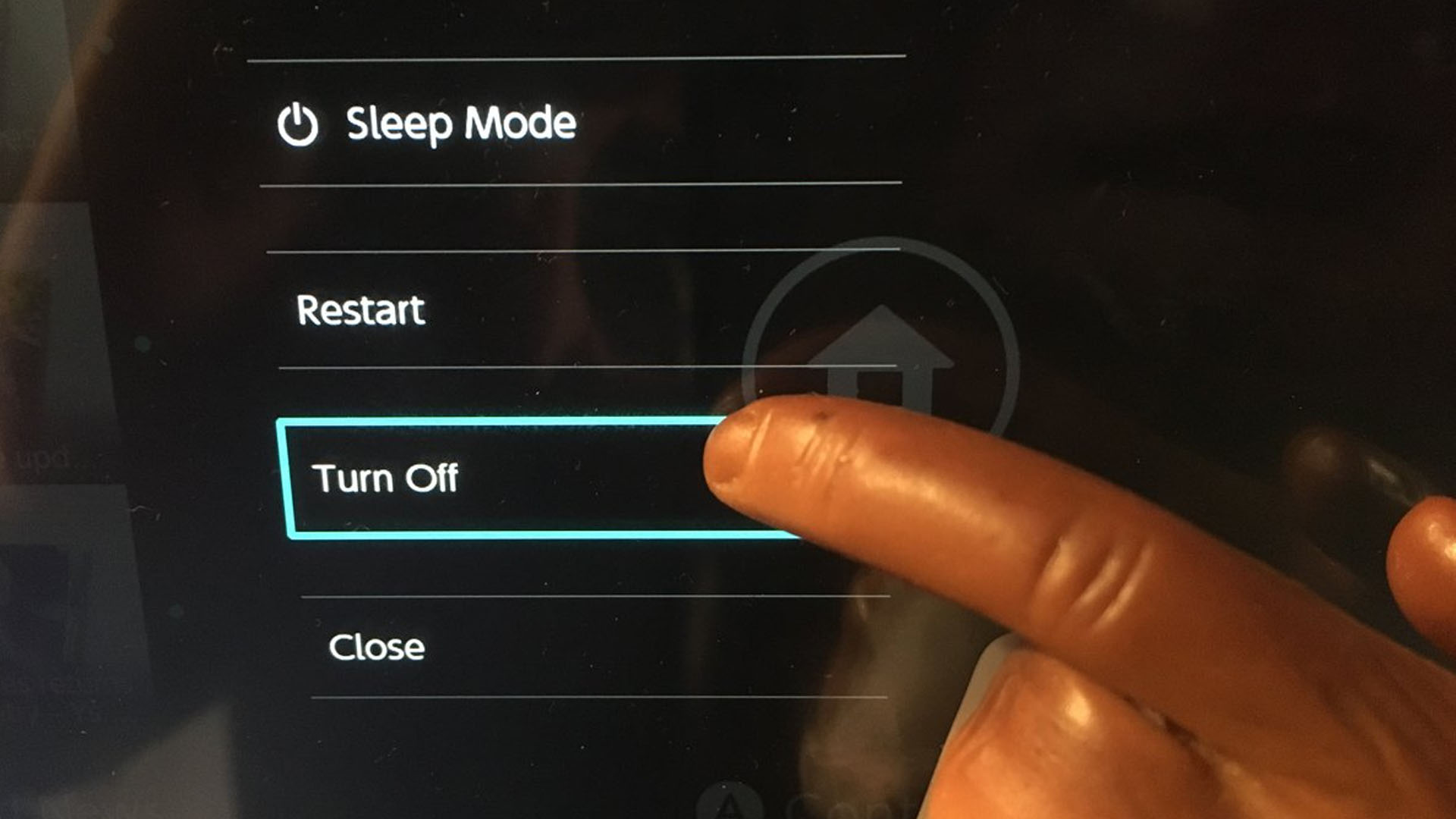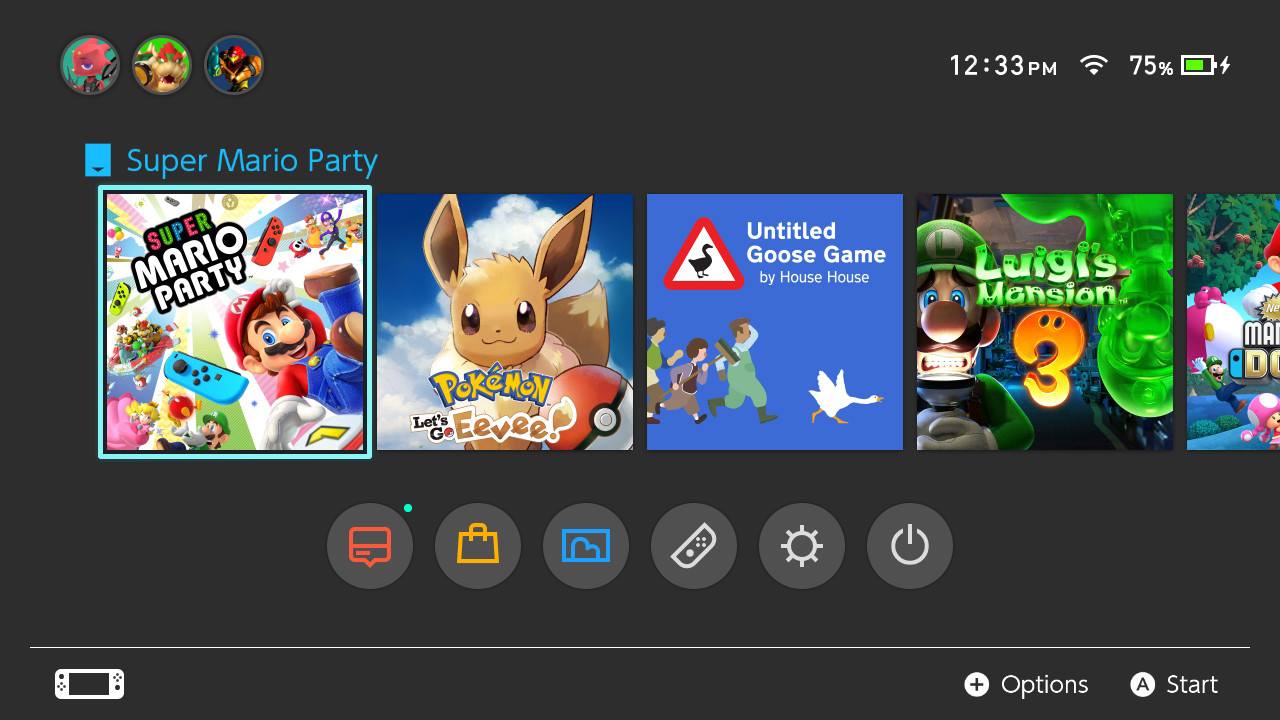What to do if your Nintendo Switch won't charge
You might not need to send your Switch in for repairs if you try these fixes.

No one can play their favorite Nintendo Switch games on a dead console. There are a few different potential causes for a Switch that won't charge. Luckily we know the things you can try before needing to send your Switch to Nintendo for repairs. Try these troubleshooting tips and see if they fix the problem.
Why is this happening?
There are a few different reasons why your Nintendo Switch might not be charging:
- The outlet might need to be reset.
- There might be something wrong with the outlet, like a burnt fuse.
- The contact points within the Nintendo Switch's USB-C charging port might have gotten dirty or damaged.
- The charging adapter might have gotten dirty or damaged.
- If you mainly charge using the Nintendo Switch's Dock, then the dock may have gotten damaged.
- You might be using an incompatible third-party adapter. Some third-party accessories don't work correctly with the Switch console.
- If you made modifications or hacked your Switch, the console might not be working properly. You might need to undo the changes you made to your Switch to get it charging again.
What to do if your Nintendo Switch won't charge
Since there are multiple reasons for the Switch to stop charging, there are various ways to fix the issue. Try the following to see if it resolves your problem.
Hard reset your Switch console
If your Switch, Swith Lite, or Switch OLED still has some juice, completely turning it off and then turning it back on might help.
The Fix: Turn your Switch off and on again.
1. You'll first need to power off your console. To do this, long hold the power button for at least three seconds.
2. Next, select Power Options.
3. Then select Turn Off.
iMore offers spot-on advice and guidance from our team of experts, with decades of Apple device experience to lean on. Learn more with iMore!
4. Wait 10 seconds and then press the Power button again to wake the Switch up.
With any luck, the Switch should receive a charge from the cable after you turn it back on. If that didn't fix the problem, then try the next step.
Check the outlet: How to reset your outlet and AC adapter
Something might be wrong with the outlet you're using to charge your Switch. Plug another device's cord into the outlet and see if the device that uses it receives a charge. If the outlet is the problem, you might have a burnt-out fuse or might need to call an electrician. If your outlet has a reset button, you'll want to use it.
The Fix: If you have a faulty outlet, move the Switch to another outlet and allow it to charge back up. If your outlet has a reset button, press it and see if that fixes the issue.
1. Unplug the charger from both the outlet and the Switch.
2. Wait 30 seconds
3. If the outlet you're using has a reset button, push the reset button now.
4. Plug the adapter back into the Switch.
5. Now plug the charger directly into an outlet.
6. See if the charging indicator shows up on the screen. If the battery still has some juice, the indicator will turn green on the screen's upper-right side. If the battery is depleted, the charging indicator will show up on the upper-left side on a blank screen.
Hopefully, that fixed your charging issue. If resetting the charger and outlet didn't solve the problem, continue to our next troubleshooting tip.
Check the dock and cables
If you mainly charge your Nintendo Switch using the dock, check to ensure that all cables are securely in place. It's possible that something came loose.
The Fix: Unplug and then replug all cables to make sure they are securely connected to your Dock, your TV, and your outlets. If that doesn't fix the issue, the dock itself might have gotten damaged and could need repair. Charge your Switch directly with the cable for now.
Charge the depleted battery

If the Nintendo Switch's battery gets drained and doesn't receive a charge for a long time, it can take a while to respond to an adapter when it finally gets plugged in again. You can tell that the Switch's battery is almost completely drained if the battery indicator shows up briefly on the upper left side of the screen rather than its usual upper-right location.
The Fix: Leave the console plugged into the charger overnight and see if this fixes the issue. The next morning, try to turn it on.
Carefully clean the USB-C port & charger
A small layer of grime or dirt may be preventing the Switch console's USB-C port or Dock's USB-C port from making contact with the charger.
The Fix: Careful cleaning of the USB-C port can fix the issue. When cleaning a USB-C port, you need to do so carefully. You should never stick metal objects like safety pins and knives into the USB-C port. This can damage the tiny contact points and permanently damage your device.
For more detailed instructions, check out our guide on how to clean the Nintendo Switch USB-C port.
Purchase a new adapter
If nothing has worked up to this point, you might need a replacement charger. We recommend the official Nintendo Switch adapter as it is the most likely to solve the issue.
The Fix: Buy a new Switch adapter from Nintendo, Amazon, or another trusted seller.
If you're looking to save some money, there are also some cheaper third-party replacement chargers as well. Just be warned that third-party docks and chargers have been known to brick the Switch in the past.
Undo any hacks or jailbreaking
The Nintendo Switch was designed to function in a very specific way. If you attempted to hack, jailbreak, or modify how your Switch works, it may no longer charge when plugged into an outlet. It's important to note that hacking or modifying the Nintendo Switch voids any active warranty you may have. So you likely won't be able to send your console in for official Nintendo repairs if customizing it permanently messed things ups.
The Fix: You'll need to undo the customizations that you've made and see if that fixes things.
Send the Switch in for repairs

If you tried everything and your Nintendo Switch still won't charge, then it's time to call in the professionals. You'll need to create an official ticket through Nintendo's Customer Support and potentially send your Switch in for repair.

Charge it up
This official replacement was designed and created specifically for the Nintendo Switch. It's more likely to work correctly with the console than any third-party alternative.

Bigger, better screen
With improved battery life from the original Switch, double the storage size, and larger OLED screen this Switch is the best iteration to come out so far. Images come through crisper and more colorfully on the display too. It's a great choice for people who like playing in handheld mode.

Gaming aficionado Rebecca Spear is iMore's dedicated gaming editor with a focus on Nintendo Switch and iOS gaming. You’ll never catch her without her Switch or her iPad Air handy. If you’ve got a question about Pokémon, The Legend of Zelda, or just about any other Nintendo series check out her guides to help you out. Rebecca has written thousands of articles in the last six years including hundreds of extensive gaming guides, previews, and reviews for both Switch and Apple Arcade. She also loves checking out new gaming accessories like iPhone controllers and has her ear to the ground when it comes to covering the next big trend.