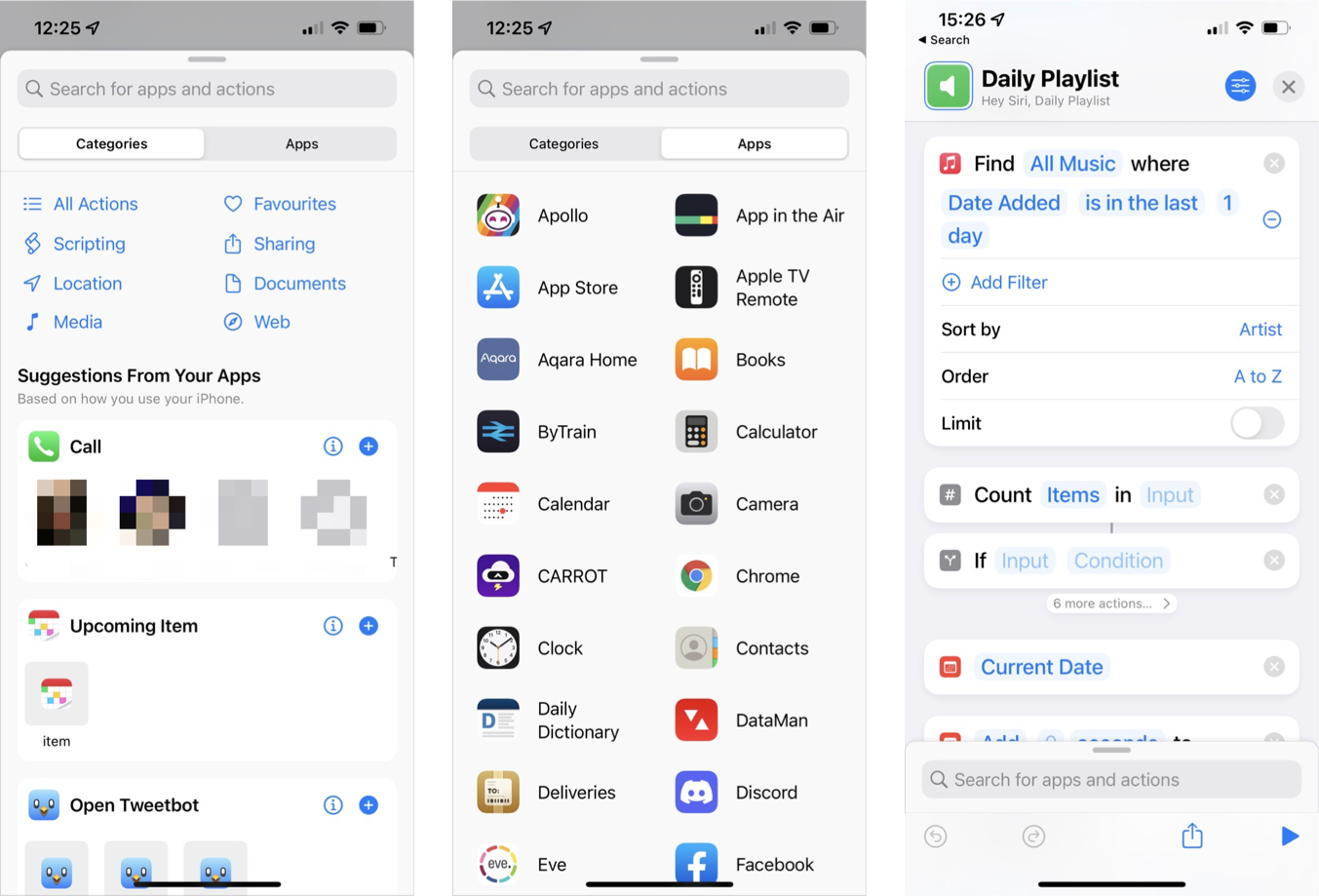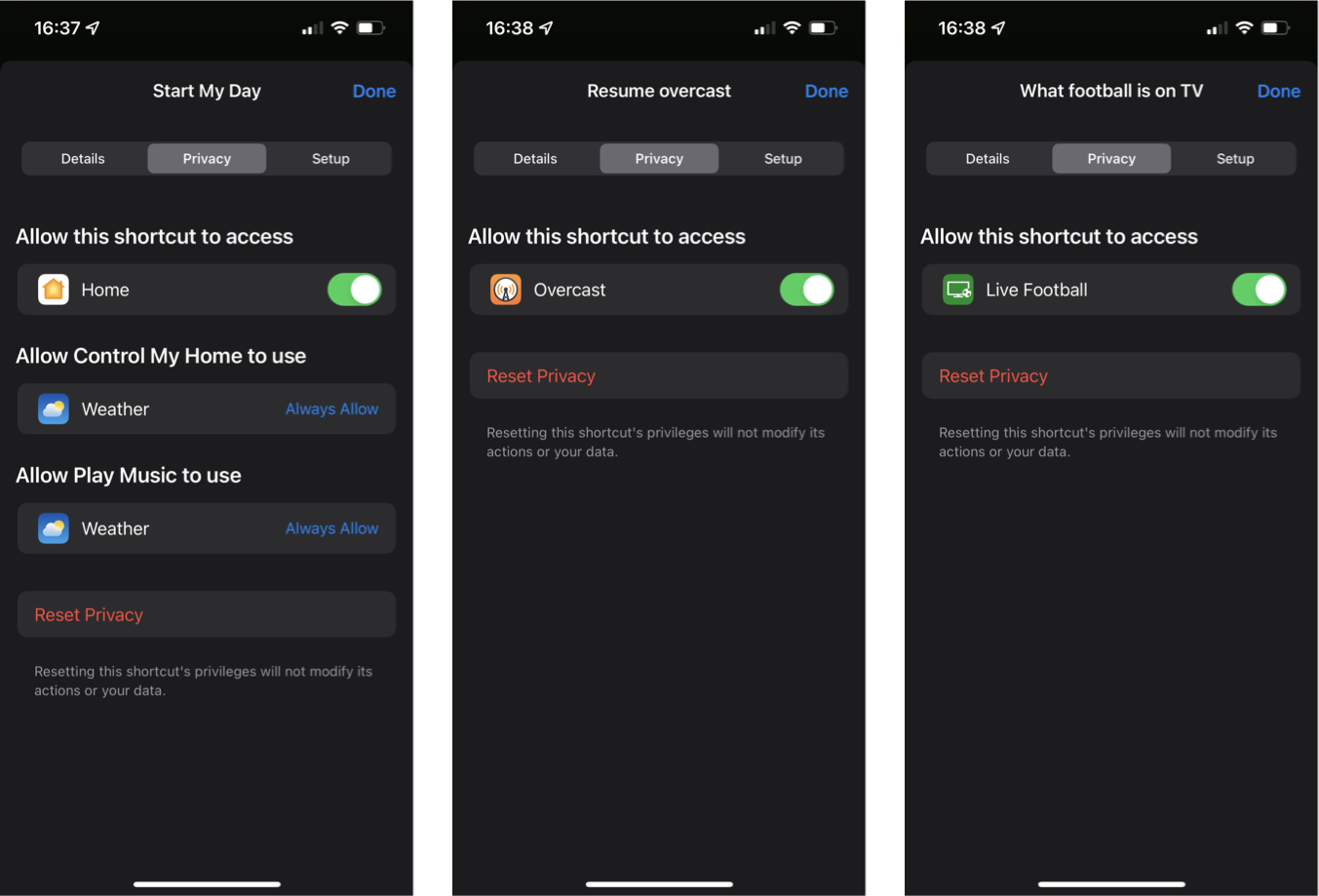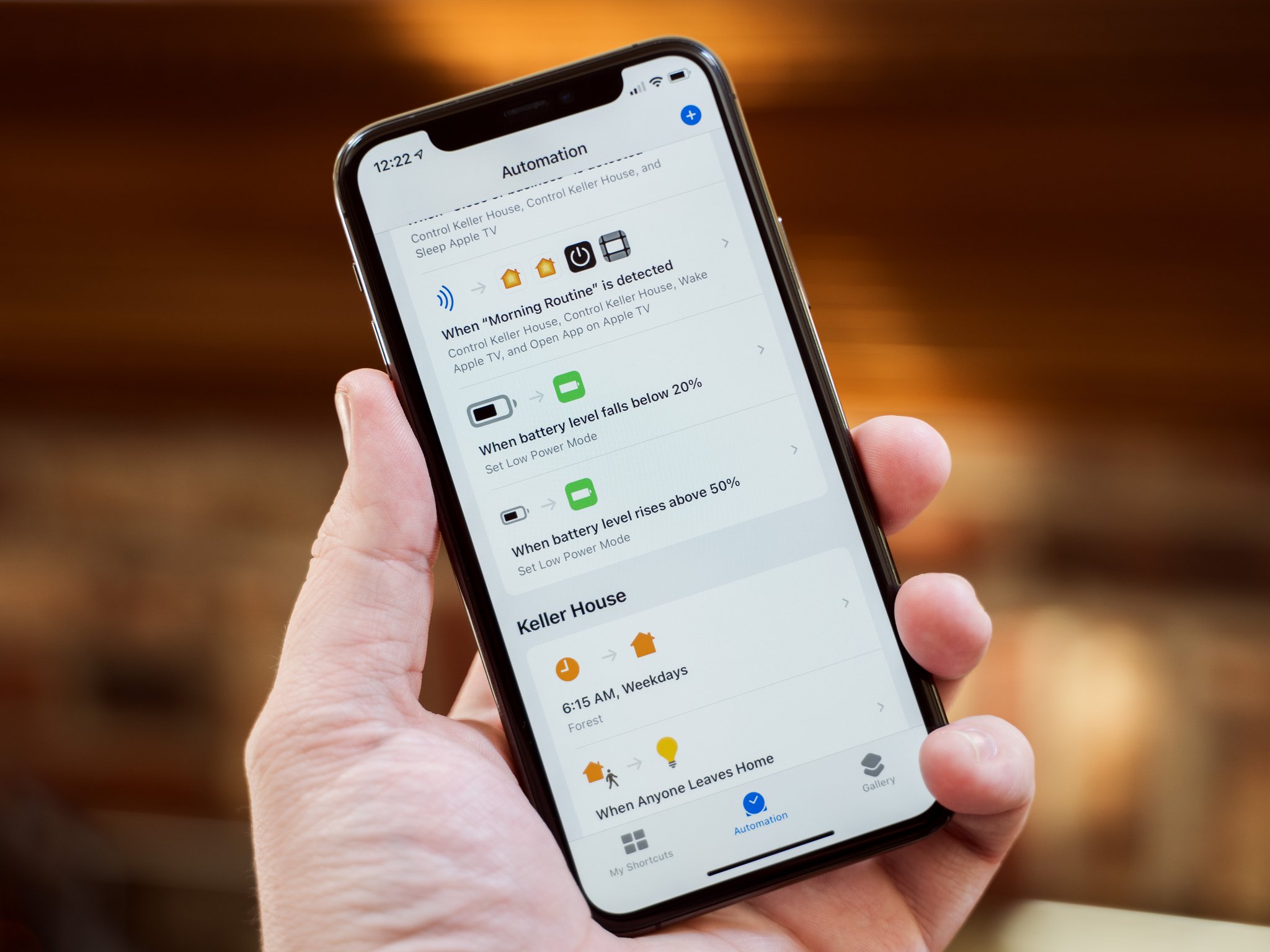
For power users, Shortcuts has been the best iPhone app for getting things done most efficiently for a while now. The app gives iOS users ways to customize and streamline workflows, making it easy to perform tasks in less time and with fewer button presses.
In iOS 15, the Shortcuts app and underlying system received some significant attention, making things even easier for Shortcuts experts and novices alike.
Updated Shortcuts app UI
On the surface, the most obvious change to Shortcuts this year is a refreshed UI that better makes use of space on the screen reduces visual clutter, and makes it easier to find the shortcuts actions you need.
The shortcuts editing interface has seen a visual redesign that makes individual actions more compact, meaning you'll see more on the screen at once. On iPhone, that means you'll see a couple of extra actions. On iPad, the difference is even more noticeable, with much more content visible without scrolling.
In addition, Text and Comment fields now only take up as much space as they need to, adjusting their size dynamically based on the amount of text inside, rather than taking up a fixed amount of space even if they only featured a few words.
Further saving space and time spent scrolling, iOS 15's Shortcuts app allows for collapsible lists of actions. If you have nested actions, you can effectively remove these from view, which is extremely helpful in a Shortcut that contains hundreds of actions.
There's a new way to browse actions, too, with the action library having received an overhaul. There are now two sections here, Categories and Apps, so you can more easily find the action you need based on the function you need it to perform or the app it belongs to. In addition, some smart suggestions may more quickly surface what you're after, or you can scroll through all of the available actions.
iMore offers spot-on advice and guidance from our team of experts, with decades of Apple device experience to lean on. Learn more with iMore!
New Shortcuts actions in iOS 15
As well as a new way to find actions in Shortcuts, iOS 15 also brought with it a bunch of brand new actions. Some of these have been carried over from Shortcuts for Mac launching with macOS Monterey as Apple aims for feature parity. Still, many are very useful for iOS and iPadOS users too.
There are many new actions to choose from, so it is recommended to explore the new action library in Shortcuts, but here are some choice examples:
- Add New Calendar
- Set Focus
- Sound Recognition
- Extract Text From Image
- Make Spoken Audio From Text
- Get On-Screen Content
- Get Selected Files
- Split Screen Apps
- Go to Home Screen
- Dismiss Siri and Continue
With the new Focus modes launching in iOS 15, it's no surprise that these can now be set as part of a Shortcut. Still, there are a lot of new Files integrations due to the cross-platform nature of Shortcuts in 2021 and the move from Automator to Shortcuts on the Mac.
The neat Split Screen Apps action allows you to launch two side-by-side windows on your iPad or Mac quickly, and adding the Go to Home Screen action at the end of a shortcut makes for a much more pleasant experience.
Shortcuts Privacy changes
Another critical update to Shortcuts in iOS 15 revolves around privacy. Most notably, there's a new privacy page in each shortcut's settings that displays its permissions for different types of data like apps, file access, contacts and calendars, and so on. From this page, you can revoke these privileges at any time.
Further, iOS 15 will now provide a detailed permission dialog when a shortcut is run for the first time that lets you decide whether to allow access once, always, or not at all. You're likely to be familiar with this type of dialog for other apps using your location but what's great about the Shortcuts implementation is that it gives you a visual preview of the data you'll be sharing should you allow it.
Apple is also now allowing you to share shortcuts as files rather than only as iCloud.com links. This is great for privately sharing shortcuts with friends or family members or keeping an offline backup of your shortcuts. You can even set a shortcut to only be accessible by 'People Who Know Me,' meaning that only people who have you in their contacts will be able to use it. Using this option notarizes the shared shortcut with your contact details for the verification process.
More to come
Since acquiring Workflow and rebranding it as Shortcuts, Apple has consistently shown its commitment to automation on iOS and now on the Mac. With cross-platform support and newer feature parity, it will be interesting to see where Apple goes with Shortcuts with iOS 16 and beyond.
Adam Oram is a Senior Writer at iMore. He studied Media at Newcastle University and has been writing about technology since 2013. He previously worked as an Apple Genius and as a Deals Editor at Thrifter. His spare time is spent watching football (both kinds), playing Pokémon games, and eating vegan food. Follow him on Twitter at @adamoram.