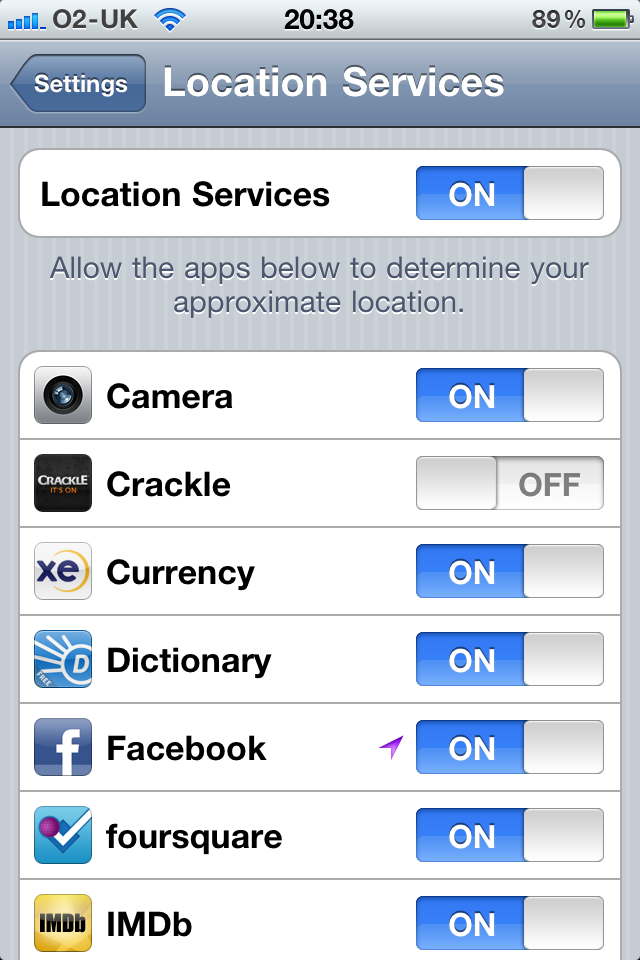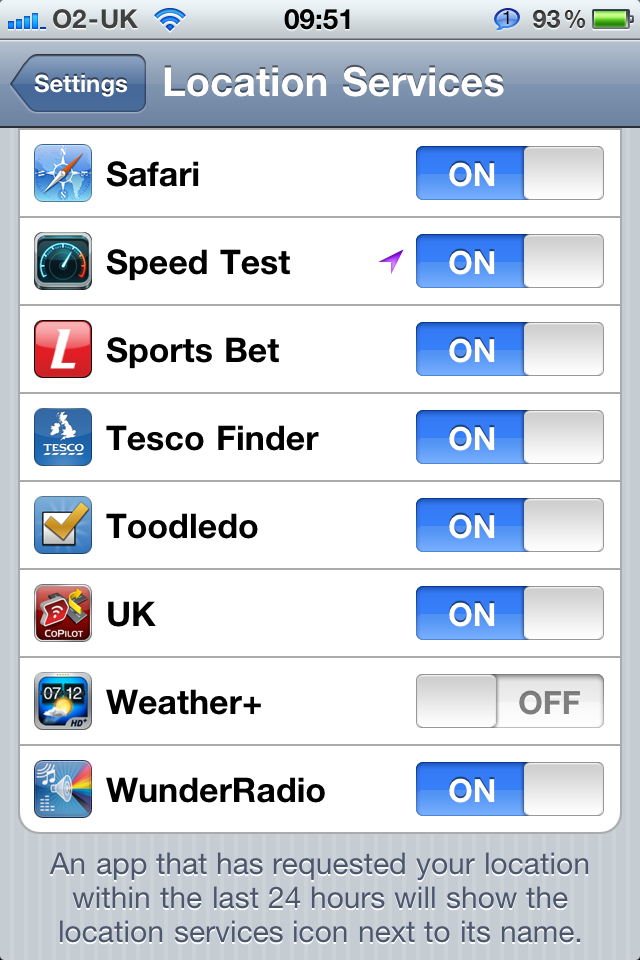Daily Tip: How to turn off Locations Services for iPhone, iPad
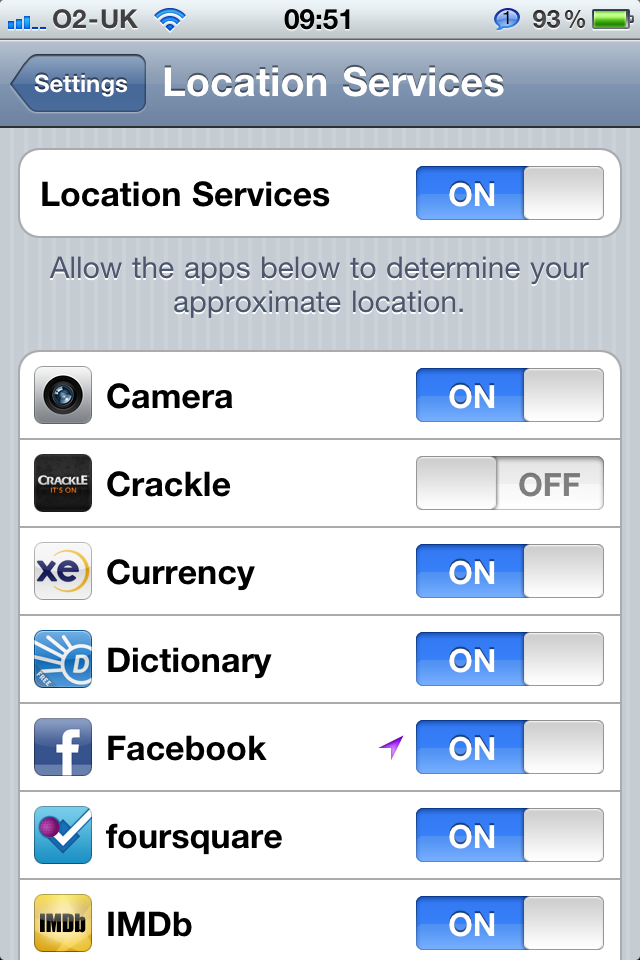
Paranoid about your location being known and curious how to turn off any iPhone tracking that might be going on?Location Services can be a really nice feature to have when you want to geotag a photo, checkin to a game, use turn-by-turn navigation, or find a nearby restaurant. Privacy, however, is a really important issue and sometimes it is better to switch this service off just in case. This can be done very easily, you can turn off all Location Services completely or choose which applications can access them. It is very simple to do and we show you how, after the break!
Here’s how to change Location Services options.
Turn off all Location Services
- Tap on your Settings icon on the home screen
- Tap on Location Services
- To turn all Location Services off, toggle the slider at the top into the off position and that’s it done.
Turn Off Location Services on a per app basis
- Click on your Settings icon on the home screen
- Click on Location Services
- Scroll down and you will see a list of all your apps that use Location Services
- Using the toggle switch to the right of each app, select if you want it on or off and that’s it done.
Some of the apps will have the Location Services symbol displayed next to them; it looks like an arrow head pointing North East. This tells you which apps have requested location information in the last 24 hours.
It really is that simple! If you have any other good Location Services tips, let us know in the comments!
Tips of the day will range from beginner-level 101 to advanced-level ninjary. If you already know this tip, keep the link handy as a quick way to help a friend. If you have a tip of your own you’d like to suggest, add them to the comments or send them in to dailytips@tipb.com. (If it’s especially awesome and previously unknown to us, we’ll even give ya a reward…)
iMore offers spot-on advice and guidance from our team of experts, with decades of Apple device experience to lean on. Learn more with iMore!
UK editor at iMore, mobile technology lover and air conditioning design engineer.