How to enable button shapes for visual accessibility on iPhone and iPad
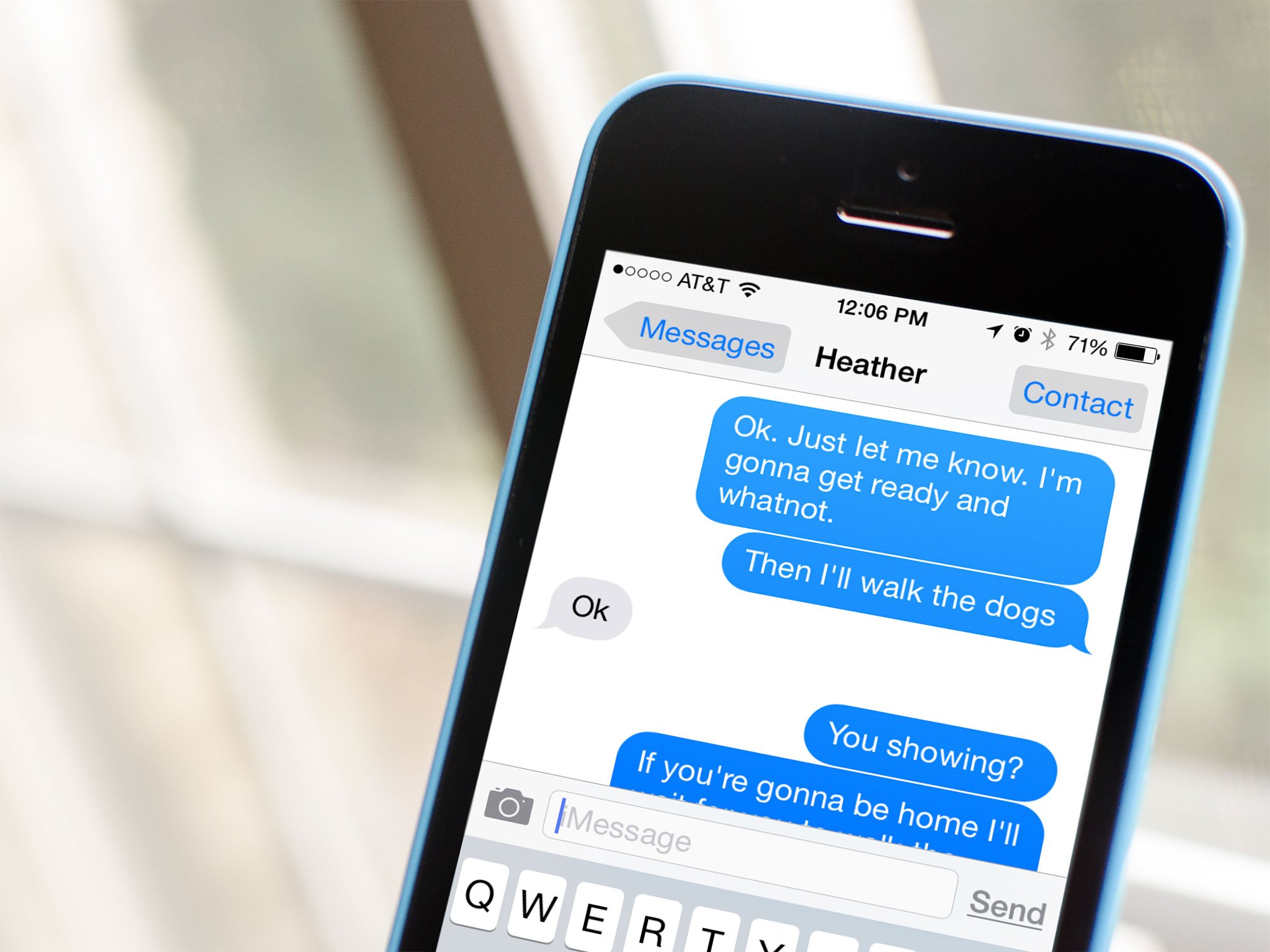
Button shapes is an Accessibility feature that re-creates the outlines found around tappable interface elements in previous versions of iOS. While the new "naked" style button — plain text that more closely resembles a web link than a traditional faux-3D button treatment — maintains the same tap target size, it does make it harder to know exactly where that target is and where it ends. For anyone with eye-hand coordination impairment, button shapes can help increase accuracy and reduce frustration.
How to enable button shapes on iPhone and iPad
- Launch the Settings app on your iPhone or iPad.
- Tap on General.
- Tap on Accessibility.
- Turn On the option for Button Shapes — it's about half way down the page.
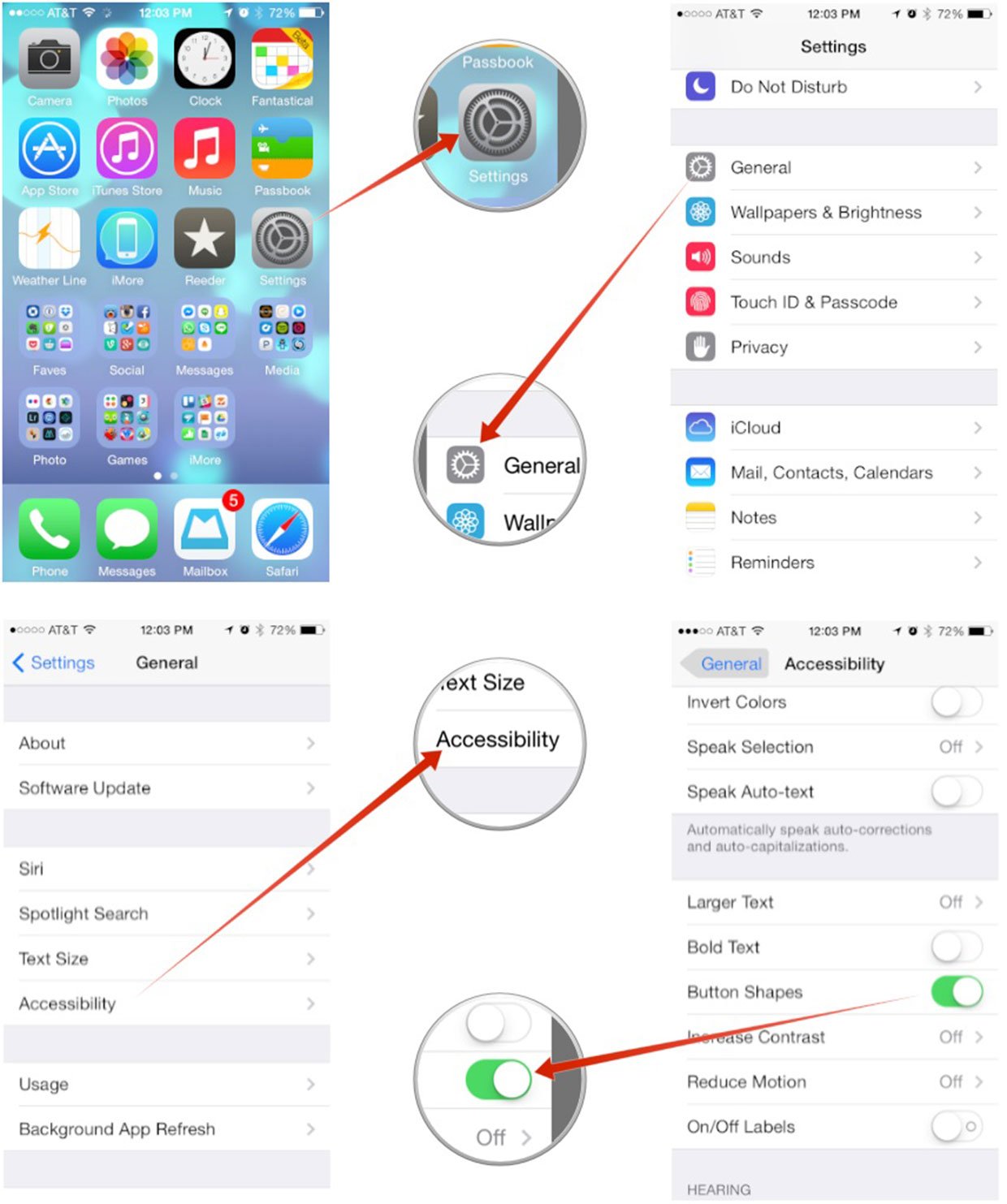
That's it. You should instantly notice that interactive menu items now are highlighted gray. Actionable items such as send buttons and menus will also display an underline indicating that you can tap on certain options to perform an action. Button shapes and underlines should work for all built-in apps and some third party apps, but be aware that not all of them will.
How to get more help with accessibility for iPhone and iPad
iMore offers spot-on advice and guidance from our team of experts, with decades of Apple device experience to lean on. Learn more with iMore!
"Siri, write a really funny bio for me to use for Mobile Nations" "Okay, Drew, here's your really funny bio: How-to writer, fiddle player, retro gamer."

